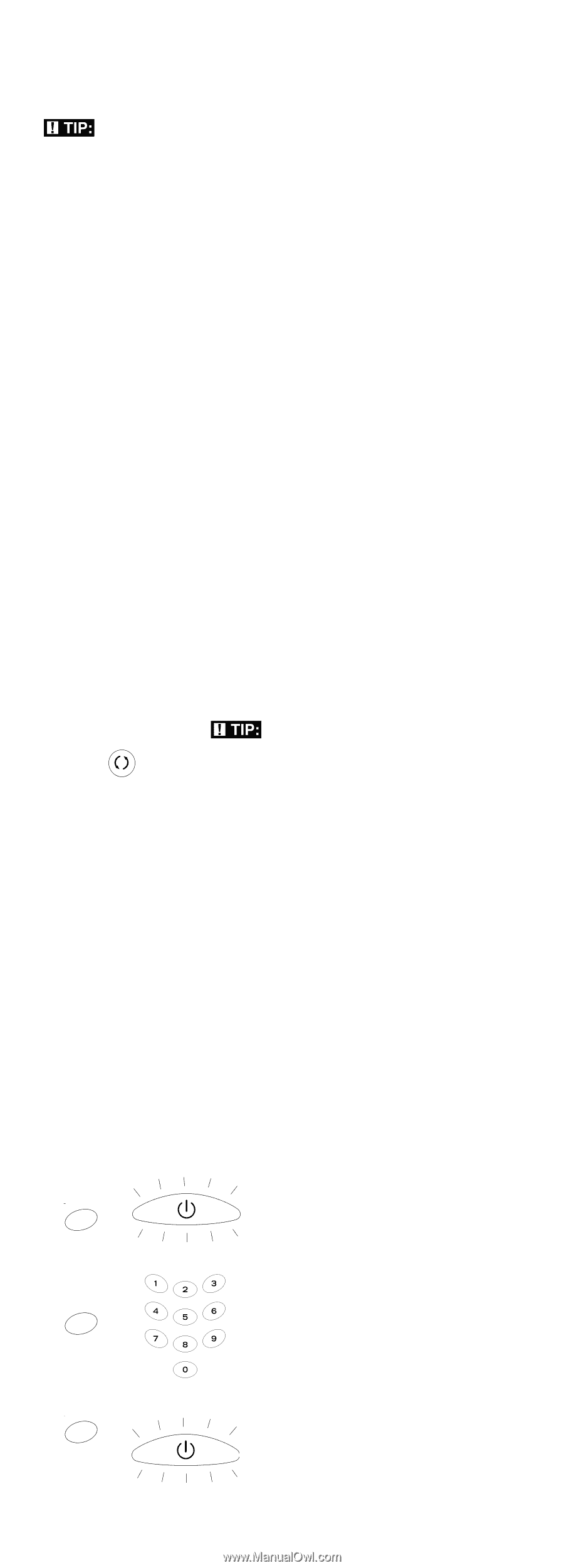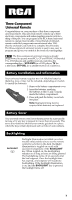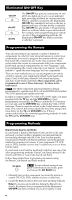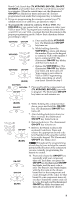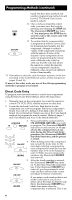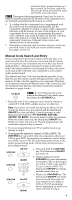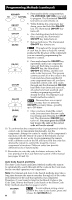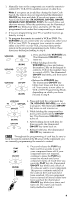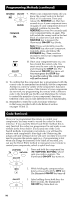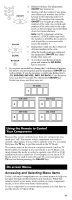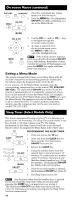RCA RCR311ST User Guide - Page 7
Manual Code Search and Entry
 |
UPC - 079000331469
View all RCA RCR311ST manuals
Add to My Manuals
Save this manual to your list of manuals |
Page 7 highlights
indication that a programming error has occurred. In that case, repeat the Direct Code Entry process from step 3 and try the next code listed. TIP: Throughout the programming of each key, be sure to keep the remote pointed at the IR sensor of the component you are currently programming the remote to control. 6. To confirm that the component key is programmed with the correct code for maximum functionality, test the component. Attempt to control a variety of the component's functions with the remote. If some of the features of your components do not work, try programming the remote with a different code in the list until you find the code that allows the remote to control the majority of your component's functions. Different codes can provide different levels of functionality. 7. Remember to enter the code for future reference in the box provided in the Code Retrieval section of this manual (see pages 10 and 11). Manual Code Search and Entry If your component's brand isn't listed in the Code Lists, or if you have tried all of the codes for your brand and the remote does not operate your component, try one of the Code Search methods below-Manual Code Search or Auto Code Search. Both Code Search methods cycle through all of the codes in the Code Lists in the event that your component's code is listed under another brand. The Manual and Auto Code Search methods may take a long time because the remote searches through all of the codes in its memory for the code that operates your component. Therefore, if your brand is listed in the Brand Codes or the Code Lists, first try the Brand Code Search or the Direct Code Entry methods described on pages 4 and 6. GO BACK TIP: To exit without saving at any point in the Manual Code Search, press and release the GO BACK key. 1. Manually turn on the component you want the remote to control (TV, VCR, DVD, satellite receiver or cable box). Note: If you press an invalid key during the Manual Code Search, the remote does not respond and the illuminated ON•OFF key does not blink. If you do not press a valid Manual Code Search key (TV, VCR•DVD, SAT•CBL, ON•OFF, GO BACK), the search times out after two minutes. When the search times out, the illuminated ON•OFF key blinks four times and turns off. The last programmed code under that component key is retained. 2. If you are programming your TV or satellite receiver, go directly to step 4. 3. To program the remote to control a VCR or DVD. The VCR•DVD key can control only one component, either your VCR or your DVD. To program your remote to control either your DVD or your VCR, you must first put the remote in the proper programming mode. Follow these directions before proceeding to step 4. VCR•DVD ON•OFF a. Press and hold the VCR•DVD key. The illuminated ON•OFF key turns on. VCR•DVD (BLINK) b. While holding down the VCR•DVD key, press and release the number 2 key on the keypad to control a VCR or the number 3 key to control a DVD. The illuminated ON•OFF key blinks, and then turns back on. VCR•DVD ON•OFF (BLINK) c. Release the VCR•DVD key. The illuminated ON•OFF key blinks four times and then turns off. Your remote is now either in VCR or DVD Programming Mode, depending on which you chose. Proceed to step 4. 7