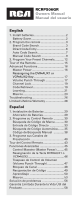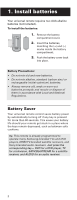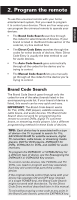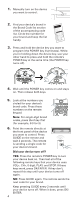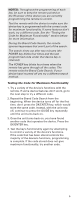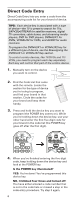RCA RCRPS06GR Owner/User Manual
RCA RCRPS06GR Manual
 |
View all RCA RCRPS06GR manuals
Add to My Manuals
Save this manual to your list of manuals |
RCA RCRPS06GR manual content summary:
- RCA RCRPS06GR | Owner/User Manual - Page 1
RCRPS06GR Owners Manual Manual del usuario English 1. Install batteries 2 Battery Saver 2 2. Program the remote 3 Brand Code Search 3 Direct Code Entry 6 Auto Code Search 7 Manual Code Search 9 3. Program Your Preset Channels............12 Tour of the Remote 15 Advanced Functions 16 Master - RCA RCRPS06GR | Owner/User Manual - Page 2
accordance with Local and National Regulations. Battery Saver Your universal remote control saves battery power by automatically turning off if any remote is already programmed to operate many Samsung-branded TVs and DVD players, DIRECTV-branded satellite receivers, and Sony-branded audio receivers. - RCA RCRPS06GR | Owner/User Manual - Page 3
code list. If your brand of device is listed, this search can be very quick and easy. IMPORTANT: The Brand Code Search works for TVs, VCRs, DVD players, satellite receivers, cable boxes, and audio devices. The Brand Code Search does not work for programming this remote to control DVRs, digital TV - RCA RCRPS06GR | Owner/User Manual - Page 4
1. Manually turn on the device you want to control. 2. Find your device's brand in the Brand Code list section of the accompanying code list. Circle the number for your brand and keep the list handy. LLiissCtteoadddeeesLCicsóotdsdi/geos/s BBSrraeLaLanànieGsrddslctLu' - RCA RCRPS06GR | Owner/User Manual - Page 5
to control. Test the remote with the device to make sure the device key is programmed with the correct code for maximum functionality. If some features don't work, try a different code. See the "Testing the Code for Maximum Functionality" section below for more information. During the Brand Code - RCA RCRPS06GR | Owner/User Manual - Page 6
and TV/ VCRs, you need to program each key separately. Each key will control that part of the combo device. 1. Manually turn on the device you want to control. 2. Find the Code List that came with the remote. Locate the section for the type of device you're trying to program, and find your brand in - RCA RCRPS06GR | Owner/User Manual - Page 7
reference in the box provided in the Code Retrieval section of this manual. If your brand isn't listed in the code list, use one of the Code Search methods to program the remote control. (Refer to the Auto and Manual Code Search methods.) If you release the device key any time during the Direct - RCA RCRPS06GR | Owner/User Manual - Page 8
of each key, be sure to keep the remote pointed at the IR sensor of the device you are currently programming the remote to control. Test the remote with the device to make sure the device key is programmed with the correct code for maximum functionality. If some features don't work, try a different - RCA RCRPS06GR | Owner/User Manual - Page 9
by-one. If your brand is listed in the Brand Codes or the Code Lists, first try the Brand Code Search or the Direct Code Entry method. Each device key is associated with a type of device-the TV is preset to search for TVs, SAT•CBL•STREAM for satellite receivers, digital TV converters, cable boxes, or - RCA RCRPS06GR | Owner/User Manual - Page 10
1. Manually turn on the device you want to control. 2. Press and hold the device key you want to program (the POWER key illuminates). While you're holding down the device key, use your other hand to press and hold the remote's POWER key at the same time (the POWER key turns off). 3. Wait until the - RCA RCRPS06GR | Owner/User Manual - Page 11
remote to control. Test the remote with the device to make sure the device key is programmed with the correct code for maximum functionality. If some features don't work, try a different code. See the "Testing the Code for Maximum Functionality" section below for more information. During the Manual - RCA RCRPS06GR | Owner/User Manual - Page 12
be set up for satellite receivers, cable boxes, and digital TV converters (if you've programmed the SAT•CBL•STREAM key to operate that kind of device). Streaming players do not have preset channel capability. • Set up all satellite, cable, or digital converter box preset channels first. Then set up - RCA RCRPS06GR | Owner/User Manual - Page 13
Press the device key listed for this channel (TV or SAT•CBL•STREAM). NOTE: The device key you press in step 3 must be programmed to control your device in order for this preset channel to work. See the Programming the Remote section for information on programming these keys to control your devices - RCA RCRPS06GR | Owner/User Manual - Page 14
the number keys, and the device keys. If you press any other key on the remote during preset programming, the remote exits preset programming without saving your changes. The POWER key flashes 4 times. You will have to start programming again. Using your Preset Channels 1. Press TV or SAT/CBL/ STREAM - RCA RCRPS06GR | Owner/User Manual - Page 15
AUX1, VCR•AUX2, AUDIO) put the remote in the right mode to control your device. CHAN PRESET MODE lets you program your favorite channels onto the preset (P) keys, then access them directly once programmed. AUDIO INPUT toggles between audio input signals. The TV Input and - key toggles through the - RCA RCRPS06GR | Owner/User Manual - Page 16
this remote controls more than one device, you must first "tell" the remote which device you wish to operate. That means, if you wish to operate your TV, you must first press the TV key to put the remote in the TV Mode. The remote stays in that device mode until you press a different device key - RCA RCRPS06GR | Owner/User Manual - Page 17
KEY CONTROLS: Additional TV press 1 VCR or DVR press 2 Additional DVD press 3 Additional audio device press 4 Additional satellite receiver, cable set to control the device type you selected. 4. Follow the directions in the auto, brand, direct entry, or manual code search to program the DVR - RCA RCRPS06GR | Owner/User Manual - Page 18
to default to AUDIO, you must manually program them, using steps 1-4. Resetting Volume Punch-Through You can reset volume punch-through to its default behavior (sending volume commands to either TV or AUDIO, whichever was pressed last). 1. Press and hold the device key whose volume punch-through - RCA RCRPS06GR | Owner/User Manual - Page 19
channels with your TV. NOTE: The Preset Channel feature works independently of Channel Lock feature. When using Preset Channel feature please follow the "Using Your Preset Channels" section of this user guide. Code Retrieval Once you've programmed the remote to control your devices, you may want - RCA RCRPS06GR | Owner/User Manual - Page 20
, the number 3; all audio device codes, the number 4; and all satellite receiver, cable box, and digital TV converters, the number 5. To exit the Code Retrieval Mode at any time, press the EXIT•BACK key. If you press an invalid key during the Code Retrieval process, the remote will not respond. If - RCA RCRPS06GR | Owner/User Manual - Page 21
Code Lists include basic functionality for each component they control. Once you have programmed in the code for your specific component, you can customize the universal remote to include certain functions from your original remote(s) that were not embedded in the preset code. Your universal remote - RCA RCRPS06GR | Owner/User Manual - Page 22
is in the same mode as the universal remote so that the Learned key is assigned to the correct mode. • You cannot learn any commands on the device, macro, exit, preset and backlight keys. • If you use the VOL+/- keys to learn new functions, the volume control will not adjust the volume in the Volume - RCA RCRPS06GR | Owner/User Manual - Page 23
perform (up to a maximum of 15 per macro) can be stored as a Macro under one of the 1-8 number keys (up to 6 macros). Programming a Macro Important: Before you start, make sure your remote is programmed to control your devices and that you've learned all the keys you want to learn from your original - RCA RCRPS06GR | Owner/User Manual - Page 24
the Macro sequence. If you program all 15 keys into a Macro, the Macro is TV, DVD player, and satellite receiver. 1. Press and hold the MACRO key until the POWER key turns on and remains on. 2. Press the 1 key to tell the remote where to store the macro. 3. Press the TV key to put the remote in TV - RCA RCRPS06GR | Owner/User Manual - Page 25
not press the OK / ENTER key within 15 seconds (or if you press a different key), the POWER key blinks four times and turns off. The remote exits macro deletion mode, and no changes are made to existing Macros. 5. Repeat steps 1-4 for any other existing Macros to be cleared. 25 - RCA RCRPS06GR | Owner/User Manual - Page 26
you point the remote at the device you're trying to control. • If you're using the Direct Entry programming method to enter the codes for your brand and the unit is still not functioning properly, try the auto, brand, or manual search method. • To control combo units, like TV/VCRs or TV/DVDs, you - RCA RCRPS06GR | Owner/User Manual - Page 27
pressing the corresponding device key (TV, SAT•CBL•STREAM, DVD, DVR•AUX1, VCR•AUX2, AUDIO). This tells the remote which device to operate. • Menu access isn't supported for all brands. You may need to use your original remote control to access menu functions for some devices. Problem: The Learning - RCA RCRPS06GR | Owner/User Manual - Page 28
the Company at the address shown below. This Warranty does not cover product purchased, serviced or used outside the United States or Canada. This Warranty is not transferable and 16, Mississauga, Ontario L5T 3A5 ©2012 Audiovox Accessories Corporation Trademark(s) ® Registered RCRPS06GR US 02 28
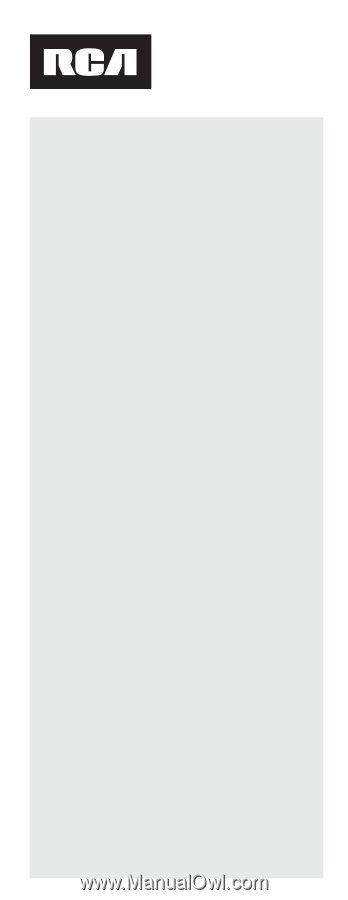
English
1. Install batteries
........................................
2
Battery Saver
...........................................
2
2. Program the remote
...............................
3
Brand Code Search
.................................
3
Direct Code Entry
....................................
6
Auto Code Search
...................................
7
Manual Code Search
..............................
9
3. Program Your Preset Channels
............
12
Tour of the Remote
...................................
15
Advanced Functions
.................................
16
Master Power
........................................
16
Reassigning the DVR•AUX1 or
VCR•AUX2 Key
......................................
17
Volume Punch-Through
.......................
17
Channel Lock
.........................................
19
Code Retrieval
.......................................
19
Learning
.................................................
21
Macros
...................................................
23
Troubleshooting
........................................
26
Limited Lifetime Warranty
.......................
28
Español
1. Instalación de Baterías
.........................
29
Ahorrador de Baterías
..........................
29
2. Programe su Control Remoto
.............
30
Búsqueda de Código de Marca
...........
30
Entrada de Código Directo
..................
33
Búsqueda de Código Automática
........
35
Código de Búsqueda Manual
.............
38
3. Programe sus Canales de
Preselección
..........................................
40
Tour del Control Remoto
..........................
43
Funciones Avanzadas
..............................
45
Control Maestro (Master Power)
.........
45
Reasignación de la Tecla DVR•AUX1 o
VCR•AUX2
.............................................
46
Traspaso de Control de Volumen
(Volume Punch-Through)
.....................
47
Bloqueo de Canal
.................................
48
Recuperación de Código
.....................
49
Aprendizaje
..........................................
50
Macros
...................................................
53
Solución de problemas
...........................
56
Garantía Limitada Durante la Vida Útil del
Producto
....................................................
58
RCRPS06GR
Owners Manual
Manual del usuario