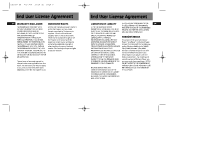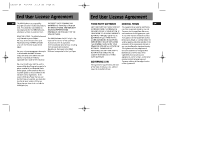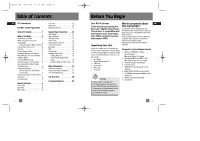RCA RD1028 User Manual - Page 9
RCA RD1028 - Lyra 128 MB Personal MP3 Player Manual
 |
UPC - 044319302059
View all RCA RD1028 manuals
Add to My Manuals
Save this manual to your list of manuals |
Page 9 highlights
RD1028 EN 6/18/04 10:18 AM Page 18 Before You Begin EN Before You Begin Connecting the Lyra Player to your Computer 1. Lift the rubber cover that is covering the USB socket on the back of the player. 2. Insert the smaller end of the USB cable into the socket on the unit tightly. Using Headphones Insert phone plug into the headphones jack ( ) on the back of player for listening. Have a Blast- Just Not in Your Eardrums. Make sure you turn down the volume on the unit before you put on headphones. Increase the volume to the desired level only after headphones are in place. 2. Slide the ear hook behind the ear with the ear pad on the front of the ear. Rotate the clip phone so the ear pad fits closely with the ear. File Download When the unit is connected to the computer, "USB Connected" will be displayed on the screen. During transfer, "USB Transfer ..." flashes on the display. When the transfer is complete, the display will change to "USB Connected". Do not unplug the USB cable when the display is flashing. EN How to Use Your Clip Phones (The e.clipz) The right ear clip phone is labeled R while the left ear clip phone is labeled L. L R 3. Lock the clip phone in place by pushing down on the top of the ear hook until it locks. Note 3. Insert the larger end of the USB cable to the USB socket on the back of the computer. 4. For best sound quality, make sure the earpad fits closely with your ear. Refer to the "USB Driver Installation; MusicMatch JukeboxTM Software" instruction manual for procedures in setting up USB drivers and transferring files to the player and / or the memory card. 1. Pull the ear hook away from the ear pad slightly. You will hear a click sound. CLICK CAUTION DO NOT INSERT EAR HOOK INTO YOUR EAR. 7 8