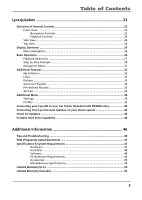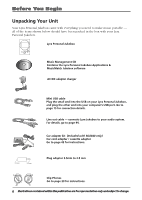RCA RD2840 User Guide
RCA RD2840 - Lyra 40 GB Digital Player Manual
 |
UPC - 044319300963
View all RCA RD2840 manuals
Add to My Manuals
Save this manual to your list of manuals |
RCA RD2840 manual content summary:
- RCA RD2840 | User Guide - Page 1
Lyra Personal Jukebox User's Guide Changing Entertainment. Again. RD2825 / RD2840 It is important to read this instruction book prior to using your new product for the first time. - RCA RD2840 | User Guide - Page 2
symbol indicates important instructions accompanying the product. Technical Specification Product: Lyra Personal Jukebox Brand: RCA Model: RD2825 / RD2840 Electrical Rating Power supply for charger : 100V-240V ~ 50-60Hz Charger Output Power : 9.9Watts DC : 3.7 V Li-ion battery (built -in) IMPORTER - RCA RD2840 | User Guide - Page 3
HOME OR OFFICE USE RCA RD2840 Tested to Comply With FCC if not installed and used in accordance with the instructions, may cause harmful interference to radio communications. However "How To Identify and Resolve Radio TV Interference Problems." This booklet is available from the U.S. Government - RCA RD2840 | User Guide - Page 4
USB Driver (Windows 98SE and Me Only 10 Install System Applications 11 Install MusicMatch Jukebox 11 Install MusicMatch Plug-in 13 Install Additional Services 14 Launch the MusicMatch software 14 Connecting Lyra HD to the Computer 15 Transferring Files to Lyra Personal Jukebox 15 Transfer - RCA RD2840 | User Guide - Page 5
Menu ...36 Settings ...36 Profiler ...42 Connecting your Lyra HD to your Car Stereo (Included with RD2840 only 43 Connecting Your Lyra Personal Jukebox on your stereo system 44 Check for Updates ...45 Portable Hard Drive Capability 45 Additional Information 46 Tips and Troubleshooting 46 FAQ - RCA RD2840 | User Guide - Page 6
software AC/DC adapter charger Mini USB cable Plug the small end into the USB on your Lyra Personal Jukebox, and plug the other end into your computer's USB port. Go to page 15 for connection details. Line out cable - connects Lyra Jukebox to your audio system. For details, go to page 44. Car - RCA RD2840 | User Guide - Page 7
or XP Mac OS X Version 10.1.5 or higher • Internet Explorer 4.0 or higher • Internet access • 100MB free hard disk space for the software • 64MB RAM (128 MB recommended) • CD-ROM drive capable of digital audio extraction • USB port (2.0 recommended) • Installed sound card • 16- bit color video card - RCA RD2840 | User Guide - Page 8
Before You Begin Back up your data As with any portable device that has a hard drive, you must back up the drive regularly. RCA and Thomson are not responsible for lost data. Important Battery Information • The battery used in this device may present a risk of fire or chemical burn if mistreated. Do - RCA RD2840 | User Guide - Page 9
the following: • install USB driver for Windows 98SE/Me users (Refer to page 10) • enable you to transfer files from your computer to your Lyra Personal Jukebox • profile, format and sort the contents, update the system files (Refer to page 19) • use the MusicMatch Jukebox software to organize your - RCA RD2840 | User Guide - Page 10
and Me systems, you need to install a USB driver before your computer can recognize your Lyra Personal Jukebox. 1. Click Install USB Driver/System Applications to install the required driver for your Lyra Personal Jukebox. 2. Follow the on-screen instructions to install all necessary files. 3. Click - RCA RD2840 | User Guide - Page 11
system application details) Install MusicMatch Jukebox MusicMatch Jukebox is a music management software used to organize and manage digital audio files and can be used to transfer the music to your Lyra Personal Jukebox. 1. Click Install MusicMatch Jukebox to run the MusicMatch setup program - RCA RD2840 | User Guide - Page 12
Getting Started: Software Setup 2. The Welcome Screen appears, click Next to continue and enter [email protected]. 5. The Personalize Music Recommendation screen appears. Read the screen to determine if you want to use this feature or not. You can change the settings later. Select Yes or No and - RCA RD2840 | User Guide - Page 13
that has a hard drive, you must back up the drive. RCA and Thomson are not responsible for lost data. For more information on MusicMatch Jukebox, click Tutorials your computer to your Lyra Personal Jukebox. 1. Click Install MusicMatch Plug-in. 2. Follow the on-screen instructions to install all - RCA RD2840 | User Guide - Page 14
for additional digital music services provided by our partners. Launch the MusicMatch software The MusicMatch icon found in your computer's system tray. The MusicMatch software converts audio files to the mp3, mp3PRO and WMA format so you can play them on your Lyra Jukebox. 1. Remove the Music - RCA RD2840 | User Guide - Page 15
Getting Started: Software Setup Connecting Lyra HD to the Computer Connect the Lyra Personal Jukebox to your computer with the mini USB cable provided. Turn on the unit by pressing the ON/OFF button. The Lyra Personal Jukebox will appear as a Removal Disk drive letter. Note: It might take several - RCA RD2840 | User Guide - Page 16
unplug When the transfer is finished, the Lyra Personal Jukebox Profiler application automatically runs so it can sort/profile the newly transferred files. Caution: Make sure all data are transferred to the Lyra Personal Jukebox before unplugging the USB cable. If you're running Windows 2000 you - RCA RD2840 | User Guide - Page 17
the Lyra Personal Jukebox to the computer using the provided USB cable as illustrated on page 15. From Windows Explorer, highlight all the files/folders you want to transfer to your Lyra Personal Jukebox and drag them to the drive letter that is associated with it. Note: You must profile your - RCA RD2840 | User Guide - Page 18
USB cable from the computer or the Lyra Personal Jukebox, be sure the "Safe to unplug" message is displayed. From the System Tray, left click on the icon and select Unplug or eject hardware. The Unplug or Eject Hardware screen appears. Select the drive corresponding to your Lyra Personal player and - RCA RD2840 | User Guide - Page 19
drop) will not appear in the Navigation Menus until you profile the contents. If MusicMatch Jukebox was used to transfer files, profiling will be done automatically. 1. Connect your Lyra Personal Jukebox to the computer using the provided USB cable if it is not already connected. 2. Right click on - RCA RD2840 | User Guide - Page 20
Getting Started: Software Setup Updating System File You can upgrade your Lyra Personal Jukebox or repair system files on your device if it becomes damaged by downloading the latest firmware from http://www.rca.com/digitalaudiodownloads. After you have downloaded the latest firmware, follow the - RCA RD2840 | User Guide - Page 21
Getting Started: Software Setup LyraSync Files and folders can be synchronized between your PC and your Lyra Personal Jukebox. 1. Connect your Lyra Personal Jukebox to the computer using the provided USB cable if it is not already connected. 2. Right click on the Lyra icon in the System tray (bottom - RCA RD2840 | User Guide - Page 22
Getting Started: Software Setup System Selections Items in the Dislikes playlist can be viewed and deleted in system selections. 1. Connect your Lyra Personal Jukebox to the computer using the provided USB cable if it is not already connected. 2. Right click on the Lyra icon in the System tray ( - RCA RD2840 | User Guide - Page 23
- Scrolls down Lyra Jukebox menu and move the highlight down. 5. Enter - Enters the highlighted item. - Views the content of the highlighted item. - Shows info screen during playback or when the item selected is a song. - Activates a feature when the selected item is a setting. 6. Back - Returns - RCA RD2840 | User Guide - Page 24
music is playing, press to stop playback. 15. RESET - Resets the unit. Under some rare circumstances, the device might cable here when you're connecting the Lyra Personal Jukebox to an audio system. Attach the supplied car cassette adaptor when you're connecting the Lyra Personal Jukebox to the car - RCA RD2840 | User Guide - Page 25
Overview 1 Lyra • jukebox 2 3 7 TOP MENU Artist 8 Artist/Album 9 Album Title Genre MIN MAX 4 5 6 1. Charger is connected. until the lock icon is turned off. 3. The battery indicator shows battery level. - Battery full - Battery empty 4. The shuffle icon is displayed when random - RCA RD2840 | User Guide - Page 26
this section presumes you've successfully transferred files to your Lyra Jukebox, and you're ready to play some music. If you need specific set-up information (downloading music, transferring files, installing software), go to "Getting Started: Software Setup" on page 9-22. If you want more detailed - RCA RD2840 | User Guide - Page 27
Lyra • jukebox Playback interval (length of this Power Save interval can be modified in the Setting menu). • To scan backwards in the track that's playing, press VOLUME + button on the side of the unit. The volume display bar updates to show the increase in volume level. • To turn down the volume, - RCA RD2840 | User Guide - Page 28
the Lyra Personal Jukebox profiler application (go to page 11 for detailed instructions). • Transferred music from your computer to the Lyra Personal Jukebox (page 15 has detailed instructions) and profiled the contents of the Lyra Jukebox through MusicMatch Jukebox or the Profiler software. Note - RCA RD2840 | User Guide - Page 29
the top of the ear hook until it locks. d. For best sound quality, make sure the earpad fits closely with your ear. 5. If your Lyra Personal Jukebox isn't already on, turn it on (press and hold the ON/OFF button). The RCA Lyra logo flashes on the screen, and then the main Menu appears. 29 - RCA RD2840 | User Guide - Page 30
Album 4 Album 5 Album 1 Song 1 Song 2 Song 3 Song 4 Song 5 2. Press the Enter button (the Artist menu appears with the artists stored on your Lyra Jukebox listed in alphabetical order). • To scroll up and down the Artist menu, press the Navigation Up or Navigation Down arrow button. • To return to - RCA RD2840 | User Guide - Page 31
Artist 3 Album 1 Song 4 Genre mp3PRO 233/2356 0:55 Lyra • jukebox Highlight the desired song. • To play the song, press the Play/Pause button. Album 1 Song 1 Song 2 Song 3 Song Note: The information provided in the INFO screen depends upon the ID3 tags that have been set up for the song. 31 - RCA RD2840 | User Guide - Page 32
Like and Dislike. My Selection You can create a My Selection temporary playlist using the Lyra Personal Jukebox. Album 1 Song 1 Song 2 Song 3 Song 4 Song 5 1. In navigation mode refer to User Playlist under System Settings menu on page 41. Note: My Selection is not active in All Files mode. 32 - RCA RD2840 | User Guide - Page 33
Lyra • jukebox Likes During playback, you can select and place songs you like into button while the song is playing. Note: To clear the Likes playlist, refer to User Playlist under System Settings menu on page 41. Dislikes In playback mode, you can tag songs you don't like and place them - RCA RD2840 | User Guide - Page 34
Lyra • jukebox View User Playlists TOP MENU Genre Year User Playlists All Files Settings 1. Use Navigation Up or Navigation Down buttons to scroll to highlight User Playlists on the TOP MENU screen. USER PLAYLISTS My Selection Likes Dislikes Playlists 1 - RCA RD2840 | User Guide - Page 35
that can be used to store any files. To see all of the files that are stored on your Lyra Personal Jukebox: TOP MENU Genre Year User Playlists All Files Settings 1. Highlight All Files (press the Navigation Up or Navigation Down arrow buttons). ALL FILES Folder 1 Folder 2 Folder 3 File 1 File - RCA RD2840 | User Guide - Page 36
Lyra • jukebox Additional Menu Settings TOP MENU Year User Playalists All Files Settings Profile Contents 1. Highlight Settings from the Top Menu. (Use the Navigation Up or Navigation Down button). SETTINGS Shuffle On Repeat One DSP Bass System Settings Playlist 2. Press Enter to view - RCA RD2840 | User Guide - Page 37
TOP MENU Year User Playlists All Files Settings Profile Contents Lyra • jukebox 3. Use the Back button or the MENU button to return to the main Menu. SETTINGS Shuffle Off Repeat One DSP Bass System Settings Playlist 4. Use the Navigation buttons to select the folder where you want shuffle - RCA RD2840 | User Guide - Page 38
the Lyra Personal Jukebox. • Repeat Off - No repeat option selected. • Repeat One - Plays the current song repeatedly. The repeat one icon 1 will show on the display. • Repeat All - Plays all songs in the current play mode repeatedly. The repeat all icon will show on the display. SETTINGS Shuffle - RCA RD2840 | User Guide - Page 39
the levels via the Graphic EQ menu item. The default DSP setting for your Lyra Personal Jukebox is FLAT. SETTINGS Shuffle On Repeat One DSP Bass System Settings Playlist 1. From the Settings Menu, select DSP using the Navigation Up or Navigation Down button. 2. Press SELECT to toggle - RCA RD2840 | User Guide - Page 40
Lyra • jukebox Graphic EQ + 0 FREQ=60HZ +8dB 4. Press Enter to show the Graphic EQ Menu. System Settings You can personalize the display settings. SETTINGS Shuffle On Repeat One DSP Bass System Settings Playlist 1. In the Settings Menu, highlight System Settings. (Press Navigation - RCA RD2840 | User Guide - Page 41
Repeat One DSP Bass System Settings User Playlist Lyra • jukebox 1. In the Settings Menu, highlight User Playlist. (Press the Navigation Up or Navigation Down button). User Playlist Empty My Sel. Empty Like list Empty Dislike list 2. Press Enter to view the Sub Settings menu under the User - RCA RD2840 | User Guide - Page 42
longer and may use up battery power. Note: Approximately 3500 songs can be profiled on the Lyra Personal Jukebox. If the number of audio files exceed this limit, use your PC for profiling (Refer to page 19). TOP MENU Year User Playalists All Files Settings Profile Contents TOP MENU [ > ]: Continue - RCA RD2840 | User Guide - Page 43
safely without having to wear headphones. The car kit is only included with the RD2840 Lyra Personal Jukebox. This accessory kit includes a car cord adapter and a cassette adapter. The car cord adapter lets you power your Lyra from the cigarette lighter socket of a car, truck, or RV. It converts 12 - RCA RD2840 | User Guide - Page 44
to the LINE OUT jack on your Lyra Personal Jukebox player. 3. Connect the red (audio left) and white (audio right) cables to the corresponding left and right audio jacks on your stereo system. 4. Turn on the power to your audio system, and select the proper input setting on the audio system that - RCA RD2840 | User Guide - Page 45
put the files on your Lyra Personal Jukebox. • Capture internet downloads. • Share information. Check for Updates Visit http://www.rca.com/digitalaudiodownloads for the latest news and firmware upgrades for our Lyra Personal Jukebox. You must update your system after new downloads have been made in - RCA RD2840 | User Guide - Page 46
\Lyra MP3 Jukebox\Profiler\LYRAHDDProfilerTrayApp.exe). If the problem persists, you might need to reinstall the Lyra Personal Jukebox software. Problem: Lyra Personal Jukebox does not respond. • When this happens, you can recover the unit by inserting a sharp object (e.g. paper clip) into the Reset - RCA RD2840 | User Guide - Page 47
) Question: What is mp3? mp3 is an abbreviation for the Fraunhofer Institut fur Integrierte Schaltungen and Thomson. mp3 is an international standard and is well suited for Unit Weight: 11.0 Ounces • RD2825 : 20 Giga Byte Storage RD2840 : 40 Giga Byte Storage • Stereo Headphone Jack • Mini USB - RCA RD2840 | User Guide - Page 48
Giga Byte Storage RD2840 : 40 Giga Byte Storage • Rotational Speed: 4200 RPM • Average Access Time: 12 MS • Connection: USB 2.0, Hi-speed capable Software • Includes Music Management software with the Lyra Jukebox applications and the MusicMatch Jukebox software. MusicMatch Jukebox software lets the - RCA RD2840 | User Guide - Page 49
color video card Accessories • CD-ROM Music Management Software • USB Connection Cable • AC/DC Adapter • Clipphone™ Stereo Headphones • Audio Line-Out Cable • 3.5mm to 2.5mm connector • Car DC Adapter (Included with RD2840 only) : Supplies power to Lyra Jukebox player from car battery via cigarette - RCA RD2840 | User Guide - Page 50
or, at our option, refurbished unit. We will charge you a flat rate to repair or replace a defective Hard Drive. This charge covers the labor cost for its repair. How you get service: • Contact us on the Internet at www.rca.com and have your unit's date of purchase and model/serial number ready. The - RCA RD2840 | User Guide - Page 51
's problem. 3. Your name, address and phone number. • After we receive your product, it will be repaired, or a new, or at our option, refurbished unit will be shipped to you. • Please retain a copy of all items loaded into your Hard Drive. Thomson will not be responsible for your software, firmware - RCA RD2840 | User Guide - Page 52
GUARANTY OR IN ANY WAY INCREASE THE SCOPE OF THIS WARRANTY. • REPAIR OR REPLACEMENT AS PROVIDED UNDER THIS WARRANTY IS THE EXCLUSIVE REMEDY OF THE CONSUMER PARTICULAR PURPOSE ON THIS PRODUCT IS LIMITED TO THE APPLICABLE WARRANTY PERIOD SET FORTH ABOVE. How state law relates to warranty: • Some states - RCA RD2840 | User Guide - Page 53
with proof of purchase for replacement, OR 2. Remove the batteries (where applicable), and pack product complete with accessories in the original carton ( to comply therewith. If you are unable to find a qualified servicer for out of warranty service, you may write to: Thomson Inc. P.O. Box 0944 - RCA RD2840 | User Guide - Page 54
visit us at www.rca.com Please do not send any products to the Indianapolis address listed in this manual or on the carton. This will only add delays in service for your product. IMPORTADOR Comercializadora Thomson de México, S.A. de C.V. Miguel de Cervantes Saavedra 57 Col. Ampliación Granada C.P.

Lyra Personal
Jukebox
User’s Guide
Changing Entertainment. Again.
RD2825 / RD2840
It is important to read this instruction book prior to using your new product for the first time.