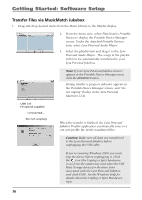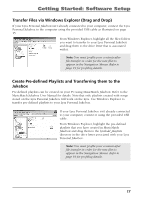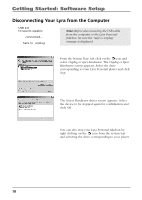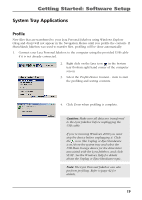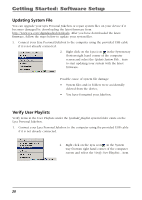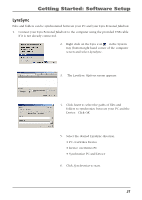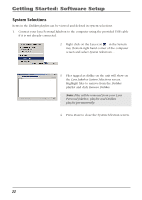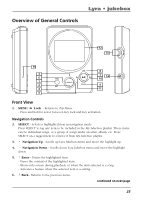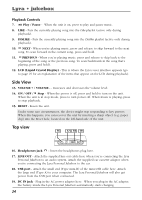RCA RD2840 User Guide - Page 21
LyraSync, LyraSync Options, Insert, Synchronize - lyra personal jukebox
 |
UPC - 044319300963
View all RCA RD2840 manuals
Add to My Manuals
Save this manual to your list of manuals |
Page 21 highlights
Getting Started: Software Setup LyraSync Files and folders can be synchronized between your PC and your Lyra Personal Jukebox. 1. Connect your Lyra Personal Jukebox to the computer using the provided USB cable if it is not already connected. 2. Right click on the Lyra icon in the System tray (bottom right hand corner of the computer screen and select LyraSync. 3. The LyraSync Options screen appears. 4. Click Insert to select the paths of files and folders to synchronize between your PC and the Device. Click OK. 5. Select the desired LyraSync direction. • PC overwrites Device • Device overwrites PC • Synchronize PC and Device 6. Click Synchronize to start. 21

Getting Started: Software Setup
21
LyraSync
Files and folders can be synchronized between your PC and your Lyra Personal Jukebox.
1.
Connect your Lyra Personal Jukebox to the computer using the provided USB cable
if it is not already connected.
2.
Right click on the Lyra icon
in the System
tray (bottom right hand corner of the computer
screen and select
LyraSync.
3.
The
LyraSync Options
screen appears.
4.
Click
Insert
to select the paths of files and
folders to synchronize
between your PC and the
Device.
Click
OK
.
5.
Select the desired LyraSync direction.
• PC overwrites Device
• Device overwrites PC
• Synchronize PC and Device
6.
Click
Synchronize
to start.