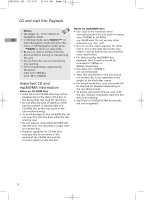RCA RS2120I User Manual - RS2120i - Page 16
Recording to the USB drive - part list
 |
UPC - 044319651027
View all RCA RS2120I manuals
Add to My Manuals
Save this manual to your list of manuals |
Page 16 highlights
RS2120i EN 27/3/07 11:05 AM Page 18 Radio 4. If a different program location is Using Presets preferred, press or to move to the • When in PRESET mode, press or desired preset number (1-32). to access the previous or next 5. Press PROG to store the selected EN frequency at that preset. preset station. Suppressing Stereo Signal Auto Preset Programming (FM only) Press and hold the BAND button for 2 seconds to scan stations in the FM band. The stations will then be stored as preset Press FM ST on the remote control to select between FM mono and stereo mode. STEREO is displayed in stereo mode. channels. A maximum of 32 stations can be stored. Be careful of your preset channels Tip: Under PRESET mode, press being erased accidentally because the scanning and storing process is automatic upon pressing the button. You can stop the automatic scan by pressing any button, but or can only access the preset stations. Manual tuning is not available in this mode. the erased stations cannot be recovered. Recording to the USB drive An Overview • You can record CD, Tuner, iPod, USB or AUX files to the MSC device which connected to the USB Jack. • Recording function always records what is being played. Press SOURCE to select the source you want to record from. • In general, recording starts instantly when RECORD is pressed. It stops when TUNE/PRESET or RECORD is pressed. • During recording, REC icon lights. Recording CD to USB drive 1. Connect the USB drive to the unit's USB jack. 2. In CD stop mode, press RECORD. Playback and recording start automatically and the REC icon lights. 3. Press TUNE/PRESET or RECORD to stop recording. Recording any passage from a CD (except for mp3 CD) 1. Play the CD. 2. Press RECORD when you want to start recording. 3. Press TUNE/PRESET or RECORD when you want to stop recording. You can start whenever you want. Note: When recording from an mp3 CD, recording always begin at the beginning of the song even when started from a mid-song location. Record only selected tracks from a CD 1. Create a CD program by following the instructions under "Setting Up a Program List" on page 14. 2. In CD stop mode, press PROG and then RECORD. Playback and recording start automatically. The Program icon lights and REC icon lights on the display. 3. Recording stops automatically when the program is finished. Recording iPod/Tuner/AUX to USB drive 1. Press SOURCE to select the source you want to record from. If you selects Tuner mode, select the station to record (refer to page 10 - 11 for details). 2. Press RECORD to start recording. 3. Press TUNE/PRESET or RECORD to stop recording. Program Recording Refer to "Setting the Timer" on page 7. 11