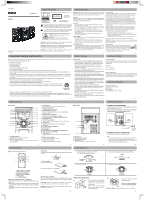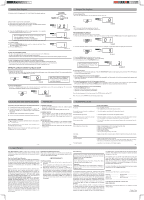RCA RS2693 RS2693 Product Manual - Page 2
Programmable Playback - specifications
 |
View all RCA RS2693 manuals
Add to My Manuals
Save this manual to your list of manuals |
Page 2 highlights
Compact Disc Playback Compact Disc Playback 1. Slide the FUNCTION selector to CD. The POWER ON indicator lights up. TUNER AUX To cancel repeat play • Press the REPEAT button until the REPEAT indicator turns off. STANDBY CD 2. Press the to open the disc compartment. 3. Place a disc onto the disc holder, with the label side up. 4. Press the button again to close the CD door. The total number of tracks will show in the CD display for a few seconds. 5. Press the PLAY/PAUSE button to start playback. The • symbol indicating playing will appear on the screen. When this lights up, it indicates that the unit is playing a disc. If the disc playback is paused, it will flash. If the STOP button is pressed, it will disappear. POWER ON PROG POWER ON PROG 20 REPEAT ONE REPEAT ALL REPEAT ONE REPEAT ALL To stop playing: (a) Press the PLAY/PAUSE button and the • indicator will flash. Press this button again to resume playing. (b) Press the STOP button. POWER ON PROG REPEAT ONE REPEAT ALL To skip to a different track • To skip to the beginning of the current track or previous track, press the button. • To skip to the beginning of the next track, press the button. • A short period of time will be needed for the disc to read the information of the desired track before playback can begin. To fast forward or fast reverse to a particular point • To scan forward at high speed, press and hold the button and release it at the desired point. • To scan backward at high speed, press and hold the button and release it at the desired point. • fast forward or fast reverse will continue searching the CD until it reaches the end. REPEAT PLAYBACK DURING PLAYBACK MODE POWER ON PROG Note: • CD, CD-R and CD-RW are supported on this unit. • .mp3 and .WMA files are not compatible with this unit. 8 REPEAT ONE REPEAT ALL PROGRAMMABLE PLAYBACK 20 tracks can be programmed to play in a preset order. 1. When the unit is ON and in CD MODE, make sure the CD is STOPPED. Press the PROG button, the screen appears as below: 2. Press the POWER ON PROG 0 REPEAT ONE REPEAT ALL / buttons to select the desired track. For example, to play track 3 first, the display will look like this: POWER ON PROG 3 REPEAT ONE REPEAT ALL 3. Press the PROG button to store the track in memory. 4. To add additional tracks, repeat steps 2 - 3 (up to 20 tracks). 5. To start playback, press the PLAY/PAUSE button. While creating a program track list, the PROG indicator flashes. After setting, it will light up. POWER ON PROG 3 REPEAT ONE REPEAT ALL To repeat the current track • Press the REPEAT button, the • indicator located in the right bottom corner of the screen will flash. The current track will be played repeatedly until the STOP button is pressed. To check the program: • After setting, the PROG indicator lights up. Press the PLAY/PAUSE to check the programmed tracks. button to start playing, then press the / buttons POWER ON PROG 8 REPEAT ONE REPEAT ALL Note: When it flashes, it indicates that the unit is playing a track repeatedly. If it lights up, the unit will play the whole disc repeatedly. To repeat the whole disc • Press the REPEAT button twice, the • indicator located in the right bottom corner of the screen will light up. The current disc will be played repeatedly starting from the current playing point. POWER ON PROG 8 REPEAT ONE REPEAT ALL - 14 - To add additional tracks during program playback: • Press the STOP button, then press the PROG button repeatedly until the number of the last programmed track appears and repeat steps 2-4 above. To change the programmed tracks during program playback: • Press the STOP button, and press the PROG button repeatedly to select the number of the program, then press the / buttons to alter the track. Press the PROG button to register the newly programmed track into memory. To erase the whole program, do one of the following: • Press the STOP button twice. • Switch the FUNCTION selector to radio mode. • Open the CD drawer by pressing the button. Once the whole program list has been erased, the PROG indicator will be OFF. Note: You can use the REPEAT function during program play. - 15 - Connecting with Other External Equipment Maintenance Troubleshooting Guide Listening to the audio signals from the external equipment 1) Connect the AC power cord to the wall outlet. 2) Connect the plug of the LINE-IN cable from LINE-IN jack to the AUDIO OUT or Earphone jack of the external equipment. 3) Slide the FUNCTION selector to the AUX position. 4) Turn on your audio equipment and play the external source. For Personal Listening Connect headphone/earphone (Ø3.5mm stereo mini plug) to the PHONES jack. When headphones are connected, the speakers are automatically disconnected. Note: Excessive sound pressure form earphones and headphones can cause hearing loss. CLEANING THE UNIT • Do not use volatile chemicals on this unit. Clean by lightly wiping with a dry soft cloth. • Keep the CD Drawer closed to keep dust out of the unit. CLEANING THE CD • If the CD skips or will not play, the disc may need to be cleaned. Before playing, wipe the disc from the center outwards with a clean cloth. After playing, store the disc in its case. IMPORTANT NOTE • If an abnormal display indication or an operating problem occurs, disconnect the AC adapter. Wait at least 5 seconds, then reconnect it. • Before transporting the unit, remove the disc from the disc compartment. SYMPTOM No sound. No sound from one channel or unbalanced left and right volume. Reversed left and right sound. Lack of bass sound or imprecise physical location of musical instruments. Severe hum or noise. CD Disc in place but unit won't play. Disc skips. RADIO Poor FM reception. - 16 - - 17 - Poor AM reception. CAUSE (AND REMEDY) • Turn VOLUME clockwise. • The headphones are connected. Disconnect them. • Check the speaker connections of the inoperative channel. • Check the speaker cord connection and speaker location. • Check the speaker connection for proper phasing - ensure that the positive terminal from the amplifier is connected to the positive terminal of the speaker. • A TV or VCR is too close to the stereo system. Separate the stereo system from the TV or VCR. • Make sure the AC power cord is connected to the wall outlet. • Make sure FUNCTION selector is set to CD. • Make sure disc label is facing up. • Make sure disc is clean. • Pause mode is activated. • Disc may be damaged or dirty; check disc. • Make sure the unit is on a secure spot. Vibration or jarring can cause the disc to skip. • Make sure FM antenna wire is unwound. • Electrical interference in your home can cause poor reception. Move the unit away from sources of interference (especially those with motors and transformers). • Reposition or turn the main unit for better reception. - 18 - Limited Warranty AVC MULTIMEDIA ("AVC") makes the following limited warranties. These limited warranties extend to the original consumer purchaser and is limited to non-commercial user of the product. One Year Parts & Labor Warranty AVC products purchased in the United States are warranted to be free from defects in materials or workmanship for a period of one year from the date of their original retail purchase. If the unit fails to conform to this warranty, we will service the product using new or refurbished parts and products, at AVC's sole discretion. During a period of one year from the effective warranty date, AVC will provide, when needed, service labor to repair a manufacturing defect at its designated Service Center. To obtain warranty service in the United States, you must first call our Customer Support Center at 1- 877- 252 - 6873, during the hours listed in the box below. The deternination of service will be made by AVC customer support. PLEASE DO NOT RETURN YOUR UNIT TO AVC WITHOUT PRIOR AUTHORIZATION. New or remanufactured replacements for defective parts or products will be used for repairs by AVC at its designated Service Center for one year from the defective warranty date. Such replacement parts or products are warranted for an additional one year from the date of repair or replacement. The Customer will be required to ship the unit to the Service Center indicated at the time Customer Support is contacted to make the necessary repairs. The customer is responsible for all transportation charges to the service facility. Packaging and Shipping Instruction When you send the product to the AVC service facility you must use the original carton box and packing material or an equivalent as designated by AVC. LIMITED WARRANTY Your Responsibility (1) You must retain your bill of sale to provide proof of purchase. (2) These warranties are effective only if the product is purchased and operated in the U.S.A. or Canada. (3) Warranties extend only to defects in material or workmanship, and do not extend to any product or parts which have been lost or discarded, or damage to product or parts caused by misuse, accident, improper operation or maintenance, or use in violation of instructions provided with the product, or to product which has been altered or modified without authorization of AVC, or to products or parts thereof which have had the serial number removed or changed. Out of Warranty In the event your product requires repair after the limited warranty period has expired, please contact our Customer Support Center at 1-877-252-6873 or www.rcaav.com. Hours: Monday-Thursday: 9am-7pm, Friday: 9am-5pm, Saturday: 9am-NOON Eastern time. Important: You are responsible for any transportation, shipping or insurance relative to the return of the product to our Product Returns Center. All warranties implied by state law, including the implied warranties of merchantability and fitness for a particular purpose, are expressly limited to the duration of the limited warranties set forth above. With the exception of any warranties implied by state law as hereby limited, the foregoing warranty is exclusive and in lieu of all other warranties, guarantees, agreements and similar obligations of manufacturer or seller with respect to the repair or replacement of any parts. In no event shall AVC be liable for consequential or incidental damages. No person, agent, distributor, dealer or company is authorized to change, modify or extend the terms of these warranties in any manner whatsoever. The time within action must be commenced to enforce any obligation of AVC arising under the warranty or under any statute, or law of the United States or any state thereof, is hereby limited to one year from the date of purchase. This limitation does not apply to implied warranties arising under state law. This warranty gives you specific legal rights and you may also have other rights, which may vary from state to state. Some states do not allow limitation on how long an implied warranty lasts, when an action may be brought, or the exclusion or limitation of incidental or consequential damages, so the above provisions may not apply to you. For more information on other products and services, please contact our web site at www.rcaav.com. Important: Also keep your "Bill of Sale" as proof of purchase. Model no Product name Type of set Serial no Invoice no Date purchased Dealer name FOR SERVICE AND REPAIR, PLEASE VISIT www. rcaav.com. Specifications and external appearance are subject to change without notice. Printed in China 811-669391W020