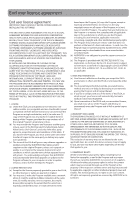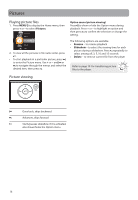RCA SL5008 User Manual - SL5008 - Page 11
Deleting files from the player, Disconnecting the player from the PC
 |
UPC - 044476058387
View all RCA SL5008 manuals
Add to My Manuals
Save this manual to your list of manuals |
Page 11 highlights
Managing files on your RCA Player Deleting files from the player For any files you have transferred to the player, you may delete them while you have connected the player with your computer. 1. Open the player in Windows Explorer and then navigate to the folder containing the files. 2. Select the files you want to remove and then press the Delete key on the keyboard of your PC. • It is best to remove subscription files from the player by using Windows Media Player. Disconnecting the player from the PC If Windows sees the player as an MTP device: • Unplug the player from the PC when no file transfer is in progress. If Windows sees the player as a removable disk: 1. In the Windows system tray, click the Safely Remove Hardware icon and then select the player from the list of devices. 2. When the Safe to remove hardware message appears, unplug the player from the PC. Do not disconnect the USB connection during file download. Doing so may corrupt system files or the files being downloaded. 11