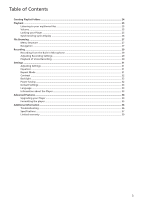RCA TC1402 Download Here
RCA TC1402 Manual
 |
View all RCA TC1402 manuals
Add to My Manuals
Save this manual to your list of manuals |
RCA TC1402 manual content summary:
- RCA TC1402 | Download Here - Page 1
user manual TC1401 TC1402 It is important to read this instruction book prior to using your new product for the first time. - RCA TC1402 | Download Here - Page 2
from your computer 11 Powering on/off ...12 Controls and Display ...13 Controls ...13 Display ...14 Transferring Music ...15 Install WIndows Media Player ...15 Adding Audio Files to your Library 16 Converting CD Tracks to mp3 ...17 Converting CD Tracks to wma ...19 Transferring Audio Files to your - RCA TC1402 | Download Here - Page 3
Folders ...24 Playback ...25 Listening to your mp3/wma files 25 Volume ...25 Locking your Player ...25 Synchronizing Lyrics Display ...26 File about the Player ...33 Advanced Features ...34 Upgrading your Player ...34 Formatting the player ...35 Additional Information ...36 Troubleshooting ...36 - RCA TC1402 | Download Here - Page 4
instructions accompanying the product. To reduce risk of injury, charge only rechargeable batteries recommended by the manufacturer for this player. Other types of batteries may burst causing damage and personal injury. Technical specification Product: RCA player Brand: RCA Model: TC1401/TC1402 - RCA TC1402 | Download Here - Page 5
. This equipment generates, uses, and can radiate radio frequency energy and, if not installed and used in accordance with the instructions, may cause harmful interference to radio communications. However, there is no guarantee that interference will not occur in a particular installation - RCA TC1402 | Download Here - Page 6
the Program and license to another party only as a part of the Thomson/RCA branded Portable Digital Audio/Video Device ("A/V Device"), and only if the other / digitalaudiosupport. (d) THOMSON Entity is not obligated to provide support services for the Program. (e) The Program is provided with " - RCA TC1402 | Download Here - Page 7
Software, except and only to the extent that such activity is expressly permitted by applicable law. You may transfer your right to use the Device Firmware only as part of a sale or transfer of your A/V Device, on the condition that the recipient agrees to the conditions set forth herein. If the - RCA TC1402 | Download Here - Page 8
of the items shown below should have been packed in the box with your player. • RCA Player • 1 x AAA battery • Quick Start Guide • Earphones • User Manual Softcopy This document is stored inside the player and can be downloaded at http://www.rcaaudiovideo.com/downloads Explore a world of accessories - RCA TC1402 | Download Here - Page 9
areas. Be careful and attentive on the road. Stop operation of the player if you find it disruptive or distracting while driving. Back up your data with internal memory or storage, you must back up the data regularly. RCA and Thomson are not responsible for lost data. Windows is a registered - RCA TC1402 | Download Here - Page 10
compartment. 4. Re-install the battery compartment cover. Connecting to the Computer Caution: BEFORE YOU START • Make sure that the player is off and disconnect the earphones. • Make sure the player is not locked. If the player is locked while you power it on, the screen displays "Locked" and the - RCA TC1402 | Download Here - Page 11
as shown below: Note: You can also organize your music files into folders before transferring them to your player. - refer to page 24. Removing the player from your computer 1. Right-click on the Safely Remove Hardware icon in the taskbar (next to the clock). 2. Click on Safely Remove USB Mass - RCA TC1402 | Download Here - Page 12
after a few seconds. To unlock it, simply slide the hold switch backwards. • To power on your player, press briefly . • To power off, press and hold until the progress bar is full and the screen battery is replaced by an incorrect type. • Dispose of used batteries according to the instructions. 12 - RCA TC1402 | Download Here - Page 13
prevent any accidental operation while recording or playing. • Slide backward to unlock. 2. MIC Microphone 3. Play / Pause / Power On • Press to turn the player on. • In playback mode, press to play a track. During playback, press to pause and again to resume playback. • In browsing mode, slide up - RCA TC1402 | Download Here - Page 14
to access the Main Menu (Music, Record, Voice, Navigation, Settings). 10. Stop / Power Off • Press to stop playback. Press and hold to turn the player off. 11.Battery compartment 12.Headphone jack 13.Neck strap hole Display 1. Play/Pause/Stop/Rec status 2. File number / Total files 3. Repeat mode - RCA TC1402 | Download Here - Page 15
Player. 2. In "Select Version", select the appropriate version: Player 10 (for Windows XP) Player 9 Series (for 2000) 3. Follow the instructions to WMA format. 4. Burn Copy MP3/WMA tracks to a recordable CD. 5. Sync Copy MP3 or WMA tracks to your player. 6. Guide Search for media (music, movies, - RCA TC1402 | Download Here - Page 16
Transferring Music Note: The instructions below apply to Windows Media Player 10. If you are using another version, please refer to the Help section on your program. Adding Audio Files to your Media Library Windows Media Player will automatically gather all mp3 and/or wma files on your computer into - RCA TC1402 | Download Here - Page 17
the Rip Music tab. Under Rip settings, set the Format to mp3. Under Audio quality, you can set the recording quality by dragging the slider. By default, it is set to smallest size. This quality will be sufficient for your mp3 player. You can set the quality to a higher setting, but then you - RCA TC1402 | Download Here - Page 18
active Internet connection, or you can add it manually. This information, which will be embedded in the mp3 or wma files, will be used to store the screen, perform the following steps to start the process: • Start Windows Media Player 10 and click on the Rip tab in the top button bar. The contents - RCA TC1402 | Download Here - Page 19
tracks to WMA file format (Windows Media Audio). WMA is very similar to MP3 and the MP3 player described here supports WMA-playback. The process to convert an audio CD to WMA tracks is almost identical to Windows Media Player 10, except for the names used. The option "Rip Music" is called "Copy - RCA TC1402 | Download Here - Page 20
is off and disconnect the earphones. • Make sure the player is not locked. If the player is locked when you power it on, the screen displays "locked" and the player will automatically power off after a few seconds. Note: Your player does not support copy-protected (DRM) files. Make sure that the - RCA TC1402 | Download Here - Page 21
Transferring Music Lyrics Edit The player supports lyric files in LRC format. 1. Prepare the mp3 or wma music file you want to edit, for example "happymusic.mp3". 2. Download the corresponding lyric file from the Internet. The file must be in the LRC format, for example "happymusic-2004.lrc". 3. - RCA TC1402 | Download Here - Page 22
, any type of file (homework, presentations, pictures, etc.) can be placed on the player as if it were a portable drive. However, only mp3 and wma files will playback while stored on the player. 1. Connect the player to your computer. 2. Double-click on the My Computer icon on your Windows desktop - RCA TC1402 | Download Here - Page 23
able to use the backup copies of your files if you loose them accidentally, format your player or perform a firmware upgrade. 1. Repeat steps 1 to 3 in the previous section. 2. Drag and drop the files stored on your player to the disk or drive where you want to store the duplicate copy. 3. After the - RCA TC1402 | Download Here - Page 24
: You can create up to 50 directories organized in up to 19 sub-folders, and store up to 300 music files on your player. If you create or store more files and folders, the extra items will be ignored. You can store up to 254 files in one directory. - RCA TC1402 | Download Here - Page 25
Playback Listening to your mp3/wma Music Files 1. Follow the instructions for the transfer of data to and from the player to copy your music files to your player. 2. Install the supplied battery into the battery compartment and connect the supplied earphone(s) to the earphone jack. 3. Press to power - RCA TC1402 | Download Here - Page 26
Playback Synchronizing Lyrics Display The player supports lyric files in LRC format. Refer to page 21 for more files are saved in the same directory and under the same file name. If not, the player will not recognize the lyric file and only the ID3 tag information such as Artist, Album or Track - RCA TC1402 | Download Here - Page 27
30 Navigation page 27 Settings page 31-33 Navigation The navigation menu allows you to browse and manage the folders and files stored in your player. 1. Press M and select Navigation from the Menu. 2. Slide to or to select a file or folder and press to play the music or enter the folder - RCA TC1402 | Download Here - Page 28
proceed. Note: You can create up to 50 directories organized in up to 19 sub-folders, and store up to 300 music files on your player. If you create or store more files and folders, the extra items will be ignored. You can store up to 254 files in one directory - RCA TC1402 | Download Here - Page 29
Recording 2 1 5 6 1. Recording status 2. Elapsed time 3 3. Total time 4 4. Remaining time 5. Folder name 6. File name Recording from the Built-in Microphone The player allows you to record from the built-in microphone. Note the location of the built-in microphone. 1. Press M and select - RCA TC1402 | Download Here - Page 30
11025 Hz 16000 Hz 22050 Hz 32000 Hz Maximum recording time TC1401 64 hours 46.4 hours 32 hours 23.2 hours 16 hours Maximum recording time TC1402 128 hours 92.8 hours 64 hours 46.4 hours 32 hours Playback of Microphone Recordings 1. Select Navigation from the menu and browse for the VOICE folder - RCA TC1402 | Download Here - Page 31
Settings Adjust Settings To navigate in the Settings menu: 1. Press M to enter the menu. 2. Select settings from the menu and press . 3. Slide to or to select the setting you wish to adjust and press to confirm. 4. Press and hold M for a while and release it to return to the normal playback screen. - RCA TC1402 | Download Here - Page 32
on (backlight will always be turned on). 4. Press to apply. Power Savings You can use the power savings function to automatically turn off the player after a predetermined period of inactivity. 1. Select PowerSavings from the settings menu. To navigate, follow the steps on page 31. 2. Slide to or to - RCA TC1402 | Download Here - Page 33
settings to your player. Language You can display the interface of your player in several languages. Information About your Player Information is available regarding the firmware version, built- the steps described on page 31. 2. The firmware version and the total memory capacity display. Slide - RCA TC1402 | Download Here - Page 34
Features Upgrading your Player (Firmware update) Should you encounter problems with your player, you may be able to repair it yourself by updating its firmware. Firmware updates can fix bugs in the player and improve its performance. You should regularly check the RCA Website www.rcaaudiovideo - RCA TC1402 | Download Here - Page 35
click on OK to start formatting the mp3 flash memory. Warning: Formatting will erase all files on your player. Make sure you have a backup before option the "RCA player" will display an error message before powering off and you will have to format it again. Check out the Troubleshooting section for - RCA TC1402 | Download Here - Page 36
player. 5. Leave the player in the USB port for the next step (Upgrading the Firmware + Formatting the player). Note: If the Firmware Upgrade utility does not recognise your player to play it on your player. • Problem: Cannot delete files on the player. - Refer to page 27 (Navigation) for details. • Why - RCA TC1402 | Download Here - Page 37
Battery Operated: 1 x AAA battery. Flash • TC1401: 1024MB, TC1402: 2048MB (6 MB reserved for firmware and system management) Power • 1 x AAA battery • Battery Switch Audio Playback • Windows Media Audio (WMA) • MPEG Audio Layer 3 (MP3) • WAV Voice Recording • 8 KHz to 32 KHz sampling rate • about - RCA TC1402 | Download Here - Page 38
Additional Information Signal to Noise Ratio • >85 dB, A-weighted Frequency Response • 20 Hz ~ 20 kHz Total Harmonic Distortion Output • => THD ( - RCA TC1402 | Download Here - Page 39
1. Return it to the selling dealer with proof of purchase for replacement, OR 2. Call 1-800-522-0338 (English) or 1-800-522-0445 (French) for instructions concerning where to mail the product The provisions of this written warranty are in addition to and not a modification of or subtraction from the - RCA TC1402 | Download Here - Page 40
Thomson Inc. P.O. Box 1976 Indianapolis, IN 46206-1976 © 2007 Thomson Inc. Trademark(s) ® Registered Marca(s) ® Registrada(s) Marque(s) ® Deposée(s) www.rcaaudiovideo.com v4.0 40

It is important to read this instruction book prior to using your new product for the first time.
user
manual
TC1401
TC1402