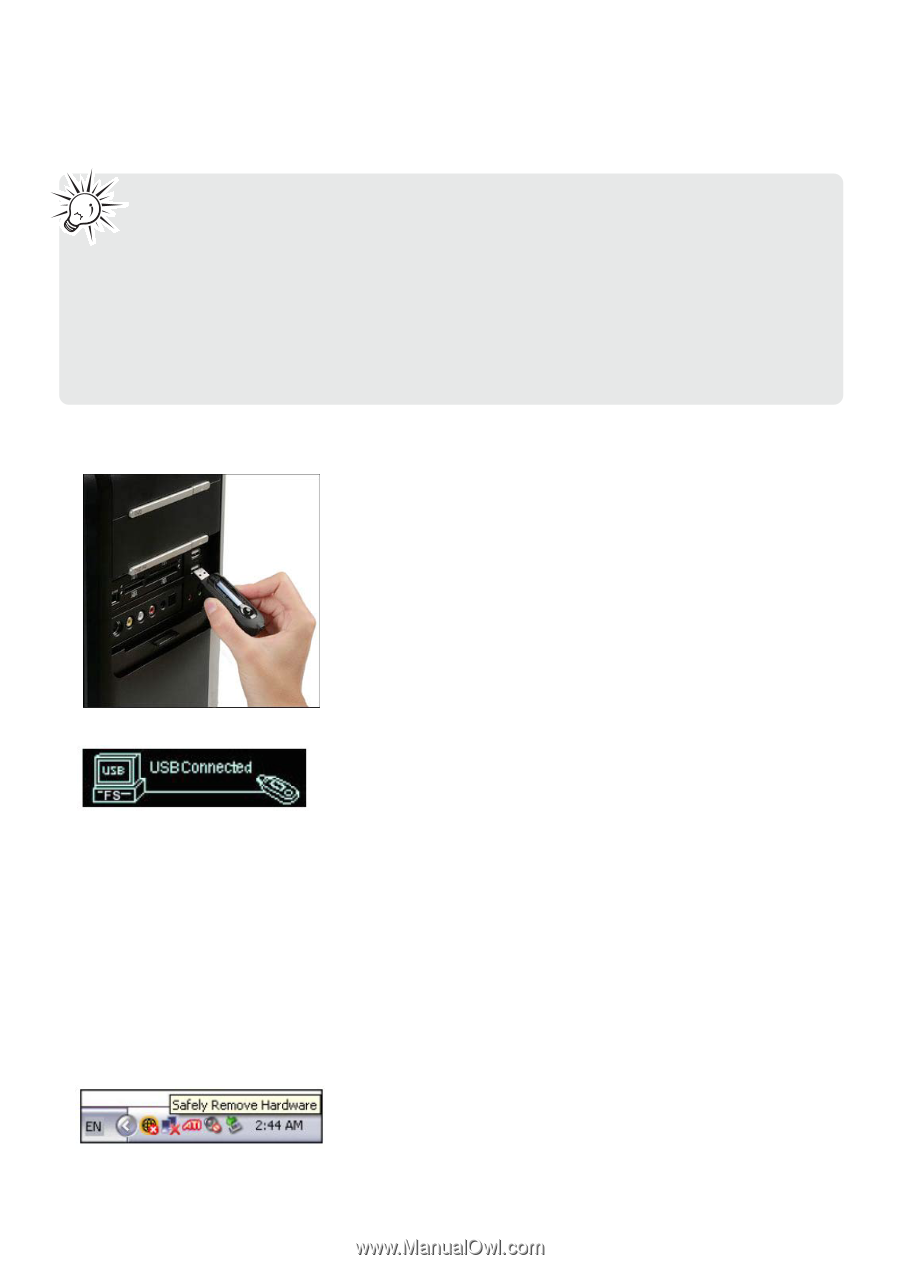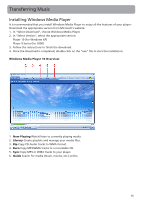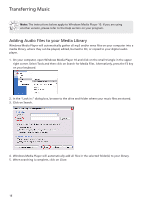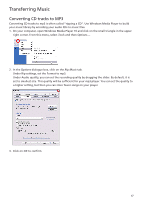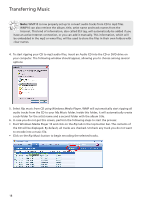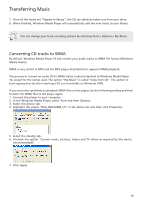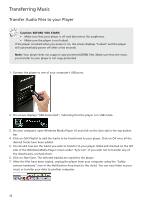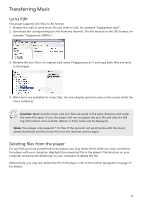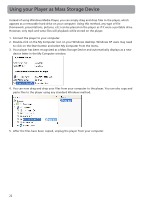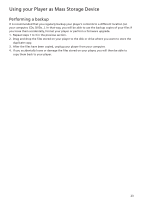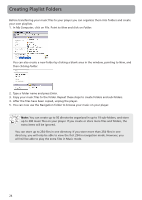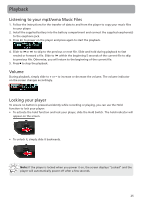RCA TC1402 Download Here - Page 20
Transfer Audio Files to your Player, Caution: BEFORE YOU START
 |
View all RCA TC1402 manuals
Add to My Manuals
Save this manual to your list of manuals |
Page 20 highlights
Transferring Music Transfer Audio Files to your Player Caution: BEFORE YOU START: • Make sure that your player is off and disconnect the earphones. • Make sure the player is not locked. If the player is locked when you power it on, the screen displays "locked" and the player will automatically power off after a few seconds. Note: Your player does not support copy-protected (DRM) files. Make sure that the music you transfer to your player is not copy-protected. 1. Connect the player to one of your computer's USB ports. 2. The screen displays "USB Connected", indicating that the player is in USB mode. 3. On your computer, open Windows Media Player 10 and click on the Sync tab in the top button bar. 4. Click on Edit Playlist to add the tracks to be transferred to your player. Click on OK once all the desired tracks have been added. 5. You should now see the tracks you wish to transfer to your player listed and checked on the left side of the Windows Media Player screen under "Sync List". If you wish not to transfer any of the listed tracks, uncheck them. 6. Click on Start Sync. The selected track(s) are copied to the player. 7. After the files have been copied, unplug the player from your computer using the "Safely remove hardware" icon in the Notification Area (next to the clock). You can now listen to your music or transfer your data to another computer. 20