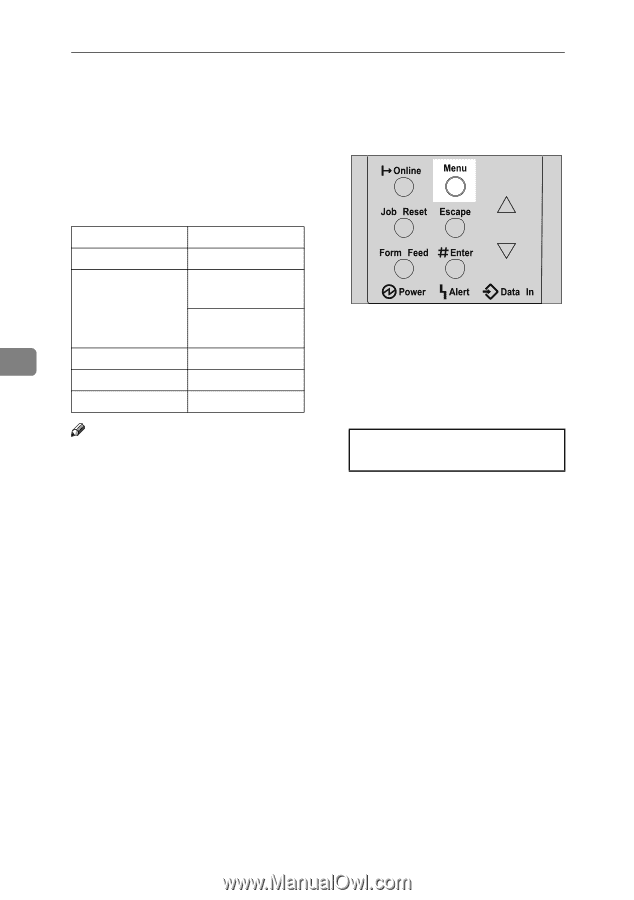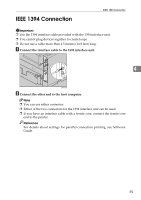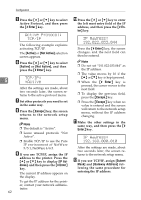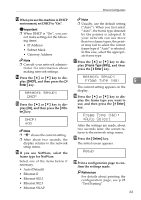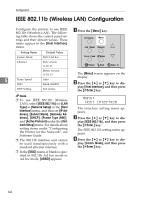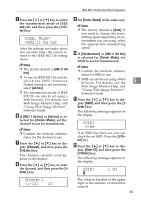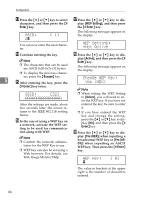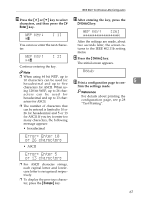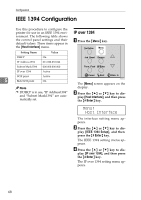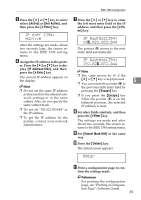Ricoh AP610N Setup Guide - Page 68
IEEE 802.11b Wireless LAN Configuration
 |
UPC - 026649023385
View all Ricoh AP610N manuals
Add to My Manuals
Save this manual to your list of manuals |
Page 68 highlights
Configuration IEEE 802.11b (Wireless LAN) Configuration Configure the printer to use IEEE 802.11b (Wireless LAN). The following table shows the control panel settings and their default values. These items appear in the [Host Interface] menu. A Press the {Menu} key. Setting Name Default Value Comm. Mode 802.11 Ad hoc Channel Inch version (1-11) 11 Metric version (1-13) 13 5 Trans. Speed SSID Auto blank (ASSID) WEP Setting Not Active AGN503S The [Menu] screen appears on the display. B Press the {U} or {T} key to dis- play [Host Interface], and then press the {# Enter} key. Note ❒ To use IEEE 802.11b (Wireless LAN), select [IEEE 802.11b] for [LAN Type] in [Network Setup] in the [Host Interface] menu, and then set [IP Address], [Subnet Mask], [Gateway Address], [DHCP], [Frame Type (NW)] and [Active Protocol] under the [Network Setup] menu. For details about setting items under "Configuring the Printer for the Network", see Software Guide. ❒ The 802.11b interface unit cannot be used simultaneously with a standard ethernet interface. ❒ In the [SSID] menu, if blank is specified in 802.11b Ad hoc mode or Ad hoc mode, [ASSID] appears. Menu: Host Interface The interface setting menu appears. C Press the {U} or {T} key to dis- play [IEEE 802.11b] , and then press the {# Enter} key. The IEEE 802.11b setting menu appears. D Press the {U} or {T} key to dis- play [Comm. Mode], and then press the {# Enter} key. 64