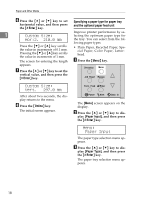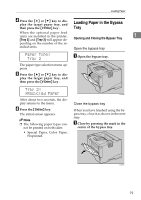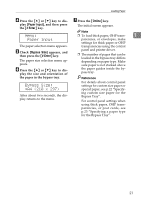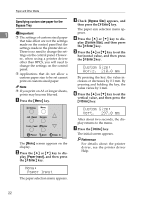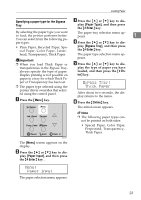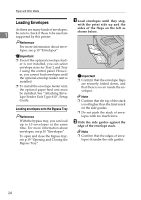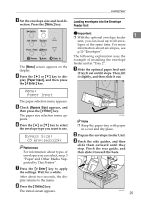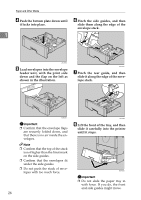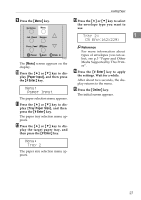Ricoh AP610N Maintenance Manual - Page 26
Paper Input, Custom Size, Horiz., Vert.
 |
UPC - 026649023385
View all Ricoh AP610N manuals
Add to My Manuals
Save this manual to your list of manuals |
Page 26 highlights
Paper and Other Media Specifying custom size paper for the Bypass Tray C Check [Bypass Size] appears, and then press the {# Enter} key. The paper size selection menu ap- 1 Important ❒ The settings of custom sized paper that take effect are not the settings made on the control panel but the settings made in the printer driver. pears. D Press the {U} or {T} key to dis- play [Custom Size], and then press the {# Enter} key. E There is no need to change the set- Press the {U} or {T} key to set the tings on the control panel. Howev- horizontal value, and then press er, when using a printer driver the {# Enter} key. other than RPCS, you will need to change the settings on the control panel. ❒ Applications that do not allow a Custom Size: Horiz. 210.0 mm custom paper size to be set cannot By pressing the key, the value in- print on custom sized paper. creases or decreases by 0.1 mm. By Note ❒ If you print on A3 or longer sheets, prints may become blurred. pressing and holding the key, the value varies by 1 mm. F Press the {U} or {T} key to set the A Press the {Menu} key. vertical value, and then press the {# Enter} key. AGN503S The [Menu] screen appears on the display. B Press the {U} or {T} key to dis- play [Paper Input], and then press the {# Enter} key. Custom Size: Vert. 297.0 mm After about two seconds, the display returns to the menu. G Press the {Online} key. The initial screen appears. Reference For details about the printer driver, see the printer driver Help. Menu: Paper Input The paper selection menu appears. 22