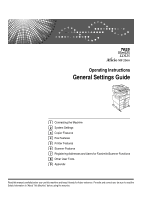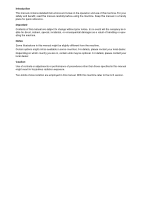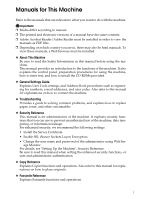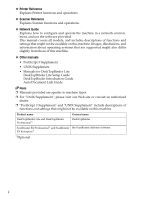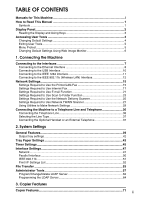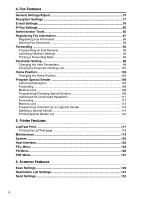Ricoh Aficio MP 2500SPF General Settings Guide
Ricoh Aficio MP 2500SPF Manual
 |
View all Ricoh Aficio MP 2500SPF manuals
Add to My Manuals
Save this manual to your list of manuals |
Ricoh Aficio MP 2500SPF manual content summary:
- Ricoh Aficio MP 2500SPF | General Settings Guide - Page 1
Operating Instructions General Settings Guide 1 Connecting the Machine 2 System Settings 3 Copier Features 4 Fax Features 5 Printer Features 6 Scanner Features 7 Registering Addresses and Users for Facsimile/Scanner Functions 8 Other User Tools 9 Appendix Read this manual carefully before you use - Ricoh Aficio MP 2500SPF | General Settings Guide - Page 2
Introduction This manual contains detailed instructions and notes on the operation and use of this machine. For your safety and benefit, read this manual carefully before using the machine. Keep this manual in a handy place for quick reference. Important Contents of this manual are subject to change - Ricoh Aficio MP 2500SPF | General Settings Guide - Page 3
such as registering fax numbers, e-mail addresses, and user codes. Also refer to this manual for explanations on how to connect the machine. ❖ Troubleshooting Provides a guide to solving common problems, and explains how to replace paper, toner, and other consumables. ❖ Security Reference This - Ricoh Aficio MP 2500SPF | General Settings Guide - Page 4
and operations. ❖ Scanner Reference Explains Scanner functions and operations. ❖ Network Guide Explains how to configure and operate the machine in a network environment, and use the software provided. This manual covers all models, and includes descriptions of functions and settings that might - Ricoh Aficio MP 2500SPF | General Settings Guide - Page 5
for This Machine i How to Read This Manual 1 Symbols ...1 Display Panel...2 Reading the Display and Using Keys 3 Accessing User Tools 4 Changing Default Settings 4 Exiting User Tools ...5 Menu Protect...5 Changing Default Settings Using Web - Ricoh Aficio MP 2500SPF | General Settings Guide - Page 6
4. Fax Features General Settings/Adjust 75 Reception Settings 77 E-mail Settings ...78 IP-Fax Settings ...80 Administrator Tools 83 Registering Fax Information 87 Registering Fax Information 88 Deleting Fax Information 90 Forwarding ...92 Programming an End Receiver 93 Canceling Receiver - Ricoh Aficio MP 2500SPF | General Settings Guide - Page 7
7. Registering Addresses and Users for Facsimile/Scanner Functions Address Book...135 Managing names in the Address Book 137 Sending fax by Quick Dial 137 Sending e-mail by Quick Dial 138 Sending scanned files to a shared folder directly 138 Preventing unauthorized user access to shared folders - Ricoh Aficio MP 2500SPF | General Settings Guide - Page 8
272 8. Other User Tools Changing the Display Language 273 Counter ...274 Displaying the Total Counter 274 9. Appendix Copyright Information about Installed Software 275 expat ...275 NetBSD ...276 Sablotron ...278 JPEG LIBRARY ...279 SASL ...279 MD4...280 MD5...280 Samba(Ver 3.0.4 281 RSA BSAFE - Ricoh Aficio MP 2500SPF | General Settings Guide - Page 9
How to Read This Manual Symbols This manual uses the following symbols: Indicates important safety notes. Ignoring required prior to operating. Indicates supplementary explanations of the machine's functions, and instructions on resolving user errors. This symbol is located at the end of sections. - Ricoh Aficio MP 2500SPF | General Settings Guide - Page 10
Display Panel The display panel shows machine status, error messages, and function menus. Important ❒ A force or impact of more than 30 N (about 3 kgf) will damage the display panel. If you press the {User Tools/Counter} key, the User Tools Menu screen appears. Using the System Settings menu screen - Ricoh Aficio MP 2500SPF | General Settings Guide - Page 11
on the display. • When the instruction "press [100%]" appears in this manual, press the left selection key. • When the instruction "press [R/E]" appears in this manual, press the center selection key. • When the instruction "press [Auto R/E]" appears in this manual, press the right selection key - Ricoh Aficio MP 2500SPF | General Settings Guide - Page 12
Accessing User Tools User Tools allow you to change or set defaults. Note ❒ Operations for system settings differ from normal operations. Always quit User Tools when you have finished. ❒ Any changes you make with User Tools remain in effect even if the main power switch or operation switch is turned - Ricoh Aficio MP 2500SPF | General Settings Guide - Page 13
C Select the item using {U} or {T}, and then press the {OK} key. D Change settings by following instructions on the display, and then press the {OK} key. Note ❒ Press the {Escape} key to return to the previous display. ❒ To discontinue the operation and - Ricoh Aficio MP 2500SPF | General Settings Guide - Page 14
your network administrator. E Click [Configuration]. F Click the menu. G Change settings. For details about how to use Web Image Monitor, see "Using Web Image Monitor", Network Guide and Web Image Monitor Help. 6 - Ricoh Aficio MP 2500SPF | General Settings Guide - Page 15
1. Connecting the Machine This chapter describes how to connect the machine to the network and specify the network settings. Connecting to the Interfaces This section explains how to identify the machine's interface and connect the machine according to the network environment. R CAUTION: • A Network - Ricoh Aficio MP 2500SPF | General Settings Guide - Page 16
Connecting the Machine Connecting to the Ethernet Interface Connect 10BASE-T or 100BASE-TX cable to the Ethernet interface. 1 Important ❒ If the main power switch is on, turn it off. A Attach the supplied ferrite core at the machine end of the Ethernet cable. BAD003S B Make sure the main - Ricoh Aficio MP 2500SPF | General Settings Guide - Page 17
E Turn on the main power switch of the machine. Connecting to the Interfaces 1 AME005S A Indicator (green) Lights up green when the machine is connected correctly to the network. B Indicator (yellow) Lights up yellow when 100 BASE-TX is in operation. Goes off when 10 BASE-T is in operation. Note ❒ - Ricoh Aficio MP 2500SPF | General Settings Guide - Page 18
does not come with a USB interface cable. Make sure you purchase the appropriate cable for the machine and your computer. ❒ The USB 2.0 interface board is supported by Windows Me / 2000 / XP, Win- dows Server 2003, Mac OS X10.3.3 or higher. • For Windows Me: Make sure to install "USB Printing - Ricoh Aficio MP 2500SPF | General Settings Guide - Page 19
. Connect the cable firmly. E Turn on the main power switch of the machine. F Turn on the host computer. When using Windows 95/98/Me/2000/XP and Windows Server 2003, a printer driver installation screen might appear when the computer is turned on. If this happens, click [Cancel] on the screen - Ricoh Aficio MP 2500SPF | General Settings Guide - Page 20
Connecting the Machine Connecting to the IEEE 802.11b (Wireless LAN) Interface Connect to the IEEE 802.11b (wireless LAN) interface. 1 Note ❒ Check the settings of the IPv4 address and subnet mask of this machine. ❒ For details about how to set the IPv4 address and subnet mask from the control - Ricoh Aficio MP 2500SPF | General Settings Guide - Page 21
Connecting to the Interfaces Note ❒ Select [802.11 Ad hoc] mode when connecting Windows XP as a wireless LAN client using Windows XP standard driver or utilities, or when not using the infrastructure mode. ❒ For details about how to specify wireless LAN settings from the control panel 1 on - Ricoh Aficio MP 2500SPF | General Settings Guide - Page 22
Connecting the Machine ❖ When using in ad hoc mode / 802.11 ad hoc mode 1 ZGDH600J A If the IEEE 802.11b interface unit is functioning, the LED lights up in orange. B If it is connected properly to the network, the LED is green when in ad hoc mode or 802.11 ad hoc mode. If the LED is blinking, the - Ricoh Aficio MP 2500SPF | General Settings Guide - Page 23
Network Settings Network Settings This section describes the network settings you can change with User Tools (Sys- tem Settings). Make settings according to functions you want to use and the interface to be connected. 1 Important ❒ These settings should be made by the system administrator, or - Ricoh Aficio MP 2500SPF | General Settings Guide - Page 24
Connecting the Machine Menu User Tool Interface Settings/Network Machine Name Setting Requirements As required Note 1 ❒ IPv6 can be used only for the printer function. ❒ In [Effective Protocol], check that the protocol you want to use is set to [Active]. ❒ [LAN Type] is displayed when the - Ricoh Aficio MP 2500SPF | General Settings Guide - Page 25
Network Settings Menu Interface Settings/ IEEE 802.11b Interface Settings/ IEEE 802.11b Interface Settings/ IEEE 802.11b Interface Settings/ IEEE 802.11b User Tool SSID Setting Channel Security Type Communication Speed Setting Requirements As required As required 1 As required As required - Ricoh Aficio MP 2500SPF | General Settings Guide - Page 26
Connecting the Machine Menu User Tool Interface Settings/Network Host Name File Transfer 1 File Transfer File Transfer SMTP Server SMTP Authentication POP before SMTP File Transfer Reception Protocol File Transfer POP3/IMAP4 Settings File Transfer Admin. E-mail Address File Transfer - Ricoh Aficio MP 2500SPF | General Settings Guide - Page 27
Network Settings IEEE 802.11b (wireless LAN) This section lists the settings required for using Internet Fax with IEEE 802.11b (wireless LAN). For details about how to specify the settings, see "Interface Settings" and "File Transfer". Menu User Tool Setting Requirements Interface Settings/ - Ricoh Aficio MP 2500SPF | General Settings Guide - Page 28
Connecting the Machine Note ❒ In [Effective Protocol], check that IPv4 is set to [Active]. ❒ [IEEE 802.11b] and [LAN Type] are displayed when the wireless LAN interface 1 board is installed. If both Ethernet and wireless LAN (IEEE 802.11b) are connected, the selected interface takes precedence. - Ricoh Aficio MP 2500SPF | General Settings Guide - Page 29
Network Settings Settings Required to Use E-mail Function This section lists the settings required for sending e-mail. 1 Ethernet This section lists the settings required for sending e-mail with Ethernet cable. For details about how to specify the settings, see "Interface Settings" and "File - Ricoh Aficio MP 2500SPF | General Settings Guide - Page 30
Connecting the Machine Reference p.47 "Interface Settings" p.53 "File Transfer" 1 IEEE 802.11b (wireless LAN) This section lists the settings required for sending e-mail with IEEE 802.11b (wireless LAN). For details about how to specify the settings, see "Interface Settings" and "File Transfer". - Ricoh Aficio MP 2500SPF | General Settings Guide - Page 31
Network Settings Note ❒ In [Effective Protocol], check that the protocol you want to use is set to [Active]. ❒ [LAN Type] is displayed when the wireless LAN interface board is installed. If both Ethernet and wireless LAN (IEEE 802.11b) are connected, the selected interface takes precedence. 1 - Ricoh Aficio MP 2500SPF | General Settings Guide - Page 32
Connecting the Machine Note ❒ In [Effective Protocol], check that the protocol you want to use is set to [Active]. ❒ [LAN Type] is displayed when the wireless LAN interface board is installed. If 1 both Ethernet and wireless LAN (IEEE 802.11b) are connected, the selected interface takes - Ricoh Aficio MP 2500SPF | General Settings Guide - Page 33
Network Settings Note ❒ In [Effective Protocol], check that the protocol you want to use is set to [Active]. ❒ [IEEE 802.11b] and [LAN Type] are displayed when the wireless LAN interface board is installed. If both Ethernet and wireless LAN (IEEE 802.11b) are connected, the selected interface - Ricoh Aficio MP 2500SPF | General Settings Guide - Page 34
Connecting the Machine Reference p.47 "Interface Settings" p.53 "File Transfer" 1 IEEE 802.11b (wireless LAN) This section lists the settings required for delivering data to network with IEEE 802.11b (wireless LAN). For details about how to specify the settings, see "Interface Settings" and "File - Ricoh Aficio MP 2500SPF | General Settings Guide - Page 35
Network Settings Reference p.47 "Interface Settings" p.53 "File Transfer" 1 Settings Required to Use Network TWAIN Scanner This section lists the settings required for using TWAIN Scanner under the network environment. Ethernet This section lists the settings required for using network TWAIN - Ricoh Aficio MP 2500SPF | General Settings Guide - Page 36
Connecting the Machine IEEE 802.11b (wireless LAN) This section lists the settings required for using network TWAIN Scanner with IEEE 802.11b (wireless LAN). 1 For details about how to specify the settings, see "Interface Settings". Menu User Tool Interface Settings/Network Machine IPv4 - Ricoh Aficio MP 2500SPF | General Settings Guide - Page 37
. ❒ For Details about using telnet, see "Remote Maintenance by telnet", Network Guide. Reference "Using Web Image Monitor", Network Guide "Using SmartDeviceMonitor for Admin", Network Guide "Remote Maintenance by telnet", Network Guide Interface Settings Change settings by using Web Image Monitor - Ricoh Aficio MP 2500SPF | General Settings Guide - Page 38
Connecting the Machine ❖ [Network] → [Machine IPv6 Address] → [Manual Config. Address] • Web Image Monitor: Can be used for specifying the setting. • SmartDeviceMonitor for Admin: Cannot be used for specifying the setting. 1 • telnet: Can be - Ricoh Aficio MP 2500SPF | General Settings Guide - Page 39
Network Settings ❖ [Network] → [WINS Configuration] → [On] → [Scope ID] • Web Image Monitor: Can be used for specifying the setting. • SmartDeviceMonitor for Admin: Cannot be used for specifying the setting. • telnet: Can be used for specifying the setting. 1 ❖ [Network] → [Effective Protocol] - Ricoh Aficio MP 2500SPF | General Settings Guide - Page 40
Connecting the Machine ❖ [Network] → [NW Frame Type] → [Ethernet II] • Web Image Monitor: Can be used for specifying the setting. • SmartDeviceMonitor for Admin: Cannot be used for specifying the setting. 1 • telnet: Can be used for specifying the setting. ❖ [Network] → [NW Frame Type] → [ - Ricoh Aficio MP 2500SPF | General Settings Guide - Page 41
Network Settings ❖ [Network] → [LAN Type] → [IEEE 802.11b] • Web Image Monitor: Can be used for specifying the setting. • SmartDeviceMonitor for Admin: Cannot be used for specifying the setting. • telnet: Can be used for specifying the setting. 1 ❖ [Network] → [Host Name] • Web Image Monitor: - Ricoh Aficio MP 2500SPF | General Settings Guide - Page 42
Connecting the Machine File Transfer Change settings by using Web Image Monitor, SmartDeviceMonitor for Admin, and telnet. 1 ❖ [File Transfer] → [SMTP Server] • Web Image Monitor: Can be used for specifying the setting. • SmartDeviceMonitor for Admin: Cannot be used for specifying the setting. • - Ricoh Aficio MP 2500SPF | General Settings Guide - Page 43
Network Settings ❖ [File Transfer] → [E-mail Recept. Interval] • Web Image Monitor: Can be used for specifying the setting. • SmartDeviceMonitor for Admin: Cannot be used for specifying the setting. • telnet: Cannot be used for specifying the setting. 1 ❖ [File Transfer] → [Max. Recept. E-mail - Ricoh Aficio MP 2500SPF | General Settings Guide - Page 44
Connecting the Machine Connecting the Machine to a Telephone Line and Telephone 1 This section describes how to connect the machine to the telephone lines and se- lect the line type. Connecting the Telephone Line To connect the machine to a telephone line, use a snap-in modular type connector. - Ricoh Aficio MP 2500SPF | General Settings Guide - Page 45
Connecting the Machine to a Telephone Line and Telephone Selecting the Line Type Select the line type to which the machine is connected. There are two types: tone and pulse dial. 1 Select the line type using "Administrator Tools". Note ❒ This function is not available in some regions. - Ricoh Aficio MP 2500SPF | General Settings Guide - Page 46
Connecting the Machine ❖ Adjusting the handset bell volume 1 ND1X00E1 Adjust the handset ringer volume using the volume switch. Note ❒ Some external telephones may not be connected or may suffer reduced functionality. 38 - Ricoh Aficio MP 2500SPF | General Settings Guide - Page 47
2. System Settings This chapter describes User Tools in the System Settings menu. For details on how to access System Settings, see "Accessing User tools". General Features This section describes the User Tools in the General Features menu under System Settings. Default settings are shown in bold - Ricoh Aficio MP 2500SPF | General Settings Guide - Page 48
], paper loaded in the bypass tray cannot be fed to the Finisher Shift Tray. If you select a paper size, paper type, or paper tray not supported by the Upper Internal Tray or Finisher Shift Tray, paper is output to the Internal Tray. 40 - Ricoh Aficio MP 2500SPF | General Settings Guide - Page 49
General Features ❖ Output:Facsimile (facsimile) Specify a tray to which documents are delivered. The default setting is Internal Tray. ❖ Output:Printer (printer) Specify a tray to which documents are delivered. The default setting is Internal Tray. The output trays set on the printer driver - Ricoh Aficio MP 2500SPF | General Settings Guide - Page 50
System Settings Output tray settings You cannot use the Upper Internal Tray as the output tray when copying from the bypass tray. When the 500-sheet finisher is installed and Staple or Shift Sort is specified for a job, the job will be delivered to the Finisher Shift Tray regardless of the - Ricoh Aficio MP 2500SPF | General Settings Guide - Page 51
Tray Paper Settings Tray Paper Settings This section describes the User Tools in the Tray Paper Settings menu under System Settings. Default settings are shown in bold type. Important ❒ If the specified paper size differs from the actual size of the paper loaded in 2 the paper tray, a misfeed - Ricoh Aficio MP 2500SPF | General Settings Guide - Page 52
System Settings ❖ Paper Type:Bypass Tray Sets the display so you can see what type of paper is loaded in the bypass tray. • The paper types you can set for the bypass tray are as follows: No Display (Plain Paper), Recycled Paper, Special Paper, Color Paper, Let- terhead, Label Paper, Thick Paper - Ricoh Aficio MP 2500SPF | General Settings Guide - Page 53
Timer Settings Timer Settings This section describes the User Tools in the Timer Settings menu under System Settings. Default settings are shown in bold type. ❖ Auto Off Timer After a specified period has passed, following job completion, the machine 2 automatically turns off, in order to - Ricoh Aficio MP 2500SPF | General Settings Guide - Page 54
System Settings ❖ Facsimile Auto Reset Timer (facsimile) Specifies the time to elapse before the facsimile mode resets. The time can be set from 30 to 999 seconds, using the number keys. The default setting is 30 sec.. ❖ Printer Auto Reset Timer (printer) Specifies the time to elapse before the - Ricoh Aficio MP 2500SPF | General Settings Guide - Page 55
Specify the machine's IPv6 network address. • Link-local Address The machine's specified link-local address appears. • Manual Config. Address The machine's manually configuration address appears. • Stateless Address: 1-5 The specified stateless address appears. ❖ IPv6 Gateway Address Displays the - Ricoh Aficio MP 2500SPF | General Settings Guide - Page 56
System Settings ❖ DNS Configuration Make settings for the DNS server. The default setting is Specify. When you select [Specify], enter the DNS server IPv4 address as "xxx.xxx.xxx.xxx"("x" indicates a number). The default settings of DNS server 1-2 are 000.000.000.000. ❖ DDNS Configuration 2 - Ricoh Aficio MP 2500SPF | General Settings Guide - Page 57
Interface Settings ❖ SMB Work Group Specify the SMB work group. Enter the group name using up to 15 characters and spaces cannot be entered. Use uppercase letters for alphabet. ❖ Ethernet Speed Set the access speed for networks. Select a speed that matches your network environment. [Auto Select] - Ricoh Aficio MP 2500SPF | General Settings Guide - Page 58
System Settings Parallel Interface This section describes the User Tools in the Parallel Interface menu under Interface Settings. [Parallel Interface] is displayed when this machine is installed with the IEEE 1284 interface board. ❖ Parallel Timing 2 Sets the timing for the control signal of - Ricoh Aficio MP 2500SPF | General Settings Guide - Page 59
Interface Settings IEEE 802.11b This section describes various items of [IEEE 802.11b] under [Interface Settings]. This section describes the User Tools in the IEEE 802.11b menu under Interface Settings. [IEEE 802.11b] is displayed when this machine is installed with the wireless LAN interface - Ricoh Aficio MP 2500SPF | General Settings Guide - Page 60
System Settings ❖ Restore Defaults You can return the IEEE 802.11b (wireless LAN) settings to their defaults. • No • Yes Reference p.4 "Accessing User Tools" 2 Print I/F Settings List You can check items related to the network environment. The configuration page shows the current network settings - Ricoh Aficio MP 2500SPF | General Settings Guide - Page 61
setting is Off. Specify this option when selecting whether or not to use the ScanRouter de- livery software. If you do, you will have to preregister I/O devices in the ScanRouter delivery software. ❖ SMTP Server Specify the SMTP server name. Enter server name using up to 127 characters. Spaces - Ricoh Aficio MP 2500SPF | General Settings Guide - Page 62
System Settings ❖ POP before SMTP Specify POP authentication (POP before SMTP). When sending e-mail via an SMTP server, you can enhance the level of SMTP server security by connecting to the POP server for authentication. To enable POP server authentication before sending e-mail via the SMTP - Ricoh Aficio MP 2500SPF | General Settings Guide - Page 63
File Transfer ❖ Admin. E-mail Address On e-mailed scanned documents, if the sender is not specified, this appears as the sender's address. When sending e-mail using the Internet Fax function, the administrator's email address appears as the sender's address under the following conditions: • The - Ricoh Aficio MP 2500SPF | General Settings Guide - Page 64
System Settings ❖ Default User Name/PW(Send) To send a scan image directly to a Windows shared folder, an FTP server, or a NetWare server, specify the user name and password. The user name and password specified in this setting will be shared by all users. • SMB User Name • SMB Password 2 • FTP - Ricoh Aficio MP 2500SPF | General Settings Guide - Page 65
Administrator Tools Administrator Tools This section describes the User Tools in the Administrator Tools menu under System Settings. Default settings are shown in bold type. Administrator Tools are used by the administrator. To change these settings, contact the administrator. 2 We recommend - Ricoh Aficio MP 2500SPF | General Settings Guide - Page 66
System Settings ❖ Prgrm./Change/Delete Group Names registered in the Address Book can be added into a group. You can then easily manage the names registered in each group. • Program/Change You can register and change groups. The following items can be registered or changed: • Group Name 2 • - Ricoh Aficio MP 2500SPF | General Settings Guide - Page 67
Administrator Tools ❖ Disp./Print User Counter Allows you to view and print the numbers of prints accessed with user codes, and to set those values to 0. The number of prints may differ from the counter value shown in [Display/Print Counter]. • Display Press {U} or {T} to show all the numbers of - Ricoh Aficio MP 2500SPF | General Settings Guide - Page 68
specify the settings accordingly. To use the LDAP server, set "LDAP sever" to [On] in Administrator Tools. Version 2 and 3 LDAP servers are supported. When using a version 2 LDAP server, you cannot set "Authentication" to [High Security]. For details about programming, changing, or deleting the LDAP - Ricoh Aficio MP 2500SPF | General Settings Guide - Page 69
❖ AOF (Always On) Specify whether or not to use Auto Off. • On • Off ❖ Firmware Version You can check the version of the software installed in this machine. ❖ Network Security Level 2 For details about this function, consult your administrator. ❖ Delete All Logs For details about this function - Ricoh Aficio MP 2500SPF | General Settings Guide - Page 70
System Settings Program/Change/Delete LDAP Server This section explains how to program the LDAP server settings. Programing / Changing the LDAP server 2 A Select [System Settings] using {U} or {T}, and then press the {OK} key. B Select [Administrator Tools] using {U} or {T}, and then press the - Ricoh Aficio MP 2500SPF | General Settings Guide - Page 71
Administrator Tools G Press the {OK} key after setting each item. For details about specifying the settings, see "Programming the LDAP Server". H Press [Exit]. I Press the {User Tools/Counter} key. Reference p.64 "Programming the LDAP Server" 2 Deleting the programmed LDAP server A Select [ - Ricoh Aficio MP 2500SPF | General Settings Guide - Page 72
System Settings Programming the LDAP Server This section explains how to specify the LDAP server settings. Entering an identification name 2 A Select [Name] using {U} or {T}, and then press the {OK} key. Register a name for the LDAP server to appear on the server selection screen of the LDAP - Ricoh Aficio MP 2500SPF | General Settings Guide - Page 73
Administrator Tools Entering the search base A Select [Search Base] using {U} or {T}, and then press the {OK} key. Select a route folder to start the search. E-mail addresses registered in the selected folder are search targets. 2 B Enter the Search Base, and then press the {OK} key. For example, if - Ricoh Aficio MP 2500SPF | General Settings Guide - Page 74
. 2 B Select [On] using {U} or {T}, and then press the {OK} key. Use SSL to communicate with the LDAP server. To use SSL, the LDAP server must support SSL. When SSL is set to [On], the port number automatically changes to "689". SSL setting must be enabled on this machine. For details, consult - Ricoh Aficio MP 2500SPF | General Settings Guide - Page 75
Administrator Tools Entering the user name and password A Enter the user name, and then press the {OK} key. When [On] or [High Security] is selected for the authentication setting, use the administrator account name and password. Do not enter the administrator account name and password when - Ricoh Aficio MP 2500SPF | General Settings Guide - Page 76
System Settings Testing the connection A Press [Con.Test]. Access the LDAP server to check the proper connection is established. Check authentication works according to the authentication settings. 2 B Press [Exit]. Setting search conditions A Select [Search Conditions] using {U} or {T}, and then - Ricoh Aficio MP 2500SPF | General Settings Guide - Page 77
Administrator Tools C Enter attribute, and then press the {OK} key. The attribute value may change depending on the server environment. Check the attribute value complies with your server environment before setting it. You can leave items blank, but you cannot leave attributes blank when searching - Ricoh Aficio MP 2500SPF | General Settings Guide - Page 78
System Settings 2 70 - Ricoh Aficio MP 2500SPF | General Settings Guide - Page 79
3. Copier Features This chapter describes User Tools in the Copier Features menu. For details on how to access Copier Features, see "Accessing User Tools". Copier Features This section describes the User Tools in Copier Features. Default settings are shown in bold type. ❖ APS/ Auto R/E Priority You - Ricoh Aficio MP 2500SPF | General Settings Guide - Page 80
Copier Features ❖ Original Type Setting You can adjust copy finish quality level according to original type. You can choose these functions after selecting [Original Type 1 (Text)] or [Original Type 2 (Photo)]. • Text Mode 1 normal text originals • Text Mode 2 newspapers, semi-transparent - Ricoh Aficio MP 2500SPF | General Settings Guide - Page 81
Copier Features ❖ Original Count Display You can set to display the count of originals and copying pages on the display when [On] is selected. The default setting is Off. ❖ Reproduction Ratio You can select which reduce, enlarge, or input ratio is shown on the display with priority when [Reduce] - Ricoh Aficio MP 2500SPF | General Settings Guide - Page 82
Copier Features ❖ Letterhead Setting If you select [On] for this function, the machine rotates the image correctly. The default setting is Off. Orientation-fixed (top to bottom) or two-sided paper might not print correctly, depending on how the originals and paper are placed. Reference p.4 " - Ricoh Aficio MP 2500SPF | General Settings Guide - Page 83
second lowest level. For details about Adjust Sound Volume, see "Adjusting the Volume", Troubleshooting. ❖ Program Fax Information Register the sender details that appear on the recipient's fax useful when On Hook dialing is cancelled in fax information service. The default setting is 3 minutes. 75 - Ricoh Aficio MP 2500SPF | General Settings Guide - Page 84
Function keys. The default setting for User Function Key 1 is Start Manual Reception. The default setting for User Function Key 2 is Switch Reception Tools" p.87 "Registering Fax Information" "Adjusting the Volume", Troubleshooting "Reading the Display Panel and Using Keys", Facsimile Reference " - Ricoh Aficio MP 2500SPF | General Settings Guide - Page 85
Reception Settings Reception Settings This section describes the User Tools in the Reception Settings menu under Fax Features. Default settings are shown in bold type. ❖ Switch Reception Mode Specify the method for receiving fax messages. The default setting is Auto Reception. ❖ Authorized - Ricoh Aficio MP 2500SPF | General Settings Guide - Page 86
Fax Features E-mail Settings This section describes the User Tools in the E-mail Settings menu under Fax Features. Default settings are shown in bold type. ❖ Internet Fax Settings You can select to display the Internet Fax icon or not. When you want to send an Internet Fax, set On to display the - Ricoh Aficio MP 2500SPF | General Settings Guide - Page 87
E-mail Settings ❖ SMTP RX File Delivery This function is available on systems that allow routing of e-mail received via SMTP. The default setting is Off. When an authorized e-mail is set, e-mail received from addresses that do not match the authorized address is discarded and an error message is - Ricoh Aficio MP 2500SPF | General Settings Guide - Page 88
Fax Features IP-Fax Settings 4 80 This section describes the User Tools in the IP-Fax Settings menu under Fax Features. Default settings are shown in bold type. Make settings to use IP-Fax. Set H.323 for the gatekeeper, SIP for SIP server, and the gateway to G3 fax if necessary. Check the settings - Ricoh Aficio MP 2500SPF | General Settings Guide - Page 89
IP-Fax Settings ❖ SIP Settings Set the SIP server's IPv4 address and SIP user name. To use the SIP server, set the parameter setting (switch 34, bit 1) to "On". The default is "Off". A Select [Fax Features] using {U} or {T}, and then press the {OK} key. B Select [IP-Fax Settings] using {U} or - Ricoh Aficio MP 2500SPF | General Settings Guide - Page 90
Fax Features ❖ Gateway Settings Register, change, or delete the gateway used for transmission to IP-Fax. Register to use the gateway without using the gatekeeper/SIP server. Program/Change: A Select [Fax Features] using {U} or {T}, and then press the {OK} key. B Select [IP-Fax Settings] using {U} - Ricoh Aficio MP 2500SPF | General Settings Guide - Page 91
Administrator Tools Administrator Tools This section describes the User Tools in the Administrator Tools Settings menu under Fax Features. Default settings are shown in bold type. ❖ Print Journal Prints a Journal. Up to 50 of the latest results of transmission/reception results can be checked on - Ricoh Aficio MP 2500SPF | General Settings Guide - Page 92
Fax Features ❖ Folder TX Result Report When a folder is included in the forwarding destination or the forwarding destination by special sender, the specified destination will be notified of the results of forwarding. To forward to two or more destinations, specify group destination. For information - Ricoh Aficio MP 2500SPF | General Settings Guide - Page 93
Administrator Tools ❖ Select Dial/Push Phone Use this function to select a line type. Dial and Push lines are available for selection. The default setting is Push Phone. This function is not available in some areas. A Select [Fax Features] using {U} or {T}, and then press the {OK} key. B Select [ - Ricoh Aficio MP 2500SPF | General Settings Guide - Page 94
❖ RDS On/Off (Remote Diagnostic System) If your machine has a problem, a service representative can perform various diagnostic tasks over the telephone line from the service station to try to find out what is wrong with your machine. The service representative can also use RDS to change some of your - Ricoh Aficio MP 2500SPF | General Settings Guide - Page 95
Registering Fax Information Registering Fax Information You can send information to the other party when transmitting or receiving a fax document. This information is shown on the display of the other machine and printed as a report. The following information can be sent. Important ❒ You can - Ricoh Aficio MP 2500SPF | General Settings Guide - Page 96
Fax Features Registering Fax Information A Select [Fax Features] using {U} or {T}, and then press the {OK} key. B Select [General Settings/Adjust] using {U} or {T}, and then press the {OK} key. 4 C Select [Program Fax Information] using {U} or {T}, and then press the {OK} key. D Select fax - Ricoh Aficio MP 2500SPF | General Settings Guide - Page 97
Registering Fax Information B Enter the fax header including your Own Name and Fax Number, and then press the {OK} key. To change the programmed Fax Header, press the {Clear/Stop} key, and then enter again. Note ❒ You can register up to 32 characters in the Fax Header. ❒ You can use characters, - Ricoh Aficio MP 2500SPF | General Settings Guide - Page 98
Fax Features Programming/Changing Own Fax Number A Select [Own Fax Number] using {U} or {T}, and then press the {OK} key. B Enter the source fax number using the number key, and then press the {OK} key. 4 To change the programmed source fax header, press the {Clear/Stop} key, and then enter again. - Ricoh Aficio MP 2500SPF | General Settings Guide - Page 99
Registering Fax Information C Select [Program Fax Information] using {U} or {T}, and then press the {OK} key. D Select fax information you want to delete using {U} or {T}, and then press the {OK} key. 4 E Press the {Clear/Stop}key. The programmed information is deleted. F Press the {OK} key. G Press - Ricoh Aficio MP 2500SPF | General Settings Guide - Page 100
Fax Features Forwarding Print documents received and forward to a specified End Receiver. This is useful if, for example, you are visiting another office and would like a copy of your documents to be sent to that office. You can also specify a "folder" as the forwarding destination. Important ❒ To - Ricoh Aficio MP 2500SPF | General Settings Guide - Page 101
Forwarding Programming an End Receiver Important ❒ One end receiver can be registered for each special sender. To register two or more end receivers, use group destination. Up to 100 destinations can be specified in a group. However, when adding a group to another group, a maximum of 150 - Ricoh Aficio MP 2500SPF | General Settings Guide - Page 102
Fax Features F Press the {User Tools/Counter} key. Reference p.96 "Parameter Setting" (switch 21, bit 3) p.194 "Registering Folders" Canceling Receiver Settings A Select [Fax Features] using {U} or {T}, and then press the {OK} key. 4 B Select [Administrator Tools] using {U} or {T}, and then press - Ricoh Aficio MP 2500SPF | General Settings Guide - Page 103
Forwarding Printing a Forwarding Mark You can print a Forwarding Mark on receiver's documents that have been forwarded. The receiver can distinguish between forwarded and normally received documents. Specify whether or not to print a Forwarding Mark in the "Parameter Setting" (switch 02, bit 0). The - Ricoh Aficio MP 2500SPF | General Settings Guide - Page 104
Result Report automatically. Indicates the parties Off Include sender's name on reports Off Include a portion of the image on Off reports Receive Service Call (SC) Condition Possible (Substitute Reception during ser- (Substitute RX) vice call) On On On On On On On Not possible (Reception - Ricoh Aficio MP 2500SPF | General Settings Guide - Page 105
Parameter Setting Switch Bit 05 2, 1 05 5 05 7 07 2 08 2 10 3 10 6 11 2 11 6 14 0 14 1 14 3 15 0, 1, 2 15 5 17 2 17 3 Item 0 Substitute the reception when the machine cannot print (because all paper trays have run out of paper, toner is empty, or all paper trays - Ricoh Aficio MP 2500SPF | General Settings Guide - Page 106
Fax Features 4 98 Switch Bit 17 7 18 0 18 1 18 2 18 3 19 0 19 1 20 0 20 5, 4, 3, 2 21 0 21 1 21 3 21 4 21 6 21 7 22 0 Item 0 1 Receive messages by pressing the Off (The ma{Start} key when originals are not set. chine does not receive messages by pressing the { - Ricoh Aficio MP 2500SPF | General Settings Guide - Page 107
Parameter Setting Switch Bit Item 0 1 32 0 Select priority order for alternative destinations if there is no destination of the specified type. Paper Output Priority 1. IP-Fax destination 2. Fax number 3. E-mail address 4. Folder Electronic Output Priority - Ricoh Aficio MP 2500SPF | General Settings Guide - Page 108
Fax Features D Select [Parameter Setting] using {U} or {T}, and then press the {OK} key. E Select the switch number you want to change using the scroll keys, and then press the {OK} key. 4 F Select the bit number you want to change. When the bit number is pressed, the current value switches between - Ricoh Aficio MP 2500SPF | General Settings Guide - Page 109
Parameter Setting Printing the Parameter Settings List Print this list to see the current Parameter Settings. However, only items of importance or often-used items are included in the list. A Select [Fax Features] using {U} or {T}, and then press the {OK} key. B Select [Administrator Tools] using - Ricoh Aficio MP 2500SPF | General Settings Guide - Page 110
Fax Features Home Position Specify the type of original immediately after the power is turned on and when the {Clear Modes} key is pressed. ❖ Home Position • Image Density Allows one of five image density steps to be set as the home position. For details, see "Image Density (Contrast)", Facsimile - Ricoh Aficio MP 2500SPF | General Settings Guide - Page 111
Home Position ❖ Home Position Parameter List For details about setting parameters, see "Parameter Setting". Do not change switches other than those listed. Switch Bit Item 00 3, 2, 1 Image density 00 5, 4 Resolution 01 1, 0 Original Type 0 1 000: Normal density 001: The lightest density - Ricoh Aficio MP 2500SPF | General Settings Guide - Page 112
Fax Features Changing the Home Position A Select [Fax Features] using {U} or {T}, and then press the {OK} key. B Select [Administrator Tools] using {U} or {T}, and then press the {OK} key. 4 C Select [Parameter Setting] using {U} or {T}, and then press the {OK} key. D Select [Home Position] using - Ricoh Aficio MP 2500SPF | General Settings Guide - Page 113
G Press the {OK} key. Home Position 4 105 - Ricoh Aficio MP 2500SPF | General Settings Guide - Page 114
Fax Features Program Special Sender By programming particular senders in advance, you can set the following function for each sender: • Authorized RX • Forwarding • Memory Lock Use Own Name or Own Fax Number to program your senders. If the sender has a machine of the same manufacturer, program - Ricoh Aficio MP 2500SPF | General Settings Guide - Page 115
Program Special Sender Note ❒ You cannot program senders as Special Senders if they do not have Own Name or Own Fax Number programmed. ❒ You cannot use the following functions with Internet Fax receptions. • Authorized RX • Memory Lock ❒ You can program up to 24 characters for the sender. ❒ To use - Ricoh Aficio MP 2500SPF | General Settings Guide - Page 116
Fax Features Forwarding Print received documents, and then transfer them to those receivers programmed beforehand. Folder destination can be registered. It is also possible to forward faxes sent only by senders programmed as Special Senders. Note ❒ To use this function, program your Special - Ricoh Aficio MP 2500SPF | General Settings Guide - Page 117
Program Special Sender Programming/Changing Special Senders Program and change Special Senders. A Select [Fax Features] using {U} or {T}, and then press the {OK} key. B Select [Administrator Tools] using {U} or {T}, and then press the {OK} key. 4 C Select [Program Special Sender] using {U} or {T}, - Ricoh Aficio MP 2500SPF | General Settings Guide - Page 118
Fax Features F Enter the sender name, and then press the {OK} key. Enter a destination name using Own Name or Own Fax Number. G Select [Full Agreement] or [Partial Agreement] using {U} or {T}, and then press the {OK} key. 4 H Select items using {U} or {T}, and then press the {OK} key. You must - Ricoh Aficio MP 2500SPF | General Settings Guide - Page 119
Program Special Sender Authorized RX (Authorized Reception) Specify when programming a Special Sender. A Select [Authorized RX] using {U} or {T}, and then press the {OK} key. B Select [On] or [Off] using {U} or {T}, and then press the {OK} key. 4 Forwarding Specify when programming a Special Sender. - Ricoh Aficio MP 2500SPF | General Settings Guide - Page 120
Fax Features C Specify an End Receiver using the Quick Dial keys or [ press the {OK} key. ], and then Press the button on the right of the display to switch the destination between fax number, e-mail address, IP-Fax destination, and folder. D Press the {OK} key. 4 Note ❒ Set folder destinations - Ricoh Aficio MP 2500SPF | General Settings Guide - Page 121
Program Special Sender Memory Lock Specify when programming a Special Sender. A Select [Memory Lock] using {U} or {T}, and then press the {OK} key. B Select [On] or [Off] using {U} or {T}, and then press the {OK} key. Selecting [Same as Basic Settings] will result in the same setting made for [Pro - Ricoh Aficio MP 2500SPF | General Settings Guide - Page 122
Fax Features D Select [Initial Set Up] using {U} or {T}, and then press the {OK} key. E Select [Authorized Reception] or [Special RX Function] using {U} or {T}, and then press the {OK} key. 4 F Select [On] or [Off] using {U} or {T}, and then press the {OK} key. G Press the {User Tools/Counter} key. - Ricoh Aficio MP 2500SPF | General Settings Guide - Page 123
Program Special Sender C Select [Program Special Sender] using {U} or {T}, and then press the {OK} key. D Select [Delete Special Sender] using {U} or {T}, and then press the {OK} key. 4 E Select the sender you want to delete using {U} or {T}, and then press the {OK} key. F Press [Yes]. To cancel - Ricoh Aficio MP 2500SPF | General Settings Guide - Page 124
Fax Features Printing Special Sender List You can display programmed Special Senders. A Select [Fax Features] using {U} or {T}, and then press the {OK} key. B Select [Administrator Tools] using {U} or {T}, and then press the {OK} key. 4 C Select [Program Special Sender] using {U} or {T}, and then - Ricoh Aficio MP 2500SPF | General Settings Guide - Page 125
configuration values. ❖ Error Log You can print error logs listing all errors that occurred during printing. The records of Auto Job Cancel and jobs canceled manually from the control panel can be printed. The most recent 30 errors are stored in the error log. If a new error is added when there - Ricoh Aficio MP 2500SPF | General Settings Guide - Page 126
Printer Features Note ❒ The layout of the list produced by the test print is fixed to A4 (letter) size. We recommend you load A4 or letter size paper (plain or recycled) in one of the paper trays. ❒ The tray that contains A4 (letter) size paper is automatically selected. If A4 (letter) size paper - Ricoh Aficio MP 2500SPF | General Settings Guide - Page 127
Maintenance Maintenance This section describes the User Tools in the Maintenance menu under Printer Features. Default settings are shown in bold type. ❖ List/Test Print Lock You can Lock the [List/Test Print] menu. The default setting is Off. Reference p.4 "Accessing User Tools" p.39 "System - Ricoh Aficio MP 2500SPF | General Settings Guide - Page 128
printed up to where the error occurred. Subsequent pages are printed normally, and an Er- ror Report is printed at the end. However, sort instruction is cancelled. ❖ Job Separation You can enable Job Separation. The default setting is Off. This menu can be selected only when a finisher (optional - Ricoh Aficio MP 2500SPF | General Settings Guide - Page 129
System ❖ Edge Smoothing You can set to smoothen the edges of printed characters. The default setting is On. If Toner Saving is set to [On], Edge Smoothing is ignored even if it is set to [On]. ❖ Toner Saving You can save toner. The default setting is Off. ❖ Printer Language Specify the printer - Ricoh Aficio MP 2500SPF | General Settings Guide - Page 130
option is installed. The default setting is 4 MB. Note ❒ Setting of [Bypass Tray Priority] is for bypass tray only. 5 Reference p.4 "Accessing User Tools" "Loading Paper", Troubleshooting 122 - Ricoh Aficio MP 2500SPF | General Settings Guide - Page 131
Host Interface Host Interface This section describes the User Tools in the Host Interface menu under Printer Features. Default settings are shown in bold type. ❖ I/O Buffer You can set the size of the I/O Buffer. Normally it is not necessary to change this setting. The default setting is 128 KB. - Ricoh Aficio MP 2500SPF | General Settings Guide - Page 132
Printer Features PCL Menu This section describes the User Tools in the PCL Menu under Printer Features. Default settings are shown in bold type. ❖ Orientation You can set the page orientation. The default setting is Portrait. ❖ Form Lines You can set the number of lines per page. The default - Ricoh Aficio MP 2500SPF | General Settings Guide - Page 133
PCL Menu ❖ Courier Font You can select a courier font type. The default setting is Regular. ❖ Ext. A4 Width You can extend the printing area width (when printing on A4 sheet with PCL). The default setting is Off. When the setting is On, the width will be 81/2 inches. ❖ Append CR to LF When set to [ - Ricoh Aficio MP 2500SPF | General Settings Guide - Page 134
Printer Features PS Menu This section describes the User Tools in the PS Menu under Printer Features. Default settings are shown in bold type. This menu appears only when the optional PostScript 3 unit is installed. ❖ Data Format You can select a data format. The default setting is TBCP. This - Ricoh Aficio MP 2500SPF | General Settings Guide - Page 135
PDF Menu PDF Menu This section describes the User Tools in the PDF Menu under Printer Features. Default settings are shown in bold type. This menu appears only when the optional PostScript 3 unit is installed. ❖ Change PDF Password Set the password for the PDF file executing PDF Direct Print. • - Ricoh Aficio MP 2500SPF | General Settings Guide - Page 136
Printer Features 5 128 - Ricoh Aficio MP 2500SPF | General Settings Guide - Page 137
6. Scanner Features This chapter describes User Tools in the Scanner Features menu. For details on how to access Scanner Features, see "Accessing User Tools". Scan Settings This section describes the User Tools in the Scan Settings menu under Scanner Features. Default settings are shown in bold type - Ricoh Aficio MP 2500SPF | General Settings Guide - Page 138
Scanner Features ❖ Original Type Setting Make these settings according to the paper type of the original. Settings made here are assigned to the {Original Type} keys of the scanner function. The default setting for Type 1 (Text) is Text/Line Art. The default setting for Type 2 (Photo) is Photo. - Ricoh Aficio MP 2500SPF | General Settings Guide - Page 139
default setting is Delivery Server. ❖ Update Server Dest. List Normally, the delivery server destination list is automatically updated. This function allows manual updating at any time. To update the delivery server destination list, press [Update Server Dest. List]. ❖ Dest. List Priority 2 In - Ricoh Aficio MP 2500SPF | General Settings Guide - Page 140
Scanner Features Send Settings This section describes the User Tools in the Send Settings menu under Scanner Features. Default settings are shown in bold type. This section explains how to set the defaults for settings such as the compression level for the scan file and switching to and from the - Ricoh Aficio MP 2500SPF | General Settings Guide - Page 141
)] is selected. When [On (per max. size)] is selected, some received files may not be able to be restored, depending on the type of e-mail software. When [Off] is selected, the e-mail is not sent if its size exceeds the limit, and an error message appears. The scan file is discarded - Ricoh Aficio MP 2500SPF | General Settings Guide - Page 142
Scanner Features ❖ E-mail Informatn. Language Select the language in which e-mail information such as title, date, administrator mail address is sent. Select one of the following 20 languages: British English, American English, German, French, Italian, Spanish, Dutch, Portuguese, Polish, Czech, - Ricoh Aficio MP 2500SPF | General Settings Guide - Page 143
7. Registering Addresses and Users for Facsimile/Scanner Functions This chapter describes how to register destinations and users in the Address Book. For details on how to access System Settings see "Accessing User Tools". Address Book Registering information such as the names of users and their e- - Ricoh Aficio MP 2500SPF | General Settings Guide - Page 144
Registering Addresses and Users for Facsimile/Scanner Functions ❖ Protection You can set protection codes to stop sender's name from being used or folders from being accessed without authorization. ❖ Fax Settings You can register fax destinations in the Address Book. When using IP-Fax, you can - Ricoh Aficio MP 2500SPF | General Settings Guide - Page 145
for Admin, you can backup Address Book data. We recommend backing up data when using the Address Book. ❒ For operating instructions, see SmartDeviceMonitor for Admin Help. Reference p.257 "SMTP Authentication" p.194 "Registering Folders" p.261 "LDAP authentication" Managing names in the Address - Ricoh Aficio MP 2500SPF | General Settings Guide - Page 146
Registering Addresses and Users for Facsimile/Scanner Functions Sending e-mail by Quick Dial By registering e-mail addresses in the Address Book, you can specify e-mail destinations simply by selecting it from destination search or selecting the Quick Dial keys when sending a document by Internet - Ricoh Aficio MP 2500SPF | General Settings Guide - Page 147
Address Book Managing users and machine usage Register user codes to limit users to the following functions and check their use of each function: • Copier • Facsimile • Scanner • Printer Reference p.146 "Authentication Information" p.272 "Using Web Image Monitor" 7 139 - Ricoh Aficio MP 2500SPF | General Settings Guide - Page 148
Registering Addresses and Users for Facsimile/Scanner Functions Registering Names Register user information including their names. The user name is useful for selecting a destination when sending faxes or e-mail. You can also use it as a folder destination. You can register up to 150 names. - Ricoh Aficio MP 2500SPF | General Settings Guide - Page 149
Registering Names E Enter the registration number you want to program using the number keys or the Quick Dial keys, and then press the {OK} key. When you register a new Reg. No., currently available numbers are automatically displayed. You can automatically specify registration numbers 001-032 by - Ricoh Aficio MP 2500SPF | General Settings Guide - Page 150
Registering Addresses and Users for Facsimile/Scanner Functions Changing a Registered Name This section describes how to change a name. A Select [System Settings] using {U} or {T}, and then press the {OK} key. B Select [Administrator Tools] using {U} or {T}, and then press the {OK} key. C Select [ - Ricoh Aficio MP 2500SPF | General Settings Guide - Page 151
F Enter the new name, and then press the {OK} key. Registering Names G To change a registration number, press [Reg. No.]. Using the number keys or a Quick Dial key, enter a new number, and then press the {OK} key. H Press the {OK} key. I Press the {User Tools/Counter} key. 7 Reference " - Ricoh Aficio MP 2500SPF | General Settings Guide - Page 152
Registering Addresses and Users for Facsimile/Scanner Functions Deleting a Registered Name This section describes how to delete a name. A Select [System Settings] using {U} or {T}, and then press the {OK} key. B Select [Administrator Tools] using {U} or {T}, and then press the {OK} key. C Select [ - Ricoh Aficio MP 2500SPF | General Settings Guide - Page 153
F Press [Yes]. G Press the {User Tools/Counter} key. Registering Names 7 145 - Ricoh Aficio MP 2500SPF | General Settings Guide - Page 154
Registering Addresses and Users for Facsimile/Scanner Functions Authentication Information Following describes the procedure for authenticating a user code. Important ❒ The functions associated with each user code are the same. If you change or delete user codes, management data and limits - Ricoh Aficio MP 2500SPF | General Settings Guide - Page 155
Authentication Information Registering a User Code This section describes how to register a user code. A Select [System Settings] using {U} or {T}, and then press the {OK} key. B Select [Administrator Tools] using {U} or {T}, and then press the {OK} key. C Select [Address Book Management] using {U} - Ricoh Aficio MP 2500SPF | General Settings Guide - Page 156
Registering Addresses and Users for Facsimile/Scanner Functions F Press the {OK} key. G Press [Details]. H Select [Auth. Info] using {U} or {T}, and then press the {OK} key. I Select [User Code] using {U} or {T}, and then press the {OK} key. 7 J Enter the user code using the number keys, and then - Ricoh Aficio MP 2500SPF | General Settings Guide - Page 157
Authentication Information L Select the function you want to set the user code for using {V}, and then press the {OK} key. M Press the {Escape} key. N Press [End]. O Press the {OK} key. P Press the {User Tools/Counter} key. 7 Note ❒ You can enter a one-to eight-digit user code. ❒ For - Ricoh Aficio MP 2500SPF | General Settings Guide - Page 158
Registering Addresses and Users for Facsimile/Scanner Functions Changing a User Code This section describes how to change a user code. Important ❒ Even if you change a user code, the counter value will not be cleared. A Select [System Settings] using {U} or {T}, and then press the {OK} key. B Select - Ricoh Aficio MP 2500SPF | General Settings Guide - Page 159
F Press the {OK} key. Authentication Information G Press [Details]. H Select [Auth. Info] using {U} or {T}, and then press the {OK} key. I Select [User Code] using {U} or {T}, and then press the {OK} key. 7 J Enter the new user code using the number keys, and then press the {OK} key. K Select [ - Ricoh Aficio MP 2500SPF | General Settings Guide - Page 160
Registering Addresses and Users for Facsimile/Scanner Functions L Select the function you want to change the user code for using {V}, and then press the {OK} key. M Press the {Escape} key. N Press [End]. 7 O Press the {OK} key. P Press the {User Tools/Counter} key. Note ❒ To change the name, - Ricoh Aficio MP 2500SPF | General Settings Guide - Page 161
Authentication Information Deleting a User Code This section describes how to delete a user code. Important ❒ After clearing the user code, the counter is automatically cleared. A Select [System Settings] using {U} or {T}, and then press the {OK} key. B Select [Administrator Tools] using {U} or {T}, - Ricoh Aficio MP 2500SPF | General Settings Guide - Page 162
Registering Addresses and Users for Facsimile/Scanner Functions F Press the {OK} key. G Press [Details]. H Select [Auth. Info] using {U} or {T}, and then press the {OK} key. I Select [User Code] using {U} or {T}, and then press the {OK} key. 7 J Press the {Clear/Stop} key to delete the user code, - Ricoh Aficio MP 2500SPF | General Settings Guide - Page 163
L Press [End]. Authentication Information M Press the {OK} key. N Press the {User Tools/Counter} key. Note ❒ To delete a name entirely, see "Deleting a Registered Name". Reference p.144 "Deleting a Registered Name" Displaying the Counter for Each User This section describes how to display the - Ricoh Aficio MP 2500SPF | General Settings Guide - Page 164
Registering Addresses and Users for Facsimile/Scanner Functions D Select [Display] using {U} or {T}, and then press the {OK} key. E Select the function you want to display the counter for using {U} or {T}, and then press the {OK} key. Counters for individual function usage under each user code - Ricoh Aficio MP 2500SPF | General Settings Guide - Page 165
Authentication Information Printing the Counter for Each User This section describes how to print the counter for each user. A Select [System Settings] using {U} or {T}, and then press the {OK} key. B Select [Administrator Tools] using {U} or {T}, and then press the {OK} key. C Select [Disp./Print - Ricoh Aficio MP 2500SPF | General Settings Guide - Page 166
Registering Addresses and Users for Facsimile/Scanner Functions G Select the user to print. If you select [Manual] in step F, enter the user code and then press the {OK} key. If you select [Display List] in step F, confirm the user code using {V} and - Ricoh Aficio MP 2500SPF | General Settings Guide - Page 167
Authentication Information Printing the Counter for All User This section describes how to print the counter for all user. A Select [System Settings] using {U} or {T}, and then press the {OK} key. B Select [Administrator Tools] using {U} or {T}, and then press the {OK} key. C Select [Disp./Print - Ricoh Aficio MP 2500SPF | General Settings Guide - Page 168
Registering Addresses and Users for Facsimile/Scanner Functions G Press the {Start} key. H Press the {User Tools/Counter} key. Clearing the Number of Prints This section describes how to clear the counter. A Select [System Settings] using {U} or {T}, and then press the {OK} key. B Select [ - Ricoh Aficio MP 2500SPF | General Settings Guide - Page 169
press the {OK} key. F Select the path destination procedure using {U} or {T}, and then press the {OK} key. G Select the user to clear. If you select [Manual] in step F, enter the user code and then press the {OK} key. 7 If you select [Display List] in step F, confirm the user code using {V} and - Ricoh Aficio MP 2500SPF | General Settings Guide - Page 170
Registering Addresses and Users for Facsimile/Scanner Functions J If you want to clear the counter for all users, select [All Users] using {U} or {T}, and then press the {OK} key. K Select the function you want to clear the counter for using {U} or {T}, then confirm it by pressing {V}, and then - Ricoh Aficio MP 2500SPF | General Settings Guide - Page 171
been selected. ❖ SUB Code Registering a SUB Code allows you to use Confidential Transmission to send messages to the other fax machines which support a similar function called "SUB Code". See "Setting SUB Codes for Transmission", Facsimile Reference. ❖ SEP Code Registering a SEP Code allows you to - Ricoh Aficio MP 2500SPF | General Settings Guide - Page 172
Registering Addresses and Users for Facsimile/Scanner Functions ❖ Label Insertion (fax destination only) Use label insertion to print information such as the destination name on the sheet printed out at the destination. Data is printed as follows: • Destination Name The destination name specified in - Ricoh Aficio MP 2500SPF | General Settings Guide - Page 173
Fax Destination D Select [Program/Change] using {U} or {T}, and then press the {OK} key. E Enter the registration number you want to program using the number keys or the Quick Dial keys, and then press the {OK} key. You can automatically specify registration numbers 001-032 by pressing the Quick - Ricoh Aficio MP 2500SPF | General Settings Guide - Page 174
Registering Addresses and Users for Facsimile/Scanner Functions J Specify optional settings such as "SUB Code", "SEP Code", "International TX Mode", and "Label Insertion". K Press [End]. L Press the {OK} key. M Press the {User Tools/Counter} key. Note ❒ When a group is registered, you can also - Ricoh Aficio MP 2500SPF | General Settings Guide - Page 175
Fax Destination Changing a Fax Destination A Select [System Settings] using {U} or {T}, and then press the {OK} key. B Select [Administrator Tools] using {U} or {T}, and then press the {OK} key. C Select [Address Book Management] using {U} or {T}, and then press the {OK} key. 7 D Select [Program/ - Ricoh Aficio MP 2500SPF | General Settings Guide - Page 176
Registering Addresses and Users for Facsimile/Scanner Functions F Press the {OK} key. G Press [Details]. H Select [Fax Settings] using {U} or {T}, and then press the {OK} key. I Enter again the item to be changed. 7 J Press [End]. K Press the {OK} key. 168 - Ricoh Aficio MP 2500SPF | General Settings Guide - Page 177
Fax Destination L Press the {User Tools/Counter} key. Note ❒ To change the name, see "Changing a Name". Reference p.170 "Changing a fax number" p.170 "Programming the SUB Code" p.171 "Programming the SEP Code" p.172 "Setting the International TX Mode" p.173 "Setting label insertion" p.142 "Changing - Ricoh Aficio MP 2500SPF | General Settings Guide - Page 178
Registering Addresses and Users for Facsimile/Scanner Functions E Press the {Escape} key. F Press [End]. Reference p.147 "Registering a User Code" Changing a fax number A Enter the new fax number using the number keys, and then press the {OK} key. 7 Programming the SUB Code A Press [Option]. B - Ricoh Aficio MP 2500SPF | General Settings Guide - Page 179
Fax Destination C Enter the SUB Code using the number keys and then press the {OK} key. D Enter the password using the number keys and then press the {OK} key. E Press [Exit]. Programming the SEP Code 7 A Press [Option]. B Select [SEP Code] using {U} or {T}, and then press the {OK} key. C Enter the - Ricoh Aficio MP 2500SPF | General Settings Guide - Page 180
Registering Addresses and Users for Facsimile/Scanner Functions D Enter the password using the number keys and then press the {OK} key. E Press [Exit]. Setting the International TX Mode A Press [Option]. 7 B Select [International TX Mode] using {U} or {T}, and then press the {OK} key. C Select [On] - Ricoh Aficio MP 2500SPF | General Settings Guide - Page 181
]. Using the tone This function allows the machine to send tonal signals when it is connected to a pulse dialing line (for example: to use a special service on a tone dialing line). A Press [Tone]. A tone is shown as a "T" on the display. 173 - Ricoh Aficio MP 2500SPF | General Settings Guide - Page 182
Registering Addresses and Users for Facsimile/Scanner Functions Deleting a registered Fax Destination A Select [System Settings] using {U} or {T}, and then press the {OK} key. B Select [Administrator Tools] using {U} or {T}, and then press the {OK} key. C Select [Address Book Management] using {U} - Ricoh Aficio MP 2500SPF | General Settings Guide - Page 183
F Press the {OK} key. Fax Destination G Press [Details]. H Select [Fax Settings] using {U} or {T}, and then press the {OK} key. I Press the {Clear/Stop} key to delete the fax number, and then press the {OK} key. 7 J Press [End]. K Press the {OK} key. 175 - Ricoh Aficio MP 2500SPF | General Settings Guide - Page 184
Registering Addresses and Users for Facsimile/Scanner Functions L Press the {User Tools/Counter} key. Note ❒ When you want to delete a user code along with the user itself, see "Delet- ing a User". Reference p.144 "Deleting a Registered Name" IP-Fax Destination This section describes how to - Ricoh Aficio MP 2500SPF | General Settings Guide - Page 185
Fax Destination D Select [Program/Change] using {U} or {T}, and then press the {OK} key. E Enter the registration number you want to register using the number keys or the Quick Dial keys, and then press the {OK} key. You can automatically specify registration numbers 001-032 by pressing the Quick - Ricoh Aficio MP 2500SPF | General Settings Guide - Page 186
Registering Addresses and Users for Facsimile/Scanner Functions J Select the protocol using {U} or {T}, and then press the {OK} key. K Enter the IP-Fax destination and then press the {OK} key. L Press [Option] to select the items to be set. M Press the {OK} key. 7 N Press [End]. O Press the {OK} key - Ricoh Aficio MP 2500SPF | General Settings Guide - Page 187
Fax Destination P Press the {User Tools/Counter} key. Note ❒ For registration of a name, see "Registering Names". Reference p.140 "Registering Names" p.147 "Registering a User Code" p.234 "Registering Names to a Group" "Entering Text", About This Machine Changing a Registered IP-Fax Destination - Ricoh Aficio MP 2500SPF | General Settings Guide - Page 188
Registering Addresses and Users for Facsimile/Scanner Functions E Enter the registration number you want to change destination using the number keys or the Quick Dial keys, and then press the {OK} key. You can automatically specify registration numbers 001-032 by pressing the Quick Dial keys. Press - Ricoh Aficio MP 2500SPF | General Settings Guide - Page 189
K Press the {OK} key. Fax Destination L Press the {User Tools/Counter} key. Note ❒ To change the name, see "Changing a Name". Reference p.169 "Using a Fax Destination as a sender" p.181 "Changing a Registered IP-Fax Destination" p.142 "Changing a Registered Name" "Entering Text", About This - Ricoh Aficio MP 2500SPF | General Settings Guide - Page 190
Registering Addresses and Users for Facsimile/Scanner Functions Deleting a Registered IP-Fax Destination A Select [System Settings] using {U} or {T}, and then press the {OK} key. B Select [Administrator Tools] using {U} or {T}, and then press the {OK} key. C Select [Address Book Management] using - Ricoh Aficio MP 2500SPF | General Settings Guide - Page 191
F Press the {OK} key. Fax Destination G Press [Details]. H Select [Fax Settings] using {U} or {T}, and then press the {OK} key. I Press [IP] and then press the {OK} key. 7 J Press the {Clear/Stop} key to delete the IP-Fax destination, and then press the {OK} key twice. K Press [End]. 183 - Ricoh Aficio MP 2500SPF | General Settings Guide - Page 192
Registering Addresses and Users for Facsimile/Scanner Functions L Press the {OK} key. M Press the {User Tools/Counter} key. Note ❒ To change the name, see "Changing a Name". ❒ When you want to delete a user code along with the user itself, see "Delet- ing a User". Reference p.142 "Changing a - Ricoh Aficio MP 2500SPF | General Settings Guide - Page 193
E-mail Destination E-mail Destination Register e-mail destinations so you do not need to enter an e-mail address every time, and can send scan files from scanner or fax function by e-mail. • It is easy to select the e-mail destination if you register "Name" for the e-mail destination. • You can - Ricoh Aficio MP 2500SPF | General Settings Guide - Page 194
Registering Addresses and Users for Facsimile/Scanner Functions C Select [Address Book Management] using {U} or {T}, and then press the {OK} key. D Select [Program/Change] using {U} or {T}, and then press the {OK} key. E Enter the registration number you want to program using the number keys or - Ricoh Aficio MP 2500SPF | General Settings Guide - Page 195
E-mail Destination H Select [E-mail Settings] using {U} or {T}, and then press the {OK} key. I Enter the e-mail address using the number keys and the Quick Dial keys, and then press the {OK} key. J Select [E-mail/Internet Fax Dest.] or [Internet Fax Dest. only] using {U} or {T}, and then press the - Ricoh Aficio MP 2500SPF | General Settings Guide - Page 196
Registering Addresses and Users for Facsimile/Scanner Functions N Press the {User Tools/Counter} key. When a group is registered, other e-mail destinations can be added to the group. For the registration procedure, see "Registering a Name to Group". Note ❒ Up to 128 alphanumerical characters are - Ricoh Aficio MP 2500SPF | General Settings Guide - Page 197
E-mail Destination E Enter the registration number you want to change using the number keys or the Quick Dial keys, and then press the {OK} key. You can automatically specify registration numbers 001-032 by pressing the Quick Dial keys. Press [Search] to search by name, display list, registration - Ricoh Aficio MP 2500SPF | General Settings Guide - Page 198
Registering Addresses and Users for Facsimile/Scanner Functions J Select [E-mail/Internet Fax Dest.] or [Internet Fax Dest. only] using {U} or {T}, and then press the {OK} key. K Select [On] or [Off] to specify whether or not SMTP server is to be used using {U} or {T}, and then press the {OK} key. - Ricoh Aficio MP 2500SPF | General Settings Guide - Page 199
E-mail Destination Deleting a Registered E-mail Destination A Select [System Settings] using {U} or {T}, and then press the {OK} key. B Select [Administrator Tools] using {U} or {T}, and then press the {OK} key. C Select [Address Book Management] using {U} or {T}, and then press the {OK} key. D - Ricoh Aficio MP 2500SPF | General Settings Guide - Page 200
Registering Addresses and Users for Facsimile/Scanner Functions F Press the {OK} key. G Press [Details]. H Select [E-mail Settings] using {U} or {T}, and then press the {OK} key. I Press the {Clear/Stop} key to delete the mail address, then press the {OK} key. 7 J Press [End]. K Press the {OK} key. - Ricoh Aficio MP 2500SPF | General Settings Guide - Page 201
E-mail Destination L Press the {User Tools/Counter} key. Note ❒ To delete a name entirely, see "Deleting a Registered Name". Reference p.144 "Deleting a Registered Name" 7 193 - Ricoh Aficio MP 2500SPF | General Settings Guide - Page 202
Registering Addresses and Users for Facsimile/Scanner Functions Registering Folders By registering a shared folder, you can send scan files to it directly. There are three types of protocol you can use: • SMB For sending files to shared Windows folders. • FTP Use when sending files to an FTP server. - Ricoh Aficio MP 2500SPF | General Settings Guide - Page 203
Registering Folders B Select [Administrator Tools] using {U} or {T}, and then press the {OK} key. C Select [Address Book Management] using {U} or {T}, and then press the {OK} key. D Select [Program/Change] using {U} or {T}, and then press the {OK} key. E Enter the registration number you want to - Ricoh Aficio MP 2500SPF | General Settings Guide - Page 204
Registering Addresses and Users for Facsimile/Scanner Functions G Press [Details]. H Select [Auth. Info] using {U} or {T}, and then press the {OK} key. I Select [Folder Authentication] using {U} or {T}, and then press the {OK} key. J Select [Specify Other Auth. Info] using {U} or {T}, and then press - Ricoh Aficio MP 2500SPF | General Settings Guide - Page 205
M Enter the password, and then press the {OK} key. Registering Folders N Enter the password again to confirm, and then press the {OK} key. O Press the {OK} key. P Press the {Escape} key. 7 Q Select [Folder Info] using {U} or {T}, and then press the {OK} key. R Select [SMB] using {U} or {T}, and - Ricoh Aficio MP 2500SPF | General Settings Guide - Page 206
us- ing {U} or {T}, and then press the {OK} key. To specify a folder, you can either enter the path manually or locate the folder by browsing the network. See "Locating the folder manually" and "Locating the folder using Browse Network". T Press [Com.Test] to check the path is set correctly. U Press - Ricoh Aficio MP 2500SPF | General Settings Guide - Page 207
" p.200 "Locating the SMB folder using Browse Network" p.53 "File Transfer" "Entering Text", About This Machine Locating the SMB folder manually A Select [Manual Entry] using {U} or {T}, and then press the {OK} key. 7 B Enter the path and then press the {OK} key. If the format of the entered - Ricoh Aficio MP 2500SPF | General Settings Guide - Page 208
Registering Addresses and Users for Facsimile/Scanner Functions Locating the SMB folder using Browse Network A Select [Browse Network] using {U} or {T}, and then press the {OK} key. B Select a work group using the scroll keys, and then press the {OK} key. The client computers sharing the same - Ricoh Aficio MP 2500SPF | General Settings Guide - Page 209
Registering Folders If a Login Screen Appears This section explains how to log in to the machine if a login screen appears when you try to access a folder by browsing the network. The login screen appears if you have not specified folder authentication, or if an incorrect user name or password has - Ricoh Aficio MP 2500SPF | General Settings Guide - Page 210
Registering Addresses and Users for Facsimile/Scanner Functions C Select [Address Book Management] using {U} or {T}, and then press the {OK} key. D Select [Program/Change] using {U} or {T}, and then press the {OK} key. E Enter the registration number you want to change using the number keys or the - Ricoh Aficio MP 2500SPF | General Settings Guide - Page 211
and then press the {OK} key. When specifying a folder, enter the path directly or select it by referencing the network. See "Locating the folder manually" and "Locating the folder using Browse Network". J Press [Com.Test] to check the path is set correctly. 7 K Press [Exit]. L Press the {Escape} key - Ricoh Aficio MP 2500SPF | General Settings Guide - Page 212
the {User Tools/Counter} key. Note ❒ To change the name, see "Changing a Registered Name". Reference p.199 "Locating the SMB folder manually" p.200 "Locating the SMB folder using Browse Network" p.142 "Changing a Registered Name" "Entering Text", About This Machine Changing the protocol A Select - Ricoh Aficio MP 2500SPF | General Settings Guide - Page 213
Registering Folders Deleting the SMB registered folder A Select [System Settings] using {U} or {T}, and then press the {OK} key. B Select [Administrator Tools] using {U} or {T}, and then press the {OK} key. C Select [Address Book Management] using {U} or {T}, and then press the {OK} key. 7 D Select - Ricoh Aficio MP 2500SPF | General Settings Guide - Page 214
Registering Addresses and Users for Facsimile/Scanner Functions F Press the {OK} key. G Press [Details]. H Select [Folder Info] using {U} or {T}, and then press the {OK} key. I Press the protocol which is not currently selected. 7 A confirmation message appears. J Press [Yes]. K Press the {Escape} - Ricoh Aficio MP 2500SPF | General Settings Guide - Page 215
L Press [End]. Registering Folders M Press the {OK} key. N Press the {User Tools/Counter} key. Note ❒ To delete a name entirely, see "Deleting a Registered Name". Reference p.144 "Deleting a Registered Name" 7 207 - Ricoh Aficio MP 2500SPF | General Settings Guide - Page 216
Registering Addresses and Users for Facsimile/Scanner Functions Using FTP to Connect Note ❒ To register a shared folder configured in Windows, see "Using SMB to Connect". ❒ To register a folder in an NetWare server, see "Using NCP to Connect". Reference p.194 "Using SMB to Connect" p.219 "Using NCP - Ricoh Aficio MP 2500SPF | General Settings Guide - Page 217
Registering Folders E Enter the registration number you want to program using the number keys or the Quick Dial keys, and then press the {OK} key. You can automatically specify registration numbers 001-032 by pressing the Quick Dial keys. Press [Search] to search by name, display list, registration - Ricoh Aficio MP 2500SPF | General Settings Guide - Page 218
Registering Addresses and Users for Facsimile/Scanner Functions K Enter the login user name, and then press the {OK} key. L Press [Password]. M Enter the password, and then press the {OK} key. N Enter the password again to confirm, and then press the {OK} key. 7 O Press the {OK} key. P Press the { - Ricoh Aficio MP 2500SPF | General Settings Guide - Page 219
Registering Folders Q Select [Folder Info] using {U} or {T}, and then press the {OK} key. R Select [FTP] using {U} or {T}, and then press the {OK} key. S Enter the server name. and then press the {OK} key. T If you want to change the port number, enter the new port number, and then press the {OK - Ricoh Aficio MP 2500SPF | General Settings Guide - Page 220
Transfer settings applies. For details, see "File Transfer". ❒ If User Authentication is specified, contact your administrator. Reference p.140 "Registering Names" p.199 "Locating the SMB folder manually" p.200 "Locating the SMB folder using Browse Network" "Entering Text", About This Machine 212 - Ricoh Aficio MP 2500SPF | General Settings Guide - Page 221
Registering Folders Changing the FTP registered folder A Select [System Settings] using {U} or {T}, and then press the {OK} key. B Select [Administrator Tools] using {U} or {T}, and then press the {OK} key. C Select [Address Book Management] using {U} or {T}, and then press the {OK} key. 7 D Select - Ricoh Aficio MP 2500SPF | General Settings Guide - Page 222
Registering Addresses and Users for Facsimile/Scanner Functions F Press the {OK} key. G Press [Details]. H Select [Folder Info] using {U} or {T}, and then press the {OK} key. I Select [FTP] using {U} or {T}, and then press the {OK} key. 7 J To change the server name, enter the new server name, and - Ricoh Aficio MP 2500SPF | General Settings Guide - Page 223
Registering Folders L To change the path, enter the new path, and then press the {OK} key. Otherwise, just press the {OK} key. M Press [Com.Test] to check the path is set correctly. N Press [Exit]. O Press the {Escape} key. 7 P When you have finished making changes, press [End]. Q Press the { - Ricoh Aficio MP 2500SPF | General Settings Guide - Page 224
Registering Addresses and Users for Facsimile/Scanner Functions R Press the {User Tools/Counter} key. Note ❒ To change the name, see "Changing a Registered Name". Reference p.142 "Changing a Registered Name" "Entering Text", About This Machine Changing the protocol A Select [SMB] or [NCP] using {U} - Ricoh Aficio MP 2500SPF | General Settings Guide - Page 225
Registering Folders Deleting the FTP registered folder A Select [System Settings] using {U} or {T}, and then press the {OK} key. B Select [Administrator Tools] using {U} or {T}, and then press the {OK} key. C Select [Address Book Management] using {U} or {T}, and then press the {OK} key. 7 D Select - Ricoh Aficio MP 2500SPF | General Settings Guide - Page 226
Registering Addresses and Users for Facsimile/Scanner Functions F Press the {OK} key. G Press [Details]. H Select [Folder Info] using {U} or {T}, and then press the {OK} key. I Press the protocol which is not currently selected using {U} or {T}, and 7 then press the {OK} key. A confirmation - Ricoh Aficio MP 2500SPF | General Settings Guide - Page 227
L Press [End]. Registering Folders M Press the {OK} key. N Press the {User Tools/Counter} key. Note ❒ To delete a name entirely, see "Deleting a Registered Name". Reference p.144 "Deleting a Registered Name" Using NCP to Connect 7 Note ❒ To register a shared folder configured in Windows, see " - Ricoh Aficio MP 2500SPF | General Settings Guide - Page 228
Registering Addresses and Users for Facsimile/Scanner Functions B Select [Administrator Tools] using {U} or {T}, and then press the {OK} key. C Select [Address Book Management] using {U} or {T}, and then press the {OK} key. D Select [Program/Change] using {U} or {T}, and then press the {OK} key. - Ricoh Aficio MP 2500SPF | General Settings Guide - Page 229
G Press [Details]. Registering Folders H Select [Auth. Info] using {U} or {T}, and then press the {OK} key. I Select [Folder Authentication] using {U} or {T}, and then press the {OK} key. J Select [Specify Other Auth. Info] using {U} or {T}, and then press [User]. 7 K Enter the login user name, - Ricoh Aficio MP 2500SPF | General Settings Guide - Page 230
Registering Addresses and Users for Facsimile/Scanner Functions M Enter the password, and then press the {OK} key. N Enter the password again to confirm, and then press the {OK} key. O Press the {OK} key. P Press the {Escape} key. 7 Q Select [Folder Info] using {U} or {T}, and then press the {OK} - Ricoh Aficio MP 2500SPF | General Settings Guide - Page 231
path using {U} or {T}, and then press the {OK} key. To specify a folder, you can either enter the path manually or locate the folder by browsing the network. See "Locating the folder manually" and "Locating the folder using Browse Network". U Press [Com.Test] to confirm whether or not the paths have - Ricoh Aficio MP 2500SPF | General Settings Guide - Page 232
you would enter is "user.context". 7 ❒ You can enter up to 64 characters for the password. ❒ To specify a folder, you can either enter the path manually or locate the folder by browsing the network. ❒ When [Do not Specify] is selected, the NCP User Name and NCP Password that you have specified - Ricoh Aficio MP 2500SPF | General Settings Guide - Page 233
Registering Folders Locating the NCP folder manually A Select [Manual Entry] using {U} or {T}, and then press the {OK} key. B Enter the path name, and then press the {OK} key. C Press [Com.Test] to check the - Ricoh Aficio MP 2500SPF | General Settings Guide - Page 234
Registering Addresses and Users for Facsimile/Scanner Functions Locating the NCP folder using Browse Network A Select [Browse Network] using {U} or {T}, and then press the {OK} key. B If you have set "Connection Type" to [NDS], a list of items in the NDS tree appears. If you have set "Connection - Ricoh Aficio MP 2500SPF | General Settings Guide - Page 235
Registering Folders Changing the NCP registered folder A Select [System Settings] using {U} or {T}, and then press the {OK} key. B Select [Administrator Tools] using {U} or {T}, and then press the {OK} key. C Select [Address Book Management] using {U} or {T}, and then press the {OK} key. 7 D Select - Ricoh Aficio MP 2500SPF | General Settings Guide - Page 236
} key. If you want to specify a folder in an NDS tree, press [NDS]. If you want to specify a folder on a NetWare server, press [Bindery]. K Select [Manual Entry] or [Browse Network] to specify the path entry method us- ing {U} or {T}, and then press the {OK} key. To specify a folder, you can either - Ricoh Aficio MP 2500SPF | General Settings Guide - Page 237
L Specify the folder. Registering Folders M Press [Com.Test] to check the path is set correctly. N Press [Exit]. O Press the {Escape} key. 7 P Press [End]. Q Press the {OK} key. 229 - Ricoh Aficio MP 2500SPF | General Settings Guide - Page 238
Registering Addresses and Users for Facsimile/Scanner Functions R Press the {User Tools/Counter} key. Note ❒ To change the name, see "Changing a Registered Name". Reference p.142 "Changing a Registered Name" Changing the protocol A Select [SMB] or [FTP] using {U} or {T}, and then press the {OK} key. - Ricoh Aficio MP 2500SPF | General Settings Guide - Page 239
Registering Folders Deleting the NCP registered folder A Select [System Settings] using {U} or {T}, and then press the {OK} key. B Select [Administrator Tools] using {U} or {T}, and then press the {OK} key. C Select [Address Book Management] using {U} or {T}, and then press the {OK} key. 7 D Select - Ricoh Aficio MP 2500SPF | General Settings Guide - Page 240
Registering Addresses and Users for Facsimile/Scanner Functions F Press the {OK} key. G Press [Details]. H Select [Folder Info] using {U} or {T}, and then press the {OK} key. I Press the protocol which is not currently selected using {U} or {T}, and 7 then press the {OK} key. A confirmation - Ricoh Aficio MP 2500SPF | General Settings Guide - Page 241
L Press [End]. Registering Folders M Press the {OK} key. N Press the {User Tools/Counter} key. Note ❒ To delete a name entirely, see "Deleting a Registered Name". Reference p.144 "Deleting a Registered Name" 7 233 - Ricoh Aficio MP 2500SPF | General Settings Guide - Page 242
Registering Addresses and Users for Facsimile/Scanner Functions Registering Names to a Group You can register names to a group to enable easy management of e-mail addresses and folders for each group. To add names to a group, the groups must be registered beforehand. Important ❒ When using Scan to - Ricoh Aficio MP 2500SPF | General Settings Guide - Page 243
Registering Names to a Group D Select [Program/Change] using {U} or {T}, and then press the {OK} key. E Enter the registration number you want to program using the number keys or the Quick Dial keys, and then press the {OK} key. You can automatically specify registration numbers 001-032 by pressing - Ricoh Aficio MP 2500SPF | General Settings Guide - Page 244
Registering Addresses and Users for Facsimile/Scanner Functions Registering Names to a Group You can put names that have been registered in the Address Book into a group. When registering new names, you can also register groups at the same time. A Select [System Settings] using {U} or {T}, and then - Ricoh Aficio MP 2500SPF | General Settings Guide - Page 245
F Press the {OK} key. Registering Names to a Group G Press [Details]. H Select [Register Group to] using {U} or {T}, and then press the {OK} key. I Select the group name to which you want to register using {V}, and then press the {OK} key. 7 J Press [End]. K Press the {OK} key. L Press the - Ricoh Aficio MP 2500SPF | General Settings Guide - Page 246
Registering Addresses and Users for Facsimile/Scanner Functions Adding a Group to Another Group You can add a group to another group. A Select [System Settings] using {U} or {T}, and then press the {OK} key. B Select [Administrator Tools] using {U} or {T}, and then press the {OK} key. C Select [ - Ricoh Aficio MP 2500SPF | General Settings Guide - Page 247
F Press the {OK} key. Registering Names to a Group G Press [Details]. H Select [Register Group to] using {U} or {T}, and then press the {OK} key. I Select the group name to which you want to register using {V}, and then press the {OK} key. 7 J Press [End]. K Press the {OK} key. L Press the - Ricoh Aficio MP 2500SPF | General Settings Guide - Page 248
Registering Addresses and Users for Facsimile/Scanner Functions Displaying Names Registered in Groups You can check the names or groups registered in each group. A Select [System Settings] using {U} or {T}, and then press the {OK} key. B Select [Administrator Tools] using {U} or {T}, and then press - Ricoh Aficio MP 2500SPF | General Settings Guide - Page 249
F Press the {OK} key. Registering Names to a Group G Press [Details]. H Select [Programd. User/Group] using {U} or {T}, and then press the {OK} key. All the names in the specified group appear. I Press the {User Tools/Counter} key. 7 241 - Ricoh Aficio MP 2500SPF | General Settings Guide - Page 250
Registering Addresses and Users for Facsimile/Scanner Functions Removing a Name from a Group A Select [System Settings] using {U} or {T}, and then press the {OK} key. B Select [Administrator Tools] using {U} or {T}, and then press the {OK} key. C Select [Address Book Management] using {U} or {T}, - Ricoh Aficio MP 2500SPF | General Settings Guide - Page 251
F Press the {OK} key. Registering Names to a Group G Press [Details]. H Select [Register Group to] using {U} or {T}, and then press the {OK} key. I Select the group name from which you want to delete using {W}, and then press the {OK} key. 7 J Press [End]. K Press the {OK} key. L Press the - Ricoh Aficio MP 2500SPF | General Settings Guide - Page 252
Registering Addresses and Users for Facsimile/Scanner Functions Deleting a Group within Another Group A Select [System Settings] using {U} or {T}, and then press the {OK} key. B Select [Administrator Tools] using {U} or {T}, and then press the {OK} key. C Select [Prgrm./Change/Delete Group] using - Ricoh Aficio MP 2500SPF | General Settings Guide - Page 253
F Press the {OK} key. Registering Names to a Group G Press [Details]. H Select [Register Group to] using {U} or {T}, and then press the {OK} key. I Select the group you want to delete using {U} or {T}, then confirm it by pressing {W}, and then press the {OK} key. 7 J Press [End]. K Press the - Ricoh Aficio MP 2500SPF | General Settings Guide - Page 254
Registering Addresses and Users for Facsimile/Scanner Functions Changing a Group Name A Select [System Settings] using {U} or {T}, and then press the {OK} key. B Select [Administrator Tools] using {U} or {T}, and then press the {OK} key. C Select [Prgrm./Change/Delete Group] using {U} or {T}, and - Ricoh Aficio MP 2500SPF | General Settings Guide - Page 255
Registering Names to a Group F Enter the new group name using the number keys and the Quick Dial keys, and then press the {OK} key. G To change the registration number, press [Reg. No.]. H Enter the new registration number using the number keys or the Quick Dial keys, and then press the {OK} key. - Ricoh Aficio MP 2500SPF | General Settings Guide - Page 256
Registering Addresses and Users for Facsimile/Scanner Functions Deleting a Group A Select [System Settings] using {U} or {T}, and then press the {OK} key. B Select [Administrator Tools] using {U} or {T}, and then press the {OK} key. C Select [Prgrm./Change/Delete Group] using {U} or {T}, and then - Ricoh Aficio MP 2500SPF | General Settings Guide - Page 257
F Press [Yes]. G Press the {User Tools/Counter} key. Registering Names to a Group 7 249 - Ricoh Aficio MP 2500SPF | General Settings Guide - Page 258
Registering Addresses and Users for Facsimile/Scanner Functions Registering a Protection Code You can stop sender's names or folders being accessed by setting a protection code. You can use this function to protect the following: • Folders You can prevent unauthorized access to folders. • Sender's - Ricoh Aficio MP 2500SPF | General Settings Guide - Page 259
Registering a Protection Code E Enter the registration number you want to protect using the number keys or the Quick Dial keys, and then press the {OK} key. You can automatically specify registration numbers 001-032 by pressing the Quick Dial keys. Press [Search] to search by name, display list, - Ricoh Aficio MP 2500SPF | General Settings Guide - Page 260
Registering Addresses and Users for Facsimile/Scanner Functions J Select [None], [Destination Only], [Sender Only] or [Dest. & Sender] using {U} or {T}, and then press the {OK} key. K Select [Dest.Protect Obj.] using {U} or {T}, and then press the {OK} key. L Select [Folder] or [Sender] using {U} - Ricoh Aficio MP 2500SPF | General Settings Guide - Page 261
Registering a Protection Code O Enter a protection code using the number keys, and then press the {OK} key. P Press the {Escape} key. Q Press [End]. R Press the {OK} key. 7 S Press the {User Tools/Counter} key. Note ❒ Specify a protection code of up to eight digits. You can also specify "Pro- - Ricoh Aficio MP 2500SPF | General Settings Guide - Page 262
Registering Addresses and Users for Facsimile/Scanner Functions Registering a Protection Code to a Group User A Select [System Settings] using {U} or {T}, and then press the {OK} key. B Select [Administrator Tools] using {U} or {T}, and then press the {OK} key. C Select [Prgrm./Change/Delete Group] - Ricoh Aficio MP 2500SPF | General Settings Guide - Page 263
F Press the {OK} key. Registering a Protection Code G Press [Details]. H Select [Auth. Protect] using {U} or {T}, and then press the {OK} key. I Select [Destination Protect] using {U} or {T}, and then press the {OK} key. 7 J Enter a protection code using the number keys, and then press the {OK} - Ricoh Aficio MP 2500SPF | General Settings Guide - Page 264
Registering Addresses and Users for Facsimile/Scanner Functions L Select [On] using {U} or {T}, and then press the {OK} key. M Press [Exit] twice. N Press the {OK} key. O Press the {User Tools/Counter} key. 7 Note ❒ Specify a protection code of up to eight digits. You can also specify "Pro- - Ricoh Aficio MP 2500SPF | General Settings Guide - Page 265
Registering SMTP and LDAP Authentication Registering SMTP and LDAP Authentication SMTP Authentication For each user registered in the Address Book, you can register a login user name and login password to be used when accessing an SMTP server. To use an SMTP server, you need to program it beforehand - Ricoh Aficio MP 2500SPF | General Settings Guide - Page 266
Registering Addresses and Users for Facsimile/Scanner Functions E Enter the registration number you want to register using the number keys or the Quick Dial keys, and then press the {OK} key. You can automatically specify registration numbers 001-032 by pressing the Quick Dial keys. Press [Search] - Ricoh Aficio MP 2500SPF | General Settings Guide - Page 267
Registering SMTP and LDAP Authentication K Enter the login user name, and then press the {OK} key. L Press the [Password]. M Enter the password, and then press the {OK} key. N Enter the password again to confirm, and then press the {OK} key. 7 O Press the {Escape} key twice. P Press [End]. 259 - Ricoh Aficio MP 2500SPF | General Settings Guide - Page 268
Registering Addresses and Users for Facsimile/Scanner Functions Q Press the {OK} key. R Press the {User Tools/Counter} key. Note ❒ To register the name, see Registering Names". ❒ You can enter up to 191 characters for the user name. ❒ When using POP before SMTP Authentication, you can enter up to 63 - Ricoh Aficio MP 2500SPF | General Settings Guide - Page 269
Registering SMTP and LDAP Authentication LDAP authentication For each user registered in the Address Book, you can register a login user name and login password to be used when accessing an LDAP server. To use an LDAP server, you need to program it beforehand. Important ❒ When [Do not Specify] is - Ricoh Aficio MP 2500SPF | General Settings Guide - Page 270
Registering Addresses and Users for Facsimile/Scanner Functions E Enter the registration number you want to register using the number keys or the Quick Dial keys, and then press the {OK} key. You can automatically specify registration numbers 001-032 by pressing the Quick Dial keys. Press [Search] - Ricoh Aficio MP 2500SPF | General Settings Guide - Page 271
Registering SMTP and LDAP Authentication K Enter the login user name, and then press the {OK} key. L Press [Password]. M Enter the password, and then press the {OK} key. N Enter the password again to confirm, and then press the {OK} key. 7 O Press the {Escape} key twice. P Press [End]. 263 - Ricoh Aficio MP 2500SPF | General Settings Guide - Page 272
Registering Addresses and Users for Facsimile/Scanner Functions Q Press the {OK} key. R Press the {User Tools/Counter} key. Note ❒ To register the name, see Registering Names". ❒ When [Do not Specify] is selected for LDAP Authentication, the User Name and Password that you have specified in Program/ - Ricoh Aficio MP 2500SPF | General Settings Guide - Page 273
Searching Searching You can search for the user information stored in [Address Book Management] under [Administrator Tools] in [System Settings] by displaying a list. Alternatively, you can search by name, registration number, display list, user code, fax destination, e-mail address, or folder - Ricoh Aficio MP 2500SPF | General Settings Guide - Page 274
Registering Addresses and Users for Facsimile/Scanner Functions E Select the name using {U} or {T}, then confirm it by pressing {V}, and then press the {OK} key. Reference "Entering Text", About This Machine Searching from the List Search the address book by displaying a list of registered user - Ricoh Aficio MP 2500SPF | General Settings Guide - Page 275
Searching Searching by Registration Number Search the address book using the registration number of a user or destination. A Press [Search]. B Select [Search by Registration No.] using {U} or {T}, and then press the {OK} key. C Enter the registration number you want to search for using the number - Ricoh Aficio MP 2500SPF | General Settings Guide - Page 276
Registering Addresses and Users for Facsimile/Scanner Functions Searching by User Code Search the address book using registered user codes. A Press [Search]. B Select [Search by User Code] using {U} or {T}, and then press the {OK} key. C Enter the user code you want to search for using the number - Ricoh Aficio MP 2500SPF | General Settings Guide - Page 277
Searching by Fax Number Search the address book using registered fax numbers. A Press [Search]. Searching B Select [Search Fax Destination] using {U} or {T}, and then press the {OK} key. C Enter the fax number you want to search for using the number keys, and then press the {OK} key. To search by - Ricoh Aficio MP 2500SPF | General Settings Guide - Page 278
Registering Addresses and Users for Facsimile/Scanner Functions Searching by E-mail Address Search the address book using registered e-mail addresses. A Press [Search]. B Select [Search by E-mail Address] using {U} or {T}, and then press the {OK} key. C Enter the e-mail address you want to search - Ricoh Aficio MP 2500SPF | General Settings Guide - Page 279
Searching Searching by Destination Folder Name You can search for a destination folder name registered in the address book. A Press [Search]. B Select [Search by Folder Name] using {U} or {T}, and then press the {OK} key. C Enter the destination folder name, and then press the {OK} key. You can also - Ricoh Aficio MP 2500SPF | General Settings Guide - Page 280
Registering Addresses and Users for Facsimile/Scanner Functions Using Web Image Monitor This section describes how to access the Web Image Monitor. Using Web Image Monitor, you can register names in the Address Book. A Start your Web browser. B Enter "http://(machine's address)/" in the address bar - Ricoh Aficio MP 2500SPF | General Settings Guide - Page 281
8. Other User Tools Initial settings allow you switch the language as well as check the number of printed pages by displaying the counter. For the details on how to access respective settings, see "Accessing User Tools". Changing the Display Language Following describes [Language] provided for the - Ricoh Aficio MP 2500SPF | General Settings Guide - Page 282
Other User Tools Counter Displaying the Total Counter You can display the total counter value used for all functions. A Select [Counter] using {U} or {T}, and then press the {OK} key. B To print the counter list, press [Print]. C Press the {Start} key. 8 A counter list prints out. Reference p.4 " - Ricoh Aficio MP 2500SPF | General Settings Guide - Page 283
mentioned below. • The product manufacturer provides warranty and support to the software of the product including the expat, and the product available at: http://expat.sourceforge.net/ Copyright © 1998, 1999, 2000 Thai Open Source Software Centre, Ltd. and Clark Cooper. Copyright © 2001, 2002 - Ricoh Aficio MP 2500SPF | General Settings Guide - Page 284
system: For the most part, the software constituting the NetBSD operating system is not at http://www.netbsd.org/. Copyright © 1999, 2000 The NetBSD Foundation, Inc. All rights reserved. Redistribution NOT LIMITED TO, PROCUREMENT OF SUBSTITUTE GOODS OR SERVICES; LOSS OF USE, DATA, OR PROFITS; - Ricoh Aficio MP 2500SPF | General Settings Guide - Page 285
are trademarks of their respective owners. The following notices are required to satisfy the license terms of the software that we have mentioned in this document: • This product includes software developed by the University of California, Berkeley and its contributors. • This product includes - Ricoh Aficio MP 2500SPF | General Settings Guide - Page 286
2000 Ginger Alliance Ltd. All Rights Reserved. a) The application software installed on this product includes the Sablotron software 0.82 is available at: http://support-download.com/services/device/sablot/notice082.html e) The source code of the Sablotron software is available at: http://www. - Ricoh Aficio MP 2500SPF | General Settings Guide - Page 287
[email protected] D Redistributions of any form whatsoever must retain the following acknowledgment: "This product includes software developed by Computing Services at Carnegie Mellon University (http://www.cmu.edu/computing/)." CARNEGIE MELLON UNIVERSITY DISCLAIMS ALL WARRANTIES WITH REGARD - Ricoh Aficio MP 2500SPF | General Settings Guide - Page 288
is granted provided that it is identified as the "RSA Data Security, Inc. MD4 Message-Digest Algorithm" in all material mentioning or referencing this software or this function. License is also granted to make and use derivative works provided that such works are identified as "derived from the RSA - Ricoh Aficio MP 2500SPF | General Settings Guide - Page 289
this program; if not, write to the Free Software Foundation, Inc., 675 Mass Ave, Cambridge, MA 02139, USA. Note ❒ The source code for SMB transmission by this machine can be downloaded from the following website: http://support-download.com/services/scbs RSA BSAFE® • This product includes RSA BSAFE - Ricoh Aficio MP 2500SPF | General Settings Guide - Page 290
features or use of this software must display the following acknowledgment: "This product includes software developed by the OpenSSL Project DAMAGES (INCLUDING, BUT NOT LIMITED TO, PROCUREMENT OF SUBSTITUTE GOODS OR SERVICES; LOSS OF USE, DATA, OR PROFITS; OR BUSINESS INTERRUPTION) HOWEVER - Ricoh Aficio MP 2500SPF | General Settings Guide - Page 291
or other materials provided with the distribution. 3. All advertising materials mentioning features or use of this software must display the following acknowledgement: "This product includes cryptographic software written by Eric Young ([email protected])" The word 'cryptographic' can be left out if - Ricoh Aficio MP 2500SPF | General Settings Guide - Page 292
(INCLUDING, BUT NOT LIMITED TO, PROCUREMENT OF SUBSTITUTE GOODS OR SERVICES; LOSS OF USE, DATA, OR PROFITS; OR BUSINESS INTERRUPTION) to give any licenses to any patents or copyrights held by third parties, and the software includes parts that are not under my direct control. As far as I know, - Ricoh Aficio MP 2500SPF | General Settings Guide - Page 293
with ARC4 support from OpenSSL - Blowfish is now external, in the OpenSSL library [The licence continues] Note that any information and cryptographic algorithms used in this software are publicly PROGRAM PROVE DEFECTIVE, YOU ASSUME THE COST OF ALL NECESSARY SERVICING, REPAIR OR CORRECTION. 285 - Ricoh Aficio MP 2500SPF | General Settings Guide - Page 294
reserved. Redistribution and use in source and binary forms, with or without modification, are permitted provided that this copyright notice is retained. THIS SOFTWARE IS PROVIDED "AS IS" AND ANY EXPRESS OR IMPLIED WARRANTIES ARE DISCLAIMED. IN NO EVENT SHALL CORE SDI S.A. BE LIABLE FOR ANY DIRECT - Ricoh Aficio MP 2500SPF | General Settings Guide - Page 295
to endorse or promote products derived from this software without specific prior written permission. THIS SOFTWARE IS PROVIDED BY THE REGENTS AND CONTRIBUTORS "AS (INCLUDING, BUT NOT LIMITED TO, PROCUREMENT OF SUBSTITUTE GOODS OR SERVICES; LOSS OF USE, DATA, OR PROFITS; OR BUSINESS INTERRUPTION) - Ricoh Aficio MP 2500SPF | General Settings Guide - Page 296
DAMAGES (INCLUDING, BUT NOT LIMITED TO, PROCUREMENT OF SUBSTITUTE GOODS OR SERVICES; LOSS OF USE, DATA, OR PROFITS; OR BUSINESS INTERRUPTION) HOWEVER CAUSED OR OTHERWISE) ARISING IN ANY WAY OUT OF THE USE OF THIS SOFTWARE, EVEN IF ADVISED OF THE POSSIBILITY OF SUCH DAMAGE. 5) Portable OpenSSH - Ricoh Aficio MP 2500SPF | General Settings Guide - Page 297
DAMAGES (INCLUDING, BUT NOT LIMITED TO, PROCUREMENT OF SUBSTITUTE GOODS OR SERVICES; LOSS OF USE, DATA, OR PROFITS; OR BUSINESS INTERRUPTION) HOWEVER NEGLIGENCE OR OTHERWISE) ARISING IN ANY WAY OUT OF THE USE OF THIS SOFTWARE, EVEN IF ADVISED OF THE POSSIBILITY OF SUCH DAMAGE. Open LDAP The OpenLDAP - Ricoh Aficio MP 2500SPF | General Settings Guide - Page 298
DAMAGES (INCLUDING, BUT NOT LIMITED TO, PROCUREMENT OF SUBSTITUTE GOODS OR SERVICES; LOSS OF USE, DATA, OR PROFITS; OR BUSINESS INTERRUPTION) HOWEVER NEGLIGENCE OR OTHERWISE) ARISING IN ANY WAY OUT OF THE USE OF THIS SOFTWARE, EVEN IF ADVISED OF THE POSSIBILITY OF SUCH DAMAGE. The names of the - Ricoh Aficio MP 2500SPF | General Settings Guide - Page 299
INDEX A Address Book: Print List, 57 Address Book Management, 57 Adjust Sound Volume, 75 Admin. Auth. Management, 57 Admin. E-mail Address, 53 Administrator, 57 Administrator Tools (Facsimile Features), 83 AOF (Always On), 57 Append CR to LF (PCL Menu), 124 APS/ Auto R/E Priority, 71 Authorized - Ricoh Aficio MP 2500SPF | General Settings Guide - Page 300
G G3 Analog Line, 83 Gateway Settings, 80 General Features (System Settings), 39 General Settings/Adjust (Facsimile Features), 75 H H.323 Settings, 80 Hex Dump, 117 Host Interface (Printer Features), 123 Host Name, 47 I IEEE 802.11b (Network), 51 I/F Settings List, 52 Input Prime, 50 Interface - Ricoh Aficio MP 2500SPF | General Settings Guide - Page 301
Ppr Tray Priority: Copier (copier), 43 Ppr Tray Priority: Fax (facsimile), 43 Ppr Tray Priority: Printer (printer), 43 Preset R/E Priority, 71 Prgrm./Change/Delete Group, 57 Print&Del. Scanner Journal, 132 Printer Auto Reset Timer (printer), 45 Printer Bypass Paper Size, 43 Printer Features (Host - Ricoh Aficio MP 2500SPF | General Settings Guide - Page 302
294 EN USA D327-7670 - Ricoh Aficio MP 2500SPF | General Settings Guide - Page 303
of Windows Me is Microsoft® Windows® Millennium Edition (Windows Me) The product names of Windows 2000 are as follows: Microsoft® Windows® 2000 Advanced Server Microsoft® Windows® 2000 Server Microsoft® Windows® 2000 Professional The product names of Windows XP are as follows: Microsoft® Windows® XP - Ricoh Aficio MP 2500SPF | General Settings Guide - Page 304
Operating Instructions General Settings Guide Type for 7025/DSm625/LD125/Aficio MP 2500 EN USA D327-7670
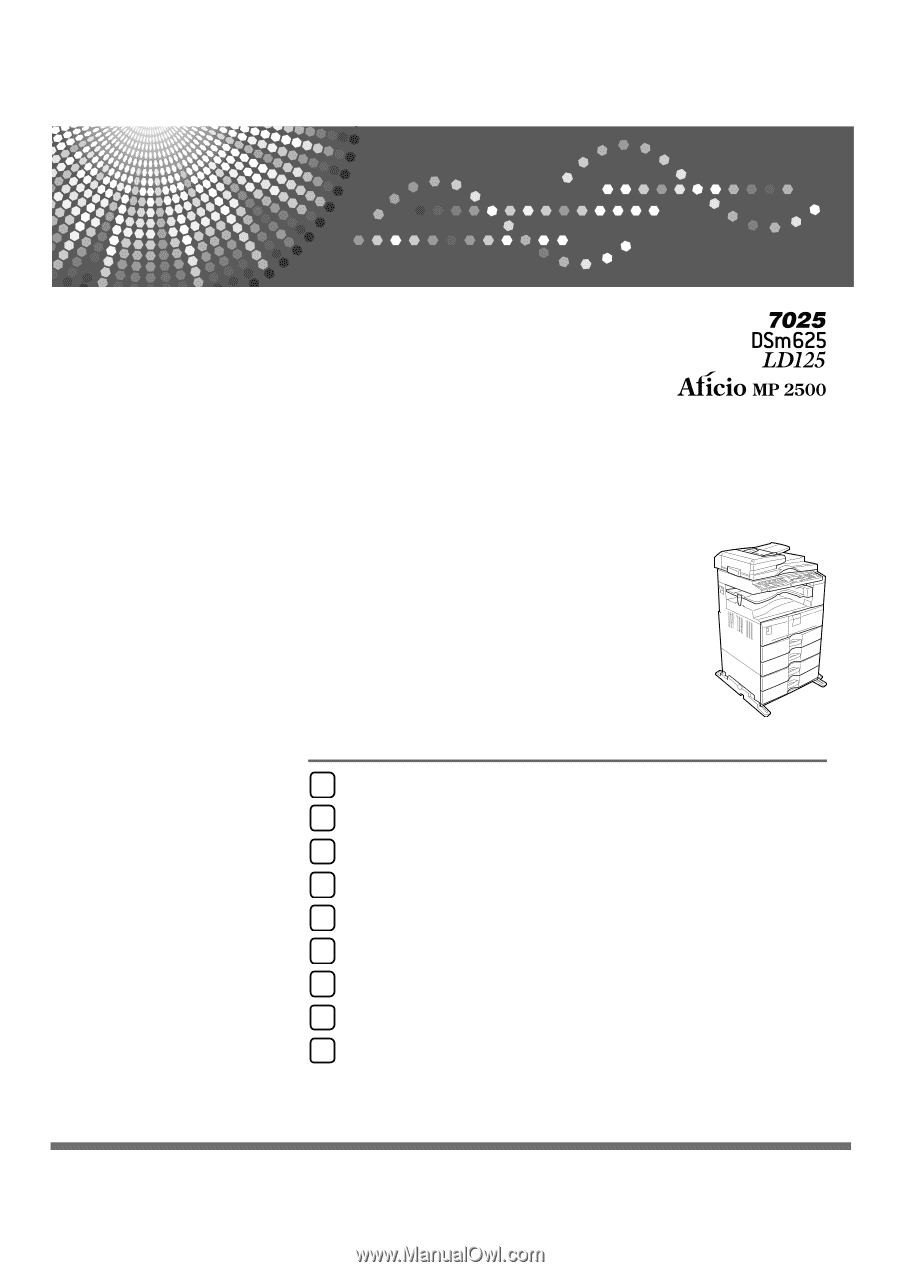
Operating Instructions
General Settings Guide
Read this manual carefully before you use this machine and keep it handy for future reference. For safe and correct use, be sure to read the
Safety Information in "About This Machine" before using the machine.
Connecting the Machine
System Settings
Copier Features
Fax Features
Printer Features
Scanner Features
Registering Addresses and Users for Facsimile/Scanner Functions
Other User Tools
Appendix
1
2
3
4
5
6
7
8
9