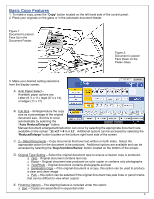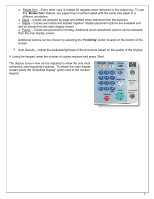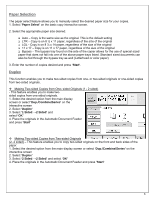Ricoh Aficio MP 5001 Reference Guide - Page 9
Basic Scanning to Email or Folder Features - scan to email
 |
View all Ricoh Aficio MP 5001 manuals
Add to My Manuals
Save this manual to your list of manuals |
Page 9 highlights
Basic Scanning to Email or Folder Features Figure 1: Document is placed Face Up in the Document Feeder Figure 2: Document is placed Face Down on the Platen Glass 1. Set your originals and press the [Scanner] key on your device. 2. Press [E-mail], and then select the recipient you want to send the scan to. 3. Press the [Start] key. Notes 1. Scanning to email is limited to a 4MB file size. a. 4MB= Approximately 40 Black and White pages b. 4MB= Approximately 10 Color pages 2. Scan Settings are defaulted to Auto Select Color which means if the document has color on it, it is scanned has a color document. Please see Scan Settings below for steps to change this setting. 9

9
Basic Scanning to Email or Folder Features
Figure 1:
Document is placed
Face Up in the
Document Feeder
Figure 2:
Document is placed
Face Down on the Platen
Glass
1. Set your originals
and
press the
[Scanner]
key on
your device.
2. Press
[E-mail]
,
and then select the
recipient you want
to send the scan
to.
3. Press the
[Start]
key.
Notes
1. Scanning to email is limited to a 4MB file size.
a. 4MB= Approximately 40 Black and White pages
b. 4MB= Approximately 10 Color pages
2. Scan Settings are defaulted to Auto Select Color which means if the document
has color on it, it is scanned has a color document.
Please see Scan Settings
below for steps to change this setting.