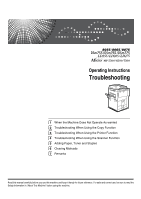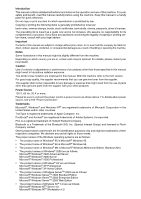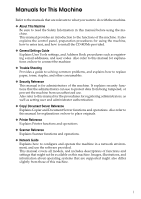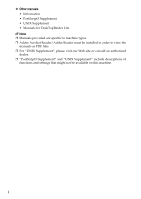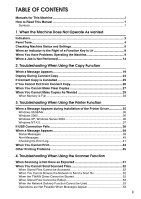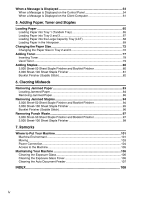Ricoh Aficio MP 6500 S/P Troubleshooting
Ricoh Aficio MP 6500 S/P Manual
 |
View all Ricoh Aficio MP 6500 S/P manuals
Add to My Manuals
Save this manual to your list of manuals |
Ricoh Aficio MP 6500 S/P manual content summary:
- Ricoh Aficio MP 6500 S/P | Troubleshooting - Page 1
When Using the Copy Function 3 Troubleshooting When Using the Printer Function 4 Troubleshooting When Using the Scanner Function 5 Adding Paper, Toner and Staples 6 Clearing Misfeeds 7 Remarks Read this manual carefully before you use this machine and keep it handy for future reference. For safe and - Ricoh Aficio MP 6500 S/P | Troubleshooting - Page 2
manual contains detailed instructions and notes on the operation and use of this machine. For your safety and benefit, read this manual carefully before using the machine. Keep this manual driver's licenses. The preceding list is meant as a guide only ) and licensed to Ricoh Company Limited. Other - Ricoh Aficio MP 6500 S/P | Troubleshooting - Page 3
User Tools settings, and Address Book procedures such as registering e-mail addresses, and user codes. Also refer to this manual for explanations on how to connect the machine. ❖ Trouble Shooting Provides a guide to solving common problems, and explains how to replace paper, toner, staples, and - Ricoh Aficio MP 6500 S/P | Troubleshooting - Page 4
• Infromation • PostScript3 Supplement • UNIX Supplement • Manuals for DeskTopBinder Lite Note ❒ Manuals provided are specific to machine types. ❒ Adobe Acrobat Reader/Adobe Reader must be installed in order to view the manuals as PDF files. ❒ For "UNIX Supplement", please visit our Web site or - Ricoh Aficio MP 6500 S/P | Troubleshooting - Page 5
Messages ...40 Checking the Error Log 41 When You Cannot Print 42 Other Printing Problems 45 4. Troubleshooting When Using the Scanner Function When Scanning is Not Done as Expected 51 When You Cannot Send Scanned Files 52 When Stored Files Cannot be Accessed 52 When You Cannot Browse the - Ricoh Aficio MP 6500 S/P | Troubleshooting - Page 6
Staple Finisher 98 7. Remarks Where to Put Your Machine 101 Machine Environment 101 Moving...103 Power Connection 104 Access to the Machine 105 Maintaining Your Machine 106 Cleaning the Exposure Glass 106 Cleaning the Exposure Glass Cover 106 Cleaning the Auto Document Feeder 107 INDEX - Ricoh Aficio MP 6500 S/P | Troubleshooting - Page 7
How to Read This Manual Symbols This manual uses the following symbols: Indicates important safety notes. Be sure to read these explanations. Indicates supplementary explanations of the machine's functions, and instructions on resolving user errors. This symbol is located at the end of sections. It - Ricoh Aficio MP 6500 S/P | Troubleshooting - Page 8
2 - Ricoh Aficio MP 6500 S/P | Troubleshooting - Page 9
Not Operate As wanted This chapter explains basic troubleshooting procedures that are applicable to all functions of out. See p.77 "Adding Toner". d: Add Staple indicator Appears when staples run out. See p.94 "Removing Jammed Staples". y: Empty Hole Punch Receptacle indicator Appears when the - Ricoh Aficio MP 6500 S/P | Troubleshooting - Page 10
of time, the beep alert might continue, even after normal status has resumed. Reference For details about enabling or disabling beep alerts, see "The System Settings", General Settings Guide. 4 - Ricoh Aficio MP 6500 S/P | Troubleshooting - Page 11
Machine Status and Settings You can check the machine's system status. ❖ Maintenance Info 1 You can check the following items under [Maintenance Info]: • [Remaining Toner] Displays the amount of remaining toner. • [No Staples] Displays the amount of remaining staples. • [Punch Receptacle Full - Ricoh Aficio MP 6500 S/P | Troubleshooting - Page 12
machine number and contact number that are required for 1 service. • [Sales Representative] Displays the sales representative's telephone number for placing supply orders. • [Supply Details] Displays the name of toner, staples, etc, used on the machine. A On the control panel, press [System - Ricoh Aficio MP 6500 S/P | Troubleshooting - Page 13
Checking Machine Status and Settings Note ❒ [Output Tray Full], [Original Misfeed], [Paper Misfeed], and [Cover Open] appear only when these errors occur. ❒ For details about how to locate and remove - Ricoh Aficio MP 6500 S/P | Troubleshooting - Page 14
ing function key. Then, follow the instructions displayed on the control panel. Problem Cause Solution Documents and reports The paper Settings", General Settings Guide. • Contact the administrator. • When the function key is still lit, even if you take the measures above, contact your service - Ricoh Aficio MP 6500 S/P | Troubleshooting - Page 15
instructions displayed. Important ❒ Check the contact address and Serial No. of Machine shown in the call service message, and then contact your service representative. Problem the {Printer} or {Scanner} key. Functions other than off. The screen contrast knob Set the screen contrast knob to - Ricoh Aficio MP 6500 S/P | Troubleshooting - Page 16
Problem Cause Solution "Memory is full. The scanned originals ex- • Press [Store File] to store pages that Do you want to ceed the number of have been scanned. Delete unneces- store scanned Size". See "Paper Size: Tray 1-3", General Settings Guide and "Copy Paper", About This Machine. 10 - Ricoh Aficio MP 6500 S/P | Troubleshooting - Page 17
, select Tray 1-3 in copier mode or with the printer driver. Cannot print in duplex mode. [1 Sided Copy] is selected Select [2 Sided Copy] for Paper Type: for Paper Type: Tray 1-3. Tray 1-3. See "Paper Size: Tray 1-3", General Settings Guide. Cannot print in duplex mode. You cannot select duplex - Ricoh Aficio MP 6500 S/P | Troubleshooting - Page 18
Contact the administrator. form authentication. The Problem Cause Solution "Exceeded max. number of pages per file. Do you want to store the scanned pages as 1 file?" appears. The number of scanned Delete All Files in Document Server", General Settings Guide. You cannot find out what is stored - Ricoh Aficio MP 6500 S/P | Troubleshooting - Page 19
setting again. Check print quality by printing out only the first set using the {Sample Copy} key. "Original is being scanned by another function. Please wait." ap- pears. Copier or Scanner or paper capacity problems, use recommended paper positions while performing staple or stack printing. - Ricoh Aficio MP 6500 S/P | Troubleshooting - Page 20
". See "Print Priority", General Settings Guide. : Simultaneous operations are possible. : Operation is enabled when the relevant function key is pressed and remote switching (of the scanner/external extension) is done. : Operation is enabled when the {Interrupt} key is pressed to interrupt - Ricoh Aficio MP 6500 S/P | Troubleshooting - Page 21
Sort Operations for Copying Interrupt Copying Copying Data Reception Printing Print Stapling Operations for Scanning Scanner Scanning Scanning TWAIN Operations for Document Server Document Server Scanning a Document to Store in Document Server Printing from Document Server Printing - Ricoh Aficio MP 6500 S/P | Troubleshooting - Page 22
you select Copy Printer 1 TWAIN Scanner Print Printing from Document Server Printing from Document Server Scanning a Document to Store in Document Server Operations for Document Server Operations for Scanning Printing Scanning Scanning Stapling Printing Data Reception Operations for - Ricoh Aficio MP 6500 S/P | Troubleshooting - Page 23
When 3,000 Sheet-50 Sheet Staple Finisher, 3,000 Sheet-100 Sheet Staple Finisher or Booklet Finisher is installed on the machine, you can specify the output tray where documents are delivered. See "Output tray settings", General Settings Guide. ❒ When you scan original using another function while - Ricoh Aficio MP 6500 S/P | Troubleshooting - Page 24
When the Machine Does Not Operate As wanted 1 18 - Ricoh Aficio MP 6500 S/P | Troubleshooting - Page 25
Troubleshooting When Using the Copy Function This chapter explains likely causes of and possible solutions for copier function problems. When a Message Appears This section explains the machine's main messages. If other messages appear, follow the instructions paper size is set. If you press - Ricoh Aficio MP 6500 S/P | Troubleshooting - Page 26
Troubleshooting When Using the Copy Function 2 20 Message Cause Solution Cannot the stapler capacity. See "Supple- ty exceeded. set is over the staple ca- mentary Informations", Copy/Docu- pacity. ment Server Reference. Cannot staple pa- The Staple function canper of this size. not be used - Ricoh Aficio MP 6500 S/P | Troubleshooting - Page 27
General Settings Guide. File being stored exceeded max. number of pages per file. Copying will be stopped. The scanned originals have too many pages to store as one document. Press [Exit], and then store again with an appropriate number of pages. Magazine or Booklet mode is not available due to - Ricoh Aficio MP 6500 S/P | Troubleshooting - Page 28
Troubleshooting failed. The machine cannot per- Contact the administrator. form authentication. 2 The selected file(s) con- You have instructions on the display. Follow the instructions displayed. For details, see p.77 "Adding Toner", p.83 "Removing Jammed Paper", p.94 "Removing Jammed Staples - Ricoh Aficio MP 6500 S/P | Troubleshooting - Page 29
match. Make the same settings on both machines. No stamp data in Stamp data on the sub- Reprogram the stamp on the sub-mathe sub-machine. machine has been deleted. chine. Cannot print from the sub-machine. Sub-machine will be disconnected. The sub-machine has stopped due to power failure or - Ricoh Aficio MP 6500 S/P | Troubleshooting - Page 30
Copy Key played. play] setting is off. Display] setting. [Connect Copy] is not dis- The cable connecting the Contact your service representative. played. two machines is dam- aged. [Connect Copy] is not dis- The L is lit. played. Follow the instructions displayed. [Connect Copy] appears - Ricoh Aficio MP 6500 S/P | Troubleshooting - Page 31
is cancelled. Problem Cause Solution The setting Turn on the main machine's operation is coming into effect on switch , and then press [Connect Copy]. the main machine. An error message indicates the main machine has broken down. The L is lit. Copying is not possible. Follow the instructions - Ricoh Aficio MP 6500 S/P | Troubleshooting - Page 32
Troubleshooting When Using the Copy Function If You Cannot Exit from Connect Copy This section explains about causes and remedies if you cannot exit from Connect Copy. Problem Cause Solution There is no response Scanning is in progress. Press the {Clear/Stop} key on the main when you press [ - Ricoh Aficio MP 6500 S/P | Troubleshooting - Page 33
solutions for unclear copies. Problem Cause Solution Copies appear dirty scan- Clean them. See p.106 "Maintaining ning glass, or ADF is Your Machine". dirty. [Original Type Select] is set Copy Paper", About This Machine. Contact your service representative. Toner bottle is almost empty. Add - Ricoh Aficio MP 6500 S/P | Troubleshooting - Page 34
Troubleshooting When Using the Copy Function Problem Cause Solution Parts of images are not copied. The original is not set cor- Set originals Paper", About This Machine. Black lines appear. The exposure glass or scanning glass is dirty. Clean them. See p.106 "Maintaining Your Machine". - Ricoh Aficio MP 6500 S/P | Troubleshooting - Page 35
likely causes of and possible solutions for unclear copies. ❖ Basic Problem Cause Solution 2 Misfeeds occur frequently. The number of sheets are not stapled. There are jammed staples Remove jammed staples. See p.94 "Re- in the stapler. moving Jammed Staples". Copies are not stapled. The - Ricoh Aficio MP 6500 S/P | Troubleshooting - Page 36
Troubleshooting When Using the Copy Function Problem Cause Solution Staples are wrongly posi- Originals are not set cor- Check the correct position to place the tioned. rectly. originals. See "Staple", Copy/Docu- ment Server Reference. You cannot combine sev- Selected functions cannot Check - Ricoh Aficio MP 6500 S/P | Troubleshooting - Page 37
. See "Orientation: Booklet, Magazine", General Settings Guide. When using Combine, parts of the image are not copied. You specified a reproduction ratio that does not match the sizes of your originals and copy paper. When you specify a reproduction ratio using Manual Paper Select mode, make sure - Ricoh Aficio MP 6500 S/P | Troubleshooting - Page 38
Troubleshooting When Using the Copy Function ❖ Duplex Problem set to [1 Sided per Settings] in [System Settings]. See Copy] in [Tray Paper Set- "System Settings", General Settings tings] in [System Settings]. Guide . ❖ Connect Copy Problem Cause Solution You cannot staple, punch, or Z- - Ricoh Aficio MP 6500 S/P | Troubleshooting - Page 39
problems related to full memory. Message Cause Solution Memory is full. The scanned originals ex- Press [Print] to copy scanned main machine. Note ❒ If you set [Memory Full Auto Scan Restart] in User Tools to [On of the scanned originals first, then automatically proceed scanning and copying - Ricoh Aficio MP 6500 S/P | Troubleshooting - Page 40
Troubleshooting When Using the Copy Function 2 34 - Ricoh Aficio MP 6500 S/P | Troubleshooting - Page 41
under Windows 95/98/Me. A On the [Start] menu, point to [Settings], and then click [Printers]. B Double-click the Add Printer icon. C Follow the instructions in Add Printer Wizard. If the CD-ROM drive is D, the source files of the printer driver are stored in the following location: • RPCS ("Printer - Ricoh Aficio MP 6500 S/P | Troubleshooting - Page 42
Troubleshooting When Using the Printer Function Windows 2000 This section explains the procedure under Windows 2000. A On the [Start] menu, point to [Settings], and then click [Printers]. B Double-click the Add Printer icon. C Follow the instructions in Add Printer Wizard. If the CD-ROM drive - Ricoh Aficio MP 6500 S/P | Troubleshooting - Page 43
NT 4.0. A On the [Start] menu, point to [Settings], and then click [Printers]. B Double-click the Add Printer icon. C Follow the instructions in Add Printer Wizard. If the CD-ROM drive is D, the source files of the printer driver are stored in the following location: 3 • RPCS ("Printer - Ricoh Aficio MP 6500 S/P | Troubleshooting - Page 44
explains how to troubleshoot a problem related to USB connection. Problem Cause Solution The Windows' Device Manager, and configured the USB set- puter has identified the then, under [Universal to download USB Printing Support for Windows Me. Download USB Printing Support from the supplier's - Ricoh Aficio MP 6500 S/P | Troubleshooting - Page 45
the machine status messages. Ready Message Printing... Problem This is the default ready message. The machine Online} key. The machine is preparing the development unit. Wait a while. The machine is resetting the print job. Wait until "Ready" appears on the display panel. The machine is setting - Ricoh Aficio MP 6500 S/P | Troubleshooting - Page 46
was again. If the message appears again, call check the card. pulled out after the your service representative. 3 / Problems with the machine turned on. wireless card. • The settings are not / Problems with the wireless board. updated although the unit is detected, or errors are found while - Ricoh Aficio MP 6500 S/P | Troubleshooting - Page 47
been exceeded. Reduce the value of [Resolution] in the printer driver. Alternatively, select [Frame Priority] from [Memory Usage] in [System sent to the machine. Checking the Error Log If files could not be stored due to printing errors, identify the cause of the errors 3 by checking the error - Ricoh Aficio MP 6500 S/P | Troubleshooting - Page 48
Problem Cause Solution Printing does not start. The power is off. Check the cable is securely plugged into the power outlet and the machine. Turn on the main power switch. Printing does not start. The machine is set to "Of- Press {Online the Interfaces", General Settings Guide. Printing does - Ricoh Aficio MP 6500 S/P | Troubleshooting - Page 49
driver word, or driver encryption key. encryption key is invalid. Printing does not start. Advanced encryption has Check the settings of the Extended Sebeen set error might Contact your service representative. have occurred. See "List/Test Print", General Settings Guide. Printing does not start - Ricoh Aficio MP 6500 S/P | Troubleshooting - Page 50
Troubleshooting When Using the Printer Function ❖ When the machine is connected to the computer using the interface cable The following shows how to check the print port when the data-in lamp does not light up or blink. Check if the print port setting is correct. When it is connected using a - Ricoh Aficio MP 6500 S/P | Troubleshooting - Page 51
and possible solutions for problems that can occur when printing from a computer. Problem Print is smudges. Cause Settings for thick paper have printer driver settings override those set using the display panel. Set the desired input tray using the printer driver. See the printer driver Help. - Ricoh Aficio MP 6500 S/P | Troubleshooting - Page 52
Troubleshooting When Using the Printer Function 3 46 Problem Cause driver's option setup might not be the same. Set the machine's feed orientation and the printer driver's feed orientation accordingly. See the printer driver Help. There is considerable delay between the print start instruction - Ricoh Aficio MP 6500 S/P | Troubleshooting - Page 53
between the print start instruction and actual printing. Processing time de- If the data-in lamp is blinking, data has been pends on data vol- received by the printer. Wait for a moment. ume. High volume Making the following setting on the printer data, such as graph- driver may reduce the computer - Ricoh Aficio MP 6500 S/P | Troubleshooting - Page 54
Troubleshooting When Using the Printer Function 3 48 Problem Cause Solution There is considerable delay between the print start instruction in the printer driver's dialog box. To enable [Change User Settings...], select the [User settings] check box. See the printer driver Help. Images are - Ricoh Aficio MP 6500 S/P | Troubleshooting - Page 55
files are passout/cannot perform word-protected. [PDF Direct Print]. To print password-protected PDF files, enter the password in the [PDF Menu] or on Web Image Monitor. • For details about [PDF Menu], see "PDF Menu", General Settings Guide. • For details about Web Image Monitor, see the Web Image - Ricoh Aficio MP 6500 S/P | Troubleshooting - Page 56
Troubleshooting When Using the Printer Function Problem Cause Solution PDF files do not print out/cannot perform [PDF Direct Print]. PDF files cannot be printed if they are print-disabled via PDF File Security. Change the PDF File Security setting. PDF files do not print out/cannot perform [ - Ricoh Aficio MP 6500 S/P | Troubleshooting - Page 57
4. Troubleshooting When Using the Scanner Function This chapter explains likely causes of and possible solutions for scanner function problems. When Scanning is Not Done as Expected This section explains causes and remedies when scan results are not as expected. Problem The scanned image is dirty - Ricoh Aficio MP 6500 S/P | Troubleshooting - Page 58
Mask Solution Check the settings. See "Network Settings", General Settings Guide. When the TWAIN Driver Cannot be Started This section explains likely causes of and possible solutions for the TWAIN driver failing to operate. Problem Cause Solution The Scanner Properties Advanced encryption - Ricoh Aficio MP 6500 S/P | Troubleshooting - Page 59
Solution The delivery software may be an Contact the administrator. old version or a security setting may be specified. The network delivery function setting is not correct. Specify it correctly. See "Settings Required to Use the Network Delivery Scanner", General Settings Guide. Operations are - Ricoh Aficio MP 6500 S/P | Troubleshooting - Page 60
Troubleshooting When Using the Scanner Function When a Message is Displayed This section explains information of System Settings. See "System Settings", General Settings Guide. LDAP server authentication has failed. Check the settings. The user name and pass- Make settings correctly for the user - Ricoh Aficio MP 6500 S/P | Troubleshooting - Page 61
Settings", General Settings Guide. The specified group contains some destination(s) that do not have access privileges. Do you want to select only the privileged destination(s)? The specified group contains some destinations for sending by e-mail and some destinations for sending by Scan to Folder - Ricoh Aficio MP 6500 S/P | Troubleshooting - Page 62
Troubleshooting When Using the Scanner Function Message Cause Solution Cannot find the specified path. Please check the settings. The destination comput- Check whether the computer name and er name or folder name is the folder name for the destination are invalid. correct. Exceeded max. - Ricoh Aficio MP 6500 S/P | Troubleshooting - Page 63
been cancelled. Check [Max. Email Size] in Scanner Features. The maximum e-mail size has been exceeded. • Increase the size of [Max. E-mail Size]. • Set [Divide & Send E-mail] to [Yes (per Page)] or [Yes (per Max. Size)]. See "Send Settings", General Settings Guide. Sending the data has failed - Ricoh Aficio MP 6500 S/P | Troubleshooting - Page 64
Troubleshooting When Using the Scanner not. Scan the pages that were not scanned and store them as a new file. See Storing Files Using the Scanner Function Scanner Reference. Code", General Settings Guide. Entered user code The entered user code is Check the authentication setting, and is - Ricoh Aficio MP 6500 S/P | Troubleshooting - Page 65
following measures: • Wait for a while, and then retry the scan operation. • Reduce the scan area or scanning resolution. See "Setting items for Scan Settings", Scanner Reference. • Delete unneeded stored files. See "Deleting a Stored File", Scanner Reference. Memory is full. Do you want to store - Ricoh Aficio MP 6500 S/P | Troubleshooting - Page 66
Troubleshooting When Using the Scanner Function Message Cause Solution No paper. Load paper of one of No paper is set in the specified paper tray. the following sizes, then press [Start Printing]. Load paper of the sizes listed in the message. Exceeded max. data capacity.Check the scanning - Ricoh Aficio MP 6500 S/P | Troubleshooting - Page 67
using the TWAIN driver. Important ❒ If scanning size. The set original was misaligned. • Place the original correctly. • Specify the scan scanning ar- any more scanning registerable scan areas eas that can be stored is 100. Delete un- area. has been exceeded. needed scanning area. Call Service - Ricoh Aficio MP 6500 S/P | Troubleshooting - Page 68
Check whether the scanning settings made with the application exceed the setting range of the machine. Fatal error has occurred in the scanner. An unrecoverable error has occurred on the machine. An unrecoverable error has occurred in the machine. Call your service representative. Cannot connect - Ricoh Aficio MP 6500 S/P | Troubleshooting - Page 69
is Displayed Message Cause Solution Insufficient mem- Scanner memory is insuf- • Reset the scan size. ory. Reduce the ficient. • Lower the resolution. scanning area. • Set with no compression. See TWAIN Driver help. The problem may be due to the following cause: • "The Relationship - Ricoh Aficio MP 6500 S/P | Troubleshooting - Page 70
Troubleshooting When Using the Scanner Function Message Cause Solution Communication er- A communication error ror has occurred has occurred on the neton the network. work. Check whether the client computer can use the TCP/IP protocol. Scanner the TWAIN driver, and 4 start scanning. then - Ricoh Aficio MP 6500 S/P | Troubleshooting - Page 71
Staples This chapter explains troubleshooting procedures paper other then letter size paper in Tray 1, contact your service representative. ❒ For paper types and sizes, see "Recommended to the right. While the paper is moving, a message instructing you to wait appears. Do not pull out the tray at - Ricoh Aficio MP 6500 S/P | Troubleshooting - Page 72
Adding Paper, Toner and Staples A Carefully pull out the paper tray until it stops. ANS051S B Square the paper and place it print side down. • Whole tray pulled out 5 ANS052S • Left - Ricoh Aficio MP 6500 S/P | Troubleshooting - Page 73
Loading Paper Loading Paper into Tray 2 and 3 The following procedure explains loading paper into Tray 2 and 3. Important ❒ Various sizes of paper can be loaded in Tray 2 and 3 by adjusting the positions of side fence and end fence. ❒ Check the paper edges are aligned at the right side. ❒ Do not - Ricoh Aficio MP 6500 S/P | Troubleshooting - Page 74
Adding Paper, Toner and Staples Loading Paper into the Large Capacity Tray (LCT) The following procedure explains loading paper into the large capacity tray (LCT). The LCT is identified as - Ricoh Aficio MP 6500 S/P | Troubleshooting - Page 75
in the interposer in the same orientation as paper in the paper tray. ❒ The staple or punching location will be on the left side of the paper, when you on the sensor. This may lead to the paper size not being correctly scanned or paper jams. ❒ When using the Z-fold function, the paper in the - Ricoh Aficio MP 6500 S/P | Troubleshooting - Page 76
Adding Paper, Toner and Staples A Load paper orderly. AMS056S B Adjust the side fence to the paper size. 5 AMS057S Note ❒ To set the paper in the interposer, align the orientation of originals in the ADF as shown below. 70 ANR026S - Ricoh Aficio MP 6500 S/P | Troubleshooting - Page 77
] under [Copier / Document Server Features], and then place the original and paper as shown below. See "Letterhead Setting", General Settings Guide. When printing with the printer function, placement orientation is the same. For printing using the printer function, load paper in the same orientation - Ricoh Aficio MP 6500 S/P | Troubleshooting - Page 78
Adding Paper, Toner and Staples Changing the Paper Size This section explains how to change a paper size. Procedures for changing the paper size differ depending on the tray (tray 1 or - Ricoh Aficio MP 6500 S/P | Troubleshooting - Page 79
C Release the lock on the side fence. Changing the Paper Size ANS023S D While pressing down the release lever, slide the side fence until they are aligned the paper size you want to load. 5 ANS024S E Slide the end fence until it is aligned with the size of paper to you want to load. ANS025S 73 - Ricoh Aficio MP 6500 S/P | Troubleshooting - Page 80
Adding Paper, Toner and Staples F Square the paper and load it print side up. Re-lock the side fence again. ANS026S G Carefully slide the paper tray fully in. H Check the - Ricoh Aficio MP 6500 S/P | Troubleshooting - Page 81
automatically. • 11"×15"L, 11"×14"L, 10"×15"L, 81/4"×14"L, 8"×101/2"L, 210×340L, 210×182K, 210×170K A Press the {User Tools/Counter} key. 5 ANS700S B Press [System Settings]. C Press [Tray Paper Settings] tab. 75 - Ricoh Aficio MP 6500 S/P | Troubleshooting - Page 82
Adding Paper, Toner and Staples D Select the tray for which you want to change the paper settings. Press either of [Tray Paper Size: Tray 2] to [Tray Paper Size: Tray 4]. E Select the loaded paper size and feed direction, and then press [OK]. 5 The set paper size and feed direction is displayed. F - Ricoh Aficio MP 6500 S/P | Troubleshooting - Page 83
contact with toner, wash the affected area thoroughly with soap and water. • If toner gets on your clothing, wash with cold water. Hot water will set the toner into the fabric and may make removing the stain impossible. R CAUTION: • Our products are engineered to meet high standards of quality and - Ricoh Aficio MP 6500 S/P | Troubleshooting - Page 84
Adding Paper, Toner and Staples Important ❒ Fault may occur if you use toner other than the recommended type. ❒ When adding toner, do not turn off the operation switch. If you do, settings will be lost. ❒ Always add toner when the machine instructs you. ❒ When a message "D Add Toner" is shown on - Ricoh Aficio MP 6500 S/P | Troubleshooting - Page 85
Adding Toner Used Toner Toner cannot be re-used. Bring the stored used container to your sales representative or service representative for recycling through our recycling system. If you discard it on your own, treat it as general plastic waste material. 5 79 - Ricoh Aficio MP 6500 S/P | Troubleshooting - Page 86
details about type of finisher, see "Options", About This Machine. 3,000 Sheet-50 Sheet Staple Finisher and Booklet Finisher The following procedure explains how to add staples to the 3,000 Sheet-50 Sheet Staple Finisher and Booklet Finisher. 5 ANS059S Note ❒ If you cannot pull out the upper unit - Ricoh Aficio MP 6500 S/P | Troubleshooting - Page 87
Adding Staples 3,000 Sheet-100 Sheet Staple Finisher The following procedure explains how to add staples to the 3,000 Sheet-100 Sheet Staple Finisher. 5 ANS048S 81 - Ricoh Aficio MP 6500 S/P | Troubleshooting - Page 88
Adding Paper, Toner and Staples Booklet Finisher (Saddle Stitch) The following procedure explains how to add staples to the Booklet Finisher. 5 82 ANS060S - Ricoh Aficio MP 6500 S/P | Troubleshooting - Page 89
clearing misfeeds, do not turn off the operation switch. If you do, your copy settings will be lost. ❒ To prevent misfeeds, do not leave any torn scraps of paper inside the machine. ❒ Contact your service representative if misfeeds occur frequently. Note ❒ For details about how to locate and remove - Ricoh Aficio MP 6500 S/P | Troubleshooting - Page 90
Clearing Misfeeds Locating Jammed Paper If a misfeed happens, remove the misfed paper or original following the procedures stated on the sticker on the rear of main unit front cover. A misfeed has occurred in the place corresponding to the letter displayed on the control panel. 6 ANS101S 84 - Ricoh Aficio MP 6500 S/P | Troubleshooting - Page 91
Removing Jammed Paper A Press the key of the section from where you want to remove the jammed paper. B After each step is complete, press [Next]. To go back to the previous step, press [Previous]. 6 C When the jammed paper is entirely removed, restore the machine to its original state. Note ❒ More - Ricoh Aficio MP 6500 S/P | Troubleshooting - Page 92
Clearing Misfeeds Removing Jammed Paper The following procedure explains how to remove jammed paper. Important ❒ The fusing section of this machine might be very hot. Caution should be taken when removing misfed paper. • When A is lit • When B is lit 6 • When C is lit ANS002S ANS003S ANS004S 86 - Ricoh Aficio MP 6500 S/P | Troubleshooting - Page 93
• When D is lit Removing Jammed Paper • When E is lit ANS005S 6 ANS006S 87 - Ricoh Aficio MP 6500 S/P | Troubleshooting - Page 94
Clearing Misfeeds • When F is lit ANS007S • When N1 is lit (when Z-Folding Unit is installed) 6 ANS008S • When N2 or N3 is lit (when Z-Folding Unit is installed) 88 ANS009S - Ricoh Aficio MP 6500 S/P | Troubleshooting - Page 95
• When P1 is lit Removing Jammed Paper • When P2 is lit ANS010S • When Q is lit (when Interposer is installed) ANS011S 6 ANS012S 89 - Ricoh Aficio MP 6500 S/P | Troubleshooting - Page 96
Clearing Misfeeds • When R1 - R8 is lit (when 3,000 Sheet-50 Sheet Staple Finisher is installed) 6 90 ANS013S - Ricoh Aficio MP 6500 S/P | Troubleshooting - Page 97
Removing Jammed Paper • When R1 - R12 is lit (when Booklet Finisher is installed) 6 ANR019S ANS015S 91 - Ricoh Aficio MP 6500 S/P | Troubleshooting - Page 98
Clearing Misfeeds • When R1 - R7 is lit (when 3,000 Sheet-100 Sheet Staple Finisher is installed) 6 92 ANS016S - Ricoh Aficio MP 6500 S/P | Troubleshooting - Page 99
ANS018S Note 6 ❒ Inside the finisher, or inside the front cover, there is a sticker explaining how to remove misfed paper. ❒ If a detailed removal instruction appears on the right of the screen, follow it. ❒ You can also use the procedure indicated in [System Status] to remove jammed paper. 93 - Ricoh Aficio MP 6500 S/P | Troubleshooting - Page 100
this, turn copy paper over in the tray. ❒ When the finisher is installed, after removing jammed staples, staples will not be ejected the first few times you try to use the stapler. Remove the jammed staples according to the finisher type. (Check the type if you are unsure.) For details about type of - Ricoh Aficio MP 6500 S/P | Troubleshooting - Page 101
Removing Jammed Staples 3,000 Sheet-100 Sheet Staple Finisher The following procedure explains how to remove jammed staples from the 3,000 Sheet-100 Sheet Staple Finisher. 6 ANS047S 95 - Ricoh Aficio MP 6500 S/P | Troubleshooting - Page 102
Clearing Misfeeds Booklet Finisher (Saddle Stitch) The following procedure explains how to remove jammed staples from the Booklet Finisher. 6 ANS062S 96 - Ricoh Aficio MP 6500 S/P | Troubleshooting - Page 103
explains how to remove punch waste. Note ❒ While "Hole Punch Receptacle is full." is displayed, you cannot use the Punch function. 3,000 Sheet-50 Sheet Staple Finisher and Booklet Finisher The following procedure explains how to remove punch wastes from the 3,000 Sheet-50 Sheet - Ricoh Aficio MP 6500 S/P | Troubleshooting - Page 104
Punch Re- ceptacle is full." message continues to be displayed. ❒ If the message is still displayed, reinstall the punch waste box. 6 3,000 Sheet-100 Sheet Staple Finisher The following procedure explains how to remove punch wastes from the 3,000 Sheet-100 Sheet - Ricoh Aficio MP 6500 S/P | Troubleshooting - Page 105
Removing Punch Waste B Pull out the punch waste box carefully, and then remove punch waste. ANS020S C Reinstall the punch waste box. 6 ANS021S D Close the finisher front cover. "Hole Punch Receptacle is full." disappears. Note ❒ If you do not reinstall the punch waste box in Step C, the "Hole Punch - Ricoh Aficio MP 6500 S/P | Troubleshooting - Page 106
Clearing Misfeeds 6 100 - Ricoh Aficio MP 6500 S/P | Troubleshooting - Page 107
7. Remarks This chapter explains how to maintain and operate the machine. Where to Put Your Machine This section provides precautions for installation, movement and disposal. Machine Environment Choose your machine's location carefully. Environmental conditions greatly affect its performance. - Ricoh Aficio MP 6500 S/P | Troubleshooting - Page 108
direct sunlight or other sources of strong light (more than 1,500 lux). • Locations directly exposed to cool air from an air conditioner or heated air from a heater. (Sudden temperature changes can cause condensation to form inside the machine.) • Locations close to machines generating ammonia, such - Ricoh Aficio MP 6500 S/P | Troubleshooting - Page 109
Where to Put Your Machine Moving The following describes precautions when moving the machine. R CAUTION: • Before moving the machine, be sure to disconnect all external connections, especially the power cord from the wall outlet. Damaged power cords are a fire and electric shock hazard. R CAUTION: - Ricoh Aficio MP 6500 S/P | Troubleshooting - Page 110
only to the power source described on the inside front cover of this manual. Connect the power cord directly into a wall outlet and do not cord is damaged (exposure of the core, disconnection, etc.), contact your service representative to change a new one. Operating the machine with a damaged power - Ricoh Aficio MP 6500 S/P | Troubleshooting - Page 111
2. Right: 4 cm (1.6") or more 3. Front: 70 cm (27.5") or more 4. Left: 5 cm (2") or more Note ❒ For the required space when options are installed, contact your service repre- sentative. 7 105 - Ricoh Aficio MP 6500 S/P | Troubleshooting - Page 112
machine or melt plastic parts, a failure might occur. ❒ Do not clean parts other than those explicitly specified in this manual. Other parts should only be cleaned by your service representative. ❖ How to maintain Cleaning the machine Wipe the machine with a soft, damp cloth, and then wipe it with - Ricoh Aficio MP 6500 S/P | Troubleshooting - Page 113
Maintaining Your Machine Cleaning the Auto Document Feeder The following procedure explains how to clean the ADF. A Clean the white sheet of the ADF. Clean 1 and 2. AMJ031S B Pull the lever. 7 C Wipe the scanning glass. ZGUH700J ZGUH710J 107 - Ricoh Aficio MP 6500 S/P | Troubleshooting - Page 114
, 27 Cannot Make Copies As Wanted, 29 Cannot Print, 42 Cannot Send Scanned Files, 52 Changing the Paper Size, 72 Tray 2 and 3, 72 Changing to a Size that is Not Automatically Detected, 75 Checking Machine Status and Settings, 5 Checking the Error Log, 41 Cleaning Auto Document Feeder, 107 Exposure - Ricoh Aficio MP 6500 S/P | Troubleshooting - Page 115
, 98 3,000 Sheet-50 Sheet Staple Finisher, 97 Booklet Finisher, 97 S Scanner Function, 51 Scanning is Not Done as Expected, 51 Stamp, 29 Status Messages, 39 Stored Files Cannot Be Accessed, 52 Stored Files Cannot be Edited, 53 T Toner, 77 Troubleshooting Copy Function, 19 Printer Function, 35 - Ricoh Aficio MP 6500 S/P | Troubleshooting - Page 116
110 EN USA B246-7757 - Ricoh Aficio MP 6500 S/P | Troubleshooting - Page 117
In accordance with IEC 60417, this machine uses the following symbols for the main power switch: a means POWER ON. c means STAND BY. Copyright © 2006 - Ricoh Aficio MP 6500 S/P | Troubleshooting - Page 118
Operating Instructions Troubleshooting Type for MP 5500/Aficio MP 5500/IS2255 Type for MP 6500/Aficio MP 6500/IS2265 Type for MP 7500/Aficio MP 7500/IS2275 EN USA B246-7757
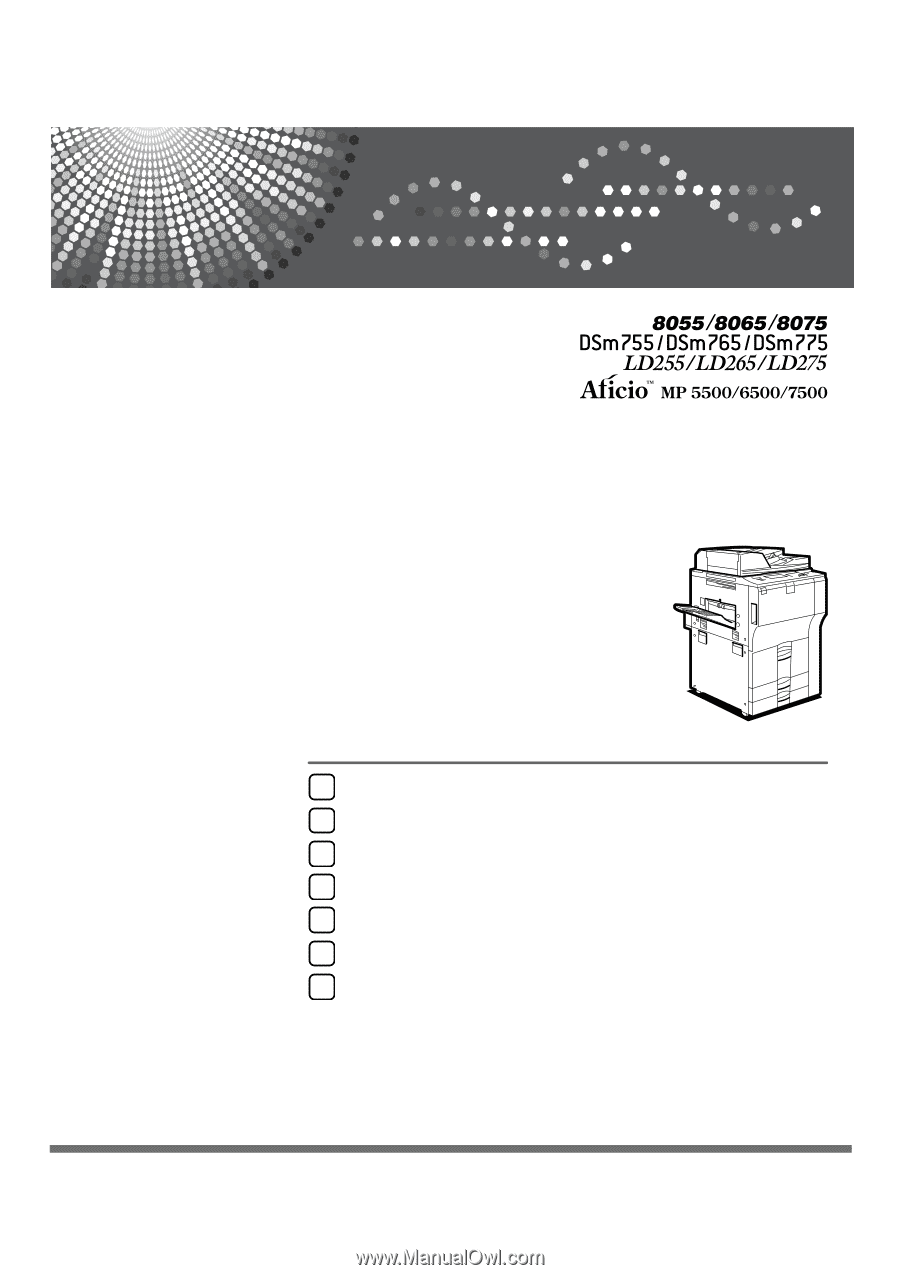
Operating Instructions
Troubleshooting
Read this manual carefully before you use this machine and keep it handy for future reference. For safe and correct use, be sure to read the
Safety Information in "About This Machine" before using the machine.
When the Machine Does Not Operate As wanted
Troubleshooting When Using the Copy Function
Troubleshooting When Using the Printer Function
Troubleshooting When Using the Scanner Function
Adding Paper, Toner and Staples
Clearing Misfeeds
Remarks
1
2
3
4
5
6
7