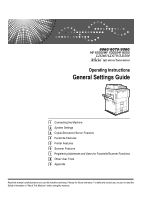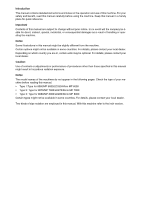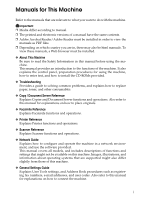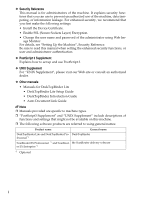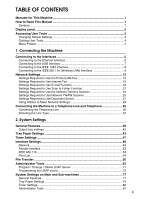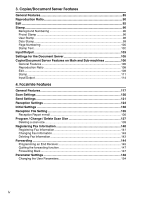Ricoh Aficio MP 7000 General Settings Guide
Ricoh Aficio MP 7000 Manual
 |
View all Ricoh Aficio MP 7000 manuals
Add to My Manuals
Save this manual to your list of manuals |
Ricoh Aficio MP 7000 manual content summary:
- Ricoh Aficio MP 7000 | General Settings Guide - Page 1
Operating Instructions General Settings Guide 1 Connecting the Machine 2 System Settings 3 Copier/Document Server Features 4 Facsimile Features 5 Printer Features 6 Scanner Features 7 Registering Addresses and Users for Facsimile/Scanner Functions 8 Other User Tools 9 Appendix Read this manual - Ricoh Aficio MP 7000 | General Settings Guide - Page 2
in the following pages. Check the type of your machine before reading this manual. • Type 1:Type for 8060/MP 6000/LD260/Aficio MP 6000 • Type 2: Type for 8070/MP 7000/LD270/Aficio MP 7000 • Type 3: Type for 8080/MP 8000/LD280/Aficio MP 8000 Certain types might not be available in some countries. For - Ricoh Aficio MP 7000 | General Settings Guide - Page 3
the CD-ROMs provided. ❖ Troubleshooting Provides a guide to solving common problems, and explains how to replace paper, toner, and other consumables. ❖ Copy / Document Server Reference Explains Copier and Document Server functions and operations. Also refer to this manual for explanations on how to - Ricoh Aficio MP 7000 | General Settings Guide - Page 4
• DeskTopBinder Introduction Guide • Auto Document Link Guide Note ❒ Manuals provided are specific to machine types. ❒ "PostScript3 Supplement" and "UNIX Supplement" include descriptions of functions and settings that might not be available on this machine. ❒ The following software products are - Ricoh Aficio MP 7000 | General Settings Guide - Page 5
This Machine i How to Read This Manual 1 Symbols ...1 Display panel...2 Accessing User Tools 3 Changing Default Settings Required to Use Scan to Folder Function 21 Settings Required to Use the Network Delivery Scanner 23 Settings Required to Use Network TWAIN Scanner 25 Settings Required - Ricoh Aficio MP 7000 | General Settings Guide - Page 6
Reception Settings 124 Initial Settings ...130 Reception File Setting 135 Reception Report e-mail 136 Program / Change / Delete Scan Size 137 Deleting a scan size 139 Registering Fax Information 140 Registering Fax Information 141 Changing Fax Information 143 Deleting Fax Information 143 - Ricoh Aficio MP 7000 | General Settings Guide - Page 7
Print ...181 Printing the configuration page 182 Interpreting the configuration page 183 Maintenance ...185 System ...186 Host Interface ...190 PCL Menu ...191 PS Menu...193 PDF Menu ...194 6. Scanner Features General Settings 195 Scan Settings ...197 Send Settings ...199 v - Ricoh Aficio MP 7000 | General Settings Guide - Page 8
Scanner Functions Address Book...201 Managing names in the Address Book 204 Sending fax by Quick Dial 204 Sending e-mail by Quick Dial 205 Sending scanned files to a shared folder directly 205 Preventing unauthorized user access to shared folders 236 Registering Folders 237 Using SMB - Ricoh Aficio MP 7000 | General Settings Guide - Page 9
8. Other User Tools Changing the Display Language 273 Inquiry ...274 Counter ...276 Displaying the Total Counter 276 9. Appendix Information about Installed Software 277 expat ...277 NetBSD ...278 Sablotron ...280 JPEG LIBRARY ...280 SASL ...281 MD4...282 MD5...282 Samba(Ver 3.0.4 283 RSA BSAFE® - Ricoh Aficio MP 7000 | General Settings Guide - Page 10
viii - Ricoh Aficio MP 7000 | General Settings Guide - Page 11
How to Read This Manual Symbols This manual uses the following symbols: Indicates important safety notes. Be sure to read these explanations. Indicates supplementary explanations of the machine's functions, and instructions on resolving user errors. This symbol is located at the end of sections. It - Ricoh Aficio MP 7000 | General Settings Guide - Page 12
Display panel The display panel shows machine status, error messages, and function menus. The function items displayed serve as selector keys. You can select or specify an item by lightly pressing them. When you select or specify an item on the display panel, it is highlighted like . Keys - Ricoh Aficio MP 7000 | General Settings Guide - Page 13
Features]. To change the Facsimile Features, press [Facsimile Features]. To change the Printer Features, press [Printer Features]. To change the Scanner Features, press [Scanner Features]. To change the displayed language, press [Español] or [English]. To find out who to contact for maintenance and - Ricoh Aficio MP 7000 | General Settings Guide - Page 14
D Change settings by following instructions on the display, and then press [OK]. Note ❒ To cancel changes made to the following user tools menus. • Copier/Document Server Features • Facsimile Features • Printer Features • Scanner Features For details about menu protect, contact your administrator. 4 - Ricoh Aficio MP 7000 | General Settings Guide - Page 15
1. Connecting the Machine This chapter describes how to connect the machine to the network and specify the network settings. Connecting to the Interfaces This section describes how to identify the machine's interface and connect the machine according to the network environment. R CAUTION: • A - Ricoh Aficio MP 7000 | General Settings Guide - Page 16
to the Eth- 1 ernet interface. Important ❒ If the main power switch is turned "On", turn it "Off". A A ferrite core for the Ethernet cable is supplied with this machine. The Eth- ernet cable loop should be about 15 cm (5.9 inch) ( ) from the machine end of the cable. AEV047S B Make sure the - Ricoh Aficio MP 7000 | General Settings Guide - Page 17
E Turn the main power switch of the machine on. Connecting to the Interfaces 1 AMM008S A Indicator (green) Remains green when the machine is properly connected to the network. B Indicator (yellow) Turns yellow when 100 BASE-TX is operating. Turns off when 10 BASE-T is operating. Reference " - Ricoh Aficio MP 7000 | General Settings Guide - Page 18
, a transfer speed of USB 2.0 is supported. ❒ For details about installing the printer driver, see "Local Connection", Printer Reference. Reference 1284 port. AMB011S To make the connection, use the conversion connector ( ) supplied with the IEEE 1284 interface board. D Plug the other end of the - Ricoh Aficio MP 7000 | General Settings Guide - Page 19
when the computer is turned on. If this happens, click [Cancel] on the screen. 1 Note ❒ For details about installing the printer driver, see "Printing with Parallel Connection", Printer Reference. Reference "Turning On the Power", About this machine "Printing with Parallel Connection", Printer - Ricoh Aficio MP 7000 | General Settings Guide - Page 20
to the following procedure: AME006S Note ❒ Select [802.11 Ad-hoc Mode] when connecting Windows XP as a wireless LAN client using Windows XP standard driver or utilities, or when not using the infrastructure mode. ❒ For details about how to make settings of wireless LAN from the control panel on the - Ricoh Aficio MP 7000 | General Settings Guide - Page 21
Connecting to the Interfaces Checking the Connection This section describes how to check the IEEE 802.11b (wireless LAN) interface. Check the wireless LAN connection. Make sure the LED of the IEEE 802.11b interface unit is lit. 1 ❖ When using in infrastructure mode 1 2 ZGDH600J 1. If [LAN Type - Ricoh Aficio MP 7000 | General Settings Guide - Page 22
Connecting the Machine ❖ When using in adhoc mode / 802.11 adhoc mode 1 1 2 ZGDH600J 1. If the IEEE 802.11b interface unit is working, it is lit in orange. 2. If it is connected properly to the network, the LED is green when in adhoc mode or 802.11 adhoc mode. If the LED is blinking, the machine - Ricoh Aficio MP 7000 | General Settings Guide - Page 23
Network Settings Network Settings This section describes the network settings you can change with User Tools (Sys- tem Settings). Make settings according to functions you want to use and the interface to be connected. 1 Important ❒ These settings should be made by the systems administrator, or - Ricoh Aficio MP 7000 | General Settings Guide - Page 24
Connecting the Machine Heading Setting Item Setting Requirements Interface Settings/Network Permit SSL / TLS Communication As required Interface Settings/Network Host Name As required 1 Interface Settings/Network Machine Name As required Note ❒ IPv6 can be used only for the printer - Ricoh Aficio MP 7000 | General Settings Guide - Page 25
Network Settings Heading Setting Item Interface Settings/Network Host Name Interface Settings/Network Machine Name Interface Settings/IEEE 802.11b Communication Mode Interface Settings/IEEE 802.11b SSID Setting Interface Settings/IEEE 802.11b Channel Interface Settings/IEEE 802.11b Security - Ricoh Aficio MP 7000 | General Settings Guide - Page 26
Connecting the Machine Menu User Tool Setting Requirements Interface Settings/Network Permit SSL / TLS Communication As required Interface Settings/Network Host Name 1 File Transfer SMTP Server File Transfer SMTP Authentication As required Necessary As required File Transfer POP before - Ricoh Aficio MP 7000 | General Settings Guide - Page 27
Network Settings IEEE 802.11b (wireless LAN) This section lists the settings required for using Internet Fax with an IEEE 802.11b (wireless LAN) connection. For details about how to specify the settings, see "Interface Settings" and "File 1 Transfer". Menu User Tool Setting Requirements - Ricoh Aficio MP 7000 | General Settings Guide - Page 28
Connecting the Machine Note ❒ For the Effective Protocol setting, check that the protocol you want to use is set to [Active]. 1 ❒ [IEEE 802.11b] and [LAN Type] are displayed when the wireless LAN interface board is installed. If both Ethernet and wireless LAN (IEEE 802.11b) are con- nected, the - Ricoh Aficio MP 7000 | General Settings Guide - Page 29
E-mail Communication Port As required File Transfer Program / Change / Delete E-mail Message As required File Transfer Scanner Resend Interval Time As required File Transfer Number of Scanner Resends As required Note ❒ As to [Effective Protocol], check if the protocol to use is set as - Ricoh Aficio MP 7000 | General Settings Guide - Page 30
SMTP Reception Protocol POP3 / IMAP4 Settings Administrator's E-mail Address E-mail Communication Port Program / Change / Delete E-mail Message Scanner Resend Interval Time Number of Scanner Resends Necessary As required As required As required As required As required As required As required As - Ricoh Aficio MP 7000 | General Settings Guide - Page 31
49 "Interface Settings" p.56 "File Transfer" Settings Required to Use Scan to Folder Function This section lists the settings required for sending files. Ethernet This Host Name File Transfer Scanner Resend Interval Time File Transfer Number of Scanner Resends Setting Requirements Necessary - Ricoh Aficio MP 7000 | General Settings Guide - Page 32
Interface Settings/IEEE 802.11b Security Method Interface Settings/IEEE 802.11b Transmission Speed File Transfer Scanner Resend Interval Time File Transfer Number of Scanner Resends Setting Requirements Necessary Necessary As required As required As required As required Necessary Necessary As - Ricoh Aficio MP 7000 | General Settings Guide - Page 33
Interface Settings/Network Host Name File Transfer Delivery Option File Transfer Fax RX File Transmission File Transfer Scanner Resend Interval Time File Transfer Number of Scanner Resends As required As required As required As required As required As required As required Note ❒ As - Ricoh Aficio MP 7000 | General Settings Guide - Page 34
As required File Transfer Delivery Option As required File Transfer Fax RX File Transmission As required File Transfer Scanner Resend Interval Time As required File Transfer Number of Scanner Resends As required Note ❒ As to [Effective Protocol], check if the protocol to use is set as - Ricoh Aficio MP 7000 | General Settings Guide - Page 35
Network Settings Reference p.49 "Interface Settings" p.56 "File Transfer" 1 Settings Required to Use Network TWAIN Scanner This section lists the settings required for using TWAIN Scanner under the network environment. Ethernet This section lists the settings required for using network TWAIN - Ricoh Aficio MP 7000 | General Settings Guide - Page 36
Connecting the Machine IEEE 802.11b (wireless LAN) This section lists the settings required for using network TWAIN Scanner with an IEEE 802.11b (wireless LAN) connection. 1 For details about specifying the settings, see "Interface Settings" and "File Transfer". Heading Setting Item Setting - Ricoh Aficio MP 7000 | General Settings Guide - Page 37
Network Settings Settings Required to Use Document Server This section lists the settings required for using Document Server function under the network environment. 1 Ethernet This section lists the settings required for using Document Server function with an Ethernet connection. For details - Ricoh Aficio MP 7000 | General Settings Guide - Page 38
Connecting the Machine IEEE 802.11b (wireless LAN) This section lists the settings required for using Document Server function with an IEEE 802.11b (wireless LAN) connection. 1 For details about specifying the settings, see "Interface Settings" and "File Transfer". Heading Setting Item - Ricoh Aficio MP 7000 | General Settings Guide - Page 39
. ❒ For Details about using telnet, see "Remote Maintenance", Network Guide. Reference "Using Web Image Monitor", Network Guide "Using SmartDeviceMonitor for Admin", Network Guide "Remote Maintenance by telnet", Network Guide Interface Settings This section describes how to make Interface settings - Ricoh Aficio MP 7000 | General Settings Guide - Page 40
Connecting the Machine ❖ [Network] → [Machine IPv6 Address] → [Manual Configuration Address] • Web Image Monitor:Can be used for specifying the setting. • SmartDeviceMonitor for Admin:Cannot be used for specifying the setting. 1 • telnet:Can be - Ricoh Aficio MP 7000 | General Settings Guide - Page 41
Network Settings ❖ [Network] → [WINS Configuration] → [Scope ID] • Web Image Monitor:Can be used for specifying the setting. • SmartDeviceMonitor for Admin:Cannot be used for specifying the setting. • telnet:Can be used for specifying the setting. 1 ❖ [Network] → [Effective Protocol] → [IPv4] - Ricoh Aficio MP 7000 | General Settings Guide - Page 42
Connecting the Machine ❖ [Network] → [NW Frame Type] → [Ethernet II] • Web Image Monitor:Can be used for specifying the setting. • SmartDeviceMonitor for Admin:Cannot be used for specifying the setting. 1 • telnet:Can be used for specifying the setting. ❖ [Network] → [NW Frame Type] → [ - Ricoh Aficio MP 7000 | General Settings Guide - Page 43
Network Settings ❖ [Network] → [LAN Type] → [IEEE 802.11b] • Web Image Monitor:Can be used for specifying the setting. • SmartDeviceMonitor for Admin:Cannot be used for specifying the setting. • telnet:Can be used for specifying the setting. 1 ❖ [Network] → [Host Name] • Web Image Monitor:Can - Ricoh Aficio MP 7000 | General Settings Guide - Page 44
Connecting the Machine File Transfer This section describes how to make File Transfer settings using utilities. 1 Change settings by using Web Image Monitor, SmartDeviceMonitor for Admin, and telnet. ❖ [File Transfer] → [SMTP Server] • Web Image Monitor:Can be used for specifying the setting. • - Ricoh Aficio MP 7000 | General Settings Guide - Page 45
for Admin:Cannot be used for specifying the setting. • telnet:Cannot be used for specifying the setting. ❖ [File Transfer] → [Number of Scanner Resends] • Web Image Monitor:Cannot be used for specifying the setting. • SmartDeviceMonitor for Admin:Cannot be used for specifying the setting. • telnet - Ricoh Aficio MP 7000 | General Settings Guide - Page 46
machine to a telephone line, use a snap-in modular type connector. Important ❒ Make sure the connector is the correct type before you start. 1. External telephone connector 2. G3 interface unit connector BEY009S 3. Extra G3 interface unit connector 36 - Ricoh Aficio MP 7000 | General Settings Guide - Page 47
Connecting the Machine to a Telephone Line and Telephone Selecting the Line Type Select the line type to which the machine is connected. There are two types: tone and pulse dial. 1 Select the line type using Administrator Tools. Note ❒ This function is not available in some regions. Reference - Ricoh Aficio MP 7000 | General Settings Guide - Page 48
Connecting the Machine 1 38 - Ricoh Aficio MP 7000 | General Settings Guide - Page 49
2. System Settings This chapter describes user tools in the System Settings menu. For details on how to access System Settings, see "Accessing User tools". General Features This section describes the user tools in the General Features menu under System Settings. Default settings are shown in bold - Ricoh Aficio MP 7000 | General Settings Guide - Page 50
System Settings ❖ Copy Count Display (copier/Document Server) The copy counter can be set to show the number of copies made (count up) or the number of copies yet to be made (count down). The default setting is Up. ❖ Function Priority You can specify the mode to be displayed immediately after the - Ricoh Aficio MP 7000 | General Settings Guide - Page 51
setting is Copy Tray. ❖ Output: Printer (printer) You can specify a tray to which documents are delivered. The output trays set on the printer driver have priority over the output tray specified below. The default setting is Copy Tray. ❖ ADF Original Table Elevation Set when to raise the ADF plate - Ricoh Aficio MP 7000 | General Settings Guide - Page 52
"Function Compatibility", Copy/Document Server Reference Output tray settings Important ❒ You cannot interrupt the current stapling job even if a stapling job is specified by a different function. ❒ If Staple or Shift Sort is selected on a machine equipped with Booklet Finisher, 3,000Sheet-100Sheet - Ricoh Aficio MP 7000 | General Settings Guide - Page 53
displayed. ❖ Paper Tray Priority: Printer (printer) You can specify the tray to supply paper for output. The default setting is Tray 1. ❖ Tray Paper Size: Tray 139.7-600.0mm (5.5"-23.62") horizontally. If 3,000Sheet-100Sheet Staple Finisher is installed, paper of the following dimensions can be - Ricoh Aficio MP 7000 | General Settings Guide - Page 54
System Settings ❖ Paper Type: Bypass Tray Sets the display so you can see what type of paper is loaded in the bypass tray. The paper types you can set for the bypass tray are as follows: • No Display • Recycled Paper • Preprinted Paper 2 • Special Paper • Thick Paper • Prepunched Paper • - Ricoh Aficio MP 7000 | General Settings Guide - Page 55
Tray Paper Settings ❖ Paper Type: Tray 2, Paper Type: Tray 3 Sets the display so you can see what type of paper is loaded in each paper tray. The print function use this information to automatically select the paper tray. The paper types you can set are as follows: • Paper Type • No Display • - Ricoh Aficio MP 7000 | General Settings Guide - Page 56
System Settings Note ❒ The paper guide for the LCT is fixed for A4K, 81/2"×11"K size paper. Contact your service representative if you need to change the paper size. ❒ When paper of the same type and size is loaded in two different paper trays and - Ricoh Aficio MP 7000 | General Settings Guide - Page 57
Timer Settings Timer Settings This section describes the user tools in the Timer Settings menu under System Settings. Default settings are shown in bold type. ❖ Auto Off Timer After a specified period has passed, following job completion, the machine 2 automatically turns off, in order to - Ricoh Aficio MP 7000 | General Settings Guide - Page 58
can be set from 10 to 999 seconds, using the number keys. The default setting is On, 60 second(s). ❖ Scanner Auto Reset Timer (scanner) Specifies the time to elapse before the scanner function resets. 2 If [Off] is selected, the machine will not automatically switch to the user code entry screen - Ricoh Aficio MP 7000 | General Settings Guide - Page 59
the machine's IPv6 network address. • Link-local Address The machine's specified link-local address appears. • Manual Configuration Address The machine's manually configuration address appears. • Stateless Address: 1-5 The specified stateless address appears. ❖ IPv6 Gateway Address The machine - Ricoh Aficio MP 7000 | General Settings Guide - Page 60
System Settings ❖ DNS Configuration Make settings for the DNS server. When you select [Specify], enter the [DNS Server 1] - [DNS Server 3] IP address as "xxx.xxx.xxx.xxx"("x" indicates a number). The default setting is Auto-Obtain (DHCP). ❖ DDNS Configuration 2 You can specify the DDNS settings. - Ricoh Aficio MP 7000 | General Settings Guide - Page 61
Interface Settings ❖ SMB Work Group Specify the SMB work group. Enter the computer name using up to 15 alphanumerical characters and spaces cannot be entered. Use uppercase letters for alphabet. ❖ Ethernet Speed Set the access speed for networks. Select a speed that matches your network - Ricoh Aficio MP 7000 | General Settings Guide - Page 62
when using a parallel interface. The default setting is On. When set to [Off], bidirectional communication function will be disabled. Also, printer driver will not be installed under Windows Auto Detect function. ❖ Signal Control Sets procedure to error during printing. The default setting is Job - Ricoh Aficio MP 7000 | General Settings Guide - Page 63
Interface Settings IEEE 802.11b This section describes the user tools in the IEEE 802.11b menu under Interface Settings. [IEEE 802.11b] is displayed when this machine is installed with the wireless LAN interface board (optional). Be sure to make all settings simultaneously. 2 Default settings - Ricoh Aficio MP 7000 | General Settings Guide - Page 64
System Settings ❖ Wireless LAN Signal Shows the radio wave conditions of the access point connected in infrastructure mode. Radio wave status is displayed when you press [Wireless LAN Signal]. ❖ Transmission Speed Specifies the communication speed of the IEEE 802.11b (wireless LAN). 2 The - Ricoh Aficio MP 7000 | General Settings Guide - Page 65
Interface Settings E Press [Exit]. F Press the {User Tools/Counter} key. Note ❒ You can also exit by pressing [Exit] on the User Tools main menu. 2 55 - Ricoh Aficio MP 7000 | General Settings Guide - Page 66
. 2 ❖ Delivery Option Enables or disables sending stored or scanned documents to the ScanRouter delivery server. The default setting is Delivery Specify whether or not received fax documents sent to the ScanRouter delivery software should also be printed at the same time. The default setting is - Ricoh Aficio MP 7000 | General Settings Guide - Page 67
in memory. To print a stored file, select [Print File], to delete, select [Delete File]. If the machine can send the data to the ScanRouter delivery software, it does so automatically. If you delete the data, you will not be able to distribute or print it. • Print File 2 • Delete File ❖ SMTP - Ricoh Aficio MP 7000 | General Settings Guide - Page 68
System Settings ❖ POP before SMTP You can configure POP authentication (POP before SMTP). When sending e-mail to an SMTP server, you can enhance the SMTP server security level by connecting to the POP server for authentication. To enable POP server authentication before sending e-mail via the - Ricoh Aficio MP 7000 | General Settings Guide - Page 69
server. The default setting is Off. ❖ Default User Name / Password (Send) You can specify the user name and password required when sending scan file directly to a shared folder on a computer running Windows, to an FTP server, or to a NetWare server. Enter in up to 128 alphanumerical characters. 59 - Ricoh Aficio MP 7000 | General Settings Guide - Page 70
/ Change / Delete E-mail Message You can program, change, or delete the e-mail message used when sending an Internet fax or scan file as an attachment. • Program / Change A Press [System Settings]. B Press [File Transfer]. 2 C Press [TNext]. D Press [Program / Change / Delete E-mail Message - Ricoh Aficio MP 7000 | General Settings Guide - Page 71
fax function, you cannot send e-mail if the specified sender's email address is not registered in the machine's address book. ❖ Fax the number keys. This setting is for the scanner function. ❖ Number of Scanner Resends Sets a maximum number of times scan file is resent to the delivery server or - Ricoh Aficio MP 7000 | General Settings Guide - Page 72
System Settings Note ❒ For details about using Web Image Monitor, see the Web Image Monitor Help. Reference p.3 "Accessing User Tools" 2 62 - Ricoh Aficio MP 7000 | General Settings Guide - Page 73
IP-Fax destination, and protocol. • E-mail You can register an e-mail address. • Folder You can register the SMB, FTP, NCP, Path, Connection Test. • Add to Group can register up to 2,000 names. You can register up to 500 user codes. You can also register and manage names in the Address Book using Web - Ricoh Aficio MP 7000 | General Settings Guide - Page 74
System Settings ❖ Address Book: Program / Change / Delete Group Names registered in the Address Book can be added into a group. You can then easily manage the names registered in each group. • Program / Change You can register and change groups. • Names You can register a name, key display, - Ricoh Aficio MP 7000 | General Settings Guide - Page 75
D Press the name key to be move. Administrator Tools 2 You can select a name using the number keys. E Press the name key in the place you want to move to. The selected user key is moved to the selected position, and the user key currently at the selected position is moved forward or backward. If - Ricoh Aficio MP 7000 | General Settings Guide - Page 76
System Settings ❖ Print Address Book: Destination List You can print the destination list registered in the Address Book. • Print in Title 1 Order Prints the Address Book in Title 1 order. • Print in Title 2 Order Prints the Address Book in Title 2 order. 2 • Print in Title 3 Order Prints the - Ricoh Aficio MP 7000 | General Settings Guide - Page 77
Counter Displays the number of prints for each function (Total, Copier, Printer, A3/DLT, Duplex, Fax Prints, Send / TX Total, Fax Transmission, and Scanner Send). • [Print Counter List] Prints out a list of the number of prints made under each function. ❖ Display / Clear / Print Counter per User - Ricoh Aficio MP 7000 | General Settings Guide - Page 78
prints cor- responding to the codes entered using the printer driver. 2 For details about Basic Authentication, Windows Authentication, LDAP • Document Server • Facsimile • Printer • Printer: PC Control • Scanner Printer Job Authentication • Entire • Simple (Limitation) • Simple (All) - Ricoh Aficio MP 7000 | General Settings Guide - Page 79
in the LDAP server Address Book directly. This function is possible when sending scan files by email using the scanner or fax function. • Name • Server Name • Search Base • Port in Administrator Tools, select [On] under LDAP server. This function supports LDAP Version 2.0 and 3.0. Ver 2.0 does not - Ricoh Aficio MP 7000 | General Settings Guide - Page 80
On) Specify whether or not to use Auto Off. 2 The default setting is On. ❖ Firmware Version You can check the version of the software installed in this machine. ❖ Network Security Level For details about this function, consult your administrator. ❖ Auto Erase Memory Setting For details about - Ricoh Aficio MP 7000 | General Settings Guide - Page 81
Administrator Tools Program / Change / Delete LDAP Server This section describes how to specify the LDAP server settings. To program / change the LDAP server A Press [System Settings]. 2 B Press [Administrator Tools], and then press [TNext] twice. C Press [Program / Change / Delete LDAP Server - Ricoh Aficio MP 7000 | General Settings Guide - Page 82
search base A Press [Change] under "Search Base". Select a route folder to start the search from e-mail addresses registered in the selected folder are search targets. B Enter the search base. For example, if the . Check you server environment and enter any required specifications. C Press [OK]. 72 - Ricoh Aficio MP 7000 | General Settings Guide - Page 83
SSL communication A Press [On] under "Use Secure Connection(SSL)". Use SSL to communicate with the LDAP server. To use SSL, the LDAP server must support SSL. When SSL is set to [On], the port number automatically changes to "636". SSL setting must be enabled on this machine. For details, consult - Ricoh Aficio MP 7000 | General Settings Guide - Page 84
System Settings To enter the user name and password A Press [TNext]. B Press [Change] under "User Name". When [On] or [High Security] is selected for the authentication setting, use the 2 administrator account name and password. Do not enter the administrator account name and password when - Ricoh Aficio MP 7000 | General Settings Guide - Page 85
Administrator Tools To set search conditions A Press [TNext] twice. B Press [Change] for items you want to use as search conditions from the fol- lowing: "Name", "E-mail Address", "Fax Number", "Company Name", and "Department Name". You can enter an attribute as a typical search keyword. Using - Ricoh Aficio MP 7000 | General Settings Guide - Page 86
System Settings E Enter the key display, and then press [OK]. The registered "key display" appears as a keyword for searching LDAP. • Without key display registration 2 • With key display registration The key does not appear on the search screen unless both "Attribute" and "Key Display" are - Ricoh Aficio MP 7000 | General Settings Guide - Page 87
System Settings on Main and Sub-machines System Settings on Main and Sub-machines This section describes the System Settings on the two machines during Connect Copy. When connect copy is in progress, the {User Tools/Counter} keys of the sub-ma- chines remain disabled. To change the default - Ricoh Aficio MP 7000 | General Settings Guide - Page 88
System Settings ❖ Function Reset Timer • Settings made on the main and sub-machines do not affect the connect copy. ❖ Interleave Print • Settings made on the main and sub-machines do not affect the connect copy. 2 ❖ Output: Copier • The main machine applies the setting that has been made on - Ricoh Aficio MP 7000 | General Settings Guide - Page 89
System Settings on Main and Sub-machines Tray Paper Settings How the defaults in the Tray Paper Settings of copying of the main and sub-machines are used in connect copy will be explained. ❖ Paper Tray Priority: Copier • The main machine applies the setting that has been made on it. Sub-machines - Ricoh Aficio MP 7000 | General Settings Guide - Page 90
System Settings ❖ Front Cover Sheet Tray • The main machine applies the setting that has been made on it. Sub-machines also apply their own respective settings. ❖ Back Cover Sheet Tray • The main machine applies the setting that has been made on it. Sub-ma- chines also apply their own respective - Ricoh Aficio MP 7000 | General Settings Guide - Page 91
-machines do not affect the connect copy. ❖ Printer Auto Reset Timer • Settings made on the main and sub-machines do not affect the connect copy. ❖ Scanner Auto Reset Timer 2 • Settings made on the main and sub-machines do not affect the connect copy. ❖ Set Date • The main machine applies the - Ricoh Aficio MP 7000 | General Settings Guide - Page 92
System Settings ❖ Address Book: Change Order • Settings made on the main and sub-machines do not affect the connect copy. ❖ Print Address Book: Destination List • Settings made on the main and sub-machines do not affect the connect copy. 2 ❖ Address Book: Edit Title • Settings made on the - Ricoh Aficio MP 7000 | General Settings Guide - Page 93
System Settings on Main and Sub-machines ❖ Key Counter Management • The main machine applies the settings that have been made on it. Sub-machines also apply the settings made on the main machine, regardless of the settings made on them. ❖ Extended Security • Settings made on the main and sub- - Ricoh Aficio MP 7000 | General Settings Guide - Page 94
System Settings ❖ Delete All Logs • The main machine applies the setting that has been made on it. Sub-machines also apply their own respective settings. ❖ Transfer Log Setting • The main machine applies the setting that has been made on it. Sub-ma- chines also apply their own respective - Ricoh Aficio MP 7000 | General Settings Guide - Page 95
3. Copier/Document Server Features This chapter describes user tools in the Copier/Document Server Features menu. For details on how to access Copier/Document Server Features, see "Accessing User Tools". General Features This section describes the user tools in the General Features menu under Copier - Ricoh Aficio MP 7000 | General Settings Guide - Page 96
Copier/Document Server Features ❖ Image Density You can adjust the image density level for each original type. • Text The default setting is Normal. • Text / Photo The default setting is Normal. • Photo The default setting is Normal. • Pale 3 The default setting is Normal. • Generation Copy - Ricoh Aficio MP 7000 | General Settings Guide - Page 97
General Features ❖ Original Type Display You can have the original types shown on the initial display. The default setting is Display. ❖ Tone: Original Remains The beeper (key tone) sounds if you forget to remove originals after copying. The default setting is On. If Panel Key Sound of User Tools - Ricoh Aficio MP 7000 | General Settings Guide - Page 98
Copier/Document Server Features ❖ Customize Function: Document Server Storage You can assign up to six frequently-used functions to Document Server Storage keys. 3 The default setting for "Customize Function: Document Server Storage 1" is 2 Sided Orig. Top to Top. The default setting for "Customize - Ricoh Aficio MP 7000 | General Settings Guide - Page 99
General Features ❖ Customize Function: Document Server Print You can assign up to six frequently-used functions to Document Server Print keys. 3 The default setting for "Customize Function: Document Server Print 1" is Duplex Print Top to Top. The default setting for "Customize Function: Document - Ricoh Aficio MP 7000 | General Settings Guide - Page 100
Copier/Document Server Features Reproduction Ratio This section describes the user tools in the Reproduction Ratio menu under Copier/Document Server Features. Default settings are shown in bold type. ❖ Shortcut R / E You can register up to three frequently used Reduce/Enlarge ratios other than - Ricoh Aficio MP 7000 | General Settings Guide - Page 101
Reproduction Ratio • Inch version • 25% • 11"×17" → 51/2"×81/2" (50%) • 11"×17" → 81/2"×11" (65%) • 11"×15" → 81/2"×11" (73%) • 81/2"×14" → 81/2"×11" (78%) • 81/2"×13" → 81/2"×11" (85%) • 93% • 81/2"×14" → 11"×17" (121%) • 81/2"×11" → 11"×17" (129%) 3 • 51/2"×81/2" → 81/2"×14" (155%) • 51 - Ricoh Aficio MP 7000 | General Settings Guide - Page 102
Copier/Document Server Features Edit This section describes the user tools in the Edit menu under Copier/Document Server Features. Default settings are shown in bold type. Enter the width of the binding margin with the number keys as follows: • Metric version: 0-30 mm (in increments of 1 mm) • - Ricoh Aficio MP 7000 | General Settings Guide - Page 103
Edit ❖ Erase Border Width You can specify the width of the erased border margins with this function. The default setting is 10 mm (Metric version) / 0.4" (Inch version). ❖ Erase Original Shadow in Combine In Combine mode, you can specify whether to erase a 3 mm, 0.1" boundary margin around all - Ricoh Aficio MP 7000 | General Settings Guide - Page 104
Copier/Document Server Features ❖ Image Repeat Separation Line You can select a separation line using the Image Repeat function from: None, Solid, Broken A, Broken B, or Crop Marks. • None • Solid 3 • Broken A • Broken B • Crop Marks The default setting is None. ❖ Double Copies Separation Line You - Ricoh Aficio MP 7000 | General Settings Guide - Page 105
Edit • Broken B • Crop Marks The default setting is None. ❖ Separation Line in Combine You can select a separation line using the Combine function from: None, Sol- 3 id, Broken A, Broken B, or Crop Marks. • None • Solid • Broken A • Broken B • Crop Marks The default setting is None. ❖ Copy - Ricoh Aficio MP 7000 | General Settings Guide - Page 106
Copier/Document Server Features Stamp This section describes the user tools in the Stamp menu under Copier/Document Server Features. Reference p.3 "Accessing User Tools" Background Numbering 3 This section describes the user tools in the Background Numbering menu under Stamp. Default settings - Ricoh Aficio MP 7000 | General Settings Guide - Page 107
Stamp • Stamp Position You can adjust the position of the stamp within the available range as shown below. Metric version: • "Top Left"...T/B: 4-144mm, L/R: 4-144mm • "Top Center"...T/B: 4-144mm, L/R: 72-72mm • "Top Right"...T/B: 4-144mm, L/R: 4-144mm • "Center Left"...T/B: 72-72mm, L/R: 4- - Ricoh Aficio MP 7000 | General Settings Guide - Page 108
Copier/Document Server Features User Stamp This section describes the user tools in the User Stamp menu under Stamp. Default settings are shown in bold type. ❖ Program / Delete Stamp You can register, change, or delete these designs as user stamps. You can register up to four custom stamps with - Ricoh Aficio MP 7000 | General Settings Guide - Page 109
Stamp Reference "User Stamp", Copy/ Document Server Reference Date Stamp This section describes the user tools in the Date Stamp menu under Stamp. Default settings are shown in bold type. ❖ Format You can select the date format for Date Stamp mode. The default setting is DD / MM / YYYY (Metric - Ricoh Aficio MP 7000 | General Settings Guide - Page 110
Copier/Document Server Features Inch version: • "Top Left"...T/B: 0.1"-5.7", L/R: 0.1"-5.7" • "Top Center"...T/B: 0.1"-5.7", L/R: 2.8"-2.8" • "Top Right"...T/B: 0.1"-5.7", L/R: 0.1"-5.7" • "Bottom Left"...T/B: 0.1"-5.7", L/R: 0.1"-5.7" • "Bottom Center"...T/B: 0.1"-5.7", L/R: 2.8"-2.8" • " - Ricoh Aficio MP 7000 | General Settings Guide - Page 111
Stamp ❖ Stamp Position You can specify how each of stamp is printed. • Stamp Position You can specify where to print the stamp. For the patterns of "P1, P2, ---", "1/5, 2/5, ---", "P.1, P.2, ---", and "1, 2, --", the machine is shipped from the factory with this position set to "Top right". For - Ricoh Aficio MP 7000 | General Settings Guide - Page 112
Copier/Document Server Features Stamp Text This section describes the user tools in the Stamp Text menu under Stamp. Default settings are shown in bold type. ❖ Font You can select the Stamp Text font. The default setting is Font 1. ❖ Size 3 You can set the Stamp Text size. The default setting - Ricoh Aficio MP 7000 | General Settings Guide - Page 113
finish even if you have left the machine. • Off When paper of the required orientation runs out, the machine stops copying and prompts you to supply copy paper. After you have loaded paper, the machine will continue copying. ❖ Copy Eject Face Method in Glass Mode You can specify the way in - Ricoh Aficio MP 7000 | General Settings Guide - Page 114
Scan Restart When memory becomes full while scanning originals, the machine can make copies of scanned originals first, and then automatically proceed scanning paper are placed. ❖ Staple Position Specify which Top 2 staples or Bottom shown on Paper", Troubleshooting "Batch mode", Copy/ - Ricoh Aficio MP 7000 | General Settings Guide - Page 115
Settings for the Document Server Settings for the Document Server This section describes the user tool settings for the Document Server. For details, see "System Settings", and "Copier/Document Server Features". ❖ Copier / Document Server Features Heading items Default General Features - Ricoh Aficio MP 7000 | General Settings Guide - Page 116
Copier/Document Server Features Copier/Document Server Features on Main and Sub-machines This section describes the Copier/Document Server Features on the two machines during Connect Copy. While connect copy is under way, the {User Tools/Counter} keys of the sub-machines remain disabled. If it is - Ricoh Aficio MP 7000 | General Settings Guide - Page 117
Copier/Document Server Features on Main and Sub-machines ❖ Paper Display • The main machine applies the setting that has been made on it. Sub-machine settings do not affect connect copy. ❖ Original Type Display • The main machine applies the setting that has been made on it. Sub-machine settings - Ricoh Aficio MP 7000 | General Settings Guide - Page 118
Copier/Document Server Features Reproduction Ratio How the defaults in the Reproduction Ratio of copying of the main and sub-machines are used in connect copy will be explained. ❖ Shortcut R / E • The main machine applies the setting that has been made on it. Sub-machine settings do not affect - Ricoh Aficio MP 7000 | General Settings Guide - Page 119
Copier/Document Server Features on Main and Sub-machines ❖ Back Margin: Top / Bottom • The main machine applies the settings that have been made on it. Sub-machines also apply the settings made on the main machine, regardless of the settings made on them. • Settings made on the main machine are - Ricoh Aficio MP 7000 | General Settings Guide - Page 120
Copier/Document Server Features ❖ Orientation: Booklet, Magazine • The main machine applies the settings that have been made on it. Sub-machines also apply the settings made on the main machine, regardless of the settings made on them. ❖ Copy on Designating Page in Combine • The main machine - Ricoh Aficio MP 7000 | General Settings Guide - Page 121
Copier/Document Server Features on Main and Sub-machines Stamp How the defaults in the Stamp of copying of the main and sub-machines are used in connect copy will be explained. Background Numbering ❖ Size • The main machine applies the settings that have been made on it. Sub-ma- chines also - Ricoh Aficio MP 7000 | General Settings Guide - Page 122
Copier/Document Server Features Date Stamp ❖ Format • The main machine applies the settings that have been made on it. Sub-machines also apply the settings made on the main machine, regardless of the settings made on them. ❖ Font • The main machine applies the settings that have been made on it. - Ricoh Aficio MP 7000 | General Settings Guide - Page 123
Copier/Document Server Features on Main and Sub-machines ❖ Duplex Back Page Stamping Position • The main machine applies the settings that have been made on it. Sub-machines also apply the settings made on the main machine, regardless of the settings made on them. ❖ Page Numbering in Combine • The - Ricoh Aficio MP 7000 | General Settings Guide - Page 124
main and sub-machines do not affect the connect copy. ❖ Memory Full Auto Scan Restart • The main machine applies the settings that have been made on it. main machine, regardless of the settings made on them. ❖ Staple Position • The main machine applies the setting that has been made on it. - Ricoh Aficio MP 7000 | General Settings Guide - Page 125
Copier/Document Server Features on Main and Sub-machines ❖ Punch Type • The main machine applies the settings that have been made on it. Sub-machines also apply the settings made on the main machine, regardless of the settings made on them. ❖ Simplified Screen: Finishing Types • Settings made on the - Ricoh Aficio MP 7000 | General Settings Guide - Page 126
Copier/Document Server Features 3 116 - Ricoh Aficio MP 7000 | General Settings Guide - Page 127
after the power is turned on. If [On] is selected, the Quick Operation keys can be programmed with the following items: • On • Manual E-mail RX • Send Later • Subject • Text • Recept. Notice • E-mail TX Results • BCC transmission • Std. Message • Fax Header Print • Label Insertion • Closed Network - Ricoh Aficio MP 7000 | General Settings Guide - Page 128
Facsimile Features Up to three functions can be programmed to Quick Operation keys. Functions that appear dimmed have already been set. The default setting for Quick Operation key 1 has not been set. The default setting for Quick Operation key 2 is TX File Status. The default setting for Quick - Ricoh Aficio MP 7000 | General Settings Guide - Page 129
General Features Reference p.3 "Accessing User Tools" p.168 "Box Settings" "Adjusting the Volume", Troubleshooting "Sending at a Specific Time (Send Later)", Facsimile Reference "Fax Header Print", Facsimile Reference "Reading the Display", Facsimile Reference 4 119 - Ricoh Aficio MP 7000 | General Settings Guide - Page 130
describes the user tools in the Scan Settings menu under Facsimile Features. ❖ Program / Change / Delete Scan Size You can program, change, or cancel frequently used scan sizes. For details about programming Scan Size, see "Program / Change / Delete Scan Size". Reference p.3 "Accessing User Tools - Ricoh Aficio MP 7000 | General Settings Guide - Page 131
. ❖ Max. E-mail Size When the other party has a limit on the size of e-mail messages that can be received, or sending data heavy e-mail causes problems, you can make set- tings to limit the size of sent e-mail. When this function is set to on, transmis- sion of e-mail that exceeds - Ricoh Aficio MP 7000 | General Settings Guide - Page 132
Facsimile Features ❖ Program / Change / Delete Standard Message Program standard messages to be printed at the top of the first page of the original of the opposite party. It is useful for personalizing messages such as sending greetings. You can program three standard messages. You cannot change - Ricoh Aficio MP 7000 | General Settings Guide - Page 133
communication failure report. 4 The backup file format will be the same as that specified for files sent by Scan to Folder. Using the parameter settings (switch: 21, bit: 3), select TIFF or PDF as the format for sending a file. The format is factory-preset to TIFF. Using the parameter settings - Ricoh Aficio MP 7000 | General Settings Guide - Page 134
Facsimile Features Reception Settings This section describes the user tools in the Reception Settings menu under Facsimile Features. ❖ Switch Reception Mode Specify the method for receiving fax documents. The default setting is Auto Reception. ❖ Program Special Sender By programming particular - Ricoh Aficio MP 7000 | General Settings Guide - Page 135
Reception Settings ❖ Stored Reception File User Setting The administrator can be specified for managing documents stored on the machine after fax documents are received. To specify the administrator, enter the administrator user code for managing documents using Web Image Monitor or DeskTopBinder. - Ricoh Aficio MP 7000 | General Settings Guide - Page 136
Facsimile Features ❖ SMTP RX File Delivery Settings This function is available on systems that allow routing of e-mail received via SMTP. The default setting is Off. When an authorized e-mail address is set, e-mail received from addresses that do not match the authorized address is discarded, and - Ricoh Aficio MP 7000 | General Settings Guide - Page 137
Reception Settings ❖ Center Mark Specify whether or not a center mark is to be printed halfway down the left side and at the top center of each page received. The default setting is On. ❖ Print Reception Time Specify whether or not the received date, time, and file number are printed at the bottom - Ricoh Aficio MP 7000 | General Settings Guide - Page 138
a Fax Destination". Specify a group destination to transfer documents to multiple destinations. A maximum of 500 parties can be specified in a group. See "Registering Names to a Group". Even if the Folder Transfer Result Report is not successfully transmitted, the report is not printed on this - Ricoh Aficio MP 7000 | General Settings Guide - Page 139
Reception Settings ❖ Memory Lock Reception When you switch Memory Lock on, received documents are stored in memory and not printed automatically. When a document is received in the Memory Lock mode, the Confidential File indicator blinks. To print this document, enter the Memory Lock ID. A user - Ricoh Aficio MP 7000 | General Settings Guide - Page 140
Facsimile Features Initial Settings This section describes the user tools in the Initial Settings menu under Facsimile Features. ❖ Parameter Setting User Parameters allow you to customize various settings to suit your needs. For details about Parameter Setting, see "Parameter Settings". ❖ - Ricoh Aficio MP 7000 | General Settings Guide - Page 141
Use this function to select a line type when the machine is connected to a G3 analog line. Dial and Push lines are available for selection. If the optional extra G3 interface unit is installed, settings for the extra G3 lines appear. This function is not available in some regions. A Press [Facsimile - Ricoh Aficio MP 7000 | General Settings Guide - Page 142
Facsimile Features ❖ Program Fax Information Program information to be shown on the display of the other machine and printed as a report. The following information can be programmed. • Fax Header • Own Name • Own Fax Number For details about how to program Fax Information, see "Registering Fax - Ricoh Aficio MP 7000 | General Settings Guide - Page 143
Initial Settings ❖ SIP Settings Set the SIP server's IPv4 address or host name, and SIP user name. If you select [On] using the User Parameters, you can use the SIP server. See "Parameter Settings" ( switch 34, bit 1). You can use alphanumeric symbols (lower and upper cases) and symbols and "@") - Ricoh Aficio MP 7000 | General Settings Guide - Page 144
existing prefix, press [Clear], and then enter a new prefix. For documents sent using a gateway to G3 Fax, prefixes can be used. If the first several digits of IP-Fax number and the gateway- specific prefix are identical, documents can be transmitted using the registered digits of the gateway. For - Ricoh Aficio MP 7000 | General Settings Guide - Page 145
saved. You can print stored documents repeatedly or download them as images to a computer using a whether or not to send notice of reception to a specific e-mail address. To notify of reception, press [Notify case, a maximum of 500 destinations can be specified in a group. E Press the - Ricoh Aficio MP 7000 | General Settings Guide - Page 146
Facsimile Features Note ❒ You can use "Parameter Settings" (switch 10, bit 5) to select whether or not to print stored received documents. See "Parameter Settings". ❒ If [Store] is selected and a destination for notification is specified, notification of document reception can be sent to the - Ricoh Aficio MP 7000 | General Settings Guide - Page 147
, it is recommended that you make a record of the new size. When you select a scan size to scan a custom size original, two custom sizes are available (Program Size 1 and Program Size 2). Use these functions to program a custom size in advance. The procedure is - Ricoh Aficio MP 7000 | General Settings Guide - Page 148
[inch] again, "221 mm" is displayed. If you make a mistake, press [Clear] or the {Clear/Stop} key, and then try again. To cancel a scan size, press [Cancel]. F Select a vertical size, and then press [OK]. The displayed vertical size differs depending on the selected unit. When [mm] is selected - Ricoh Aficio MP 7000 | General Settings Guide - Page 149
Program / Change / Delete Scan Size Deleting a scan size Delete programmed scan size. A Press [Facsimile Features]. B Press [Scan Settings]. C Press [Program / Change / Delete Scan Size]. D Press [Delete], and then select [Program Size 1] or [Program Size 2]. 4 E Press [Delete]. To cancel deleting, - Ricoh Aficio MP 7000 | General Settings Guide - Page 150
Facsimile Features Registering Fax Information This section describes Fax Information. You can send information to the other party when transmitting or receiving a fax document. This information is shown on the display of the other machine and printed as a report. The following information can be - Ricoh Aficio MP 7000 | General Settings Guide - Page 151
Registering Fax Information A Press [Facsimile Features]. B Press [Initial Settings]. C Press [Program Fax Information]. D Select the Fax Information you want to register. Registering Fax Information 4 E Register the name and facsimile number. F Press [Exit]. G Press the {User tools/Counter} key. - Ricoh Aficio MP 7000 | General Settings Guide - Page 152
Facsimile Features Registering an Own Name A Press [Own Name]. B Press [Own Name]. 4 C Enter your own name, and then press [OK]. Registering an Own Fax Number A Press [Own Fax Number]. B Select line type to program. The display differs depending on the optional units installed on the machine. C - Ricoh Aficio MP 7000 | General Settings Guide - Page 153
Registering Fax Information Changing Fax Information A Press [Facsimile Features]. B Press [Initial Settings]. C Press [Program Fax Information]. D Select the Fax Information you want to change. To change a Fax Header, see "Registering a Fax Header". To change Own Name, see "Registering an - Ricoh Aficio MP 7000 | General Settings Guide - Page 154
example, you are visiting another office and would like a copy of your documents to be sent to that office. You can also specify a "folder" as the forwarding destination. Important ❒ To use this function, set Forwarding under Reception Settings to On (enable). ❒ You can select end receivers only - Ricoh Aficio MP 7000 | General Settings Guide - Page 155
receiver can be registered for each special sender. To register two or more end receivers, use group destination. However, a maximum of 500 destinations can be specified in a group. A Press [Facsimile Features]. B Press [Reception Settings]. C Press [Forwarding]. D Press [On]. 4 If there is an - Ricoh Aficio MP 7000 | General Settings Guide - Page 156
destination in Address Book Management under Administrator Tools in the System Settings menu. See "Registering Folders". If you have specified a folder for forwarding, you can specify the file format used for forwarding. See "Parameter Settings" (switch 21, bit 3). If you make a mistake, press - Ricoh Aficio MP 7000 | General Settings Guide - Page 157
that have been forwarded. The receiver can distinguish between forwarded and normally received documents. This function is not available when memory forwarding is performed to a folder destination. Reference p.148 "Parameter Settings" 147 - Ricoh Aficio MP 7000 | General Settings Guide - Page 158
4 Indicates the parties Off On 04 5 Include sender's name on reports Off On 04 7 Include a portion of the image on reports Off On 05 0 Receive Service Call (SC) Condition (Substi- Possible Not possi- tute Reception during - Ricoh Aficio MP 7000 | General Settings Guide - Page 159
Parameter Settings Switch Bit Item 0 1 05 2,1 Substitute the reception when the machine 00: Enabled - cannot print (because paper is jammed, all uncondition- paper trays have run out of paper, toner is ally (Free) empty, or all paper trays are out of order) 01: Enabled when Own Name/Own - Ricoh Aficio MP 7000 | General Settings Guide - Page 160
- Necessary fying a destination with the Destination key sary when broadcasting 4 17 3 Whether or not to reset the settings when On Off original is scanned. 17 7 Receive documents by pressing the {Start} key when originals are not set. Off (no doc- On (docu- uments re- ments re- ceived - Ricoh Aficio MP 7000 | General Settings Guide - Page 161
Reprinting time of stored documents in memory that could not be printed using LAN-Fax Driver 0000: - 0 minutes 0001: 1 minutes 0010: 2 minutes 0011: 3 minutes On ment request File format for files forwarded to folder des- TIFF PDF tinations Transmit Journal by E-mail Off On Display - Ricoh Aficio MP 7000 | General Settings Guide - Page 162
destination of the specified type. ority destination 1. E-mail 2. Fax number address 3. E-mail 2. Folder address 3. IP-Fax 4. Folder destination 4. Fax number 34 0 Use gatekeeper server with IP-Fax Off On 34 1 Use SIP server with IP-Fax - Ricoh Aficio MP 7000 | General Settings Guide - Page 163
time(s) 00000010: 3 time(s) . . 11000000: 195 time(s) . . 4 11111111: 254 time(s) 37 0 Whether to stop sending a backup file if the No Yes destination folder becomes full while the machine is sending or waiting to send a fax or the backup file 37 3, 2 Whether to print the backup - Ricoh Aficio MP 7000 | General Settings Guide - Page 164
Facsimile Features Changing the User Parameters This section describes how to set parameters. Important ❒ Access to some User Parameter Settings may require options, or other settings may need to be made beforehand. ❒ It is recommended that you print and keep a User Parameter list when you - Ricoh Aficio MP 7000 | General Settings Guide - Page 165
. • Special Senders Up to 30 Special Senders can be registered. A maximum of 20 characters can be used or each name when using G3. • Full/Partial agreement When you program own names and facsimile names for multiple destinations, you can program a common sequence of characters to identify - Ricoh Aficio MP 7000 | General Settings Guide - Page 166
Facsimile Features Note ❒ You cannot program senders as Special Senders if they do not have Own Name or Own Fax Number programmed. ❒ The machine cannot differentiate between Polling Reception and Free Polling documents from Special Senders. ❒ You cannot use the following functions with Internet - Ricoh Aficio MP 7000 | General Settings Guide - Page 167
Memory Lock. ❒ You can specify up to 10 copies. Forwarding 4 Print received documents, and then transfer them to those receivers programmed beforehand. Folder destination can be registered. It is also possible to forward faxes sent only by senders programmed as Special Senders. Note ❒ To use this - Ricoh Aficio MP 7000 | General Settings Guide - Page 168
tray, the machine prints it after splitting it or minimizing its size. ❒ Selection of the bypass tray enables you to specify the paper size in "Scan Ar- ea". Reference "Placing Originals", Facsimile Reference 158 - Ricoh Aficio MP 7000 | General Settings Guide - Page 169
Special Senders to Treat Differently Programming/Changing Special Senders This section describes how to Program and change Special Senders. A Press [Facsimile Features]. B Press [Reception Settings]. C Press [Program Special Sender]. D Check [Program / Change] is selected. E Select the sender to - Ricoh Aficio MP 7000 | General Settings Guide - Page 170
Facsimile Features H Select the item you want to program. You must select only the item you want to program. 4 To cancel these settings, press [Cancel]. The display returns to that of step E. I Press [OK]. A Special Sender is programmed. To program another sender, repeat the procedure from step - Ricoh Aficio MP 7000 | General Settings Guide - Page 171
Special Senders to Treat Differently Authorized RX (Authorized Reception) This section describes how to specify Authorized Reception. Specify when programming a Special Sender. A Press [Authorized Reception per Sender]. B Press [On] or [Off], and then press [OK]. 4 Reception File Print Qty This - Ricoh Aficio MP 7000 | General Settings Guide - Page 172
or more forward destinations, use group destinations. However a maximum of 500 destinations can be specified in a group. A Press [Forwarding per destination between fax number, e-mail address, IP-Fax destination, and folder. ❒ When a folder is specified as the forward destination, you can set a file - Ricoh Aficio MP 7000 | General Settings Guide - Page 173
Special Senders to Treat Differently Reference p.148 "Parameter Settings" p.237 "Registering Folders" Print 2 Sided This section describes how to specify Print 2 Sided. Specify when programming a Special Sender. A Press [Print 2 Sided per Sender]. B Press [On] or [Off], and - Ricoh Aficio MP 7000 | General Settings Guide - Page 174
Facsimile Features Programming Initial Set Up of a Special Sender This section describes how to program Initial Set Up of a Special Sender. Program the "Initial Set Up" of a Special Sender. You can also specify the Bypass Tray Paper Size. A Press [Facsimile Features]. B Press [Reception Settings]. C - Ricoh Aficio MP 7000 | General Settings Guide - Page 175
Special Senders to Treat Differently G Press [On] or [Off], and then press [OK]. The illustration shows the "Authorized RX" display as an example. H To program Bypass Tray Paper Size, press [Bypass Tray Paper Size]. 4 You can select a size from [Auto Detect], [Standard Size], or [Custom Size]. - Ricoh Aficio MP 7000 | General Settings Guide - Page 176
Facsimile Features L Enter the vertical size of the paper using the number keys, and then press the {q} key. Specify a vertical size from 100 mm (4.0") to 305 mm (12.0"). You cannot enter 4 a size smaller than 100 mm or larger than 305 mm. Each time you press [mm] or [inch], the units switch - Ricoh Aficio MP 7000 | General Settings Guide - Page 177
Special Senders to Treat Differently Deleting a Special Sender This section describes how to delete a Special Sender. Use this function to delete "Initial Set Up" of a Special Sender. The Bypass Tray Paper Size can also be deleted. A Press [Facsimile Features]. B Press [Reception Settings]. C - Ricoh Aficio MP 7000 | General Settings Guide - Page 178
Facsimile Features Box Settings This section describes Box Settings. The following functions are for delivery and transfer of documents: • Personal Box • Information Box • Transfer Box ❖ SUB Code and SEP Code SUB Code and SEP Code are IDs consisting of up to 20 digits, and can include numbers, - Ricoh Aficio MP 7000 | General Settings Guide - Page 179
D Check that [Program / Change] is selected. E Select a box to program. When programming a new box, press [Not Programmed]. Box Settings 4 To change a box already programmed, press it and proceed to step H. F Press [Personal Box]. G Enter a box name, and then press [OK]. H Enter a SUB Code. To - Ricoh Aficio MP 7000 | General Settings Guide - Page 180
then press [OK]. Press the key on the left of the display to switch the destination between fax number, e-mail address, IP-Fax destination, and folder. O Press [OK]. P Press [Exit]. Q Press the {User Tools/Counter} key. 170 - Ricoh Aficio MP 7000 | General Settings Guide - Page 181
Box Settings Note ❒ When programming a password, a mark is displayed before the Box name. ❒ Specify a fax number, Internet Fax destination and IP-Fax destination as the transmission destination. ❒ The Fax Header is not printed on delivered documents. ❒ If a document cannot be delivered, a - Ricoh Aficio MP 7000 | General Settings Guide - Page 182
Facsimile Features E If the password is programmed, enter a password using the number keys, and then press [OK]. If you make a mistake, press [Clear] or the {Clear/Stop} key, and then try again. 4 F Press [Delete]. To cancel deleting a box, press [Do not Delete]. The display returns to that of - Ricoh Aficio MP 7000 | General Settings Guide - Page 183
E Select the box to program. When programming a new box, press [Not Programmed]. Box Settings To change a box already programmed, press it, and then proceed to step H. If a password is programmed, enter the password, press [OK], and then proceed 4 to step H. F Press [Information Box]. G Enter - Ricoh Aficio MP 7000 | General Settings Guide - Page 184
Facsimile Features J Enter a password, and then press [OK]. If you make a mistake, press [Clear] or the {Clear/Stop} key before pressing [OK], and then try again. 4 K Re-enter the password, and then press [OK]. If you make a mistake, press [Clear] or the {Clear/Stop} key before pressing [OK], - Ricoh Aficio MP 7000 | General Settings Guide - Page 185
Deleting Information Boxes This section describes how to delete Information Boxes. Important ❒ If there are documents in the box, you cannot delete the box. A Press [Facsimile Features]. B Press [General Features]. C Press [Box Setting]. D Press [Delete], and then select the box you want to delete. - Ricoh Aficio MP 7000 | General Settings Guide - Page 186
Facsimile Features Programming/Changing Transfer Boxes This section describes how to set up an Transfer Box. This function turns the machine into a fax relay station. Documents sent with a SUB Code that matches the SUB Code programmed as a Transfer Box are received, and then relayed to a programmed - Ricoh Aficio MP 7000 | General Settings Guide - Page 187
E Select the box to program. When programming a new box, press [Not Programmed]. Box Settings To change a box already programmed, press it, and then proceed to step H. F Press [Transfer Box]. 4 G Enter a Box name, and then press [OK]. H Enter a SUB Code. To change the SUB Code, press [Clear] - Ricoh Aficio MP 7000 | General Settings Guide - Page 188
the key on the left side of the display. 4 A reception station can also be registered as a group destination. In such a case, a maximum of 500 parties including End Receivers 1-5 can be specified in a group. To register another End Receiver, repeat from step I. K To program a password, press - Ricoh Aficio MP 7000 | General Settings Guide - Page 189
finished. If you do not want it to print, contact your service representative. ❒ When the programmed receiver is a group destination for document is transmitted to the new destination. If there is no destination of the spec- ified type, you can set which destination to be used as an alternative - Ricoh Aficio MP 7000 | General Settings Guide - Page 190
Facsimile Features E If the password is programmed, enter a password using the number keys, and then press [OK]. If you make a mistake, press [Clear] or the {Clear/Stop} key, and then try again. 4 F Press [Delete]. To cancel deleting a special sender, press [Do not Delete]. The display returns - Ricoh Aficio MP 7000 | General Settings Guide - Page 191
print jobs for error log information. • Sample Print • Locked Print • Hold Print • Stored Print The records of Auto Job Cancel and jobs canceled manually from the control panel can be printed. ❖ Menu List You can print a Menu List showing the machine's function menus. ❖ PCL Configuration / Font Page - Ricoh Aficio MP 7000 | General Settings Guide - Page 192
Configuration / Font Page You can print the current configuration and installed PDF font list. This menu can be selected only when the optional PostScript 3 unit is installed. ❖ Hex Dump You can print in the Hex Dump mode. - Ricoh Aficio MP 7000 | General Settings Guide - Page 193
• HDD: Font / Macro Download Displays the capacity of the hard disk drive. • Printer Language Displays the version number of the printer driver language. • Connection Equipment Displays made under PCL Menu. ❖ PS Menu Displays settings made under PS Menu. ❖ PDF Menu Displays settings made under - Ricoh Aficio MP 7000 | General Settings Guide - Page 194
Printer Features ❖ Host Interface Displays settings made under the Host Interface menu. When DHCP is active on the network, the actual IP address, subnet mask and gateway address appear in parentheses on the configuration page. ❖ Interface Information Displays the interface information. 5 184 - Ricoh Aficio MP 7000 | General Settings Guide - Page 195
Maintenance Maintenance This section describes the user tools in the Maintenance menu under Printer Features. Default settings are shown in bold type. ❖ List / Test Print Lock You can lock the [List / Test Print] menu. The default setting is Off. ❖ Delete All Temporary Print Jobs You can delete - Ricoh Aficio MP 7000 | General Settings Guide - Page 196
Printer Features System This section describes the user tools in the System menu under Printer Features. Default settings are shown in bold type. ❖ Print Error Report Select this to have an error report printed when a printer or memory error occurs. The default setting is Off. ❖ Auto Continue You - Ricoh Aficio MP 7000 | General Settings Guide - Page 197
Job Waiting Time You can specify how long the machine waits to receive a print job before allowing other functions such as the copier and scanner functions to interrupt it. The default setting is Short Wait. ❖ Printer Language You can specify the printer language. The default setting is Auto. This - Ricoh Aficio MP 7000 | General Settings Guide - Page 198
Printer Features ❖ Sub Paper Size You can enable the Auto Substitute Paper Size (A4.LT) feature. The default setting is Off. ❖ Page Size You can select the default paper size. The paper size you can select is as follows: • 11×17 • 81/2×14 • 81/2×11 • 51/2×81/2 • 71/4×101/2 • 8×13 • 81/2×13 • - Ricoh Aficio MP 7000 | General Settings Guide - Page 199
the paper size for the bypass tray. The default setting is Driver / Command. ❖ Edge to Edge Print You can select setting is Collate. ❖ Stapling Type Set the default staple type if the machine cannot obtain the staple type information from the host Tools" "Loading paper", Troubleshooting 189 - Ricoh Aficio MP 7000 | General Settings Guide - Page 200
Printer Features Host Interface This section describes the user tools in the Host Interface menu under Printer Features. Default settings are shown in bold type. ❖ I/O Buffer You can set the size of the I/O Buffer. Normally it is not necessary to change this setting. The default setting is 128 KB. - Ricoh Aficio MP 7000 | General Settings Guide - Page 201
set the storage location of the default font. The default setting is Resident. RAM, HDD and SD can be selected only when fonts have been downloaded 5 to the machine. ❖ Font Number You can set the ID of the default font you want to use. • 0 to 63 by 1 The default setting is - Ricoh Aficio MP 7000 | General Settings Guide - Page 202
Printer Features ❖ Courier Font You can select a courier font type. The default setting is Regular. ❖ Extend A4 Width You can extend the printing area width (when printing on A4 sheet with PCL). The default setting is Off. When the setting is [On], the width will be 81/2 inches. ❖ Append CR to LF - Ricoh Aficio MP 7000 | General Settings Guide - Page 203
a parallel or EtherTalk connection. When operating the machine with a parallel connection, and also if the binary data is sent from the printer driver, the print job is canceled. When operating the machine with an Ethernet connection, the print job is canceled under the following conditions; • The - Ricoh Aficio MP 7000 | General Settings Guide - Page 204
password information is sent through the network. If security is a priority, set the password using this menu from the Control Panel. ❖ PDF Group Password 5 Set the group password already specified with DeskTopBinder Lite. • Current Password • New Password • Confirm New Password A password can - Ricoh Aficio MP 7000 | General Settings Guide - Page 205
Scanner Features. Default settings are shown in bold type. ❖ Switch Title Sets index scanner, a scanning request to the machine as a TWAIN scanner will switch the machine to the network TWAIN scanner to the network TWAIN scanner function when the time set to the network TWAIN scanner function at once. - Ricoh Aficio MP 7000 | General Settings Guide - Page 206
In the machine's address book, select which address book appears by default. You can select either [E-mail Address] or [Folder]. The default setting is E-mail Address. ❖ Print & Delete Scanner Journal Up to 250 transmission/delivery results can be checked on this machine. If the stored transmission - Ricoh Aficio MP 7000 | General Settings Guide - Page 207
Scan Settings menu under Scanner Features. Default settings are shown in bold type. ❖ Wait Time for Next Orig.: Exposure Glass When dividing originals and scanning If you select [Batch] in [Original Feed Type] on the Scan to Folder screen, the [Wait Time for Next Orig.: Exposure Glass] setting - Ricoh Aficio MP 7000 | General Settings Guide - Page 208
of the ADF • Pressing the {Interrupt} key to activate the copy mode Reference p.3 "Accessing User Tools" "Batch, SADF", Scanner Reference "Items for Specifying Scan Settings", Scanner Reference "Setting of Original Feed Type", Scanner Reference "Scanning Multiple Pages of Originals as One File - Ricoh Aficio MP 7000 | General Settings Guide - Page 209
Scanner Features. Default settings are shown in bold type. ❖ Compression (Black & White) Select whether or not to compress black and white scan When [Multi-page: TIFF] or [Multi-page: PDF] is selected for [File Type], the image will not type of e-mail software. When [No] is selected, the e-mail - Ricoh Aficio MP 7000 | General Settings Guide - Page 210
Scanner Features ❖ E-mail Information Language Select the language in which email information such as title, document name, and sender's name is sent. Select one of the following 20 languages: British English, American English, German, French, Italian, - Ricoh Aficio MP 7000 | General Settings Guide - Page 211
7. Registering Addresses and Users for Facsimile/Scanner Functions This chapter describes how to register destinations and users in the Address Book. For details on also register login user names and login passwords to be used when sending e-mail, sending to folders, or accessing an LDAP server. 201 - Ricoh Aficio MP 7000 | General Settings Guide - Page 212
Registering Addresses and Users for Facsimile/Scanner Functions ❖ Protection You can set protection codes to stop sender's name from being used or folders from being accessed without authorization. ❖ Fax Dest. You can register fax numbers, line, fax header and select label insertion. When using IP- - Ricoh Aficio MP 7000 | General Settings Guide - Page 213
❖ Folder You can register the protocol, path name and server name. • SMB Address Book • FTP • NCP 7 ❖ Add to Group You can put registered e-mail and folder destinations into a group for easier management. 203 - Ricoh Aficio MP 7000 | General Settings Guide - Page 214
Registering Addresses and Users for Facsimile/Scanner Functions Note ❒ You can also use a Web instructions, see SmartDeviceMonitor for Admin Help. Reference p.3 "Accessing User Tools" Managing names in the Address Book By registering a name and key display beforehand, you can specify email and folder - Ricoh Aficio MP 7000 | General Settings Guide - Page 215
" field of an email header. Reference p.233 "E-mail Destination" Sending scanned files to a shared folder directly After registering the path name, user name and password, you can connect to a shared folder simply by selecting the destination shown on the initial scanner display whenever sending - Ricoh Aficio MP 7000 | General Settings Guide - Page 216
Registering Addresses and Users for Facsimile/Scanner Functions Managing users and machine usage Register user codes to limit users to the following functions and check their use of each function: • Copier • Document Server • Facsimile • Scanner • Printer Reference p.211 "Authentication Information" - Ricoh Aficio MP 7000 | General Settings Guide - Page 217
including their names. The user name is useful for selecting a destination when sending faxes or e-mail. You can also use it as a folder destination. You can register up to 2000 names. Reference p.3 "Accessing User Tools" Registering Names This section describes how to register names. A Press - Ricoh Aficio MP 7000 | General Settings Guide - Page 218
Registering Addresses and Users for Facsimile/Scanner Functions H Press the key for the classification you want to use under "Select Title". I Press [OK]. J Press the {User Tools/Counter} key. Note ❒ The name - Ricoh Aficio MP 7000 | General Settings Guide - Page 219
the key for the classification you want to use from Select Title. Note ❒ You can search by the registered name, fax number, user code, folder name, or e-mail address, or IP-Fax destination. Reference "Entering Text", About This Machine To change a registration number A Press [Change] to the right - Ricoh Aficio MP 7000 | General Settings Guide - Page 220
Registering Addresses and Users for Facsimile/Scanner Functions Deleting a Registered Name This section describes how to delete a name. A Press [System Settings]. B Press [Administrator Tools]. C Press [Address Book Management]. D Press [Delete]. E Select the - Ricoh Aficio MP 7000 | General Settings Guide - Page 221
Printer Note ❒ You can register up to 500 user codes. ❒ The number of copies scanned using the scanner function is counted for each user code. This allows you to check each user's usage. ❒ To automatically register the printer driver user code, select [Printer: PC Control] for the printer - Ricoh Aficio MP 7000 | General Settings Guide - Page 222
/Scanner Functions B Press [Administrator Tools]. C Press [Address Book Management]. D Check that [Program / Change] is selected. E Press the name whose code is to be registered, or enter the registered number using the number key. You can search by the registered name, fax number, user code, folder - Ricoh Aficio MP 7000 | General Settings Guide - Page 223
change. Press the name key, or enter the registered number using the number keys. You can search by the registered name, fax number, user code, folder name, or e-mail address, or IP-Fax destination. F Press [Auth. Info]. G Press [Change], and then enter the new user code using the number keys - Ricoh Aficio MP 7000 | General Settings Guide - Page 224
Registering Addresses and Users for Facsimile/Scanner Functions I To change the available functions, press [Auth. Info] and then press [TNext] number keys. You can search by the registered name, fax number, user code, folder name, or e-mail address, or IP-Fax destination. F 214 Press [Auth. Info]. - Ricoh Aficio MP 7000 | General Settings Guide - Page 225
Settings]. B Press [Administrator Tools]. C Press [Display / Clear / Print Counter per User]. D Select the function usage you want to print from [Print Counter], [Transmission Counter] or [Scanner Counter]. Counters for individual function usage under each user code appear. 215 - Ricoh Aficio MP 7000 | General Settings Guide - Page 226
Registering Addresses and Users for Facsimile/Scanner Functions Printing the Counter for Each User This section describes how to print the counter for each user. A Press [System Settings]. B Press [Administrator Tools]. C Press [ - Ricoh Aficio MP 7000 | General Settings Guide - Page 227
Authentication Information F Select the function usage you want to print from [Copier Counter], [Printer Counter], [Fax Transmission], [Fax Prints], [Scanner Counter] and [Total Prints]. G Press [Print]. Printing the Counter for All Users This section describes how to print the counter for all users - Ricoh Aficio MP 7000 | General Settings Guide - Page 228
Registering Addresses and Users for Facsimile/Scanner Functions Clearing the Number of Prints This section describes how to clear the counter. A Press [System Settings]. B Press [Administrator Tools]. C Press [Display / Clear / Print Counter - Ricoh Aficio MP 7000 | General Settings Guide - Page 229
Authentication Information G Select the function usage you want to clear from [Copier Counter], [Printer Counter], [Fax Transmission], [Fax Prints], [Scanner Counter], and [All Counters]. H Press [OK]. I To clear the number of prints for all user codes, press [Clear] under "All Us- ers". J Select - Ricoh Aficio MP 7000 | General Settings Guide - Page 230
Scanner Functions Fax Destination Register a fax destination so you do not need to enter fax numbers each time, and can send documents that have been scanned fax machines which support Polling Reception. See "SEP Code Reception", Facsimile Reference. ❖ Line If the optional extra G3 interface unit - Ricoh Aficio MP 7000 | General Settings Guide - Page 231
selected. ❖ SUB Code Registering a SUB Code allows you to use Confidential Transmission to send messages to the other fax machines which support a similar function called 7 "SUB Code". See "SUB Code Transmission", Facsimile Reference. ❖ SEP Code Registering a SEP Code allows you to use Polling - Ricoh Aficio MP 7000 | General Settings Guide - Page 232
Registering Addresses and Users for Facsimile/Scanner Functions Fax Destination This section describes how to register a fax number. Registering a Fax Destination A Press [System Settings]. B Press [Administrator Tools]. C Press [Address Book Management]. 7 D Check - Ricoh Aficio MP 7000 | General Settings Guide - Page 233
want to change. Press the name key, or enter the registered number using the number keys. You can search by the registered name, fax number, folder name, e-mail address, or IP-Fax destination. F Press [Fax Dest.]. G Change the settings. 223 - Ricoh Aficio MP 7000 | General Settings Guide - Page 234
Registering Addresses and Users for Facsimile/Scanner Functions H Press [OK]. Note ❒ To change the name, key display and title, see "Changing a Registered Name". Reference p.209 "Changing a Registered Name" p.224 "To change the - Ricoh Aficio MP 7000 | General Settings Guide - Page 235
Fax Destination To change the SUB Code A Press [Adv. Features], and then press [SUB Code]. B Press [Change] under "TX SUB Code". C Enter the new SUB Code, and then press [OK]. D To change the password, press [Change] under "Password (SID)". E Enter the new password, and then press [OK]. F Press [OK - Ricoh Aficio MP 7000 | General Settings Guide - Page 236
Registering Addresses and Users for Facsimile/Scanner Functions To set label insertion Label Insertion". B Press [On]. C Press [Change] under "Line 2". D Select the new standard message or press [Manual Entry] to enter the new message. E Enter the new message, and then press [OK]. F Press [OK]. - Ricoh Aficio MP 7000 | General Settings Guide - Page 237
. Press the name key, or enter the registered number using the number keys. You can search by the registered name, fax number, folder name, e-mail address, or IP-Fax destination. F Press [Fax Dest.]. G Press [Change] under "Fax Destination". H Press [Delete All]. I Press [OK] twice. 7 J Press - Ricoh Aficio MP 7000 | General Settings Guide - Page 238
Registering Addresses and Users for Facsimile/Scanner Functions IP-Fax Destination This section describes how to register a IP-Fax destination. Note ❒ For details about sending an IP-Fax, "Sending by IP-Fax", - Ricoh Aficio MP 7000 | General Settings Guide - Page 239
that [Program / Change] is selected. E Select the name whose IP-Fax destination you want to change. You can search by the registered name, fax number, folder name, e-mail address, or IP-Fax destination. F Press [Fax Dest.]. 229 - Ricoh Aficio MP 7000 | General Settings Guide - Page 240
Registering Addresses and Users for Facsimile/Scanner Functions G Press [Change] under "Fax Destination". H Enter the new destination, and then press [OK]. I Press [OK]. J Press [OK]. Note ❒ To change the name, key display - Ricoh Aficio MP 7000 | General Settings Guide - Page 241
Fax Destination To program the SUB Code A Press [Adv. Features], and then press [SUB Code]. B Press [Change] under "TX SUB Code". C Enter the SUB Code, and then press [OK]. D To enter a password, press [Change] under "Password (SID)". E Enter a password using the number keys, and then press [OK]. F - Ricoh Aficio MP 7000 | General Settings Guide - Page 242
Registering Addresses and Users for Facsimile/Scanner Functions Deleting a Registered IP-Fax Destination enter the registered number using the number keys. You can search by the registered name, fax number, folder name, e-mail address, or IP-Fax destination. F Press [Fax Dest.]. G Press [Change] - Ricoh Aficio MP 7000 | General Settings Guide - Page 243
Destination. Register e-mail destinations so you do not need to enter an e-mail address every time, and can send scan files from scanner or fax function by email. • It is easy to select the e-mail destination if you register "Name" and "Key Display" as the e-mail destination. • You can register - Ricoh Aficio MP 7000 | General Settings Guide - Page 244
Registering Addresses and Users for Facsimile/Scanner Functions E Select the name whose e-mail address you want to register. Press the name key, or enter the registered number using the number keys. F Press [E- - Ricoh Aficio MP 7000 | General Settings Guide - Page 245
the name key, or enter the registered number using the number keys. You can search by the registered name, fax number, user code, folder name, or e-mail address, or IP-Fax destination. 7 F Press [E-mail]. G Press [Change] under "E-mail Address". H Enter the e-mail address, and then press [OK - Ricoh Aficio MP 7000 | General Settings Guide - Page 246
Registering Addresses and Users for Facsimile/Scanner Functions Using the e-mail address as the sender A Press [ number using the number keys. You can search by the registered name, fax number, user code, folder name, or e-mail address, or IP-Fax destination. F Press [E-mail]. G Press [Change] - Ricoh Aficio MP 7000 | General Settings Guide - Page 247
section describes the procedure for registering, changing, and deleting folders. By registering a shared folder, you can send scan files to it directly. There are three types of protocol you can use: • SMB For sending files to shared Windows folders. • FTP Use when sending files to an FTP server - Ricoh Aficio MP 7000 | General Settings Guide - Page 248
Registering Addresses and Users for Facsimile/Scanner Functions Registering an SMB Folder This section describes how to register an SMB folder. A Press [System Settings]. B Press [Administrator Tools]. C Press [Address Book Management]. D Check that [Program / Change] is selected. E Select the - Ricoh Aficio MP 7000 | General Settings Guide - Page 249
up to 128 characters for the user name. ❒ You can enter up to 64 characters for the password. ❒ To specify a folder, you can either enter the path manually or locate the folder by browsing the network. ❒ If the connection test fails, check the settings, and then try again. ❒ When Do not Specify - Ricoh Aficio MP 7000 | General Settings Guide - Page 250
Registering Addresses and Users for Facsimile/Scanner Functions To locate the SMB folder manually A Press [Change] under "Path". B Enter the path where the folder is located. C Press [OK]. If the format of the entered path is not correct, a message appears. Press [Exit], and then enter the path - Ricoh Aficio MP 7000 | General Settings Guide - Page 251
address, or IP-Fax destination. F Press [Folder]. G Select the items you want to change. When specifying a folder, enter the path directly or select it by referencing the network. For more information, see "To locate the SMB folder manually" and "To locate the SMB folder using Browse Network". 241 - Ricoh Aficio MP 7000 | General Settings Guide - Page 252
for Facsimile/Scanner Functions H Press [Connection Test] to check the path is set correctly. I Press [OK]. J Press [Exit]. Note ❒ To change the name, key display and title, see "Changing a Registered Name". Reference p.209 "Changing a Registered Name" p.240 "To locate the SMB folder manually" p.240 - Ricoh Aficio MP 7000 | General Settings Guide - Page 253
[System Settings]. 7 B Press [Administrator Tools]. C Press [Address Book Management]. D Check that [Program / Change] is selected. E Select the name whose folder you want to delete. Press the name key, or enter the registered number using the number keys. You can search by the registered name, fax - Ricoh Aficio MP 7000 | General Settings Guide - Page 254
for Facsimile/Scanner Functions J Press [Exit]. Note ❒ To delete the name, key display, and title, see "Deleting a Registered Name". Reference p.210 "Deleting a Registered Name" Using FTP to Connect This section describes the procedure for registering, changing, and deleting FTP folders. Note - Ricoh Aficio MP 7000 | General Settings Guide - Page 255
Change] under "Login Password". K Enter the password, and then press [OK]. L Enter the password again to confirm, and then press [OK]. M Press [Folder]. N Press [FTP]. O Press [Change] under "Server Name". P Enter the server name, and then press [OK]. Q Press [Change] under "Path". R Enter the path - Ricoh Aficio MP 7000 | General Settings Guide - Page 256
Registering Addresses and Users for Facsimile/Scanner Functions Note ❒ To register the name, see " administrator. 7 Reference p.56 "File Transfer" p.207 "Registering Names" Changing an FTP Folder A Press [System Settings]. B Press [Administrator Tools]. C Press [Address Book Management - Ricoh Aficio MP 7000 | General Settings Guide - Page 257
enter the registered number using the number keys. You can search by the registered name, fax number, user code, folder name, or e-mail address, or IP-Fax destination. F Press [Folder]. G Select the items you want to change. H Press [Connection Test] to check the path is set correctly. I Press [OK - Ricoh Aficio MP 7000 | General Settings Guide - Page 258
Registering Addresses and Users for Facsimile/Scanner Functions Changing items under FTP This section describes how to change the registered FTP folder. A Press [Change] under "Port Number". B Enter the new port number, and then press {#}. C Press [Change] under "Server Name". D Enter the new server - Ricoh Aficio MP 7000 | General Settings Guide - Page 259
" Using NCP to Connect This section describes the procedure for registering, changing, and deleting NCP folders. Note ❒ To register a shared folder configured in Windows, see "Using SMB to Con- nect". ❒ To register a folder in an FTP server, see "Using FTP to Connect". Reference p.237 "Using SMB to - Ricoh Aficio MP 7000 | General Settings Guide - Page 260
/Scanner Functions F Press [Auth. Info], and then press [TNext]. G Press [Specify Other Auth. Info] on the right side of "Folder 64 characters for the password. ❒ To specify a folder, you can either enter the path manually or locate the folder by browsing the network. ❒ When [Do not Specify - Ricoh Aficio MP 7000 | General Settings Guide - Page 261
This section describes how to locate the NCP folder manually. A Press [Change] under "Path". B Enter the path where the folder is located. C [OK]. D Press [Connection Test] to check the path is set correctly. E Press [Exit]. Note ❒ If you set "Connection Type" to [NDS], and if - Ricoh Aficio MP 7000 | General Settings Guide - Page 262
Facsimile/Scanner Functions Changing an NCP registered folder This section describes how to change the registered NCP folder. A specify a folder on a NetWare server, press [Bindery]. H Specify the folder. To specify a folder, you can either enter the path manually or locate the folder by browsing - Ricoh Aficio MP 7000 | General Settings Guide - Page 263
, enter its path directly or select it using Browser Network. Reference p.251 "To locate the NCP folder manually" p.251 "To locate the NCP folder using Browse Network" To change the protocol 7 This section describes how to change the protocol. A Press [SMB], or [FTP]. B A confirmation message - Ricoh Aficio MP 7000 | General Settings Guide - Page 264
Registering Addresses and Users for Facsimile/Scanner Functions Deleting an NCP Folder This section describes how to delete the registered NCP folder. A Press [System Settings]. B Press [Administrator Tools]. C Press [Address Book Management]. D Check that [Program / Change] is selected. E - Ricoh Aficio MP 7000 | General Settings Guide - Page 265
function, you cannot send scan files to a group with over 50 folders registered. ❒ You can register up to 10 groups. ❒ The maximum number of destinations registerable to a group is 500. Note ❒ You can set a protection code to prevent unauthorized access to the folders registered in a group. For - Ricoh Aficio MP 7000 | General Settings Guide - Page 266
Registering Addresses and Users for Facsimile/Scanner Functions F Press [Change] under "Group Name". G Enter the group name, and then press [OK]. The Key Display name is set automatically. H Press the title key - Ricoh Aficio MP 7000 | General Settings Guide - Page 267
a group. Press the name key, or enter the registered number using the number keys. You can search by the registered name, fax number, user code, folder name, or e-mail address, or IP-Fax destination. F Press [Add to Group]. G Select a group to which you want to add the name to. The group - Ricoh Aficio MP 7000 | General Settings Guide - Page 268
Registering Addresses and Users for Facsimile/Scanner Functions Adding a Group to Another Group You can add a group to another group. A Press [System . You can search by the registered name, fax number, user code, folder name, or e-mail address, or IP-Fax destination. F Press [Add to Group]. 258 - Ricoh Aficio MP 7000 | General Settings Guide - Page 269
G Select the group which you want to add to. Registering Names to a Group The group key that you have selected becomes highlighted, and the group is added to it. H Press [OK]. 7 Displaying Names Registered in a Group You can check the names or groups registered in each group. A Press [System - Ricoh Aficio MP 7000 | General Settings Guide - Page 270
Registering Addresses and Users for Facsimile/Scanner Functions E Select the group where the members you want to check is registered. You can search by the registered name, fax number, user code, folder name, or e-mail address, or IP-Fax destination. F Press [Programmed User/Group]. All the names - Ricoh Aficio MP 7000 | General Settings Guide - Page 271
from. Press the group key, or enter the registered number during the number keys. You can search by the registered name, fax number, user code, folder name, or e-mail address, or IP-Fax destination. F Press [Add to Group]. The keys of groups in which the group is registered appear highlighted. 261 - Ricoh Aficio MP 7000 | General Settings Guide - Page 272
Registering Addresses and Users for Facsimile/Scanner Functions G Select the group that you want to delete from. The group key is deselected and the group is deleted from it. H [OK]. 7 Changing a Group - Ricoh Aficio MP 7000 | General Settings Guide - Page 273
Registering Names to a Group E Press the group key you want to change. You can search by the registered name, fax number, user code, folder name, or e-mail address, or IP-Fax destination. F To change the group name and key display, press [Change] under "Group Name" or "Key Display". G Enter - Ricoh Aficio MP 7000 | General Settings Guide - Page 274
for Facsimile/Scanner Functions Deleting a Group A Press [System Settings]. B Press [Administrator Tools]. C Press [Address Book: Program / Change / Delete Group]. D Press [Delete]. E Press a group key you want to delete. You can search by the registered name, fax number, user code, folder name - Ricoh Aficio MP 7000 | General Settings Guide - Page 275
being accessed by setting a protection code. You can use this function to protect the following: • Folders You can prevent unauthorized access to folders. • Sender's names You can prevent misuse of sender's names. Reference p.3 "Accessing User Tools" p.211 "Registering a User Code" Registering - Ricoh Aficio MP 7000 | General Settings Guide - Page 276
Registering Addresses and Users for Facsimile/Scanner Functions F Press [Protection]. G Press [Destination] or [Sender] under "Use Name as". 7 Both [Destination] and [Sender] can be selected at the same time. H Press [Folder Destination] or [Sender] under "Protection Object". I Press [Change] - Ricoh Aficio MP 7000 | General Settings Guide - Page 277
Press the group key you want to register or enter the registered number us- ing the number keys. F Press [Protection]. 7 G Press [Folder Destination] under "Protection Object". H Press [Change] under "Protection Code". I Enter a protection code using the number keys, and then press the {#} key - Ricoh Aficio MP 7000 | General Settings Guide - Page 278
Addresses and Users for Facsimile/Scanner Functions Registering SMTP and LDAP Authentication registered number using the number keys. You can search by the registered name, fax number, user code, folder name, or e-mail address, or IP-Fax destination. F Press [Auth. Info]. G Press [Specify - Ricoh Aficio MP 7000 | General Settings Guide - Page 279
Registering SMTP and LDAP Authentication H Press [Change] under "Login User Name". I Enter the login user name, and then press [OK]. J Press [Change] under "Login Password". K Enter the password, and then press [OK]. L Enter the password again to confirm, and then press [OK]. M [OK]. Note ❒ To - Ricoh Aficio MP 7000 | General Settings Guide - Page 280
Registering Addresses and Users for Facsimile/Scanner Functions LDAP Authentication This section describes how Program / Change] is selected. You can search by the registered name, fax number, user code, folder name, or e-mail address, or IP-Fax destination. E Press the name you want to register or - Ricoh Aficio MP 7000 | General Settings Guide - Page 281
Registering SMTP and LDAP Authentication H Press [Change] under "Login User Name". I Enter the login user name, and then press [OK]. J Press [Change] under "Login Password". K Enter the password, and then press [OK]. L Enter the password again to confirm, and then press [OK]. M Press [OK]. Note ❒ - Ricoh Aficio MP 7000 | General Settings Guide - Page 282
Registering Addresses and Users for Facsimile/Scanner Functions 7 272 - Ricoh Aficio MP 7000 | General Settings Guide - Page 283
8. Other User Tools Initial settings allow you switch the language as well as checking the number of printed papers by displaying the counter. For details on how to access respective settings, see "Accessing User Tools". Changing the Display Language You can change the language used on the display. - Ricoh Aficio MP 7000 | General Settings Guide - Page 284
contact for repairs, or ordering consumables such as toner. Be sure to contact your service engineer to verify the following: ❖ Supplies • Telephone No. to order • Toner • Staple • Staple (Center) ❖ Machine Maintenance/Repair • Telephone No. • Serial No. of Machine ❖ Sales Representative • Telephone - Ricoh Aficio MP 7000 | General Settings Guide - Page 285
C Press the {Start} key. Inquiry information prints out. D Press [Exit] twice. Reference p.3 "Accessing User Tools" Inquiry 8 275 - Ricoh Aficio MP 7000 | General Settings Guide - Page 286
Other User Tools Counter Displaying the Total Counter You can display the total counter value used for all functions. You can also print out a counter data list. A Press [Counter]. B To print a counter list, press [Print Counter List]. 8 C Press the {Start} key. A counter list prints out. D Press [ - Ricoh Aficio MP 7000 | General Settings Guide - Page 287
") installed on this product uses the expat under the conditions mentioned below. • The product manufacturer provides warranty and support to the software of the product including the expat, and the product manufacturer makes the initial developer and copyright holder of the expat, free from these - Ricoh Aficio MP 7000 | General Settings Guide - Page 288
endorse or promote products derived from this software 9 without specific prior written permission. THIS SOFTWARE IS PROVIDED BY THE NETBSD FOUNDATION, INC (INCLUDING, BUT NOT LIMITED TO, PROCUREMENT OF SUBSTITUTE GOODS OR SERVICES; LOSS OF USE, DATA, OR PROFITS; OR BUSINESS INTERRUPTION) - Ricoh Aficio MP 7000 | General Settings Guide - Page 289
are trademarks of their respective owners. The following notices are required to satisfy the license terms of the software that we have mentioned in this document: • This product includes software developed by the University of California, Berkeley and its contributors. • This product includes - Ricoh Aficio MP 7000 | General Settings Guide - Page 290
agreement(s). d) The source code of the modified code of the Sablotron 0.82 is available at: http://support-download.com/services/device/sablot/notice082.html e) The source code of the Sablotron software is available at: http://www.gingerall.com f) MPL 1.1 is available at: http://www.mozilla.org/MPL - Ricoh Aficio MP 7000 | General Settings Guide - Page 291
@andrew.cmu.edu D Redistributions of any form whatsoever must retain the following acknowl- edgment: "This product includes software developed by Computing Services at Carn- egie Mellon University (http://www.cmu.edu/computing/)." 9 CARNEGIE MELLON UNIVERSITY DISCLAIMS ALL WARRANTIES WITH - Ricoh Aficio MP 7000 | General Settings Guide - Page 292
is granted provided that it is identified as the "RSA Data Security, Inc. MD4 Message-Digest Algorithm" in all material mentioning or referencing this software or this function. License is also granted to make and use derivative works provided that such works are identified as "derived from the RSA - Ricoh Aficio MP 7000 | General Settings Guide - Page 293
The source code for SMB transmission by this machine can be downloaded from the following website: http://support-download.com/services/scbs RSA BSAFE® 9 • This product includes RSA BSAFE© cryptographic or security protocol software from RSA Security Inc. • RSA and BSAFE are registered trademarks of - Ricoh Aficio MP 7000 | General Settings Guide - Page 294
features or use of this software must display the following acknowledgment: "This product includes software developed by the OpenSSL Project DAMAGES (INCLUDING, BUT NOT LIMITED TO, PROCUREMENT OF SUBSTITUTE GOODS OR SERVICES; LOSS OF USE, DATA, OR PROFITS; OR BUSINESS INTERRUPTION) HOWEVER - Ricoh Aficio MP 7000 | General Settings Guide - Page 295
rouines from the library being used are not cryptographic related :-). 4. If you include any Windows specific code (or a derivative thereof) from the apps directory (application code) you must include an acknowledgement: "This product includes software written by Tim Hudson ([email protected])" 285 - Ricoh Aficio MP 7000 | General Settings Guide - Page 296
(INCLUDING, BUT NOT LIMITED TO, PROCUREMENT OF SUBSTITUTE GOODS OR SERVICES; LOSS OF USE, DATA, OR PROFITS; OR BUSINESS INTERRUPTION) to give any licenses to any patents or copyrights held by third parties, and the software includes parts that are not under my direct control. As far as I know, - Ricoh Aficio MP 7000 | General Settings Guide - Page 297
with ARC4 support from OpenSSL - Blowfish is now external, in the OpenSSL library [The licence continues] Note that any information and cryptographic algorithms used in this software are publicly PROGRAM PROVE DEFECTIVE, YOU ASSUME THE COST OF ALL NECESSARY SERVICING, REPAIR OR CORRECTION. 287 - Ricoh Aficio MP 7000 | General Settings Guide - Page 298
SHALL CORE SDI S.A. BE LIABLE FOR ANY DIRECT, INDIRECT, INCIDENTAL, SPECIAL, EXEMPLARY OR CONSEQUENTIAL DAMAGES RESULTING FROM THE USE OR MISUSE OF THIS SOFTWARE. Ariel Futoransky 9 3) One component of the ssh source code is under a 3-clause BSD - Ricoh Aficio MP 7000 | General Settings Guide - Page 299
to endorse or promote products derived from this software without specific prior written permission. THIS SOFTWARE IS PROVIDED BY THE REGENTS AND CONTRIBUTORS `` (INCLUDING, BUT NOT LIMITED TO, PROCUREMENT OF SUBSTITUTE GOODS OR SERVICES; LOSS OF USE, DATA, OR PROFITS; OR BUSINESS INTERRUPTION) - Ricoh Aficio MP 7000 | General Settings Guide - Page 300
EXEMPLARY, OR CONSEQUENTIAL DAMAGES (INCLUDING, BUT NOT LIMITED TO, PROCUREMENT OF SUBSTITUTE GOODS OR SERVICES; LOSS OF USE, DATA, OR PROFITS; OR BUSINESS INTERRUPTION) HOWEVER CAUSED AND ON to endorse or promote products derived from this software without specific prior written permission. 290 - Ricoh Aficio MP 7000 | General Settings Guide - Page 301
DAMAGES (INCLUDING, BUT NOT LIMITED TO, PROCUREMENT OF SUBSTITUTE GOODS OR SERVICES; LOSS OF USE, DATA, OR PROFITS; OR BUSINESS INTERRUPTION) HOWEVER NEGLIGENCE OR OTHERWISE) ARISING IN ANY WAY OUT OF THE USE OF THIS SOFTWARE, EVEN IF ADVISED OF THE POSSIBILITY OF SUCH DAMAGE. Open LDAP The OpenLDAP - Ricoh Aficio MP 7000 | General Settings Guide - Page 302
DAMAGES (INCLUDING, BUT NOT LIMITED TO, PROCUREMENT OF SUBSTITUTE GOODS OR SERVICES; LOSS OF USE, DATA, OR PROFITS; OR BUSINESS INTERRUPTION) HOWEVER use or other dealing in this Software without specific, written prior permission. Title to copyright in this Software shall at all times remain with - Ricoh Aficio MP 7000 | General Settings Guide - Page 303
INDEX 1 Sided to 2 Sided Auto Margin / TtoB, 92 1 Sided to 2 Sided Auto Margin / TtoT, Center Mark, 124 Change PDF Password, 194 Changing a Fax Destination, 223 Changing a Group Name, 262 Changing an E-mail Destination, 235 Changing an FTP Folder, 246 Changing an SMB Folder, 241 Changing a Registered - Ricoh Aficio MP 7000 | General Settings Guide - Page 304
All Stored Print Jobs, 185 Delete All Temporary Print Jobs, 185 Delete Scanner Journal, 195 Deleting a Fax Destination, 226 Deleting a Group, 264 Destination, 236 Deleting an FTP Folder, 248 Deleting an NCP Folder, 254 Deleting a Registered Name, 210 Deleting a scan size, 139 Deleting a Special - Ricoh Aficio MP 7000 | General Settings Guide - Page 305
. E-mail Size, 121, 199 Max. Reception E-mail Size, 56 Memory Full Auto Scan Restart, 103 Memory Lock, 158 Memory Lock Reception, 124 Memory Overflow, 186 Memory Usage Settings, 13 No. of Digits for Single Page Files, 199 Number of Scanner Resends, 56 NW Frame Type, 49 O On Hook Mode Release Time, - Ricoh Aficio MP 7000 | General Settings Guide - Page 306
191 PDF Configuration / Font Page, 181 PDF Group Password, 194 PDF Menu All Files, 63 Print & Delete Scanner Journal, 195 Printer Auto Reset Timer Server, 63, 71 Program / Change / Delete Scan Size, 120, 137 Program / Change / Delete Folder, 244 Registering an NCP Folder, 249 Registering an SMB Folder - Ricoh Aficio MP 7000 | General Settings Guide - Page 307
/ Ethernet, 25 Settings Required to Use Network TWAIN Scanner / IEEE 802.11b (wireless LAN), 26 Settings Required to Use Scan to Folder Function, 21 Settings Required to Use Scan to Folder Function / Ethernet, 21 Settings Required to Use Scan to Folder Function / IEEE 802.11b (wireless LAN), 22 - Ricoh Aficio MP 7000 | General Settings Guide - Page 308
(Page Numbering), 100 Stamp Position (Page Numbering), 100 Stamp Setting (Date Stamp), 99 Stamp Setting (Stamp Text), 102 Stamp Text, 102 Staple Position, 103 Staple Type, 186 Stored File E-mail Method, 199 Stored Reception File User Setting, 124 Sub Paper Size, 186 Superimpose (Date Stamp), 99 - Ricoh Aficio MP 7000 | General Settings Guide - Page 309
OFF. Trademarks Microsoft®, Windows® and Windows NT®, Windows Server®, and Windows Vista® are either registered trademarks or trademarks of Microsoft Corporation in the United States and/or other countries. Adobe, Acrobat, Acrobat Reader, PostScript, and Reader are either registered trademarks or - Ricoh Aficio MP 7000 | General Settings Guide - Page 310
Operating Instructions General Settings Guide Type for 8060/MP 6000/LD260/Aficio MP 6000 Type for 8070/MP 7000/LD270/Aficio MP 7000 Type for 8080/MP 8000/LD280/Aficio MP 8000 EN USA D052-7651
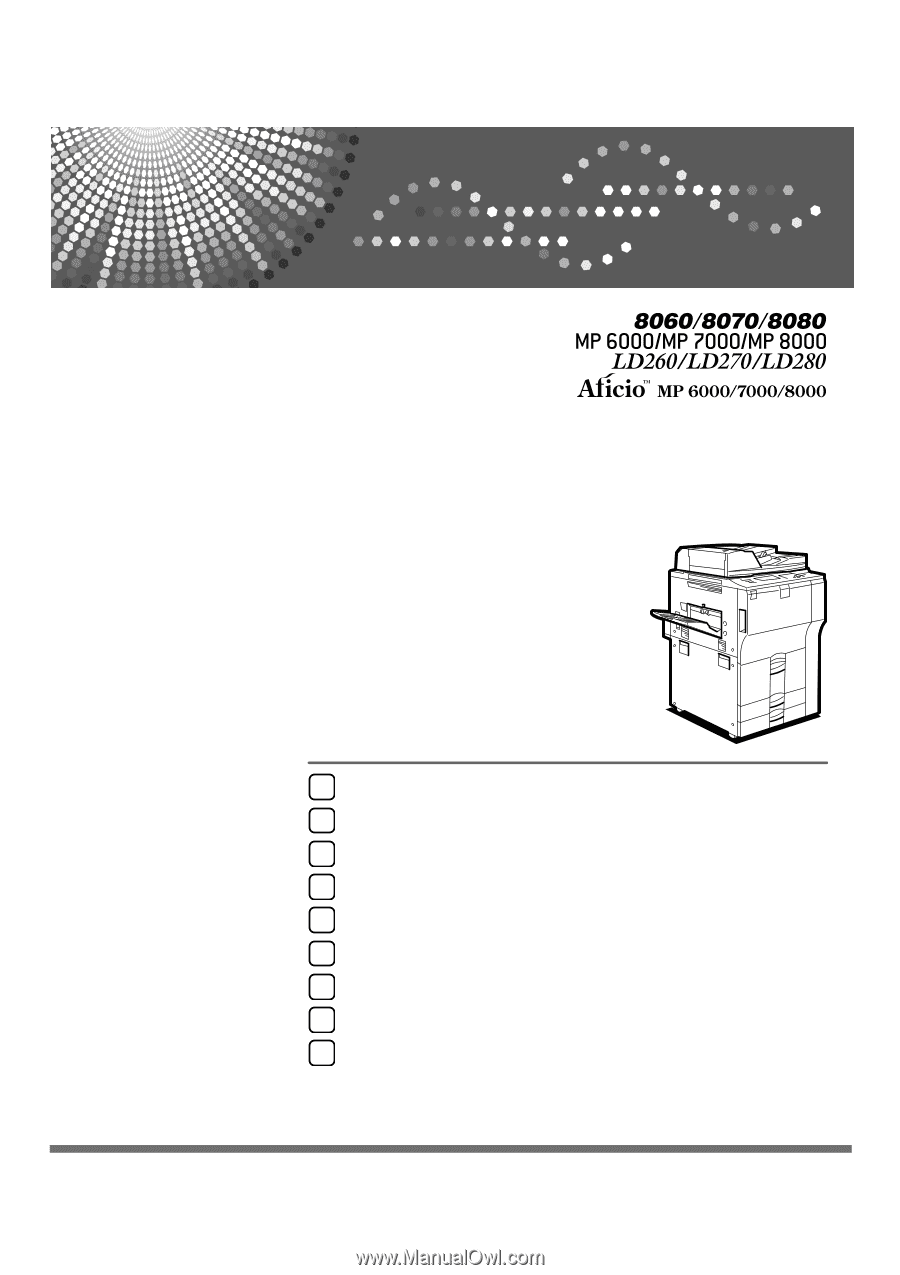
Operating Instructions
General Settings Guide
Read this manual carefully before you use this machine and keep it handy for future reference. For safe and correct use, be sure to read the
Safety Information in "About This Machine" before using the machine.
Connecting the Machine
System Settings
Copier/Document Server Features
Facsimile Features
Printer Features
Scanner Features
Registering Addresses and Users for Facsimile/Scanner Functions
Other User Tools
Appendix
1
2
3
4
5
6
7
8
9