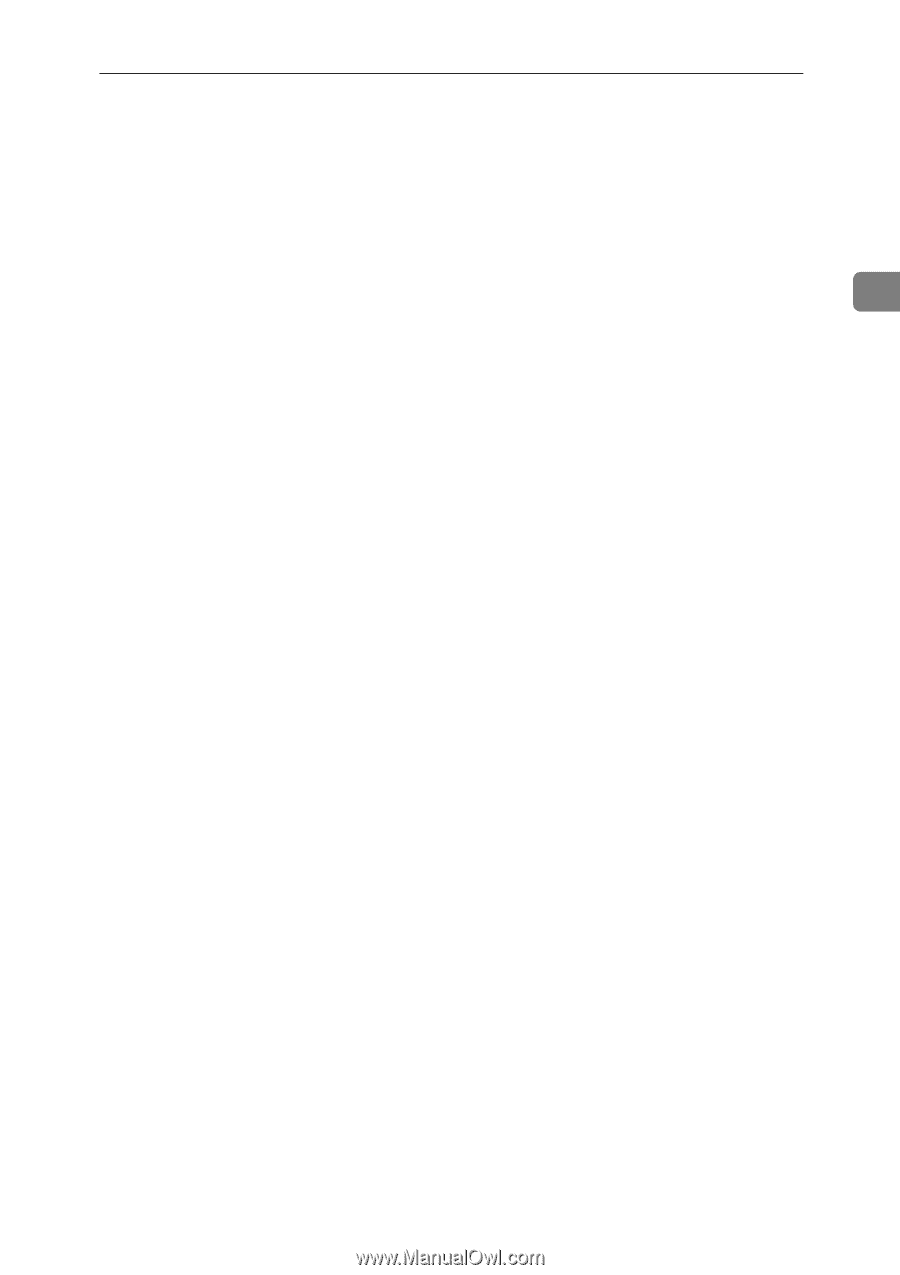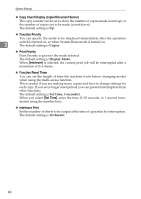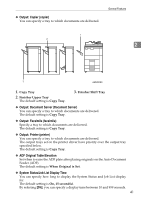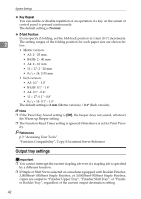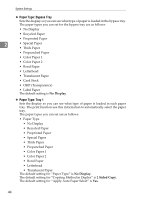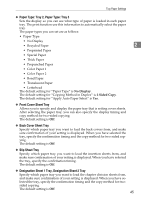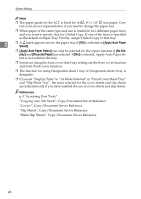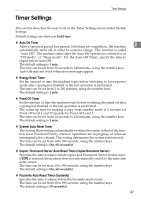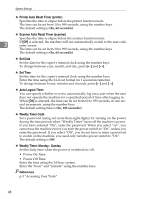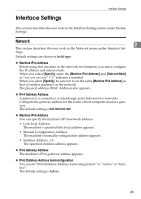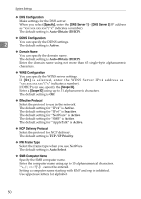Ricoh Aficio MP 7000 General Settings Guide - Page 55
Paper Type: Tray 2, Paper Type: Tray 3, Front Cover Sheet Tray, Back Cover Sheet Tray, Slip Sheet
 |
View all Ricoh Aficio MP 7000 manuals
Add to My Manuals
Save this manual to your list of manuals |
Page 55 highlights
Tray Paper Settings ❖ Paper Type: Tray 2, Paper Type: Tray 3 Sets the display so you can see what type of paper is loaded in each paper tray. The print function use this information to automatically select the paper tray. The paper types you can set are as follows: • Paper Type • No Display • Recycled Paper 2 • Preprinted Paper • Special Paper • Thick Paper • Prepunched Paper • Color Paper 1 • Color Paper 2 • Bond Paper • Translucent Paper • Letterhead The default setting for "Paper Type" is No Display. The default setting for "Copying Method in Duplex" is 2 Sided Copy. The default setting for "Apply Auto Paper Select" is Yes. ❖ Front Cover Sheet Tray Allows you to specify and display the paper tray that is setting cover sheets. After selecting the paper tray, you can also specify the display timing and copy method for two-sided copying. The default setting is Off. ❖ Back Cover Sheet Tray Specify which paper tray you want to load the back covers from, and make sure confirmation of your setting is displayed. When you have selected the tray, specify the confirmation timing and the copy method for two-sided copying. The default setting is Off. ❖ Slip Sheet Tray Specify which paper tray you want to load the insertion sheets from, and make sure confirmation of your setting is displayed. When you have selected the tray, specify the confirmation timing. The default setting is Off. ❖ Designation Sheet 1 Tray, Designation Sheet 2 Tray Specify which paper tray you want to load the chapter division sheets from, and make sure confirmation of your setting is displayed. When you have selected the tray, specify the confirmation timing and the copy method for twosided copying. The default setting is Off. 45