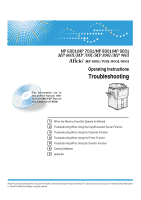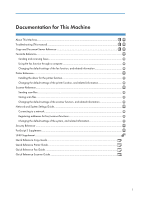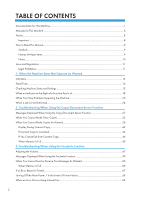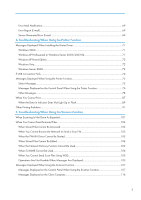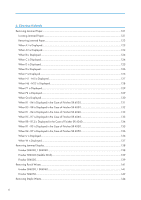Ricoh Aficio MP 9001 Operating Instructions
Ricoh Aficio MP 9001 Manual
 |
View all Ricoh Aficio MP 9001 manuals
Add to My Manuals
Save this manual to your list of manuals |
Ricoh Aficio MP 9001 manual content summary:
- Ricoh Aficio MP 9001 | Operating Instructions - Page 1
Operating Instructions Troubleshooting 1 When the Machine Does Not Operate As Wanted 2 Troubleshooting When Using the Copy/Document Server Function 3 Troubleshooting When Using the Facsimile Function 4 Troubleshooting When Using the Printer Function 5 Troubleshooting When Using the Scanner Function - Ricoh Aficio MP 9001 | Operating Instructions - Page 2
- Ricoh Aficio MP 9001 | Operating Instructions - Page 3
Documentation for This Machine 1 - Ricoh Aficio MP 9001 | Operating Instructions - Page 4
Connect Copy...44 When Memory Is Full...45 3. Troubleshooting When Using the Facsimile Function Adjusting the Volume...47 Messages Displayed When Using the Facsimile Function 49 When You Cannot Send or Receive Fax Messages As Wanted 60 When Memory Is Full...66 If an Error Report Is Printed...67 - Ricoh Aficio MP 9001 | Operating Instructions - Page 5
89 Other Printing Problems...91 5. Troubleshooting When Using the Scanner Function When Scanning Is Not Done As Expected 101 When You Cannot Send Scanned Files...103 When Stored Files Cannot Be Accessed 103 When You Cannot Browse the Network to Send a Scan File 103 When the TWAIN Driver Cannot Be - Ricoh Aficio MP 9001 | Operating Instructions - Page 6
R4 - R7 is Displayed in the Case of Finisher SR 4050 136 When U is Displayed...136 When W is Displayed...137 Removing Jammed Staples...138 Finisher SR4030 / SR4040...138 Finisher SR4040 (Saddle Stitch)...139 Finisher SR4050...139 Removing Punch Waste...141 Finisher SR4030 / SR4040...141 Finisher - Ricoh Aficio MP 9001 | Operating Instructions - Page 7
Finisher SR4050...144 7. Appendix Pausing Copy When Using the Finisher SR4050 147 When Z-folded Paper Is Not Properly Aligned 148 Finisher SR4040...148 Finisher SR4050...148 Multi-Folding Unit...150 Trademarks...151 INDEX...153 5 - Ricoh Aficio MP 9001 | Operating Instructions - Page 8
, and how to replace paper, toner, staples, and other consumables. Troubleshooting Provides a guide for resolving common usage-related problems. Copy and Document Server Reference Explains Copier and Document Server functions and operations. Also refer to this manual for explanations on how to place - Ricoh Aficio MP 9001 | Operating Instructions - Page 9
• Quick Reference Copy Guide • Quick Reference Printer Guide • Quick Reference Fax Guide • Quick Reference Scanner Guide • Manuals for DeskTopBinder Lite • DeskTopBinder Lite Setup Guide • DeskTopBinder Introduction Guide • Auto Document Link Guide • Manuals provided are specific to machine types - Ricoh Aficio MP 9001 | Operating Instructions - Page 10
the company be liable for direct, indirect, special, incidental, or consequential damages as a result of handling or operating the machine. For good copy quality, the supplier recommends that you use genuine toner from the supplier. The supplier shall not be responsible for any damage or expense - Ricoh Aficio MP 9001 | Operating Instructions - Page 11
instructions on resolving user errors. book form. Indicates instructions in sheet form. Indicates instructions stored in a file on a provided CD-ROM. Indicates instructions provided on this company's Web site. Names of Major Items Major items of this machine are referred to as follows in this manual - Ricoh Aficio MP 9001 | Operating Instructions - Page 12
are subject to change without prior notice. Two kinds of size notation are employed in this manual. With this machine refer to the metric version. Some illustrations in this manual might be slightly different from the machine. Certain options might not be available in some countries. For details - Ricoh Aficio MP 9001 | Operating Instructions - Page 13
for which reproduction is prohibited by law. Copying or printing the following items is generally prohibited by local law: bank notes, revenue stamps, bonds, stock certificates, bank drafts, checks, passports, driver's licenses. The preceding list is meant as a guide only and is not inclusive. We - Ricoh Aficio MP 9001 | Operating Instructions - Page 14
12 - Ricoh Aficio MP 9001 | Operating Instructions - Page 15
Not Operate As Wanted This chapter describes basic troubleshooting procedures that are applicable to all functions of . Appears when staples run out. See "Adding Staples", About This Machine . Appears when the waste toner bottle is full. Contact your sales or service representative. Appears when - Ricoh Aficio MP 9001 | Operating Instructions - Page 16
, or the entered password was incorrect. Single long beep. Job completed successfully. A Copier/Document Server Features job because paper has jammed, the toner needs replenishing, or other problems have occurred. • Users cannot mute the machine's beep alerts Network and System Settings Guide . 14 - Ricoh Aficio MP 9001 | Operating Instructions - Page 17
amount of available hard disk drive memory. • [HDD File(s)] Displays the total number of jobs stored in the hard disk drive. • [Print Job(s)] Displays the number of jobs for "Hold Print Job (s):", "Stored Print Job (s):", "Locked Print Job (s):", and "Sample Print Job (s):". • [Fax TX / RX File - Ricoh Aficio MP 9001 | Operating Instructions - Page 18
"RX Print Standby File(s):", and other files stored in the hard disk drive. • [Memory Erase Status] 1 Displays the state of the memory data. Machine Address Info You can check the following items under [Machine Address Info]: • [Fax No.] Displays the machine's fax number. • [H.323 Own Fax No - Ricoh Aficio MP 9001 | Operating Instructions - Page 19
[Punch Receptacle Full], [Waste Staple Receptacle Full], [Output Tray Full], [Original Misfeed], [Paper Misfeed], and [Cover Open] appear on the [Maintenance Info] tab only when these errors occur. • For details about how to locate and remove misfeeds, see "Removing Jammed Paper". • p.121 "Removing - Ricoh Aficio MP 9001 | Operating Instructions - Page 20
the corresponding function key. Then, follow the instructions displayed on the control panel. BQN037S If an error occurs in the function you are using, check problems that cause the indicator to light. Problem Documents and reports do not print out. Documents and reports do not print out. An error - Ricoh Aficio MP 9001 | Operating Instructions - Page 21
the network, see "Interface Settings", Network and System Settings Guide . • Contact the network administrator. • If the indicator is still lit even after trying to solve the problem as described here, contact your service representative. • p.27 "Messages Displayed When Using the Copy/Document - Ricoh Aficio MP 9001 | Operating Instructions - Page 22
the instructions displayed. Problem Cause Solution Although the copier screen Functions other than the appears when the machine is copier function are not yet turned on using the main ready. power switch, it cannot be switched to another screen by pressing the [Printer] or [Scanner] key - Ricoh Aficio MP 9001 | Operating Instructions - Page 23
up to eight digits), displayed. Code Authentication. and then press [OK]. The Authentication screen appears. Basic Authentication, Windows Authentication, LDAP Authentication or Integration Server Authentication is set. Enter your login user name and user password. See "When the Authentication - Ricoh Aficio MP 9001 | Operating Instructions - Page 24
Operate As Wanted Problem Cause Solution even though you have entered a valid user name. An error message remains, even if misfed paper is removed. • close the cover. See p.121 "Removing Jammed Paper". Original images are printed on the reverse side of the paper. You may have loaded the - Ricoh Aficio MP 9001 | Operating Instructions - Page 25
type, paper size, or paper capacity problems, use the recommended paper. See "Recommended Paper Sizes and Types", About This Machine . • Using curled paper often causes misfeeds, soiled paper edges, or slipped positions while performing staple or stack printing. When using curled paper, take the - Ricoh Aficio MP 9001 | Operating Instructions - Page 26
set to [Interleave]. For details about Print Priority, see "System Settings", Network and System Settings Guide . : Simultaneous operations are possible. : Operation is enabled when the relevant function key is pressed and remote switching (of the scanner/external extension) is done. : Operation - Ricoh Aficio MP 9001 | Operating Instructions - Page 27
after the preceding job documents are all scanned. *3 Operation is possible when the line is different from the line which is currently being used. *4 During stapling, printing automatically starts after the current job. *5 Stapling is not available. *6 Simultaneous operation becomes possible - Ricoh Aficio MP 9001 | Operating Instructions - Page 28
installed on the machine, you can specify the output tray where documents are delivered. For details about Output Tray Settings, see "General Features", Network and System Settings Guide . • While printing is in progress, scanning a document using another function may take longer than usual. 26 - Ricoh Aficio MP 9001 | Operating Instructions - Page 29
2. Troubleshooting When Using the Copy/Document Server Function This chapter describes likely causes of and possible solutions for copier/document server function problems. Messages Displayed When Using the Copy/ 2 Document Server Function This section describes the machine's main messages. If - Ricoh Aficio MP 9001 | Operating Instructions - Page 30
"Cannot staple paper of this The Staple function print job was canceled because more than the maximum number of multisheet folds was specified. Specify fewer sheets for the multi-sheet fold function. "File being stored exceeded max. number of pages per file. Copying will be stopped." The scanned - Ricoh Aficio MP 9001 | Operating Instructions - Page 31
scanning?" appears, press [Stop]. "Please wait." The destination list is being updated from the network using SmartDeviceMonitor for Admin. Depending on the number of destinations to be updated is not available is Copy and Document Server Reference selected. . "Stapling capacity exceeded." The - Ricoh Aficio MP 9001 | Operating Instructions - Page 32
"Removing Jammed Staples". If the sub-machine's display indicates that a cover is open, follow the instructions displayed. "Cannot print from the copying using the main stopped due to power failure machine. or communication error. "Fold is available only when Sort mode is selected in Connect Copy - Ricoh Aficio MP 9001 | Operating Instructions - Page 33
Messages Displayed When Using the Copy/Document Server Function Message Cause Solution "Sub-machine does not have Paper type or tray settings on Make the same settings on both the same - Ricoh Aficio MP 9001 | Operating Instructions - Page 34
2. Troubleshooting When Using the Copy/Document Server Function When You Cannot Make Clear Copies This section describes likely causes of and possible solutions for unclear copies. Problem Cause Solution 2 Copies appear dirty. Image density is too high. Adjust the image density settings. - Ricoh Aficio MP 9001 | Operating Instructions - Page 35
When You Cannot Make Clear Copies Problem Cause Solution The same copy area is dirty whenever making copies. • The original that has already been printed is scanned. On the control panel, press [Generation Copy], and then begin copying. • Original Type is set to [Text / Photo], and an - Ricoh Aficio MP 9001 | Operating Instructions - Page 36
When Using the Copy/Document Server Function Problem Cause Solution Black lines appear. The exposure glass or scanning glass is dirty. Clean them. See "Maintaining Your Machine", About This Machine . White lines appear. 2 Copies are blank. The exposure glass or scanning glass is dirty - Ricoh Aficio MP 9001 | Operating Instructions - Page 37
When You Cannot Make Clear Copies Problem Cause The image on the back side of duplex copies has mottled blank patches or is smudged. Missing patches and smudges are Install the Optional anti-humidity heater. For details about the antihumidity heater, contact your service representative. 35 - Ricoh Aficio MP 9001 | Operating Instructions - Page 38
2. Troubleshooting When Using the Copy/Document Server Function When You Cannot Make Copies As Wanted This section describes likely causes of and possible solutions for unsatisfactory copy results. Basic Problem Cause Solution 2 Misfeeds occur frequently. The number of sheets loaded Load - Ricoh Aficio MP 9001 | Operating Instructions - Page 39
about how to place originals with stapling, see "Staple", Copy and Document Server Reference . Paper does not output during printing with stapling. When you stop printing while using the staple function, paper not stapled during printing may be left in the staple unit. Press the [Clear Modes] key - Ricoh Aficio MP 9001 | Operating Instructions - Page 40
2. Troubleshooting When Using the Copy/Document Server Function Problem Cause Solution The copy is grayed out or a text pattern appears in the background of the copy. You have copied a copyguarded document protected from unauthorized copying. Check the document. For details about how to - Ricoh Aficio MP 9001 | Operating Instructions - Page 41
details about Duplex Back Page Stamping Position, see "Copier / Document Server Features", Copy and Document Server Reference . Combine Problem Cause Solution Copies made with the "Booklet" or "Magazine" function cannot be folded into a book correctly. You selected a setting ("Open to Left" or - Ricoh Aficio MP 9001 | Operating Instructions - Page 42
2. Troubleshooting When Using the Copy/Document Server Function Problem Cause Solution When using "Combine", You specified a reproduction When you specify a reproduction ratio parts of the image are not ratio that does not match the using Manual Paper Select mode, make copied. sizes of your - Ricoh Aficio MP 9001 | Operating Instructions - Page 43
You Cannot Make Copies As Wanted Document Server Problem Cause Solution Cannot access file. The file is password protected. Contact the about Delete All Files in Document Server, see "Administrator Tools", Network and System Settings Guide . You cannot find out what is stored in a file. - Ricoh Aficio MP 9001 | Operating Instructions - Page 44
Troubleshooting When Using the Copy/Document Server Function Problem scanner function. • Switch to the printer screen, and then delete unnecessary files stored under Sample Print, Locked Print, Hold Print, or Stored Print appear. Connect Copy Problem Cause Solution You cannot staple, punch, or - Ricoh Aficio MP 9001 | Operating Instructions - Page 45
] is not displayed. The cable connecting the two Contact your service representative. machines is damaged. [Connect Copy] is not displayed. The is lit. Follow the instructions displayed. [Connect Copy] appears faded. Functions that cannot be used Press the [Clear Modes] key to clear the with - Ricoh Aficio MP 9001 | Operating Instructions - Page 46
Network and System Settings Guide . An error message indicates The is lit. the main machine has broken down. Copying is not possible. Follow the instructions displayed. If You Cannot Exit from Connect Copy This section describes causes and remedies if you cannot exit from Connect Copy. Problem - Ricoh Aficio MP 9001 | Operating Instructions - Page 47
As Wanted Problem Cause Solution There is no response when you press [Connect Copy]. A paper misfeed has occurred on either the main machine or sub-machine. • Follow the instructions displayed. For details, see p.121 "Removing Jammed Paper" and p.138 "Removing Jammed Staples". • If the sub - Ricoh Aficio MP 9001 | Operating Instructions - Page 48
Function Message Cause Solution "Memory is full. nn originals The scanned originals Press [Print] to copy scanned originals have been scanned. Press exceeds the number of pages and cancel the scanning data. Press [Print] to copy scanned that can be stored in memory. [Stop] to cancel the - Ricoh Aficio MP 9001 | Operating Instructions - Page 49
3. Troubleshooting When Using the Facsimile Function This chapter describes likely causes of and possible solutions for facsimile function problems. key, until the line connects to the destination. At Printing Heard when a received document is printed. 1. Press the [User Tools / Counter] key. - Ricoh Aficio MP 9001 | Operating Instructions - Page 50
3. Troubleshooting When Using the Facsimile Function 4. Press [Adjust Sound Volume]. 3 5. Press [Lower] or [Louder] to adjust the volume, and then press [OK]. You can hear the - Ricoh Aficio MP 9001 | Operating Instructions - Page 51
are any network problems." [13-11] Cannot access gatekeeper. • In [Facsimile Features], under [Initial Settings], select [H.323 Settings], and then check that "Gatekeeper Address" is correctly programmed. You can also use the Web Image Monitor for confirmation. See the Web Image Monitor's Help - Ricoh Aficio MP 9001 | Operating Instructions - Page 52
and then check that "SIP Server IP Address" is correctly programmed. You can also use the Web Image Monitor for confirmation. See the Web Image Monitor's Help. • Contact the network administrator. "Check whether there are any network problems." [13-24] The password registered for the SIP server is - Ricoh Aficio MP 9001 | Operating Instructions - Page 53
for confirmation. See the Web Image Monitor's Help. • Contact the administrator. "Check whether there are any network problems." [13-26] The "Effective Protocol" and "SIP Server IP Address" settings are different, or an incorrect IP address has been registered. • In [System Settings], under - Ricoh Aficio MP 9001 | Operating Instructions - Page 54
3. Troubleshooting When Using the Facsimile Function Message Cause Solution "Check whether there are The DNS server, SMTP server, • In [System Settings], under any network problems." or folder specified for [Interface Settings], check that the [14-01] forwarding to was not found, or, the - Ricoh Aficio MP 9001 | Operating Instructions - Page 55
e-mail address is registered. • In [System Settings], under [File Transfer], select [Fax E-mail Account], and then check that "Email Address" is correctly programmed. You can also use the Web Image Monitor for confirmation. See the Web Image Monitor's Help. • Contact the network administrator. 53 - Ricoh Aficio MP 9001 | Operating Instructions - Page 56
that "User Name" and "Password" are correctly programmed. You can also use the Web Image Monitor for confirmation. See the Web Image Monitor's Help. • Contact the network administrator. "Check whether there are any network problems." [15-03] No machine e-mail address is programmed. • In [System - Ricoh Aficio MP 9001 | Operating Instructions - Page 57
[System Settings], under any network problems." POP3/IMAP4 server. [Interface Settings], check that the [15-11] IP address of the DNS Server is also use the Web Image Monitor for confirmation. See the Web Image Monitor's Help. • Check that the LAN cable is correctly connected to the machine. - Ricoh Aficio MP 9001 | Operating Instructions - Page 58
Troubleshooting When Using the Facsimile Function Message Cause Solution "Check whether there are Cannot log on to the POP3/ • In [System Settings], under [File any network problems." IMAP4 server. Transfer], select [Fax E-mail [15-12] Account], and then check that "User Name" and "Password - Ricoh Aficio MP 9001 | Operating Instructions - Page 59
Guide . "Functional problems with facsimile. Data will be initialized." There is a problem with the fax. Record the code number shown on the display and contact your service representative. Other functions can be used. "LDAP server authentication has failed. Check the settings." A network error - Ricoh Aficio MP 9001 | Operating Instructions - Page 60
the destination list... Please wait. Specified destination(s) or sender's name has been cleared." The destination list is being updated from the network using SmartDeviceMonitor for Admin or Web Image Monitor. Wait until the message disappears. Do not switch off the power while this message is - Ricoh Aficio MP 9001 | Operating Instructions - Page 61
Using the Facsimile Function • If "Check whether there are any network problems." appears, the machine is not correctly connected to the network or the settings of the machine are not correct. If you do not need to connect to a network, you can specify the setting so this message is not displayed - Ricoh Aficio MP 9001 | Operating Instructions - Page 62
a Telephone Line and Telephone", Network and System Settings Guide . Transmission Problem Cause Solution Document appears blank at The original was placed the other end. upside down. When the original is placed directly on the exposure glass, the side to be scanned must face down. When the - Ricoh Aficio MP 9001 | Operating Instructions - Page 63
Manual Dial you cannot receive by pressing the [Start] key. For details about how to do this, see "Parameter Settings", Facsimile Reference . LAN-Fax Driver does not work. The entered login user name, login password, or driver specified numbers registered in the address book. If a group was - Ricoh Aficio MP 9001 | Operating Instructions - Page 64
3. Troubleshooting When Using the Facsimile Function Reception Problem Cause Solution The machine failed to print received fax documents. If this happened when the Receiving File indicator was lit, low paper may have caused printing to stop. • Load paper into the tray. • Add toner. For details - Ricoh Aficio MP 9001 | Operating Instructions - Page 65
When You Cannot Send or Receive Fax Messages As Wanted Problem Cause Solution Misfeeds occur frequently. The at a time. Copy paper becomes creased. Printed paper is being used. Do not load sheets that have already been copied or printed onto by another machine. Copy paper becomes creased. - Ricoh Aficio MP 9001 | Operating Instructions - Page 66
Troubleshooting When Using the Facsimile Function Problem printed scan scanning density. For details about how to change the density, see "Density (Contrast)", Facsimile Reference . Received image is too light. The original of the transmitted Ask the sender to reprint the original on fax was printed - Ricoh Aficio MP 9001 | Operating Instructions - Page 67
Fax Messages As Wanted Problem Cause The image on the back side of duplex copies contact your service representative. Others Problem Cause Solution All fax documents password is entered, you cannot print documents that appear in the Personal box or Information box, or transmit / print - Ricoh Aficio MP 9001 | Operating Instructions - Page 68
files you are trying to print with the Mail to Print function. (JFIF is a JPEG subformat.) are in JFIF subformat. When Memory Is Full This section describes likely causes of and possible solutions for problems related to full memory. Message Cause "Memory is full. Cannot scan The memory is full - Ricoh Aficio MP 9001 | Operating Instructions - Page 69
Report Is Printed If an Error Report Is Printed An Error Report is printed if a document cannot be successfully sent or received. Possible causes include a problem with the machine or noise on the telephone line. If an error occurs during transmission, resend the original. If an error occurs during - Ricoh Aficio MP 9001 | Operating Instructions - Page 70
3. Troubleshooting When Using the Facsimile Function Turning Off the Main Power . Lost items will include any fax documents stored in memory using Memory Transmission/Reception, or Memory Lock. If a file was deleted from memory, a Power Failure Report is automatically printed as soon as the power is - Ricoh Aficio MP 9001 | Operating Instructions - Page 71
to reasons such as specifying an incorrect e-mail address). • If an Internet Fax transmission bypasses the SMTP server, even if transmission is not successful, an error e-mail is not sent from the server. • After a server-generated error e-mail is printed, the first page of the sent document is - Ricoh Aficio MP 9001 | Operating Instructions - Page 72
3. Troubleshooting When Using the Facsimile Function 3 70 - Ricoh Aficio MP 9001 | Operating Instructions - Page 73
the procedure under Windows 2000. 1. On the [Start] menu, point to [Settings], and then click [Printers]. 2. Double-click the Add Printer icon. 3. Follow the instructions in Add Printer Wizard. If the printer driver is on a CD-ROM, the location of the driver is \DRIVERS\(RPCS, PCL6, or PCL5E - Ricoh Aficio MP 9001 | Operating Instructions - Page 74
4. Troubleshooting When Using the Printer Function 3. Follow the instructions in Add Printer Wizard. If the printer driver is on a CD-ROM, the location of the driver is \DRIVERS\(RPCS, PCL6, or PCL5E) \XP_VISTA\(language)\DISK1. If the installer starts, click [Cancel] to quit. 4. Specify a port. • - Ricoh Aficio MP 9001 | Operating Instructions - Page 75
under Windows Server 2008. 1. On the [Start] menu, click [Control Panel]. 2. Click [Hardware and Sound]. 3. Click [Printers]. 4. Click [Add a printer]. 4 5. Follow the instructions in Add Printer Wizard. If the printer driver is on a CD-ROM, the location of the driver is \DRIVERS\(RPCS, PCL6 - Ricoh Aficio MP 9001 | Operating Instructions - Page 76
When Using the Printer Function If USB Connection Fails This section describes how to troubleshoot a problem related to USB connections. Problem Cause Solution The machine is not icon by them. Take care not to accidentally remove required devices. For details, see Windows Help. 74 - Ricoh Aficio MP 9001 | Operating Instructions - Page 77
Displayed When Using the Printer Function Messages Displayed When Using the Printer Function This section describes the adjustments, or adding toner. Wait a while. "Printing..." The machine is printing. Wait a while. "Ready" This is the default ready message. The machine is ready for use - Ricoh Aficio MP 9001 | Operating Instructions - Page 78
entered login user name Ask the user administrator for the correct or login password is not login user name and login password. again, call your service representative. • The settings are not updated although the unit is detected. "Hardware Problem: Ethernet" An error has occurred in the - Ricoh Aficio MP 9001 | Operating Instructions - Page 79
and then load paper of the size selected in the printer driver into the input tray. For details about how to change the paper size, see "Changing the Paper Size", About This Machine . "Problem: Printer Font Error" An error has occurred in the Contact your service representative. font settings. 77 - Ricoh Aficio MP 9001 | Operating Instructions - Page 80
describes likely causes of and possible solutions for the error messages that are printed on the error logs or reports. Message "84: Error" "85: Error" Cause Solution There is no work area available for image processing. • In [Printer Features], under [System], set [Memory Usage] to [Font - Ricoh Aficio MP 9001 | Operating Instructions - Page 81
registration of information for LDAP Authentication or Windows Authentication failed because the address book is full. Contact the administrator. "Classification Code is incorrect." The classification code has not been entered, or the classification code has been entered incorrectly. Enter the - Ricoh Aficio MP 9001 | Operating Instructions - Page 82
4. Troubleshooting When Using the Printer Function Message Cause Solution "Collate has been cancelled." Collate was canceled. Turn the main power switch off and then back on again. If the message appears again, contact your sales or service representative. "Command Error" 4 An RPCS command - Ricoh Aficio MP 9001 | Operating Instructions - Page 83
Messages Displayed When Using the Printer Function Message Cause Solution "Error has occurred." A syntax error, etc., occurred. Check . If the message appears again, contact your service representative. "File system is full." PDF file do not print out because the capacity of the file system - Ricoh Aficio MP 9001 | Operating Instructions - Page 84
, cancelled." see "Fold", Printer Reference . "Folding Unit Error." There is a problem with the Contact your service representative. Multi-Folding Unit. "HDD is full." 4 The HDD became full while printing a Sample Print, Locked Print, Hold Print or Stored Print file. Delete unneeded files - Ricoh Aficio MP 9001 | Operating Instructions - Page 85
allocation error occurred. PCL 5e/6 On the printer driver's [Print Quality] tab, specify a lower resolution on the [Resolution]. PostScript 3 On the printer driver's [Paper/ Quality] tab, specify a lower resolution on the [Resolutions:]. RPCS On the RPCS printer driver's [Print 4 Quality - Ricoh Aficio MP 9001 | Operating Instructions - Page 86
4. Troubleshooting When Using the Printer Function Message Cause Solution "Print overrun." 4 Images were discarded while printing. PCL 5e/6 On the printer driver's [Print Quality] tab, specify a lower resolution on the [Resolution]. PostScript 3 On the printer driver's [Paper/ Quality] tab, - Ricoh Aficio MP 9001 | Operating Instructions - Page 87
, contact your service representative. • The contents of errors may be printed on the Configuration Page. Check the Configuration Page in conjunction with the error log. For details about how to print the Configuration Page, see "List/Test Print", Printer Reference . Checking the Error Log If files - Ricoh Aficio MP 9001 | Operating Instructions - Page 88
4. Troubleshooting When Using the Printer Function • The most recent 50 errors are stored in the error log. If a new error is added when there are 50 errors already stored, the oldest error is deleted. However, if the earliest error is a Sample Print, Locked Print, Hold Print, or Stored Print error, - Ricoh Aficio MP 9001 | Operating Instructions - Page 89
printing does not start even after performing [Print]. Problem Printing does not start. Printing does not start. Printing does not start. Printing does not start. Printing does not start. Printing does not start. Printing to the Interfaces", Network and System Settings Guide . The interface cable - Ricoh Aficio MP 9001 | Operating Instructions - Page 90
's display panel that the SSID is correctly set. See "Connecting the Machine", Network and System Settings Guide . Printing does not start. 4 If the machine is using wireless LAN, the receiver's MAC address may be preventing communication with the access point. Check access point settings when in - Ricoh Aficio MP 9001 | Operating Instructions - Page 91
Print Problem Cause Solution Printing If printing does not start, consult your service Print to the following port(s)] list, confirm the correct port is selected. For Windows XP Professional or Windows Server 2003/2003 R2 1. Click the [start] button, and then click [Printers and Faxes - Ricoh Aficio MP 9001 | Operating Instructions - Page 92
4. Troubleshooting When Using the Printer Function For Windows XP Home Edition 1. Click the [start] button, and then click [Control Panel]. 2. Click [Printers and Other Hardware]. 3. Click [Printers and Faxes]. 4. Click the icon of the machine. On the [File] menu, click [Properties]. 5. Click - Ricoh Aficio MP 9001 | Operating Instructions - Page 93
problems that can occur when printing from a computer. When you cannot print clearly Problem Cause Solution The printed image is smudged. Settings for thick paper have PCL 5e/6 not been made when printing " in the [Media Type:] list. RPCS On the [Print Settings] tab, select [Bypass Tray] in - Ricoh Aficio MP 9001 | Operating Instructions - Page 94
4. Troubleshooting When Using the Printer Function Problem Cause Solution The printed image is faded over the entire page. If the [Toner saving] is selected in the printer driver settings, the entire page will be faded when printed. PCL 5e/6 On the [Print Quality] tab, select [Off] on the [ - Ricoh Aficio MP 9001 | Operating Instructions - Page 95
a single page on [Printable area:] setting. See the printer one machine may not fit on a driver Help. single page of another 4 machine. Photo images are coarse. Some applications print at lower resolution. PCL 5e/6 On the printer driver's [Print Quality] tab, specify a higher resolution on the - Ricoh Aficio MP 9001 | Operating Instructions - Page 96
4. Troubleshooting When Using the Printer Function Problem Cause Solution A solid line is printed as a dashed line or appears blurred. Dither patterns do not match. PostScript 3 On the printer driver's [Advanced] tab, change the [Dithering:] setting. RPCS On the printer driver's [Print - Ricoh Aficio MP 9001 | Operating Instructions - Page 97
Other Printing Problems When paper is not fed properly Problem Cause Solution Paper is not fed from the selected tray. When you are using a Windows operating system, printer driver settings override those settings using the display panel. PCL 5e/6 On the printer driver's [Paper] tab, in the [ - Ricoh Aficio MP 9001 | Operating Instructions - Page 98
4. Troubleshooting When Using the Printer Function Problem Cause Solution Misfeeds occur frequently. The paper About This Machine . Misfeeds occur frequently. Printed paper is being used. Do not load sheets that have already 4 been copied or printed onto by another machine. Misfeeds occur - Ricoh Aficio MP 9001 | Operating Instructions - Page 99
heater. For details about the antihumidity heater, contact your service representative. White stripes appear on the Fragments of paper are stuck Use a dry cloth to wipe any paper OHP. to the OHP. fragments off the back of the OHP. Other printing problems Problem It takes a long time to complete - Ricoh Aficio MP 9001 | Operating Instructions - Page 100
the printer driver may help speed up printing: PCL 5e/6 On the printer driver's [Print Quality] tab, specify a lower resolution on the [Resolution]. PostScript 3 On the printer driver's [Paper/ Quality] tab, specify a lower resolution on the [Resolutions:]. RPCS • On the RPCS printer driver - Ricoh Aficio MP 9001 | Operating Instructions - Page 101
the printer. See the printer driver Help. Windows Server 2003/ 2003 R2/ 2008, optional components connected to the machine are not recognized. When using Windows 2000/ XP/ Vista and Windows Server 2003/ 2003 R2/ 2008, combined printing, booklet printing, or Auto Reduce / Enlarge printing does - Ricoh Aficio MP 9001 | Operating Instructions - Page 102
Troubleshooting When Using the Printer Function Problem Cause Solution PDF files do not print out/ cannot perform PDF direct print. PDF files are passwordprotected. To print password-protected PDF files, enter the password in the [PDF Menu] or on Web Image Monitor. For details, see "Printing - Ricoh Aficio MP 9001 | Operating Instructions - Page 103
of and possible solutions for scanner function problems. When Scanning Is Not Done As Expected This section describes causes and remedies when scan results are not as expected. Problem Cause Solution The scanned image is dirty. The exposure glass, scanning Clean them. See "Maintaining Your - Ricoh Aficio MP 9001 | Operating Instructions - Page 104
When Using the Scanner Function Problem Cause Solution The scanned image contains white spaces. • If you scan originals using functions other than the network TWAIN scanner function, certain paper size and resolution settings may produce scanned images that are larger than the specified - Ricoh Aficio MP 9001 | Operating Instructions - Page 105
: • IP address • Subnet Mask Solution Check the settings. See "Interface Settings", Network and System Settings Guide . When the TWAIN Driver Cannot Be Started This section describes likely causes of and possible solutions for the TWAIN driver-related problems. Problem The Scanner Properties - Ricoh Aficio MP 9001 | Operating Instructions - Page 106
5. Troubleshooting When Using the Scanner Function When Stored Files Cannot Be Edited This section describes likely causes of and possible solutions for stored files being unable to be edited. Problem Stored files cannot be deleted. File names and passwords cannot be changed. Files cannot be - Ricoh Aficio MP 9001 | Operating Instructions - Page 107
Files Using WSD This section describes likely causes of and possible solutions for sending scan files using WSD. 5 Problem Cause Solution The WSD scanner function cannot be used. Scan Profile is not set on the client computer. Set Scan Profile. For details about how to do this, see "Changing - Ricoh Aficio MP 9001 | Operating Instructions - Page 108
5. Troubleshooting When Using the Scanner Function Message Cause Solution "Destination list / machine settings are updated. Selected destinations or function settings have been cleared. Please re-select the settings." The destination list is being updated from the network using - Ricoh Aficio MP 9001 | Operating Instructions - Page 109
Check settings. To check the current status, press [Scanned Files Status]." The entered user name or password was invalid. • Check that the user name and password are correct. • Check that the ID and password for the destination folder are correct. • A password of 128 or more characters may not be - Ricoh Aficio MP 9001 | Operating Instructions - Page 110
about the procedure for excluding an IP address, see your firewall's Help. "Cannot start scanning Scan Profile is not set on the because communication was client computer. failed." Set Scan Profile. For details about how to do this, see "Changing a Scan Profile", Scanner Reference . 108 - Ricoh Aficio MP 9001 | Operating Instructions - Page 111
computer to remain inactive when it receives scan data. Open scanner Properties, click the [Events] tab, then select [Start this Program] as the computer's response on receipt of scan data. For details, see your operating system's Help. "Cannot start scanning. Check the setting(s) on the PC." The - Ricoh Aficio MP 9001 | Operating Instructions - Page 112
5. Troubleshooting When Using the Scanner Function Message Cause Solution "Connection with LDAP server A network error has code. "Exceeded max. E-mail size. Sending E-mail has been cancelled. Check [Max. Email Size] in Scanner Features." The maximum e-mail size has been exceeded. • In [Scanner - Ricoh Aficio MP 9001 | Operating Instructions - Page 113
Scan Size", Scanner Reference . "Exceeded max. data The scanned original Specify the scan size and resolution capacity. Check the scanning , see "Document Server", Copy and Document Server Reference . "Exceeded max. number of pages per file. Do you want to store the scanned pages as 1 file?" - Ricoh Aficio MP 9001 | Operating Instructions - Page 114
Scanner Function Message Cause Solution "Exceeded max. number of standby files. Try again after the current file is sent." The maximum number of standby files was exceeded. There are 100 files waiting in the sending queue for e-mail, Scan to Folder network error Network and System Settings Guide - Ricoh Aficio MP 9001 | Operating Instructions - Page 115
The user name and password differ from those set for LDAP Authentication. In [System Settings], under [Administrator Tools], check the settings of LDAP server. For details, see "Programming the LDAP server", Network and System Settings Guide . "Memory is full. Cannot scan. Because of insufficient - Ricoh Aficio MP 9001 | Operating Instructions - Page 116
. Switch to other than the Scanner For example, press [Exit], and then press the following function, then function is being used such as the [Copy] key. Next, press the [Clear/ press the Stop key to cancel the Copier function. Stop] key. When the message "The scanning or press the Start Clear - Ricoh Aficio MP 9001 | Operating Instructions - Page 117
. If correctly. sending fails again, contact the network administrator. 5 "Some invalid destination(s) contained. Do you want to select only valid destination (s)?" The specified group contains e-mail destinations and Scan to Folder destinations, either of which are incompatible with the - Ricoh Aficio MP 9001 | Operating Instructions - Page 118
network error occurred and scanning again, the cause could be a [Scanned Files Status]." the file could not be sent mixed network, or else network settings correctly. were changed during WSD scanner transmission. Check with your system administrator. "Updating the destination list A network - Ricoh Aficio MP 9001 | Operating Instructions - Page 119
password, and driver encryption key. • Permission to use this function has not been granted. Contact the administrator. "Call Service" "Please call your service representative." An unrecoverable error has Contact your service representative. occurred in the machine. "Cannot add any more scanning - Ricoh Aficio MP 9001 | Operating Instructions - Page 120
computer. For details, see Windows Help. • Use an application such as telnet to make sure SNMPv1 or SNMPv2 is set as the machine's protocol. See "Connecting the Machine" "Using telnet", Network and System Settings Guide . 5 • Select the scanner used for the previous scan. "Cannot specify any - Ricoh Aficio MP 9001 | Operating Instructions - Page 121
details, see Windows Help. "Fatal error has occurred in the scanner." An unrecoverable error has occurred on the machine. An unrecoverable error has occurred in the machine. Contact your service representative. "Insufficient memory. Close all other applications, then restart scanning." Memory - Ricoh Aficio MP 9001 | Operating Instructions - Page 122
the personal firewall function of the client computer. For details, see Windows Help. • Use an application such as telnet to make sure SNMPv1 or SNMPv2 is set as the machine's protocol. See "Using telnet", Network and System Settings Guide . "Scanner is not ready. Check The ADF cover is open. the - Ricoh Aficio MP 9001 | Operating Instructions - Page 123
clear of the booklet finisher tray when pulling out or pushing in the finisher's staple unit. You can trap your fingers if you do not. • When clearing misfeeds your copy settings will be lost. • To prevent misfeeds, do not leave any torn scraps of paper inside the machine. • Contact your service - Ricoh Aficio MP 9001 | Operating Instructions - Page 124
6. Clearing Misfeeds 6 BQM018S 1. Press the key of the section from where you want to remove the jammed paper. 122 - Ricoh Aficio MP 9001 | Operating Instructions - Page 125
those areas explicitly indicated in the manual. • Do not remove the fusing unit. Doing so will result in loss of print quality. • Inside the finisher, or inside the front cover, there is a sticker explaining how to remove misfed paper. • If a detailed removal instruction appears on the right of the - Ricoh Aficio MP 9001 | Operating Instructions - Page 126
6. Clearing Misfeeds When A2 is Displayed BQN005S When B is Displayed 6 BQN006S When C is Displayed 124 BQN007S - Ricoh Aficio MP 9001 | Operating Instructions - Page 127
When D is Displayed Removing Jammed Paper 6 BQN008S 125 - Ricoh Aficio MP 9001 | Operating Instructions - Page 128
6. Clearing Misfeeds When E is Displayed 6 When F is Displayed 126 BQN009S BQN010S - Ricoh Aficio MP 9001 | Operating Instructions - Page 129
When N1 - N5 is Displayed Removing Jammed Paper BQL042S 6 127 - Ricoh Aficio MP 9001 | Operating Instructions - Page 130
6. Clearing Misfeeds When N6 - N22 is Displayed 6 128 BQL043S - Ricoh Aficio MP 9001 | Operating Instructions - Page 131
When P1 is Displayed When P2 is Displayed Removing Jammed Paper BQN015S 6 BQN016S 129 - Ricoh Aficio MP 9001 | Operating Instructions - Page 132
6. Clearing Misfeeds When Q is Displayed 6 BQN028S 130 - Ricoh Aficio MP 9001 | Operating Instructions - Page 133
Removing Jammed Paper When R1 - R4 is Displayed in the Case of Finisher SR 4030 6 BQN017S 131 - Ricoh Aficio MP 9001 | Operating Instructions - Page 134
6. Clearing Misfeeds When R5 - R8 is Displayed in the Case of Finisher SR 4030 6 BQN018S 132 - Ricoh Aficio MP 9001 | Operating Instructions - Page 135
Removing Jammed Paper When R1 - R4 is Displayed in the Case of Finisher SR 4040 When R5 - R7 is Displayed in the Case of Finisher SR 4040 6 BQN019S BQN020S 133 - Ricoh Aficio MP 9001 | Operating Instructions - Page 136
6. Clearing Misfeeds When R8 - R12 is Displayed in the Case of Finisher SR 4040 6 BQN021S 134 - Ricoh Aficio MP 9001 | Operating Instructions - Page 137
Removing Jammed Paper When R1 - R3 is Displayed in the Case of Finisher SR 4050 6 BQN013S 135 - Ricoh Aficio MP 9001 | Operating Instructions - Page 138
6. Clearing Misfeeds When R4 - R7 is Displayed in the Case of Finisher SR 4050 6 When U is Displayed 136 BQN014S BQN003S - Ricoh Aficio MP 9001 | Operating Instructions - Page 139
When W is Displayed Removing Jammed Paper BQN002S 6 137 - Ricoh Aficio MP 9001 | Operating Instructions - Page 140
avoid this, turn paper over in the tray. • When the finisher is installed, after removing jammed staples, staples will not be ejected the first few times you try to use the stapler. • Remove the jammed staples according to the finisher type. Check the type if you are unsure. For details about type - Ricoh Aficio MP 9001 | Operating Instructions - Page 141
Removing Jammed Staples Finisher SR4040 (Saddle Stitch) This section describes how to remove jammed staples from the Finisher SR4040 (Saddle Stitch). 6 BQN030S Finisher SR4050 This section describes how to remove jammed staples from the Finisher SR4050. 139 - Ricoh Aficio MP 9001 | Operating Instructions - Page 142
6. Clearing Misfeeds 6 140 BQN012S - Ricoh Aficio MP 9001 | Operating Instructions - Page 143
Removing Punch Waste Removing Punch Waste This section describes how to remove punch waste. Finisher SR4030 / SR4040 The following procedure describes how to remove punch waste from the Finisher SR4030 and Finisher SR4040. • While "Hole Punch Receptacle is full." is displayed, you cannot use the - Ricoh Aficio MP 9001 | Operating Instructions - Page 144
6. Clearing Misfeeds 3. Reinstall the punch waste box. BQM004S 4. Close the finisher front cover. "Hole Punch Receptacle is full." disappears. Finisher SR4050 6 The following procedure describes how to remove punch waste from the Finisher SR4050. • While "Hole Punch Receptacle is full." is - Ricoh Aficio MP 9001 | Operating Instructions - Page 145
Removing Punch Waste 2. Pull out the punch waste box carefully, and then remove punch waste. 3. Reinstall the punch waste box. BQN024S 6 BQN025S 4. Close the finisher front cover. "Hole Punch Receptacle is full." disappears. 143 - Ricoh Aficio MP 9001 | Operating Instructions - Page 146
SR4050 The following procedure describes how to remove staple waste from the Finisher SR4050. • While "Waste Staple Receptacle is full." is displayed, you cannot use the Staple function. • "Waste Staple Receptacle is full." is displayed until the staple waste box is reinstalled. • If the message is - Ricoh Aficio MP 9001 | Operating Instructions - Page 147
3. Reinstall the staple waste box. Removing Staple Waste BQN027S 4. Close the finisher front cover. "Waste Staple Receptacle is full." disappears. 6 145 - Ricoh Aficio MP 9001 | Operating Instructions - Page 148
6. Clearing Misfeeds 6 146 - Ricoh Aficio MP 9001 | Operating Instructions - Page 149
finisher shift tray. 3. Press the [Suspend/Resume] key. 7 The key turns off, and then copying restarts. BQM038S • You can suspend copy only when the output tray is specified as the finisher shift tray. • Depending on the print image, the prints might not be stacked properly. In such a case, pause - Ricoh Aficio MP 9001 | Operating Instructions - Page 150
tray for the Finisher SR4040 to the Finisher Shift Tray or Finisher Upper Tray. 1. Remove the prints. 2. Attach the Z-fold support tray to the finisher upper tray or finisher shift tray. Finisher Upper Tray: 7 Finisher Shift Tray: BAS012S BQM025S Finisher SR4050 Use the following procedure - Ricoh Aficio MP 9001 | Operating Instructions - Page 151
1. Press the [Suspend/Resume] key. The key lights up. When Z-folded Paper Is Not Properly Aligned BQM027S 2. Remove the prints. Set the Z-fold support tray for the finisher upper tray or finisher shift tray. Finisher Upper Tray: 7 Finisher Shift Tray: BJU066S BQM026S 149 - Ricoh Aficio MP 9001 | Operating Instructions - Page 152
so that it is flush against the end fence. 7 BQL072S 3. Close the front cover of Multi-Folding Unit. • When you have finished using the Z-fold support tray for Multi-Folding Unit, open the front cover of the Multi-Folding Unit and re-attach the tray to its stowage hook. 150 - Ricoh Aficio MP 9001 | Operating Instructions - Page 153
by Ricoh Company, Ltd. is under license. PCL® is Windows Vista are as follows: Microsoft® Windows Vista® Ultimate Microsoft® Windows Vista® Business Microsoft® Windows Vista® Home Premium Microsoft® Windows Vista® Home Basic Microsoft® Windows Vista® Enterprise • The product names of Windows - Ricoh Aficio MP 9001 | Operating Instructions - Page 154
Server® 2003 R2 Datacenter Edition • The product names of Windows Server 2008 are as follows: Microsoft® Windows Server® 2008 Standard Microsoft® Windows Server® 2008 Enterprise Microsoft® Windows Server® 2008 Datacenter Other product names used herein are for identification purposes only and - Ricoh Aficio MP 9001 | Operating Instructions - Page 155
the network to send a scan file 103 Cannot exit from connect copy 44 Cannot make clear copies 32 Cannot make copies as wanted 36 Cannot print 87 Cannot send or receive fax messages as wanted 60 Cannot send scanned files 103 Checking machine status and settings 15 Checking the error log - Ricoh Aficio MP 9001 | Operating Instructions - Page 156
Printer function 75 Printing 60 Problems operating the machine 20 R Reception 60 Removing jammed paper 121, 123 Removing jammed staples 138 Removing punch waste 141 Removing staple waste 144 S Scanner function 107 Scanning is not done as expected 101 Server-Generated error e-mail 69 Stamp - Ricoh Aficio MP 9001 | Operating Instructions - Page 157
MEMO 155 - Ricoh Aficio MP 9001 | Operating Instructions - Page 158
MEMO 156 AE AE D062-7146 - Ricoh Aficio MP 9001 | Operating Instructions - Page 159
Copyright © 2009 - Ricoh Aficio MP 9001 | Operating Instructions - Page 160
Operating Instructions Troubleshooting Type for MP 6001/Aficio MP 6001 Type for MP 7001/Aficio MP 7001 Type for MP 8001/Aficio MP 8001 Type for MP 9001/Aficio MP 9001 AE AE D062-7146

When the Machine Does Not Operate As Wanted
Troubleshooting When Using the Copy/Document Server Function
Troubleshooting When Using the Facsimile Function
Troubleshooting When Using the Printer Function
Troubleshooting When Using the Scanner Function
Clearing Misfeeds
Appendix
1
2
3
4
5
6
7
Read this manual carefully before you use this machine and keep it handy for future reference. For safe and correct use, be sure to read the Safety Information
in "About This Machine" before using the machine.
Troubleshooting
Operating Instructions