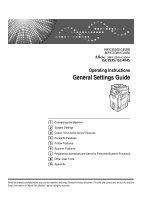Ricoh Aficio MP C3500 EFI Operating Instructions
Ricoh Aficio MP C3500 EFI Manual
 |
View all Ricoh Aficio MP C3500 EFI manuals
Add to My Manuals
Save this manual to your list of manuals |
Ricoh Aficio MP C3500 EFI manual content summary:
- Ricoh Aficio MP C3500 EFI | Operating Instructions - Page 1
Operating Instructions General Settings Guide 1 Connecting the Machine 2 System Settings 3 Copier / Document Server Features 4 Facsimile Features 5 Printer Features 6 Scanner Features 7 Registering Addresses and Users for Facsimile/Scanner Functions 8 Other User Tools 9 Appendix Read this manual - Ricoh Aficio MP C3500 EFI | Operating Instructions - Page 2
of the machines do not appear in the following pages. Check the type of your machine before reading this manual. • Type 1: MP C3500/Aficio MP C3500/ISC 3535 • Type 2: MP C4500/Aficio MP C4500/ISC 4045 Certain types might not be available in some countries. For details, please contact your local - Ricoh Aficio MP C3500 EFI | Operating Instructions - Page 3
such as registering fax numbers, e-mail addresses, and user codes. Also refer to this manual for explanations on how to connect the machine. ❖ Troubleshooting Provides a guide to solving common problems, and explains how to replace paper, toner, staples, and other consumables. ❖ Security Reference - Ricoh Aficio MP C3500 EFI | Operating Instructions - Page 4
Copy Guide • Quick Reference Fax Guide • Quick Reference Printer Guide • Quick Reference Scanner Guide • PostScript3 Supplement • UNIX Supplement • Manuals for DeskTopBinder Lite • DeskTopBinder Lite Setup Guide • DeskTopBinder Introduction Guide • Auto Document Link Guide Note ❒ Manuals provided - Ricoh Aficio MP C3500 EFI | Operating Instructions - Page 5
Required to Use Document Server 34 Using Utilities to Make Network Settings 37 Connecting the Machine to a Telephone Line and Telephone 46 Connecting the Telephone Line 46 Selecting the Line Type 46 2. System Settings General Features 47 Output tray settings 50 Tray Paper Settings 51 Timer - Ricoh Aficio MP C3500 EFI | Operating Instructions - Page 6
3. Copier / Document Server Features General Features 91 Reproduction Ratio 96 Edit ...100 Stamp ...106 Background Numbering 106 Preset Stamp ...107 User Stamp ...110 Date Stamp ...111 - Ricoh Aficio MP C3500 EFI | Operating Instructions - Page 7
182 Deleting Transfer Boxes 185 Printing the Box List 186 5. Printer Features Test Print ...187 Printing the configuration page 188 Maintenance ...190 System ...191 Host Interface ...195 PCL Menu ...196 PS Menu...198 PDF Menu ...199 6. Scanner Features General Settings 201 Scan Settings ...203 - Ricoh Aficio MP C3500 EFI | Operating Instructions - Page 8
238 Changing an E-mail Destination 240 Deleting an E-mail Destination 241 Registering Folders 242 Using SMB to Connect 242 Using FTP to Connect 248 Using NCP to Connect 253 Registering Names to a Group 259 Registering a Group 259 Registering Names to a Group 260 Adding a Group to - Ricoh Aficio MP C3500 EFI | Operating Instructions - Page 9
8. Other User Tools Maintenance ...277 Changing the Display Language 278 Enquiry...279 Counter ...281 Displaying the Total Counter 281 9. Appendix Specifications for the Main Unit 283 Specifications for Options 288 Information about Installed Software 295 expat ...295 NetBSD ...296 Sablotron - Ricoh Aficio MP C3500 EFI | Operating Instructions - Page 10
viii - Ricoh Aficio MP C3500 EFI | Operating Instructions - Page 11
How to Read This Manual Symbols This manual uses the following symbols: Indicates important safety notes. Be sure to read these explanations. Indicates supplementary explanations of the machine's functions, and instructions on resolving user errors. This symbol is located at the end of sections. It - Ricoh Aficio MP C3500 EFI | Operating Instructions - Page 12
panel. To display the following screen, press the {User Tools/Counter} key to display the User Tools menu, and then press [System Settings]. Using the System Settings menu screen as an example, this section explains how to use the machine's display panel. AQT001S 1. The menu tabs for various - Ricoh Aficio MP C3500 EFI | Operating Instructions - Page 13
. A Press the {User Tools/Counter} key. AQT007S B Select the menu. To change the System Settings, press [System Settings]. To change the Copier / Document Server Features, press [Copier / Document Server Features]. To change the Facsimile Features, press [Facsimile Features]. To change the Printer - Ricoh Aficio MP C3500 EFI | Operating Instructions - Page 14
want to change. D Change settings by following instructions on the display, and then press [OK]. Note ❒ To cancel changes made to settings and return to the initial display, press the {User Tools/Counter} key. Reference p.47 "System Settings" p.91 "Copier / Document Server Features" p.123 "Facsimile - Ricoh Aficio MP C3500 EFI | Operating Instructions - Page 15
according to the network environment. 1. IEEE 1394 ports (optional) Ports for connecting the IEEE 1394 interface cable 2. USB2.0 port Port for connecting the USB2.0 interface cable 3. 10BASE-T/100BASE-TX port Port for connecting the 10BASE-T or 100BASE-TX cable 4. IEEE 1284 port (optional) Port - Ricoh Aficio MP C3500 EFI | Operating Instructions - Page 16
A A ferrite core for the Ethernet cable is supplied with this machine. Make a loop in the cable about 3cm (1.2 inch) (1) from the machine end of the cable. Attach the ferrite core. AEV047S B Make sure the main power switch of the machine is off. C Connect the Ethernet interface cable to the 10BASE - Ricoh Aficio MP C3500 EFI | Operating Instructions - Page 17
to the Interfaces 1 AME005S A Indicator (green) Lights up green when the machine is connected correctly to the network. B Indicator (yellow) Lights up yellow when 100 BASE-TX is in operation. Goes off when 10 BASE-T is in operation. Note ❒ - Ricoh Aficio MP C3500 EFI | Operating Instructions - Page 18
the USB2.0 port. AQS014S B Connect the other end to the USB2.0 port on the host computer. Note ❒ This machine does not come with a USB interface cable. Make sure you purchase the appropriate cable for the machine and your computer. ❒ The USB2.0 interface board is supported by Windows Me / 2000 / XP - Ricoh Aficio MP C3500 EFI | Operating Instructions - Page 19
connector on the host computer. Check the shape of the connector to the computer. Connect the cable firmly. Note ❒ Use the interface cable supplied with the IEEE 1394 interface board. ❒ Two interface ports are available for connecting the IEEE 1394 interface ca- ble. Either is one can be used. ❒ For - Ricoh Aficio MP C3500 EFI | Operating Instructions - Page 20
machine is off. B Turn off the main power switch of the host computer. C Connect the IEEE 1284 interface cable to the IEEE 1284 port. AQS017S Use the conversion connector (1) supplied with the IEEE 1284 interface board. D Connect the other end of the cable into the interface connector on the host - Ricoh Aficio MP C3500 EFI | Operating Instructions - Page 21
to the IEEE 802.11b (Wireless LAN) Interface Connect to the IEEE 802.11b (wireless LAN) interface. Note 1 ❒ Check the settings of the IPv4 address and subnet mask of this machine. ❒ For details about - Ricoh Aficio MP C3500 EFI | Operating Instructions - Page 22
[Interface Settings] / [Network] screen is not set to [IEEE 802.11b], it does not light, even if the main power is on. 2. If it is connected properly to the network, the LED is green when in infrastructure mode. If the LED is blinking, the machine is searching for devices. 12 - Ricoh Aficio MP C3500 EFI | Operating Instructions - Page 23
interface unit is functioning, the LED lights up in orange. 2. If it is connected properly to the network, the LED is green when in ad hoc mode or can check the machine's radio wave status using the control panel. A Press [System Settings]. B Press [Interface Settings]. C Press [IEEE 802.11b]. D - Ricoh Aficio MP C3500 EFI | Operating Instructions - Page 24
). Make settings according to functions you want to use and the interface to be connected. Important ❒ These settings should be made by the system administrator, or with the advice of the system administrator. Settings Required to Use the Printer/LAN-Fax This section lists the settings required - Ricoh Aficio MP C3500 EFI | Operating Instructions - Page 25
IEEE 1394 (IPv4 over 1394) This section lists the settings required for using the printer or LAN-Fax function with an IEEE 1394 connection. For details about how to specify the settings, see "Interface Settings". Menu User Tool Interface Settings/IEEE 1394 IPv4 Address Interface Settings/IEEE - Ricoh Aficio MP C3500 EFI | Operating Instructions - Page 26
LAN) This section lists the settings required for using the printer or LAN-Fax function with an IEEE 802.11b (wireless LAN) connection. 1 For details about how to specify the settings, see "Interface Settings". Menu User Tool Interface Settings/Network Machine IPv4 Address Interface Settings - Ricoh Aficio MP C3500 EFI | Operating Instructions - Page 27
the settings required for using Internet Fax. Ethernet This section lists the settings required for using Internet Fax with an Ethernet connection. For details about how to specify the settings, see "Interface Settings" and "File Transfer". Menu User Tool Interface Settings/Network Machine - Ricoh Aficio MP C3500 EFI | Operating Instructions - Page 28
to [Active]. ❒ [LAN Type] is displayed when the wireless LAN interface board is installed. If both Ethernet and wireless LAN (IEEE 802.11b) are connected, the selected interface takes precedence. ❒ SMTP Server and Fax E-mail Account must be specified in order to send Internet Fax. ❒ When POP before - Ricoh Aficio MP C3500 EFI | Operating Instructions - Page 29
Network Settings Menu User Tool Setting Requirements Interface Settings/Network IPv4 Gateway Address Necessary Interface Settings/Network DNS Configuration Interface Settings/Network Effective Protocol File Transfer SMTP Server As required Necessary 1 Necessary File Transfer SMTP - Ricoh Aficio MP C3500 EFI | Operating Instructions - Page 30
IEEE 802.11b (wireless LAN) This section lists the settings required for using Internet Fax with an IEEE 802.11b (wireless LAN) connection. 1 For details about how to specify the settings, see "Interface Settings" and "File Transfer". Menu User Tool Setting Requirements Interface Settings - Ricoh Aficio MP C3500 EFI | Operating Instructions - Page 31
802.11b] and [LAN Type] are displayed when the wireless LAN interface board is installed. If both Ethernet and wireless LAN (IEEE 802.11b) are connected, the selected interface takes precedence. ❒ SMTP Server and Fax E-mail Account must be specified in order to send Internet Fax. ❒ When POP before - Ricoh Aficio MP C3500 EFI | Operating Instructions - Page 32
[Active]. ❒ [LAN Type] is displayed when the wireless LAN interface board is installed. If both Ethernet and wireless LAN (IEEE 802.11b) are connected, the selected interface takes precedence. ❒ When POP before SMTP is set to [On], also make settings for Reception Protocol and POP3 / IMAP4 Settings - Ricoh Aficio MP C3500 EFI | Operating Instructions - Page 33
Network Settings IEEE 1394 (IPv4 over 1394) This section lists the settings required for sending e-mail with an IEEE 1394 con- nection. For details about how to specify the settings, see "Interface Settings" and "File 1 Transfer". Menu User Tool Setting Requirements Interface Settings/IEEE - Ricoh Aficio MP C3500 EFI | Operating Instructions - Page 34
802.11b (wireless LAN) 1 24 This section lists the settings required for sending e-mail with an IEEE 802.11b (wireless LAN) connection. For details about how to specify the settings, see "Interface Settings" and "File Transfer". Menu User Tool Setting Requirements Interface Settings/Network - Ricoh Aficio MP C3500 EFI | Operating Instructions - Page 35
to [Active]. ❒ [LAN Type] is displayed when the wireless LAN interface board is installed. If both Ethernet and wireless LAN (IEEE 802.11b) are connected, the selected in- 1 terface takes precedence. ❒ When POP before SMTP is set to [On], you must also make settings for Reception Protocol and - Ricoh Aficio MP C3500 EFI | Operating Instructions - Page 36
1 ❒ [LAN Type] is displayed when the wireless LAN interface board is installed. If both Ethernet and wireless LAN (IEEE 802.11b) are connected, the selected in- terface takes precedence. Reference p.59 "Interface Settings" p.69 "File Transfer" IEEE 1394 (IPv4 over 1394) This section lists the - Ricoh Aficio MP C3500 EFI | Operating Instructions - Page 37
IEEE 802.11b (wireless LAN) This section lists the settings required for sending files with an IEEE 802.11b (wireless LAN) connection. For details about how to specify the settings, see "Interface Settings" and "File 1 Transfer". Menu User Tool Setting Requirements Interface Settings - Ricoh Aficio MP C3500 EFI | Operating Instructions - Page 38
]. ❒ [LAN Type] is displayed when the wireless LAN interface board is installed. When both Ethernet and wireless LAN (IEEE 802.11b) are connected, the selected interface takes precedence. ❒ If Delivery Option is set to [On], check that IPv4 Address is specified. Reference p.59 "Interface Settings - Ricoh Aficio MP C3500 EFI | Operating Instructions - Page 39
Settings IEEE 1394 (IPv4 over 1394) This section lists the settings required for delivering data to network with an IEEE 1394 connection. For details about how to specify the settings, see "Interface Settings" and "File 1 Transfer". Menu User Tool Setting Requirements Interface Settings - Ricoh Aficio MP C3500 EFI | Operating Instructions - Page 40
.11b (wireless LAN) This section lists the settings required for delivering data to network with an IEEE 802.11b (wireless LAN) connection. 1 For details about how to specify the settings, see "Interface Settings" and "File Transfer". Menu User Tool Setting Requirements Interface Settings - Ricoh Aficio MP C3500 EFI | Operating Instructions - Page 41
TWAIN Scanner under the network environment. Ethernet This section lists the settings required for using network TWAIN Scanner with an Ethernet connection. For details about how to specify the settings, see "Interface Settings". Menu User Tool Interface Settings/Network Machine IPv4 Address - Ricoh Aficio MP C3500 EFI | Operating Instructions - Page 42
Machine IEEE 1394 (IPv4 over 1394) This section lists the settings required for using network TWAIN Scanner with an IEEE 1394 connection. 1 For details about how to specify the settings, see "Interface Settings" and "File Transfer". Menu User Tool Setting Requirements Interface Settings - Ricoh Aficio MP C3500 EFI | Operating Instructions - Page 43
802.11b (wireless LAN) This section lists the settings required for using network TWAIN Scanner with an IEEE 802.11b (wireless LAN) connection. For details about how to specify the settings, see "Interface Settings". 1 Menu User Tool Interface Settings/Network Machine IPv4 Address Interface - Ricoh Aficio MP C3500 EFI | Operating Instructions - Page 44
function under 1 the network environment. Ethernet This section lists the settings required for using Document Server function with an Ethernet connection. For details about how to specify the settings, see "Interface Settings". Menu User Tool Interface Settings/Network Machine IPv4 Address - Ricoh Aficio MP C3500 EFI | Operating Instructions - Page 45
Network Settings IEEE 1394 (IPv4 over 1394) This section lists the settings required for using Document Server function with an IEEE 1394 connection. For details about how to specify the settings, see "Interface Settings". 1 Menu User Tool Interface Settings/IEEE 1394 IPv4 Address Interface - Ricoh Aficio MP C3500 EFI | Operating Instructions - Page 46
.11b (wireless LAN) This section lists the settings required for using Document Server function with an IEEE 802.11b (wireless LAN) connection. 1 For details about how to specify the settings, see "Interface Settings". Menu User Tool Interface Settings/Network Machine IPv4 Address Interface - Ricoh Aficio MP C3500 EFI | Operating Instructions - Page 47
about using telnet, see "Remote Maintenance", Network Guide. Reference "Using Web Image Monitor", Network Guide "Using SmartDeviceMonitor for Admin", Network Guide "Remote Maintenance by telnet", Network Guide Interface Settings Change settings by using Web Image Monitor, SmartDeviceMonitor - Ricoh Aficio MP C3500 EFI | Operating Instructions - Page 48
Connecting the Machine ❖ [Network] → [Machine IPv6 Address] → [Manual Configuration Address] • Web Image Monitor: Can be used for specifying the setting. • SmartDeviceMonitor for Admin: Cannot be used for specifying the setting. 1 • telnet: Can be - Ricoh Aficio MP C3500 EFI | Operating Instructions - Page 49
Network Settings ❖ [Network] → [WINS Configuration] → [On] → [Secondary WINS Server] • Web Image Monitor: Can be used for specifying the setting. • SmartDeviceMonitor for Admin: Cannot be used for specifying the setting. • telnet: Can be used for specifying the setting. 1 ❖ [Network] → [WINS - Ricoh Aficio MP C3500 EFI | Operating Instructions - Page 50
Connecting the Machine ❖ [Network] → [NW Frame Type] → [Auto Select] • Web Image Monitor: Can be used for specifying the setting. • SmartDeviceMonitor for Admin: Cannot be used for - Ricoh Aficio MP C3500 EFI | Operating Instructions - Page 51
Network Settings ❖ [Network] → [LAN Type] → [Ethernet] • Web Image Monitor: Can be used for specifying the setting. • SmartDeviceMonitor for Admin: Cannot be used for specifying the setting. • telnet: Can be used for specifying the setting. 1 ❖ [Network] → [LAN Type] → [IEEE 802.11b] • Web - Ricoh Aficio MP C3500 EFI | Operating Instructions - Page 52
Connecting the Machine ❖ [IEEE 1394] → [IPv4 over 1394] • Web Image Monitor: Can be used for specifying the setting. • SmartDeviceMonitor for Admin: Cannot be used for specifying - Ricoh Aficio MP C3500 EFI | Operating Instructions - Page 53
Network Settings ❖ [IEEE 802.11b] → [Channel] • Web Image Monitor: Can be used for specifying the setting. • SmartDeviceMonitor for Admin: Cannot be used for specifying the setting. • telnet: Can be used for specifying the setting. 1 ❖ [IEEE 802.11b] → [Security Method] • Web Image Monitor: - Ricoh Aficio MP C3500 EFI | Operating Instructions - Page 54
Connecting the Machine ❖ [File Transfer] → [Administrator's E-mail Address] • Web Image Monitor: Can be used for specifying the setting. • SmartDeviceMonitor for Admin: Cannot be used for specifying - Ricoh Aficio MP C3500 EFI | Operating Instructions - Page 55
Network Settings ❖ [File Transfer] → [Number of Scanner Resends] • Web Image Monitor: Cannot be used for specifying the setting. • SmartDeviceMonitor for Admin: Cannot be used for specifying the setting. • telnet: Cannot be used for specifying the setting. 1 45 - Ricoh Aficio MP C3500 EFI | Operating Instructions - Page 56
connector 2. G3 interface unit connector 3. Extra G3 interface unit connector Selecting the Line Type Select the line type to which the machine is connected. There are two types: tone and pulse dial. Select the line type using Administrator Tools. Note ❒ This function is not available in some - Ricoh Aficio MP C3500 EFI | Operating Instructions - Page 57
Select the user text you want to change. To program new user text, press [Not Programmed]. F Press [OK]. G Press [Exit]. Delete: A Press [System Settings]. B Check that [General Features] is selected. C Press [Program / Change / Delete User Text]. D Press [Delete]. E Select the user text you want to - Ricoh Aficio MP C3500 EFI | Operating Instructions - Page 58
down). • Up • Down ❖ Function Priority Specify the mode to be displayed immediately after the operation switch is turned on, or when System Reset mode is turned on. • Copier • Document Server • Fax • Printer • Scanner ❖ Print Priority Print Priority is given to the mode selected. • Display Mode - Ricoh Aficio MP C3500 EFI | Operating Instructions - Page 59
❖ Output: Copier (copier) Specify a tray to which documents are delivered. General Features 2 AQT004S 1. Finisher Upper Tray 2. Finisher Shift Tray 3. Finisher Upper Tray 4. Finisher Shift Tray 5. Finisher Upper Tray 6. - Ricoh Aficio MP C3500 EFI | Operating Instructions - Page 60
over the output tray specified below. • Internal Tray 1 • Internal Tray 2 2 • Finisher Upper Tray • Finisher Shift Tray ❖ System Status/Job List Display Time Specify how long to display the System Status and Job List display for. • On: 60 second(s) • Off By selecting [On], you can specify - Ricoh Aficio MP C3500 EFI | Operating Instructions - Page 61
describes the user tools in the Tray Paper Settings menu under System Settings. Default settings are shown in bold type. Important the correct paper size was not detected. ❖ Paper Tray Priority: Copier (copier/Document Server) Specify the tray to supply paper for output. • Tray 1 • Tray 2 • Tray - Ricoh Aficio MP C3500 EFI | Operating Instructions - Page 62
System Settings ❖ Tray Paper Size: Tray 2-4 Select the size of the paper loaded in the paper tray. The paper guide for the optional LCT is fixed for A4K, 81/2"×11"K size paper. Contact your service representative if you need to change the paper size. ❖ The paper sizes you can set for tray 2 are as - Ricoh Aficio MP C3500 EFI | Operating Instructions - Page 63
Tray Paper Settings ❖ Printer Bypass Paper Size Specify the size of the paper in the bypass tray when printing data from the computer. ❖ The paper sizes you can set for bypass tray are as follows: • Metric version "Auto Detect", "A3L", "A4K", "A4L", "A5K", "A5L", "A6L", "B4JISL", "B5JISK", " - Ricoh Aficio MP C3500 EFI | Operating Instructions - Page 64
System Settings • Paper Thickness • Thin Paper • Plain Paper (60-81g/m2, 16-22lb.) • Middle Thick (82-105g/m2, 22-28lb.) • Thick Paper 1 (106-169g/m2, 28.5- - Ricoh Aficio MP C3500 EFI | Operating Instructions - Page 65
Tray Paper Settings ❖ Cover Sheet Tray Allows you to specify and display the paper tray that is setting cover sheets. After selecting the paper tray, you can also specify the display timing and copy method for two-sided copying. • Tray to Program • Off • Bypass Tray • Tray 1 2 • Tray 2 • Tray - Ricoh Aficio MP C3500 EFI | Operating Instructions - Page 66
System Settings Note ❒ When paper of the same type and size is tray if [Off] is selected in [Auto Paper Se- lect]. 2 ❒ [Auto Paper Select] can only be selected for the copier function if [No Display] and [Recycled Paper] are selected. If [No] is selected, Auto Paper Select is not valid for - Ricoh Aficio MP C3500 EFI | Operating Instructions - Page 67
or when an interrupted job is cleared. This setting determines the system reset interval. • On • Off The time can be set from 10 setting is 60 second(s). ❖ Copier/Document Server Auto Reset Timer (copier/Document Server) Specifies the time to elapse before copier and Document Server modes reset - Ricoh Aficio MP C3500 EFI | Operating Instructions - Page 68
System Settings ❖ Facsimile Auto Reset Timer (facsimile) Specifies the time to between year, month, and day, press [ ← ] and [ → ]. ❖ Set Time Set the time for the copier's internal clock using the number keys. Enter the time using the 24-hour format (in 1 second increments). To change between - Ricoh Aficio MP C3500 EFI | Operating Instructions - Page 69
the Interface Settings menu under System Settings. Default settings are .000.000.000 ❖ IPv4 Gateway Address A gateway is a connection or interchange point between two networks. Specify the gateway address for appears. • Manual Configuration Address The machine's manually configured address appears - Ricoh Aficio MP C3500 EFI | Operating Instructions - Page 70
System Settings ❖ IPv6 Gateway Address Displays the machine's IPv6 gateway address. ❖ IPv6 Stateless Address Autoconfiguration Specify IPv6 Stateless Address Autoconfiguration. • Active • Inactive 2 ❖ DNS Configuration Make settings - Ricoh Aficio MP C3500 EFI | Operating Instructions - Page 71
/ IP Priority • IPX Only • TCP / IP Only If you select "IPX Only" or "TCP / IP Only", you cannot switch the protocol even if you cannot connect with it. If "NetWare" in [Effective Protocol] is set to "Inactive", you can only use TCP/IP. ❖ NW Frame Type Select the frame type when - Ricoh Aficio MP C3500 EFI | Operating Instructions - Page 72
System Settings ❖ Ethernet Speed Set the access speed for networks. Select a speed Half Duplex ❖ LAN Type When you have installed the IEEE 802.11b interface unit, select the method of connection. • Ethernet • IEEE 802.11b [LAN Type] is displayed when wireless LAN board is installed. If Ethernet - Ricoh Aficio MP C3500 EFI | Operating Instructions - Page 73
Interface Settings ❖ Host Name Specify the host name. Enter the host name using up to 63 characters. ❖ Machine Name Specify the machine name. Enter the machine name using up to 31 characters. Parallel Interface 2 This section describes the user tools in the Parallel Interface menu under - Ricoh Aficio MP C3500 EFI | Operating Instructions - Page 74
System Settings ❖ Signal Control Specifies how error during printing or sending facsimile from the computer is to be dealt with. • Job Acceptance Priority • Printer Priority 2 IEEE - Ricoh Aficio MP C3500 EFI | Operating Instructions - Page 75
1394 When you use the IPv4 over 1394 function of the IEEE 1394 interface to connect the machine to the network, or printing from computer with the IPv4 over 1394 SCSI print (SBP-2) When you print using the SCSI print client function supported by Windows 2000/XP, or Windows Server 2003, you must set - Ricoh Aficio MP C3500 EFI | Operating Instructions - Page 76
System Settings IEEE 802.11b This section describes the user tools in the IEEE 802.11b menu under Interface Settings. [IEEE 802.11b] is displayed when - Ricoh Aficio MP C3500 EFI | Operating Instructions - Page 77
User Tools" Print List You can check items related to the network environment. The configuration page shows the current network settings and network information. A Press [System Settings]. 67 - Ricoh Aficio MP C3500 EFI | Operating Instructions - Page 78
System Settings B Press [Interface Settings]. 2 C Press [Print List]. D Press the {Start} key. The configuration page is printed. E Press [Exit]. F Press the {User Tools/Counter} key. Note ❒ You can also exit by pressing [Exit] on the User Tools main menu. 68 - Ricoh Aficio MP C3500 EFI | Operating Instructions - Page 79
File Transfer File Transfer This section describes the user tools in the File Transfer menu under System Settings. Default settings are shown in bold type. ❖ Delivery Option Enables or disables sending stored or scanned documents to the ScanRouter 2 delivery server. • On • Main - Ricoh Aficio MP C3500 EFI | Operating Instructions - Page 80
System Settings • File to Deliver Specify whether all received fax documents or only received fax documents that include delivery codes (ID or SUB/SEP codes) are - Ricoh Aficio MP C3500 EFI | Operating Instructions - Page 81
before SMTP Specify POP authentication (POP before SMTP). When sending e-mail to an SMTP server, you can enhance the SMTP server security level by connecting to the POP server for authentication. To enable POP server authentication before sending e-mail via the SMTP server, set [POP before SMTP] to - Ricoh Aficio MP C3500 EFI | Operating Instructions - Page 82
System Settings ❖ Reception Protocol Specify Reception Protocol for receiving Internet Fax. • POP3 • IMAP4 • SMTP ❖ POP3 / IMAP4 Settings 2 Specify the POP3/IMAP4 server name for receiving Internet - Ricoh Aficio MP C3500 EFI | Operating Instructions - Page 83
File Transfer ❖ E-mail Communication Port Specify the port numbers for receiving Internet faxes. The specified POP3 port number is used for [POP before SMTP]. • POP3: 110 • IMAP4: 143 • SMTP: 25 Enter a port number between 1 and 65535 using the number keys, and then press the {q} key. 2 ❖ E- - Ricoh Aficio MP C3500 EFI | Operating Instructions - Page 84
Enter up to five lines of text. Each line can consist of up to 80 characters. K Press [OK]. L Press [Exit]. Delete: A Press [System Settings]. B Press [File Transfer]. C Press [TNext]. D Press [Program / Change / Delete E-mail Message]. E Press [Delete]. F Select the e-mail message to delete. The - Ricoh Aficio MP C3500 EFI | Operating Instructions - Page 85
File Transfer ❖ Auto Specify Sender Name Set whether or not to specify the name of the sender when sending e-mail. • On If you select [On], the specified e-mail address will appear in the "From:" box. If you do not specify the sender's address, the administrator's e-mail address will appear in - Ricoh Aficio MP C3500 EFI | Operating Instructions - Page 86
Settings Administrator Tools This section describes the user tools in the Administrator Tools menu under System Settings. Default settings are shown in bold type. Administrator Tools are used by the administrator. To change these settings, 2 contact the administrator. We recommend specifying - Ricoh Aficio MP C3500 EFI | Operating Instructions - Page 87
the same page, but you cannot move items to another page. For example, you cannot move an item from "PLANNING" ([OPQ]) to "DAILY" ([CD]). A Press [System Settings]. B Press [Administrator Tools]. C Press [Address Book: Change Order]. 77 - Ricoh Aficio MP C3500 EFI | Operating Instructions - Page 88
System Settings D Press the name key to be moved. 2 You can select a name using the number keys. E Press the name key in the place you want - Ricoh Aficio MP C3500 EFI | Operating Instructions - Page 89
. • Print in Title 3 Order Prints the Address Book in Title 3 order. 2 • Print Group Dial List Prints the group Address Book. A Press [System Settings]. B Press [Administrator Tools]. C Press [Print Address Book: Destination List]. D Select the print format. E To print the list on two-sided - Ricoh Aficio MP C3500 EFI | Operating Instructions - Page 90
System Settings E Enter the new name, and then press [OK]. F Press [OK]. ❖ Address Book: Switch the number of prints. • Display / Print Counter Displays the number of prints for each function (Total, Copier, Printer, A3 / DLT, Duplex, Fax Prints, Send / TX Total, Fax Transmission, Scanner Send). - Ricoh Aficio MP C3500 EFI | Operating Instructions - Page 91
this function, consult your administrator. ❖ Key Counter Management Specify the functions you want to manage with the key counter. • Copier: Full Colour / Single Colour • Printer: Single Colour • Other Functions: Document Server / Facsimile / Scanner ❖ Extended Security Specify whether or not - Ricoh Aficio MP C3500 EFI | Operating Instructions - Page 92
System Settings ❖ Auto Delete File in Document Server Specify whether documents using the scanner or fax function. • Name • Server Name • Search Base • Port Number • Use Secure Connection (SSL) • Authentication • User Name • Password • Search Conditions • Search Options To start an LDAP search, - Ricoh Aficio MP C3500 EFI | Operating Instructions - Page 93
not support High Security authentication. ❖ LDAP Search Specify whether or not to use the LDAP server for searching. • On • Off If you select [Off], LDAP server list will not appear on the searching dis- 2 play. ❖ AOF (Always On) Specify whether or not to use Auto Off. • On • Off ❖ Firmware - Ricoh Aficio MP C3500 EFI | Operating Instructions - Page 94
[Exit]. I Press the {User Tools/Counter} key. Reference p.85 "Programming the LDAP server" To delete the programmed LDAP server A Press [System Settings]. B Press [Administrator Tools]. C Press [Program / Change / Delete LDAP Server]. D Press [Delete]. E Select the LDAP server you want to delete - Ricoh Aficio MP C3500 EFI | Operating Instructions - Page 95
Administrator Tools Programming the LDAP server This section explains how to specify the LDAP server settings. To enter an identification name A Press [Change] under "Name". 2 Register a name for the LDAP server that will appear on the server selection screen of the LDAP search operation. B - Ricoh Aficio MP C3500 EFI | Operating Instructions - Page 96
System Settings To enter a port number A Press [Change] under "Port No.". Specify the To start SSL communication A Press [On] under "Use Secure Connection (SSL). Use SSL to communicate with the LDAP server. To use SSL, the LDAP server must support SSL. When SSL is set to [On], the port number - Ricoh Aficio MP C3500 EFI | Operating Instructions - Page 97
to select the user name and password you want to use. To test the connection A Press [Connection Test]. Access the LDAP server to check the proper connection is established. Check authentication works according to the authentication settings. A connection test is carried out. B Press [Exit]. If the - Ricoh Aficio MP C3500 EFI | Operating Instructions - Page 98
System Settings To set search conditions A Press [TNext] twice. B Press [Change] for items you want to use as search conditions from the fol- lowing: [Name], [E-mail - Ricoh Aficio MP C3500 EFI | Operating Instructions - Page 99
Administrator Tools E Enter the key display, and then press [OK]. The registered "key display" appears as a keyword for searching LDAP. • Without key display registration 2 • With key display registration The key does not appear on the search screen unless both "Attribute" and "Key Display" are - Ricoh Aficio MP C3500 EFI | Operating Instructions - Page 100
System Settings 2 90 - Ricoh Aficio MP C3500 EFI | Operating Instructions - Page 101
/ Document Server Features This chapter describes user tools in the Copier / Document Server Features menu. For details on how to access Copier / Document Server Features, see "Accessing User Tools (System Settings)". General Features This section describes the user tools in the General Features - Ricoh Aficio MP C3500 EFI | Operating Instructions - Page 102
Copier / Document Server Features ❖ Original Photo Type Priority When you select "Text / Photo" or "Photo" in "Original Type Priority", you can change the settings of the - Ricoh Aficio MP C3500 EFI | Operating Instructions - Page 103
: Original Remains setting. ❖ Job End Call You can choose whether or not the beeper sounds when copying is complete. If Panel Tone of User Tools (System Settings) settings is [On], the machine beeps to notify you that it did not complete a job for reasons such as copying was interrupted, the paper - Ricoh Aficio MP C3500 EFI | Operating Instructions - Page 104
/ Document Server Features ❖ Customize Function: Copier You can assign up to six frequently-used functions to Copy Function keys. 3 94 • Off • 2 originals → 2 Sided: Top to Top • 2 originals → 2 Sided: Top to Bottom • 2 - Ricoh Aficio MP C3500 EFI | Operating Instructions - Page 105
General Features • Rotate Sort • Positive/Negative ❖ Customize Function: Document Server Storage You can assign up to six frequently-used functions to Document Server Storage keys. 3 • Off • 2 Sided original: Top to Top • 2 Sided original: Top to Bottom • 1 Sided → 1 Sided Combine: 2 originals • 1 - Ricoh Aficio MP C3500 EFI | Operating Instructions - Page 106
/ Document Server Features Reproduction Ratio This section describes the user tools in the Reproduction Ratio menu under Copier / Document Server Features. Default settings are shown in bold type. ❖ Shortcut R/E You can register up to three frequently used Reduce / Enlarge ratios other than - Ricoh Aficio MP C3500 EFI | Operating Instructions - Page 107
-400%) • Off Default: • F1: 73% • F2: 155% • F3: 93% ❖ R / E Ratio Specify the enlargement and reduction ratios that appear if [Reduce / Enlarge] is pressed on the copier screen. 97 - Ricoh Aficio MP C3500 EFI | Operating Instructions - Page 108
Copier / Document Server Features • Metric version • 25% • A3 → A5, 8"×13" → A5 (50%) • A3 → 8"×13" (65%) • A3 → A4, A4 → A5 (71%) • B4JIS → 8"×13" (75%) • 8"×13" → A4, B4JIS → 8"× - Ricoh Aficio MP C3500 EFI | Operating Instructions - Page 109
Reproduction Ratio ❖ R/E Ratio Priority You can set the ratio that has priority when [Reduce / Enlarge] is pressed. • Metric version • 400% • A5 → A3 (200%) • A4 → A3, A5 → A4 (141%) • 8"×13" → A3, A4 → B4JIS (122%) • B4JIS → A3 (115%) • 93% • 8"×13" → A4, B4JIS → 8"×13" (82%) 3 • B4JIS → - Ricoh Aficio MP C3500 EFI | Operating Instructions - Page 110
Document Server Features Edit This section describes the user tools in the Edit menu under Copier / Document Server Features. Default settings are shown in bold type. Enter the width of the binding margin with the number keys as follows: • Metric version: 0- - Ricoh Aficio MP C3500 EFI | Operating Instructions - Page 111
Edit ❖ Back Margin: Top/Bottom Specify top and bottom margins on the back side of copies in Margin Adjustment mode. • Top • Bottom Default: • Metric version: T / B: 0mm • Inch version: T / B: 0.0" ❖ 1 Sided → 2 Sided Auto Margin: TtoT In 1 sided to 2 sided Duplex mode, you can specify the margins - Ricoh Aficio MP C3500 EFI | Operating Instructions - Page 112
Copier / Document Server Features ❖ Erase Centre Width Specify the width of the erased centre margins with this function. Default: • Metric version: 10 mm • Inch version: 0.4" ❖ Front - Ricoh Aficio MP C3500 EFI | Operating Instructions - Page 113
Edit ❖ Image Repeat Separation Line You can select a separation line and colour using the Image Repeat function from: None, Solid, Broken A, Broken B, or Crop Marks. • None • Solid 3 • Broken A • Broken B • Crop Marks Line colour (Full Colour): • Yellow • Red • Cyan • Magenta • Green • Blue • Black - Ricoh Aficio MP C3500 EFI | Operating Instructions - Page 114
Copier / Document Server Features ❖ Double Copies Separation Line You can select a separation line using the Double Copies function from: None, Solid, Broken A, Broken B, or Crop Marks. • - Ricoh Aficio MP C3500 EFI | Operating Instructions - Page 115
Edit ❖ Separation Line in Combine You can select a separation line using the Combine function from: None, Solid, Broken A, Broken B, or Crop Marks. • None • Solid 3 • Broken A • Broken B • Crop Marks Line colour (Full Colour): • Yellow • Red • Cyan • Magenta • Green • Blue • Black Separation lines - Ricoh Aficio MP C3500 EFI | Operating Instructions - Page 116
/ Document Server Features Stamp This section describes the user tools in the Stamp menu under Copier / Document Server Features. Default settings are shown in bold type. Background Numbering This section describes the user tools in the Background Numbering menu under 3 Stamp. ❖ - Ricoh Aficio MP C3500 EFI | Operating Instructions - Page 117
Stamp Preset Stamp This section describes the user tools in the Preset Stamp menu under Stamp. ❖ Stamp Language You can select the language of the message printed in Stamp mode. • English • German • French • Italian 3 • Spanish • Dutch • Portuguese • Polish • Czech • Swedish • Finnish - Ricoh Aficio MP C3500 EFI | Operating Instructions - Page 118
Copier / Document Server Features ❖ Stamp Format Specify how each of stamp is printed. • Stamp Position Specify where to print the stamp. • Top Left • Top Centre • Top - Ricoh Aficio MP C3500 EFI | Operating Instructions - Page 119
Stamp • Density You can set the pattern used to print the stamp. • Normal The stamp is printed on the image. You cannot check which parts will overlap. • Lighter The image can be seen through the stamp. • Lightest The image appears even clearer than in the Lighter setting. • Page to Stamp You - Ricoh Aficio MP C3500 EFI | Operating Instructions - Page 120
Copier / Document Server Features User Stamp This section describes the user tools in the User Stamp menu under Stamp. ❖ Program/Delete Stamp You can register, change, - Ricoh Aficio MP C3500 EFI | Operating Instructions - Page 121
Stamp • Page to Stamp Sets whether to print the stamp on all pages or only the first page. • All Pages • 1st Page Only ❖ Stamp Colour:1-4 Sets the colour registered in User Stamp colour (1 to 4). • Yellow • Red • Cyan • Magenta 3 • Green • Blue • Black Reference "User Stamp", Copy/Document - Ricoh Aficio MP C3500 EFI | Operating Instructions - Page 122
Copier / Document Server Features ❖ Size You can set the Date Stamp size. • Auto • Large • Middle • Small ❖ Superimpose You can have the Date Stamp printed in white - Ricoh Aficio MP C3500 EFI | Operating Instructions - Page 123
Stamp ❖ Stamp Setting Specify how Date Stamp is printed. • Stamp Position Specify where to print the Date Stamp. • Top Left • Top Centre • Top Right • Bottom Left • Bottom Centre • Bottom Right 3 • Stamp Position You can adjust the position of the Date Stamp within the available ranges - Ricoh Aficio MP C3500 EFI | Operating Instructions - Page 124
Copier / Document Server Features Page Numbering This section describes the user tools in the Page Numbering menu under Stamp. ❖ Stamp Format You can select the page - Ricoh Aficio MP C3500 EFI | Operating Instructions - Page 125
Stamp ❖ Stamp Position Specify how each of stamp is printed. • Stamp Position Specify where to print the stamp. • Top Left • Top Centre • Top Right • Bottom Left • Bottom Centre • Bottom Right 3 • Stamp Position You can adjust the position of the stamp within the available ranges shown - Ricoh Aficio MP C3500 EFI | Operating Instructions - Page 126
Copier / Document Server Features ❖ Page Numbering Initial Letter You can select the page numbering initial letter between "P1, P2.../P.1, P.2..." and "S1, S2.../S.1, S.2...". • P1, P2.../P.1, P.2... • S1, S2.../S.1, S.2... Reference p.3 "Accessing User Tools" 3 116 - Ricoh Aficio MP C3500 EFI | Operating Instructions - Page 127
describes the user tools in the Input/Output menu under Copier / Document Server Features. Default settings are shown in bold of the required orientation runs out, the machine stops copying and prompts you to supply copy paper. After you have loaded paper, the machine will continue copying. ❖ - Ricoh Aficio MP C3500 EFI | Operating Instructions - Page 128
Copier / Document Server Features ❖ Staple Position Specify which Top 2 staples or Bottom shown on the initial display with priority. The optional 1000-sheet finisher, 3000-sheet - Ricoh Aficio MP C3500 EFI | Operating Instructions - Page 129
• Slant • Top 1 • Bottom 1 • Left 2 • 2 Holes Left • 3 Holes Left 3 • 4 Holes Left • Do not Display Reference p.3 "Accessing User Tools" "Orientation-Fixed Paper or Two-Sided Paper", Troubleshooting "Batch mode", Copy/ Document Server Reference "Sort", Copy/ Document Server Reference 119 - Ricoh Aficio MP C3500 EFI | Operating Instructions - Page 130
/ Document Server Features Adjust Colour Image This section describes the user tools in the Adjust Colour Image menu under Copier / Document Server Features. Default settings are shown in bold type. ❖ Background Density of ADS (Full Colour) "The background density is adjusted to skip the texture - Ricoh Aficio MP C3500 EFI | Operating Instructions - Page 131
Settings for the Document Server Settings for the Document Server For details, see "System Settings", and "Copier / Document Server Features". ❖ Copier / Document Server Features Heading items Default General Features Customize Function: Document Server Storage 2 Sided Original: Top to Top - Ricoh Aficio MP C3500 EFI | Operating Instructions - Page 132
Copier / Document Server Features 3 122 - Ricoh Aficio MP C3500 EFI | Operating Instructions - Page 133
to access Facsimile Features, see "Accessing User Tools (System Settings)". General Features This section describes the user tools selected, the Quick Operation keys can be programmed with the following items: • On • Manual E-mail RX • Send Later • Subject • Text • Recept. Notice • E-mail TX - Ricoh Aficio MP C3500 EFI | Operating Instructions - Page 134
Facsimile Features Up to three functions can be programmed to Quick Operation keys. Functions that appear dimmed have already been set. ❖ Switch Title Select the title to be shown on the destination list. • Title 1 • Title 2 • Title 3 ❖ Search Destination Select a destination list to be used in " - Ricoh Aficio MP C3500 EFI | Operating Instructions - Page 135
dialing. • 1 minute • 3 minutes • 5 minutes • 10 minutes Reference p.3 "Accessing User Tools" p.174 "Box Settings" "Adjusting the Volume", Troubleshooting "Sending at a Specific Time (Send Later)", Facsimile Reference 4 "Fax Header Print", Facsimile Reference "Reading the Display", Facsimile - Ricoh Aficio MP C3500 EFI | Operating Instructions - Page 136
Facsimile Features Scan Settings This section describes the user tools in the Scan Settings menu under Facsimile Features. ❖ Program / Change / Delete Scan Size You can program, change, or cancel frequently used scan sizes. For details about programming Scan Size, see "Program / Change / Delete Scan - Ricoh Aficio MP C3500 EFI | Operating Instructions - Page 137
. ❖ Max. E-mail Size When the other party has a limit on the size of e-mail messages that can be received, or sending data heavy e-mail causes problems, you can make settings to limit the size of sent e-mail. When this function is set to on, transmission of e-mail that exceeds the set - Ricoh Aficio MP C3500 EFI | Operating Instructions - Page 138
Facsimile Features ❖ Program / Change / Delete Standard Message Program standard messages to be printed at the top of the first page of the original of the opposite party. It is useful for personalizing messages such as sending greetings. You can program three standard messages. You cannot change - Ricoh Aficio MP C3500 EFI | Operating Instructions - Page 139
Send Settings ❖ Backup File TX Setting You can specify whether or not to send to a selected folder the backup of a file sent by Memory Transmission. By setting [Backup File TX Setting] to [On] and selecting the destination folder, you can automatically send to the selected folder the backup of a - Ricoh Aficio MP C3500 EFI | Operating Instructions - Page 140
the user tools in the Reception Settings menu under Facsimile Features. ❖ Switch Reception Mode Specify the method for receiving fax documents. • Manual Reception • Auto Reception ❖ Program Special Sender By programming particular receivers as Special Sender in advance, you can 4 have Special - Ricoh Aficio MP C3500 EFI | Operating Instructions - Page 141
Enter the user again. G Press the {User Tools/Counter} key. If the programmed user code was deleted using the Address Book Management function under System Settings, you cannot view received and saved documents using a Web Image Monitor. Select [Off] in step 4 or reprogram the user code. ❖ SMTP RX - Ricoh Aficio MP C3500 EFI | Operating Instructions - Page 142
Facsimile Features A Press [On]. B Press [Change], and then enter the sending e-mail address to be authorized. 4 If you make a mistake, press [Backspace] or [Clear], and then enter again. C Press [OK] twice. ❖ 2 Sided Print Specify whether or not received fax documents are to be printed on both - Ricoh Aficio MP C3500 EFI | Operating Instructions - Page 143
Reception Settings ❖ Print Reception Time Specify whether or not the received date, time, and file number are printed at the bottom of received fax documents. • On • Off ❖ Reception File Print Quantity Specify the number of copies to be printed for each fax document received. • 1 to 10 set(s) ❖ - Ricoh Aficio MP C3500 EFI | Operating Instructions - Page 144
Facsimile Features E Select the line type. F Select a tray to deliver the received paper onto, and then press [OK]. If you want to specify another line type, repeat from step 5. 4 ❖ Folder Transfer Result Report You can set whether the Folder Transfer Result Report is transmitted to the - Ricoh Aficio MP C3500 EFI | Operating Instructions - Page 145
Reception Settings ❖ Memory Lock Reception When you switch Memory Lock on, received documents are stored in memory and not printed automatically. When a document is received in the Memory Lock mode, the Confidential File indicator blinks. To print this document, enter the Memory Lock ID. A user - Ricoh Aficio MP C3500 EFI | Operating Instructions - Page 146
Facsimile Features Initial Settings This section describes the user tools in the Initial Settings menu under Facsimile Features. ❖ Parameter Setting User Parameters allow you to customize various settings to suit your needs. For details about Parameter Setting, see "Parameter Settings". ❖ - Ricoh Aficio MP C3500 EFI | Operating Instructions - Page 147
Internet Fax, set On to display the icon. • On • Off ❖ Select Dial / Push Phone Use this function to select a line type when the machine is connected to a G3 analog line. Dial and Push lines are available for selection. If the optional extra G3 interface unit is installed, settings for the extra - Ricoh Aficio MP C3500 EFI | Operating Instructions - Page 148
Facsimile Features ❖ Program Fax Information Program information to be shown on the display of the other machine and printed as a report. The following information can be programmed. • Fax Header • Own Name • Own Fax Number For details about how to program Fax Information, see "Registering Fax - Ricoh Aficio MP C3500 EFI | Operating Instructions - Page 149
Initial Settings ❖ SIP Settings Set the SIP server's IPv4 address or host name, and SIP user name. If you select [On] using the User Parameters, you can use the SIP server. See "Parameter Settings" ( switch 34, bit 1). You can use alphanumeric symbols (lower and upper cases) and symbols and "@") - Ricoh Aficio MP C3500 EFI | Operating Instructions - Page 150
Facsimile Features F Press [Change] for "Prefix". G Enter the Prefix using the number keys, and then press [OK]. To change the existing prefix, press [Clear], and then enter a new prefix. For documents sent using a gateway to G3 Fax, prefixes can be used. If the first several digits of IP-Fax number - Ricoh Aficio MP C3500 EFI | Operating Instructions - Page 151
a Web Image Monitor or DeskTopBinder. If you select printing without saving, documents are printed each time they are received. If you have used System Settings to specify to have received faxes distributed to the delivery server, the documents cannot be saved on the hard disk. Important ❒ The - Ricoh Aficio MP C3500 EFI | Operating Instructions - Page 152
Facsimile Features E Press the {User Tools/Counter} key. Note ❒ You can use "Parameter Settings" (switch 10, bit 5) to select whether or not to print stored received documents. See "Parameter Settings". ❒ If [Store] is selected and a destination for notification is specified, notification of - Ricoh Aficio MP C3500 EFI | Operating Instructions - Page 153
Program / Change / Delete Scan Size Program / Change / Delete Scan Size Program frequently used scan sizes. Important ❒ When programming or changing a scan size, it is recommended that you make a record of the new size. When you select a scan size to scan a custom size original, two custom sizes - Ricoh Aficio MP C3500 EFI | Operating Instructions - Page 154
Facsimile Features E Enter a horizontal size using the number keys. Each time you press [mm] or [inch], the units switch between "mm" and "inch". If you enter a length and press [mm] or [inch], the length is converted automat- 4 ically according to the unit (fractions are rounded off). For - Ricoh Aficio MP C3500 EFI | Operating Instructions - Page 155
Program / Change / Delete Scan Size Deleting a scan size Delete programmed scan size. A Press [Facsimile Features]. B Press [Scan Settings]. C Press [Program / Change / Delete Scan Size]. D Press [Delete], and then select [Program Size 1] or [Program Size 2]. 4 E Press [Delete]. To cancel deleting, - Ricoh Aficio MP C3500 EFI | Operating Instructions - Page 156
Facsimile Features Registering Fax Information You can send information to the other party when transmitting or receiving a fax document. This information is shown on the display of the other machine and printed as a report. The following information can be sent. Important ❒ You can confirm - Ricoh Aficio MP C3500 EFI | Operating Instructions - Page 157
Registering Fax Information Registering Fax Information A Press [Facsimile Features]. B Press [Initial Settings]. C Press [Program Fax Information]. D Select the Fax Information you want to register or change. 4 E Register the name and facsimile number. F Press [Exit]. G Press the {User tools/ - Ricoh Aficio MP C3500 EFI | Operating Instructions - Page 158
Facsimile Features Registering an Own Name A Press [Own Name]. B Press [Own Name]. 4 C Enter your own name, and then press [OK]. Registering an Own Fax Number A Press [Own Fax Number]. B Select line type to program. The display differs depending on the optional units installed on the machine. C - Ricoh Aficio MP C3500 EFI | Operating Instructions - Page 159
Registering Fax Information Changing Fax Information A Press [Facsimile Features]. B Press [Initial Settings]. C Press [Program Fax Information]. D Select the Fax Information you want to change. To change a Fax Header, see "Registering a Fax Header". To change Own Name, see "Registering an - Ricoh Aficio MP C3500 EFI | Operating Instructions - Page 160
Facsimile Features Forwarding Print documents received and forward to a specified End Receiver. This is useful if, for example, you are visiting another office and would like a copy of your documents to be sent to that office. You can also specify a "folder" as the forwarding destination. - Ricoh Aficio MP C3500 EFI | Operating Instructions - Page 161
Forwarding Programming an End Receiver Important ❒ One end receiver can be registered for each special sender. To register two or more end receivers, use group destination. However, a maximum of 500 destinations can be specified in a group. A Press [Facsimile Features]. B Press [Reception - Ricoh Aficio MP C3500 EFI | Operating Instructions - Page 162
fax 4 number, e-mail address, IP-Fax destination, and folder. Set a folder destination in Address Book Management under Administrator Tools in the System Settings menu. See "Registering Folders". If you have specified a folder for forwarding, you can specify the file format used for forwarding - Ricoh Aficio MP C3500 EFI | Operating Instructions - Page 163
Quitting the forwarding function A Press [Facsimile Features]. B Press [Reception Settings]. C Press [Forwarding]. D Press [Off], and then press [OK]. Forwarding 4 E Press the {User Tools/Counter} key. Forwarding Mark You can print a Forwarding Mark on receiver's documents that have been forwarded - Ricoh Aficio MP C3500 EFI | Operating Instructions - Page 164
Result Report Indicates the parties Off Include sender's name on reports Off Include a portion of the image on reports Off Receive Service Call (SC) Condition (Substi- Possible tute Reception during service call) (Substitute RX) On On On On On On On On Not possible (Reception off) 154 - Ricoh Aficio MP C3500 EFI | Operating Instructions - Page 165
Parameter Settings Switch Bit Item 0 1 05 2,1 Substitute the reception when the machine 00: Enabled - cannot print (because paper is jammed, all uncondi- paper trays have run out of paper, toner is tionally empty, or all paper trays are out of order) (Free) 01: Enabled when Own Name/ Own - Ricoh Aficio MP C3500 EFI | Operating Instructions - Page 166
Facsimile Features Switch Bit Item 0 1 15 0, 1, 2 Selecting the available paper feed tray. 001: Tray 1 010: Tray 2 011: Tray 3 100: Tray 4 101: Large Capacity Tray (LCT) 15 5 Whether or not to select the available paper Off On feed tray. 17 2 Whether you need to press [Add] after - Ricoh Aficio MP C3500 EFI | Operating Instructions - Page 167
Parameter Settings Switch Bit 20 5,4,3,2 21 0 21 1 21 3 21 4 21 6 21 7 Item 0 1 Reprinting time of stored documents in memory that could not be printed using LAN-Fax Driver 0000: - 0 minutes 0001: 1 minutes 0010: 2 minutes 0011: 3 minutes 0100: 4 minutes 0101: 5 minutes - Ricoh Aficio MP C3500 EFI | Operating Instructions - Page 168
24 2 Whether to retain the stored file permanently No Yes 4 32 0 Select which order of priority to be used to Paper Out- Electronic select an alternative destination when there put Priority Output is no destination of the specified type. - Ricoh Aficio MP C3500 EFI | Operating Instructions - Page 169
Parameter Settings Switch Bit Item 0 1 36 7, 6, 5, Maximum number of redials when sending a 00000000: 4, 3, 2, backup file 1, 0 1 time(s) 00000001: 2 time(s) 00000010: 3 time(s) . . 11000000: 195 time(s) . . 4 11111111: 254 time(s) 37 0 Whether to stop sending a backup file if - Ricoh Aficio MP C3500 EFI | Operating Instructions - Page 170
Facsimile Features Changing the User Parameters This section describes how to set parameters. Important ❒ Access to some User Parameter Settings may require options, or other settings may need to be made beforehand. ❒ It is recommended that you print and keep a User Parameter list when you - Ricoh Aficio MP C3500 EFI | Operating Instructions - Page 171
Special Senders to Treat Differently Special Senders to Treat Differently By programming particular senders in advance, you can set the following function for each sender: • Authorized RX • Forwarding • Reception File Print Qty • Print 2 Sided • Memory Lock • Paper Tray Use Own Name or Own - Ricoh Aficio MP C3500 EFI | Operating Instructions - Page 172
Facsimile Features You can program up to 30 wild cards. Spaces are ignored when identifications are compared. You can use wild cards for the following functions: • Forwarding • Special Senders • Authorized RX (Authorized Reception) When using Partial agreement, you can enter up to the first 24 - Ricoh Aficio MP C3500 EFI | Operating Instructions - Page 173
, IP-Fax destination or folder destination, as a forward destination. ❒ Set folder destinations using the Address Book Management function under System Settings. See "Registering Folders". Reference p.150 "Forwarding" p.154 "Parameter Settings" "Reception Settings", Facsimile Reference 163 - Ricoh Aficio MP C3500 EFI | Operating Instructions - Page 174
Facsimile Features Print 2 Sided Print on both sides of the paper. Note ❒ If you select the bypass tray for "Paper Tray", duplex printing is disabled. Memory Lock Store incoming documents from programmed senders (Special Senders) in memory without printing them. People without the Memory Lock ID - Ricoh Aficio MP C3500 EFI | Operating Instructions - Page 175
Special Senders to Treat Differently Programming/Changing Special Senders Program and change Special Senders. A Press [Facsimile Features]. B Press [Reception Settings]. C Press [Program Special Sender]. D Check [Program / Change] is selected. E Select the sender to program or change. 4 F Enter a - Ricoh Aficio MP C3500 EFI | Operating Instructions - Page 176
Facsimile Features H Select the item you want to program. You must select only the item you want to program. 4 To cancel these settings, press [Cancel]. The display returns to that of stepE. I Press [OK]. A Special Sender is programmed. To program another sender, repeat the procedure from stepE - Ricoh Aficio MP C3500 EFI | Operating Instructions - Page 177
Authorized RX (Authorized Reception) Specify when programming a Special Sender. A Press [Authorized Reception per Sender]. B Press [On] or [Off], and then press [OK]. Special Senders to Treat Differently 4 Reception File Print Qty Specify when programming a Special Sender. A Press [RX File Print - Ricoh Aficio MP C3500 EFI | Operating Instructions - Page 178
Facsimile Features Forwarding Specify when programming a Special Sender. Important ❒ One forward destination can be registered for each Special Sender. To register two or more forward destinations, use group destinations. However a maximum of 500 destinations can be specified in a group. A Press [ - Ricoh Aficio MP C3500 EFI | Operating Instructions - Page 179
Special Senders to Treat Differently Print 2 Sided Specify when programming a Special Sender. A Press [2 Sided Print per Sender]. B Press [On] or [Off], and then press [OK]. Note ❒ Selecting [Same as Basic Settings] will result in the same setting made for "2 Sided Print" of "Reception Settings". - Ricoh Aficio MP C3500 EFI | Operating Instructions - Page 180
Facsimile Features Programming Initial Set Up of a Special Sender Program the "Initial Set Up" of a Special Sender. You can also specify the Bypass Tray Paper Size. A Press [Facsimile Features]. B Press [Reception Settings]. C Press [Program Special Sender]. D Press [Initial Set Up]. 4 E Select the - Ricoh Aficio MP C3500 EFI | Operating Instructions - Page 181
Special Senders to Treat Differently G Press [On] or [Off], and then press [OK]. The illustration shows the "Authorized RX" display as an example. H To program Bypass Tray Paper Size, press [Bypass Tray Paper Size]. 4 You can select a size from [Auto Detect], [Regular Size], or [Custom Size]. If - Ricoh Aficio MP C3500 EFI | Operating Instructions - Page 182
Facsimile Features L Enter the vertical size of the paper using the number keys, and then press the {q} key. Specify a vertical size from 90 mm (3.6") to 305 mm 12.0"). You cannot enter a 4 size smaller than 90 mm or larger than 305 mm. Each time you press [mm] or [inch], the units switch - Ricoh Aficio MP C3500 EFI | Operating Instructions - Page 183
Special Senders to Treat Differently Deleting a Special Sender Use this function to delete "Initial Set Up" of a Special Sender. The Bypass Tray Paper Size can also be deleted. A Press [Facsimile Features]. B Press [Reception Settings]. C Press [Program Special Sender]. D Press [Delete], and - Ricoh Aficio MP C3500 EFI | Operating Instructions - Page 184
Facsimile Features Box Settings The following functions are for delivery and transfer of documents: • Personal Box • Information Box • Transfer Box ❖ SUB Code and SEP Code SUB Code and SEP Code are IDs consisting of up to 20 digits, and can include numbers, #, *, and spaces. To use this - Ricoh Aficio MP C3500 EFI | Operating Instructions - Page 185
E Select a box to program. When programming a new box, press [Not Programmed]. Box Settings To change a box already programmed, press it and proceed to stepH. F Press [Personal Box]. 4 G Enter a box name, and then press [OK]. H Enter a SUB Code. To change the SUB Code, press [Clear] or the { - Ricoh Aficio MP C3500 EFI | Operating Instructions - Page 186
Facsimile Features K Enter a password, and then press [OK]. If you make a mistake, press [Clear] or the {Clear/Stop} key before pressing [OK], and then try again. 4 L Re-enter the password, and then press [OK]. If you make a mistake, press [Clear] or the {Clear/Stop} key before pressing [OK], - Ricoh Aficio MP C3500 EFI | Operating Instructions - Page 187
Box Settings R Press the {User Tools/Counter} key. Note ❒ When programming a password, a mark is displayed before the Box name. ❒ Specify a fax number, Internet Fax destination and IP-Fax destination as the transmission destination. ❒ The Fax Header is not printed on delivered documents. ❒ If - Ricoh Aficio MP C3500 EFI | Operating Instructions - Page 188
Facsimile Features E If the password is programmed, enter a password using the number keys, and then press [OK]. If you make a mistake, press [Clear] or the {Clear/Stop} key, and then try again. 4 F Press [Delete]. To cancel deleting a box, press [Do not Delete]. The display returns to that of - Ricoh Aficio MP C3500 EFI | Operating Instructions - Page 189
E Select the box to program. When programming a new box, press [Not Programmed]. Box Settings To change a box already programmed, press it, and then proceed to stepH. If a password is programmed, enter the password, press [OK], and then proceed 4 to stepH. F Press [Information Box]. G Enter a - Ricoh Aficio MP C3500 EFI | Operating Instructions - Page 190
Facsimile Features J Enter a password, and then press [OK]. If you make a mistake, press [Clear] or the {Clear/Stop} key before pressing [OK], and then try again. 4 K Re-enter the password, and then press [OK]. If you make a mistake, press [Clear] or the {Clear/Stop} key before pressing [OK], - Ricoh Aficio MP C3500 EFI | Operating Instructions - Page 191
Deleting Information Boxes This section describes how to delete Information Boxes. Important ❒ If there are documents in the box, you cannot delete the box. A Press [Facsimile Features]. B Press [General Features]. C Press [Box Setting]. D Press [Delete], and then select the box you want to delete. - Ricoh Aficio MP C3500 EFI | Operating Instructions - Page 192
Facsimile Features Programming/Changing Transfer Boxes This section describes how to set up an Transfer Box. This function turns the machine into a fax relay station. Documents sent with a SUB Code that matches the SUB Code programmed as a Transfer Box are received, and then relayed to a programmed - Ricoh Aficio MP C3500 EFI | Operating Instructions - Page 193
E Select the box to program. When programming a new box, press [Not Programmed]. Box Settings To change a box already programmed, press it, and then proceed to stepH. F Press [Transfer Box]. 4 G Enter a Box name, and then press [OK]. H Enter a SUB Code. To change the SUB Code, press [Clear] or - Ricoh Aficio MP C3500 EFI | Operating Instructions - Page 194
Facsimile Features J Specify End Receivers with Destination keys, and then press [OK]. You can change the display to the fax destination, Internet fax destination, and IP-Fax destination using the key on the left side of the display. 4 A reception station can also be registered as a group - Ricoh Aficio MP C3500 EFI | Operating Instructions - Page 195
documents it transfers and a Transfer Result Report after the transfer has finished. If you do not want it to print, contact your service representative. ❒ When the programmed receiver is a group destination for Multi-step Transfer, Multi-step Transfer takes place. For more information, contact - Ricoh Aficio MP C3500 EFI | Operating Instructions - Page 196
Facsimile Features E If the password is programmed, enter a password using the number keys, and then press [OK]. If you make a mistake, press [Clear] or the {Clear/Stop} key, and then try again. 4 F Press [Delete]. To cancel deleting a special sender, press [Do not Delete]. The display returns - Ricoh Aficio MP C3500 EFI | Operating Instructions - Page 197
details on how to access Printer Features, see "Accessing User Tools (System Settings)". Test Print This section describes the user tools in the • Hold Print • Stored Print The records of Auto Job Cancel and jobs canceled manually from the control panel can be printed. ❖ Menu List You can print a - Ricoh Aficio MP C3500 EFI | Operating Instructions - Page 198
Displays the version number of the system firmware. • Engine Displays the version number of the printer engine. • LCDC Displays the version number of the panel display. • NIB Displays the version number of the Network interface. • Device Connection This item(s) appears when the device option(s) is - Ricoh Aficio MP C3500 EFI | Operating Instructions - Page 199
Test Print • Connection Equipment Displays the installed optional equipments. ❖ Paper Input Displays settings made under Tray Paper Settings menu. ❖ System Displays settings made under the System menu. ❖ PCL Menu Displays settings made under PCL Menu. ❖ PS Menu Displays settings made under PS - Ricoh Aficio MP C3500 EFI | Operating Instructions - Page 200
Use the optimum CMYK toner combination for text printing. • Photo Priority Use the optimum CMYK toner combination for photo printing. Reference p.3 "Accessing User Tools" p.47 "System Settings" 190 - Ricoh Aficio MP C3500 EFI | Operating Instructions - Page 201
error occurs. • On • Off ❖ Auto Continue You can select this to enable Auto Continue. When it is On, printing continues after a system error occurs. • Off • Immediate 5 • 1 minute • 5 minutes • 10 minutes • 15 minutes ❖ Memory Overflow Select this to have a memory overflow error report - Ricoh Aficio MP C3500 EFI | Operating Instructions - Page 202
blank characters. ❖ Reserved Job Waiting Time You can specify how long the machine waits to receive a print job before allowing other functions such as the copier and scanner functions to interrupt it. • Long Wait • Medium Wait • Short Wait • In Reserved Job Order 192 - Ricoh Aficio MP C3500 EFI | Operating Instructions - Page 203
System ❖ Printer Language Specify the printer language. • Auto • PCL • PS • PDF This menu appears only when the PostScript 3 unit is installed. ❖ Sub Paper Size You can - Ricoh Aficio MP C3500 EFI | Operating Instructions - Page 204
only when the PostScript 3 unit is installed. ❖ Tray Switching You can set to switch the paper tray. • Off • On Reference p.3 "Accessing User Tools" "Loading paper", Troubleshooting 5 194 - Ricoh Aficio MP C3500 EFI | Operating Instructions - Page 205
Host Interface Host Interface This section describes the user tools in the Host Interface menu under Printer Features. Default settings are shown in bold type. ❖ I/O Buffer You can set the size of the I/O Buffer. Normally it is not necessary to change this setting. • 128KB • 256KB ❖ I/O Timeout - Ricoh Aficio MP C3500 EFI | Operating Instructions - Page 206
Printer Features PCL Menu This section describes the user tools in the PCL Menu under Printer Features. Default settings are shown in bold type. ❖ Orientation You can set the page orientation. • Portrait • Landscape ❖ Form Lines You can set the number of lines per page. The number of lines can be - Ricoh Aficio MP C3500 EFI | Operating Instructions - Page 207
PCL Menu ❖ Symbol Set Specify the character set of the selected font. The available options are as follows: Roman-8, ISO L1, ISO L2, ISO L5, PC-8, PC-8 D/N, PC-850, PC-852, PC8-TK, Win L1, Win L2, Win L5, Desktop, PS Text, VN Intl, VN US, MS Publ, Math8, PS Math, VN Math, Pifont, Legal, ISO 4, ISO - Ricoh Aficio MP C3500 EFI | Operating Instructions - Page 208
, and also if the binary data is sent from the printer driver, the print job is canceled. When operating the machine with an Ethernet connection, the print job is can- 5 celed under the following conditions: • The printer driver data format is TBCP, and the data format selected on the display - Ricoh Aficio MP C3500 EFI | Operating Instructions - Page 209
PDF Menu PDF Menu This section describes the user tools in the PDF Menu under Printer Features. Default settings are shown in bold type. ❖ Change PDF Password Set the password for the PDF file executing PDF Direct Print. • Current Password • New Password • Confirm New Password A password can be - Ricoh Aficio MP C3500 EFI | Operating Instructions - Page 210
Printer Features ❖ Colour Profile You can set the colour profile. • Auto • Presentation • Solid Colour • Photographic • User Setting Reference p.3 "Accessing User Tools" 5 200 - Ricoh Aficio MP C3500 EFI | Operating Instructions - Page 211
Search Destination Select a destination list to be used in "Search Destination". To search from LDAP server, it is necessary to register the LDAP server in [System Settings] and set [LDAP Search] to [On]. ❖ TWAIN Standby Time When the machine is being used to send e-mail or a file, or functioning as - Ricoh Aficio MP C3500 EFI | Operating Instructions - Page 212
Scanner Features ❖ Destination List Display Priority 2 In the machine's address book, select which address book appears by default. You can select either [E-mail Address] or [Folder]. • E-mail Address • Folder ❖ Print & Delete Scanner Journal Up to 100 transmission/delivery results can be checked - Ricoh Aficio MP C3500 EFI | Operating Instructions - Page 213
Scan Settings Scan Settings This section describes the user tools in the Scan Settings menu under Scanner Features. Default settings are shown in bold type. ❖ A.C.S. Sensitivity Level Sets the sensitivity level for judging colour/black and white for scanning originals when [Scan Type] is set to [ - Ricoh Aficio MP C3500 EFI | Operating Instructions - Page 214
Scanner Features ❖ Wait Time for Next Original(s): SADF When dividing originals and scanning them separately with the ADF to form a single file, select [Set Wait Time] or [Continuous Wait] for the waiting status. • Continuous Wait • Set Wait Time: 60 sec. This setting is valid if [SADF] is - Ricoh Aficio MP C3500 EFI | Operating Instructions - Page 215
Send Settings Send Settings This section describes the user tools in the Send Settings menu under Scanner Features. Default settings are shown in bold type. ❖ Compression (Black & White) Select whether or not to compress black and white scan files. • On • Off Compression reduces the time required - Ricoh Aficio MP C3500 EFI | Operating Instructions - Page 216
Scanner Features ❖ Divide & Send E-mail This function is effective only when [On] is selected for [Max. E-mail Size]. Select whether or not an image exceeding the size specified in [Max. E-mail Size] should be divided and sent using more than one e-mail. • Yes (per Max. Size) • Yes (per Page) • Off - Ricoh Aficio MP C3500 EFI | Operating Instructions - Page 217
Functions This chapter describes how to register destinations and users in the Address Book. For details on how to access System Settings, see "Accessing User Tools (System Settings)". Address Book Registering information such as the names of users and their e-mail addresses in the Address Book - Ricoh Aficio MP C3500 EFI | Operating Instructions - Page 218
Registering Addresses and Users for Facsimile/Scanner Functions ❖ Protection You can set protection codes to stop sender's name from being used or folders from being accessed without authorization. ❖ Fax Dest. You can register fax numbers, line, fax header and select label insertion. When using IP- - Ricoh Aficio MP C3500 EFI | Operating Instructions - Page 219
❖ Folder You can register the protocol, path name and server name. • SMB Address Book • FTP • NCP 7 ❖ Add to Group You can put registered e-mail and folder destinations into a group for easier management. 209 - Ricoh Aficio MP C3500 EFI | Operating Instructions - Page 220
in SmartDeviceMonitor for Admin, you can backup Address Book data. We recommend backing up data when using the Address Book. For operating instructions, see SmartDeviceMonitor for Admin Help. Managing names in the Address Book By registering a name and key display beforehand, you can specify e-mail - Ricoh Aficio MP C3500 EFI | Operating Instructions - Page 221
directly After registering the path name, user name and password, you can connect to a shared folder simply by selecting the destination shown on the initial functions and check their use of each function: • Copier • Document Server • Facsimile • Scanner • Printer Reference p.216 "Authentication - Ricoh Aficio MP C3500 EFI | Operating Instructions - Page 222
as a folder destination. You can register up to 2000 names. Registering Names This section describes how to register names. A Press [System Settings]. 7 B Press [Administrator Tools]. C Press [Address Book Management]. D Check that [Program / Change] is selected. E Press [New Program]. F Press - Ricoh Aficio MP C3500 EFI | Operating Instructions - Page 223
Registering Names H Press the key for the classification you want to use under Select Title. The keys you can select are as follows: • [Frequent]: Added to the page that is displayed first. • [AB], [CD], [EF], [GH], [IJK], [LMN], [OPQ], [RST], [UVW], [XYZ], [1] to [10]: Add- ed to the list of items - Ricoh Aficio MP C3500 EFI | Operating Instructions - Page 224
Addresses and Users for Facsimile/Scanner Functions Changing a Registered Name This section describes how to change a name. A Press [System Settings]. B Press [Administrator Tools]. C Press [Address Book Management]. D Check that [Program / Change] is selected. E Select the registered name - Ricoh Aficio MP C3500 EFI | Operating Instructions - Page 225
Deleting a Registered Name This section describes how to delete a name. A Press [System Settings]. Registering Names B Press [Administrator Tools]. C Press [Address Book Management]. D Press [Delete]. E Select the name you want to delete. Press the name key, or enter - Ricoh Aficio MP C3500 EFI | Operating Instructions - Page 226
limits associated with that code become invalid. Register user codes to limit users to the following functions and check their use of each function: Copier Document Server Facsimile Scanner Printer Note ❒ You can register up to 500 user codes. ❒ The number of copies made of documents stored in - Ricoh Aficio MP C3500 EFI | Operating Instructions - Page 227
Registering a User Code This section describes how to register a user code. A Press [System Settings]. Authentication Information B Press [Administrator Tools]. C Press [Address Book Management]. D Check that [Program / Change] is selected. E Press the name whose code is to be registered, - Ricoh Aficio MP C3500 EFI | Operating Instructions - Page 228
a User Code This section describes how to change a user code. Important ❒ Even if you change a user code, the counter value will not be cleared. A Press [System Settings]. B Press [Administrator Tools]. C Press [Address Book Management]. 218 - Ricoh Aficio MP C3500 EFI | Operating Instructions - Page 229
Authentication Information D Check that [Program / Change] is selected. E Select the user whose user code you want to change. Press the name key, or enter the registered number using the number keys. You can search by the registered name, fax number, folder name, e-mail address, or IP-Fax - Ricoh Aficio MP C3500 EFI | Operating Instructions - Page 230
Code This section describes how to delete a user code. Important ❒ After clearing the user code, the counter is automatically cleared. A Press [System Settings]. B Press [Administrator Tools]. C Press [Address Book Management]. D Press [Delete]. 7 E Select the name whose code is to be deleted - Ricoh Aficio MP C3500 EFI | Operating Instructions - Page 231
This section describes how to display the counter for each user. A Press [System Settings]. 7 B Press [Administrator Tools]. C Press [Display / Clear / Counter per User]. D Select the function usage you want to print from [Copier Counter], [Print Coun- ter], [Fax Counter] or [Scanner Counter]. - Ricoh Aficio MP C3500 EFI | Operating Instructions - Page 232
] under Per User. 7 Enter the user code, and then press {q} if the user code is registered. F Select the function usage you want to print from [Copier Counter], [Print Coun- ter], [Fax Counter], and [Scanner Counter]. G Press [Print]. 222 - Ricoh Aficio MP C3500 EFI | Operating Instructions - Page 233
Users This section describes how to print the counter for all users. A Press [System Settings]. B Press [Administrator Tools]. C Press [Display / Clear / Print Counter function usage you want to print from [Copier Counter], [Print Coun- ter], [Fax Counter], and [Scanner Counter]. F Press [Print]. 223 - Ricoh Aficio MP C3500 EFI | Operating Instructions - Page 234
Prints This section describes how to clear the counter. A Press [System Settings]. B Press [Administrator Tools]. C Press [Display / [Clear] under Per User. G Select the function usage you want to clear from [Copier Counter], [Print Coun- ter],[Fax Counter], and [Scanner Counter]. H Press [OK]. - Ricoh Aficio MP C3500 EFI | Operating Instructions - Page 235
the number. 7 ❖ SUB Code Registering a SUB Code allows you to use Confidential Transmission to send messages to the other fax machines which support a similar function called "SUB Code". See "SUB Code", Facsimile Reference. ❖ SEP Code Registering a SEP Code allows you to use Polling Reception to - Ricoh Aficio MP C3500 EFI | Operating Instructions - Page 236
Facsimile Reference. ❖ SEP Code Registering a SEP Code allows you to use Polling Reception to receive faxes from the other fax machines which support Polling Reception. See "SEP Code", Facsimile Reference. ❖ Select Protocol Select the protocol for the IP-Fax transmission. This setting only works - Ricoh Aficio MP C3500 EFI | Operating Instructions - Page 237
Fax Destination This section describes how to register a fax number. Registering a Fax Destination A Press [System Settings]. Fax Destination B Press [Administrator Tools]. C Press [Address Book Management]. D Check that [Program / Change] is selected. E Select the name whose fax destination you - Ricoh Aficio MP C3500 EFI | Operating Instructions - Page 238
p.230 "To select the fax header" p.231 "To set label insertion" p.260 "Registering Names to a Group" Changing a Fax Destination 7 A Press [System Settings]. B Press [Administrator Tools]. C Press [Address Book Management]. D Check that [Program / Change] is selected. E Select the name whose fax - Ricoh Aficio MP C3500 EFI | Operating Instructions - Page 239
Fax Destination G Change the settings. H Press [OK]. Note ❒ To change the name, key display and title, see "Changing a Registered Name". Reference p.214 "Changing a Registered Name" p.229 "To change the fax number" p.229 "To change the line" p.230 "To change the SUB Code" p.230 "To change the SEP - Ricoh Aficio MP C3500 EFI | Operating Instructions - Page 240
B Select [Off] or [On], and then press [OK]. To select the fax header You can register the fax header in Program Fax Information in the system settings for Facsimile Features. A Press [Change] under Fax Header. B Select [1st Name] or [2nd Name], and then press [OK]. Reference p.146 "Registering Fax - Ricoh Aficio MP C3500 EFI | Operating Instructions - Page 241
Insertion. B Press [On]. C Press [Change] under Line 2. D Select the new standard message or press [Manual Entry] to enter the new message. E Enter the new message, and then press [OK]. F Press [OK]. before deleting any destinations. A Press [System Settings]. B Press [Administrator Tools]. 231 - Ricoh Aficio MP C3500 EFI | Operating Instructions - Page 242
Registering Addresses and Users for Facsimile/Scanner Functions C Press [Address Book Management]. D Press [Delete]. E Select the name whose fax destination you want to delete. Press the name key, or enter the registered number using the number keys. You can search by the registered name, fax number - Ricoh Aficio MP C3500 EFI | Operating Instructions - Page 243
-Fax, "Sending by IP-Fax", Facsimile Reference. Reference "Sending by IP-Fax", Facsimile Reference Registering an IP-Fax Destination A Press [System Settings]. 7 B Press [Administrator Tools]. C Press [Address Book Management]. D Check that [Program / Change] is selected. E Select the name whose IP - Ricoh Aficio MP C3500 EFI | Operating Instructions - Page 244
a User Code" p.259 "Registering Names to a Group" "Entering Text", About This Machine Changing a Registered IP-Fax Destination A Press [System Settings]. 7 B Press [Administrator Tools]. C Press [Address Book Management]. D Check that [Program / Change] is selected. E Select the name whose - Ricoh Aficio MP C3500 EFI | Operating Instructions - Page 245
G Press [Change] under "Fax Destination". Fax Destination H Enter the new destination, and then press [OK]. I Press [OK]. J Press [OK]. Note ❒ To change the name, key display and title, see "Changing a Registered Name". Reference p.214 "Changing a Registered Name" "Entering Text", About This - Ricoh Aficio MP C3500 EFI | Operating Instructions - Page 246
Registering Addresses and Users for Facsimile/Scanner Functions To program the SUB Code A Press [Adv. Features], and then press [SUB Code]. B Press [Change] under TX SUB Code. C Enter the SUB Code, and then press [OK]. D To enter a password, press [Change] under Password (SID). E Enter a password - Ricoh Aficio MP C3500 EFI | Operating Instructions - Page 247
Box, for example, cannot be delivered. Be sure to check the settings in the fax function before deleting any destinations. A Press [System Settings]. B Press [Administrator Tools]. C Press [Address Book Management]. D Press [Delete]. E Select the name whose IP-Fax destination you want to delete - Ricoh Aficio MP C3500 EFI | Operating Instructions - Page 248
whenever a transmission is sent. See Facsimile Reference. Reference p.269 "Registering a Protection Code" 7 Registering an E-mail Destination A Press [System Settings]. B Press [Administrator Tools]. C Press [Address Book Management]. D Check that [Program / Change] is selected. E Select the name - Ricoh Aficio MP C3500 EFI | Operating Instructions - Page 249
G Press [Change]. E-mail Destination H Enter the e-mail address. I Press [OK]. 7 J Select [E-mail / Internet Fax Destination] or [Internet Fax Destination Only]. K If you want to use internet fax, specify whether or not to use " Send via SMTP Server". L Press [OK]. Note ❒ You can enter up to - Ricoh Aficio MP C3500 EFI | Operating Instructions - Page 250
Registering Addresses and Users for Facsimile/Scanner Functions Changing an E-mail Destination A Press [System Settings]. B Press [Administrator Tools]. C Press [Address Book Management]. D Check that [Program / Change] is selected. E Select the name whose e-mail address you want to change. - Ricoh Aficio MP C3500 EFI | Operating Instructions - Page 251
the e-mail address as the sender A Press [Protection]. B Press [Sender] under [Use Name as]. Deleting an E-mail Destination A Press [System Settings]. E-mail Destination B Press [Administrator Tools]. C Press [Address Book Management]. 7 D Press [Delete]. E Select the name whose e-mail address - Ricoh Aficio MP C3500 EFI | Operating Instructions - Page 252
❒ To register a folder in an FTP server, see "Using FTP to Connect". ❒ To register a folder in an NetWare server, see "Using NCP to Connect". Reference p.248 "Using FTP to Connect" p.253 "Using NCP to Connect" Registering an SMB Folder A Press [System Settings]. B Press [Administrator Tools]. 242 - Ricoh Aficio MP C3500 EFI | Operating Instructions - Page 253
] under Login Password. 7 K Enter the password, and then press [OK]. L Enter the password again to confirm, and then press [OK]. M Press [Folder]. N Press [SMB]. O Press [Connection Test] to check the path is set correctly. P Press [Exit]. Q Press [OK]. 243 - Ricoh Aficio MP C3500 EFI | Operating Instructions - Page 254
password. ❒ You can enter a path using up to 128 characters. ❒ To specify a folder, you can either enter the path manually or locate the folder by browsing the network. ❒ If the connection test fails, check the settings, and then try again. ❒ When [Do not Specify] is selected, the SMB User Name and - Ricoh Aficio MP C3500 EFI | Operating Instructions - Page 255
Registering Folders To locate the SMB folder using Browse Network A Press [Browse Network]. The client computers sharing the same network as the machine appear. Network display only lists client computers you are authorized to access. B Select a client computer. Shared folders under it appear. You - Ricoh Aficio MP C3500 EFI | Operating Instructions - Page 256
for Facsimile/Scanner Functions Changing an SMB Folder A Press [System Settings]. B Press [Administrator Tools]. C Press [Address For more information, see "To locate the folder manually" and "Using Browse Network to locate the folder". H Press [Connection Test] to check the path is set correctly - Ricoh Aficio MP C3500 EFI | Operating Instructions - Page 257
made under the previous protocol. C Enter each item again. Reference p.248 "Registering an FTP Folder" Deleting an SMB registered folder 7 A [System Settings]. B Press [Administrator Tools]. C Press [Address Book Management]. D Press [Delete]. E Select the name whose folder you want to delete - Ricoh Aficio MP C3500 EFI | Operating Instructions - Page 258
❒ To register a folder in an NetWare server, see "Using NCP to Connect". Reference p.242 "Using SMB to Connect" 7 p.253 "Using NCP to Connect" Registering an FTP Folder A Press [System Settings]. B Press [Administrator Tools]. C Press [Address Book Management]. D Check that [Program / Change - Ricoh Aficio MP C3500 EFI | Operating Instructions - Page 259
the server name, and then press [OK]. Q Press [Change] under Path. R Enter the path. S Press [OK]. T Press [Change] under "Port No." U Enter Port No.. V Press [Connection Test] to check the path is set correctly. W Press [Exit]. X Press [OK]. 7 249 - Ricoh Aficio MP C3500 EFI | Operating Instructions - Page 260
number keys, and then press {q}. ❒ You can enter 1 to 65535. ❒ If the connection test fails, check the settings, and then try again. ❒ When [Do not Specify] is the SMB folder manually" p.245 "To locate the SMB folder using Browse Network" Changing an FTP Folder A Press [System Settings]. B - Ricoh Aficio MP C3500 EFI | Operating Instructions - Page 261
by the registered name, fax number, folder name, e-mail address, or IP-Fax destination. F Press [Folder]. G Select the items you want to change. H Press [Connection Test] to check the path is set correctly. I Press [OK]. J Press [Exit]. Note ❒ To change the name, key display and title, see "Changing - Ricoh Aficio MP C3500 EFI | Operating Instructions - Page 262
name, and then press [OK]. E Press [Change] under "Path". F Enter the new path, and then press [OK]. Deleting an FTP Folder A Press [System Settings]. 7 B Press [Administrator Tools]. C Press [Address Book Management]. D Press [Delete]. E Select the name whose folder you want to delete. Press the - Ricoh Aficio MP C3500 EFI | Operating Instructions - Page 263
" ❒ To register a folder in an FTP server, see "Using FTP to Connect" Reference p.242 "Using SMB to Connect" p.248 "Using FTP to Connect" Registering an NCP Folder A Press [System Settings]. 7 B Press [Administrator Tools]. C Press [Address Book Management]. D Check that [Program / Change] is - Ricoh Aficio MP C3500 EFI | Operating Instructions - Page 264
can enter up to 64 characters for the password. ❒ If you have set "Connection Type" to [NDS], enter the user name followed by the name of the enter "user.context" ❒ To specify a folder, you can either enter the path manually or locate the folder by browsing the network. ❒ When [Do not Specify] is - Ricoh Aficio MP C3500 EFI | Operating Instructions - Page 265
Registering Folders To locate the NCP folder manually A Press [Change] under Path. B Enter the path where the folder is located. C [OK]. D Press [Connection Test] to check the path is set correctly. E Press [Exit]. Note ❒ If you set "Connection Type" to [NDS], and if the NDS tree name is "tree", - Ricoh Aficio MP C3500 EFI | Operating Instructions - Page 266
/Scanner Functions Changing an NCP registered folder A Press [System Settings]. B Press [Administrator Tools]. C Press [Address specify a folder, you can either enter the path manually or locate the folder by browsing the network. I Press [Connection Test] to check the path is set correctly. J - Ricoh Aficio MP C3500 EFI | Operating Instructions - Page 267
. C Enter each item again. Reference p.242 "Registering an SMB Folder" p.248 "Registering an FTP Folder" Deleting an NCP Folder A Press [System Settings]. 7 B Press [Administrator Tools]. C Press [Address Book Management]. D Press [Delete]. E Select a user of the folder you want to delete. Press - Ricoh Aficio MP C3500 EFI | Operating Instructions - Page 268
Registering Addresses and Users for Facsimile/Scanner Functions J [Exit]. Note ❒ To delete a name entirely, see Deleting a Registered Name". Reference p.215 "Deleting a Registered Name" 7 258 - Ricoh Aficio MP C3500 EFI | Operating Instructions - Page 269
folders registered in a group. For details, see "Registering a Protection Code". Reference p.269 "Registering a Protection Code" Registering a Group A Press [System Settings]. 7 B Press [Administrator Tools]. C Press [Address Book: Program / Change / Delete Group]. D Check that [Program / Change] is - Ricoh Aficio MP C3500 EFI | Operating Instructions - Page 270
names that have been registered in the Address Book into a group. When registering new names, you can also register groups at the same time. A Press [System Settings]. 260 - Ricoh Aficio MP C3500 EFI | Operating Instructions - Page 271
Registering Names to a Group B Press [Administrator Tools]. C Press [Address Book Management]. D Check that [Program / Change] is selected. E Select the name to register in a group. Press the name key, or enter the registered number using the number keys. You can search by the registered name, fax - Ricoh Aficio MP C3500 EFI | Operating Instructions - Page 272
Addresses and Users for Facsimile/Scanner Functions Adding a Group to Another Group You can add a group to another group. A Press [System Settings]. B Press [Administrator Tools]. C Press [Address Book: Program / Change / Delete Group]. D Check that [Program / Change] is selected. E Select the - Ricoh Aficio MP C3500 EFI | Operating Instructions - Page 273
G Select the group which you want to add to. Registering Names to a Group The group key that you have selected becomes highlighted, and the group is added to it. H Press [OK]. 7 263 - Ricoh Aficio MP C3500 EFI | Operating Instructions - Page 274
/Scanner Functions Displaying Names Registered in a Group You can check the names or groups registered in each group. A Press [System Settings]. B Press [Administrator Tools]. C Press [Address Book: Program / Change / Delete Group]. D Check that [Program / Change] is selected. E Select the - Ricoh Aficio MP C3500 EFI | Operating Instructions - Page 275
Registering Names to a Group D Check that [Program / Change] is selected. E Select the name to remove from a group. Press the name key, or enter the registered number using the number keys. You can search by the registered name, fax number, folder name, e-mail address, or IP-Fax destination. F Press - Ricoh Aficio MP C3500 EFI | Operating Instructions - Page 276
Registering Addresses and Users for Facsimile/Scanner Functions Deleting a Group Within Another Group A Press [System Settings]. B Press [Administrator Tools]. C Press [Address Book: Program / Change / Delete Group]. D Check that [Program / Change] is selected. E Select the group that you want - Ricoh Aficio MP C3500 EFI | Operating Instructions - Page 277
H [OK]. Registering Names to a Group Changing a Group Name A Press [System Settings]. 7 B Press [Administrator Tools]. C Press [Address Book: Program / Change / Delete Group]. D Check that [Program / Change] is selected. E Press the group key you want to change. - Ricoh Aficio MP C3500 EFI | Operating Instructions - Page 278
Registration No.. J Enter the new registration number using the number keys. K Press the {q} key. L Press [OK]. Deleting a Group A Press [System Settings]. 7 B Press [Administrator Tools]. C Press [Address Book: Program / Change / Delete Group]. D Press [Delete]. E Press [Yes]. F Press a group key - Ricoh Aficio MP C3500 EFI | Operating Instructions - Page 279
names You can prevent misuse of sender's names. Reference p.217 "Registering a User Code" Registering a Protection Code to a Single User A Press [System Settings]. 7 B Press [Administrator Tools]. C Press [Address Book Management]. D Check that [Program / Change] is selected. E Select the name whose - Ricoh Aficio MP C3500 EFI | Operating Instructions - Page 280
Registering Addresses and Users for Facsimile/Scanner Functions G Press [Destination] or [Sender] under Use Name as. Both [Destination] and [Sender] can be selected at the same time. H Press [Change] under Protection Code. I Enter a protection code using the number keys, and then press {q}. J Press - Ricoh Aficio MP C3500 EFI | Operating Instructions - Page 281
Registering a Protection Code Registering a Protection Code to a Group User A Press [System Settings]. B Press [Administrator Tools]. C Press [Address Book: Program / Change / Delete Group]. D Check that [Program / Change] is selected. E Press the group key you want to register - Ricoh Aficio MP C3500 EFI | Operating Instructions - Page 282
and Password that you have specified in SMTP Authentication of File Transfer settings applies. For details, see "File Transfer". A Press [System Settings]. 7 B Press [Administrator Tools]. C Press [Address Book Management]. D Check that [Program / Change] is selected. E Press the name you want to - Ricoh Aficio MP C3500 EFI | Operating Instructions - Page 283
Registering SMTP and LDAP Authentication H Press [Change] under Login User Name. I Enter the login user name, and then press [OK]. J Press [Change] under Login Password. K Enter the password, and then press [OK]. L Enter the password again to confirm, and then press [OK]. M [OK]. Note ❒ To - Ricoh Aficio MP C3500 EFI | Operating Instructions - Page 284
to program it beforehand. For details, see "LDAP Server Settings", Network Guide. Important ❒ When [Do not Specify] is selected for LDAP Authentication, settings applies. For details, see "LDAP Server Settings". A Press [System Settings]. 7 B Press [Administrator Tools]. C Press [Address Book - Ricoh Aficio MP C3500 EFI | Operating Instructions - Page 285
Registering SMTP and LDAP Authentication H Press [Change] under Login User Name. I Enter the login user name, and then press [OK]. J Press [Change] under Login Password. K Enter the password, and then press [OK]. L Enter the password again to confirm, and then press [OK]. M Press [OK]. Note ❒ To - Ricoh Aficio MP C3500 EFI | Operating Instructions - Page 286
Registering Addresses and Users for Facsimile/Scanner Functions 7 276 - Ricoh Aficio MP C3500 EFI | Operating Instructions - Page 287
on how to access respective settings, see "Accessing User Tools (System Settings)". Maintenance This section describes the user tools in Maintenance. [Maintenance Auto Colour Calibration" and "Colour Registration", see "Maintenance", Troubleshooting. Reference p.3 "Accessing User Tools" "Maintenance - Ricoh Aficio MP C3500 EFI | Operating Instructions - Page 288
Other User Tools Changing the Display Language You can change the language used on the display. English is set as default. A Press [Français]. The language is changed to French. B Press [Sortie]. 8 The menu appears in French. Reference p.3 "Accessing User Tools" 278 - Ricoh Aficio MP C3500 EFI | Operating Instructions - Page 289
lets you check the telephone numbers to contact for repairs, or ordering consumables such as toner. Be sure to contact your service engineer to verify the following: ❖ Consumables • Telephone No. to order • Toner • Staple • Staple (Centre) • TX Stamp Name ❖ Machine Maintenance/Repair • Telephone No - Ricoh Aficio MP C3500 EFI | Operating Instructions - Page 290
Other User Tools C Press the {Start} key. Enquiry information prints out. D Press [Exit] twice. Reference p.3 "Accessing User Tools" 8 280 - Ricoh Aficio MP C3500 EFI | Operating Instructions - Page 291
Counter Displaying the Total Counter You can display the total counter value used for all functions. A Press [Counter]. Counter B To print a counter list, press [Print Counter List]. 8 C Press the {Start} key. A counter list prints out. Reference p.3 "Accessing User Tools" 281 - Ricoh Aficio MP C3500 EFI | Operating Instructions - Page 292
Other User Tools 8 282 - Ricoh Aficio MP C3500 EFI | Operating Instructions - Page 293
Photosensitivity type: OPC drum ❖ Original scanning: One-dimensional solid scanning system through CCD ❖ Copy process: Dry electrostatic transfer system ❖ Development: Dry two-component magnetic brush development system ❖ Fusing: Oilless belt fusing ❖ Resolution: 600 dpi ❖ Exposure glass: Stationary - Ricoh Aficio MP C3500 EFI | Operating Instructions - Page 294
Appendix ❖ Copy paper size: • Trays: A3L-A5K, 11"×17"L-71/4"×101/2"L • Bypass:A3L-A6L, 11"×17"L-71/4"×101/2"L • Bypass (custom size): Vertical: 90.0-305.0mm, 3.55"-12.00" Horizontal: 148.0-600.0mm, 5.83"-23.62" • Duplex: A3L-A5K, 11"×17"L-101/2"L • LCT: A4K, 81/2"×11"K ❖ Paper weight: • Paper Tray - Ricoh Aficio MP C3500 EFI | Operating Instructions - Page 295
Specifications for the Main Unit ❖ Reproduction ratio: Preset reproduction ratios: Enlargement: Metric version 400% 200% 141% 122% 115% Inch version 400% 200% 155% 129% 121% Full size: Metric version 100% Inch version 100% Reduction: Metric version 93% 82% 75% 71% 65% 50% 25% Inch version - Ricoh Aficio MP C3500 EFI | Operating Instructions - Page 296
Stand-by During printing Maximum Main unit only about 1.5 kW about 250 W about 1.2 kW about 1.5 kW Complete system about 1.5 kW about 280 W about 1.3 kW about 1.5 kW The complete system consists of the main unit, booklet finisher, large capacity tray, file format converter, IEEE 802.11b (wireless - Ricoh Aficio MP C3500 EFI | Operating Instructions - Page 297
than 66 dB(A) Type 2 less than 44 dB(A) less than 67 dB(A) Complete system Stand-by Copying Type 1 less than 45 dB(A) less than 71 dB(A) Type 2 than 52 dB(A) Type 2 less than 32 dB(A) less than 53 dB(A) Complete system Stand-by Copying Type 1 less than 33 dB(A) less than 61 dB(A) Type 2 - Ricoh Aficio MP C3500 EFI | Operating Instructions - Page 298
Appendix Specifications for Options ❖ Exposure Glass Cover Lower this over originals for copying. ❖ Auto Document Feeder Lower this over originals for copying. • Mode: ADF mode, Batch mode, SADF mode, Mixed Size mode, Custom Size Originals mode, Auto detect (A4, 81/2"×11") • Original size: A3L- - Ricoh Aficio MP C3500 EFI | Operating Instructions - Page 299
81/2"×14"L, 81/2"×11"KL • Staple paper weight: 64-90g/m2, 16-24lb. • Staple position • 1 staples - 2 positions • 2 staples - 2 positions 9 • Power consumption: 50W (power is supplied from the main unit) • Dimensions (W×D×H) 520×520×790mm, 20.8"×20.8"×31.6" • Weight: Approx. 25kg, 55lb. 289 - Ricoh Aficio MP C3500 EFI | Operating Instructions - Page 300
Appendix ❖ 3000-sheet Finisher Finisher Upper Tray: • Paper siez: A3L, B4JISL, A4KL, B5JISKL, A5KL, B6JISL, A6L, 12"×18"L, 11"×17"L, 81/2"×14"L, 81/2"×11"KL, 81/2"×51/2"L • Paper weight: 52-163g/m2, 14-43lb. • Stack capacity: • 250 sheets: A4KL, B5JISKL, A5KL, B6JISL, A6L, 81/2"×11"KL, 81/2"×51 - Ricoh Aficio MP C3500 EFI | Operating Instructions - Page 301
Staple paper weight: 64-90g/m2, 17-24lb. • Staple position • 1 staples - 3 positions • 2 staples - 2 positions • Power consumption: 96W (power is supplied from the main unit) • Dimensions (W×D×H) 657×613×960mm, 26.3"×24.5"×38.4" • Weight: Approx. 54kg, 119lb. ❖ Booklet Finisher Finisher Upper Tray - Ricoh Aficio MP C3500 EFI | Operating Instructions - Page 302
Appendix • Stack capacity: No Staple: • 2,000 sheets: A4K, 81/2"×11"K (80g/m2, 20lb.) • 1,000 sheets: A3L, B4JISL, A4L, B5JISKL, 12"×18"L, 11"×17"L, 81/2"×14"L, 81/2"×11"L (80g/m2, 20lb.) • 500 sheets: A5K (80g/m2, 20lb.) • 100 sheets: A5L, B6JISL, A6L, 81/2"×51/2"L (80g/m2, 20lb.) Staple: • 2- - Ricoh Aficio MP C3500 EFI | Operating Instructions - Page 303
sets (80g/m2, 20lb.) • Folding: Centre folding • Paper weight: 64-90g/m2, 17-24lb. • Position: 1 position • Power consumption: 96W (power is supplied from the main unit) • Dimensions (W×D×H) 657×613×960mm, 26.3"×24.5"×38.4" • Weight: Approx. 63kg, 138.6lb. ❖ Punch Kit (3000-sheet Finisher / Booklet - Ricoh Aficio MP C3500 EFI | Operating Instructions - Page 304
, 16KKL • Paper weight: 60-216g/m2, 16-57lb. • Paper capacity: 1,100 sheets (80g/m2, 20lb.) ×2 trays • Power consumption: Maximum 50W (power is supplied from the main unit) • Dimensions (W×D×H): 580×620×260mm, 22.9"×24.5"×10.3" • Weight: Approx. 25kg 55.2lb. ❖ Large Capacity Tray • Paper size: A4K - Ricoh Aficio MP C3500 EFI | Operating Instructions - Page 305
expat under the conditions mentioned below. • The product manufacturer provides warranty and support to the software of the product including the expat, and the product OR OTHERWISE, ARISING FROM, OUT OF OR IN CONNECTION WITH THE SOFTWARE OR THE USE OR OTHER DEALINGS IN THE SOFT- WARE. 295 - Ricoh Aficio MP C3500 EFI | Operating Instructions - Page 306
This product contains NetBSD operating system: For the most part, the software constituting the NetBSD operating system is not in the public domain DAMAGES (INCLUDING, BUT NOT LIMITED TO, PROCUREMENT OF SUBSTITUTE GOODS OR SERVICES; LOSS OF USE, DATA, OR PROFITS; OR BUSINESS INTERRUPTION) HOWEVER - Ricoh Aficio MP C3500 EFI | Operating Instructions - Page 307
software developed by Jonathan Stone and Jason R. Thorpe for the NetBSD Project. • This product includes software developed by the University of California, Lawrence Berkeley Laboratory and its contributors. • This product includes software developed by Christos Zoulas. • This product includes - Ricoh Aficio MP C3500 EFI | Operating Instructions - Page 308
the product manufacturer under separate agreement(s). d) The source code of the modified code of the Sablotron 0.82 is available at: http://support-download.com/services/device/sablot/notice082.html e) The source code of the Sablotron software is available at: http://www.gingerall.com f) MPL 1.1 is - Ricoh Aficio MP C3500 EFI | Operating Instructions - Page 309
Mellon University. All name "Carnegie Mellon University" must not be Technology Transfer Carnegie Mellon University 5000 Forbes Avenue Pittsburgh Services at Carne- gie Mellon University (http://www.cmu.edu/computing/)." 9 CARNEGIE MELLON UNIVERSITY SHALL CARNEGIE MELLON UNIVERSITY BE LIABLE - Ricoh Aficio MP C3500 EFI | Operating Instructions - Page 310
Appendix MD4 Copyright (C) 1990-2, RSA Data Security, Inc. All rights reserved. License to copy and use this software is granted provided that it is identified as the "RSA Data Security, Inc. MD4 Message-Digest Algorithm" in all material mentioning or referencing this software or this function. - Ricoh Aficio MP C3500 EFI | Operating Instructions - Page 311
MA 02139, USA. Note ❒ The source code for SMB transmission by this machine can be downloaded from the following website: http://support-download.com/services/scbs RSA BSAFE® • This product includes RSA BSAFE® cryptographic or security protocol soft- 9 ware from RSA Security Inc. • RSA and BSAFE - Ricoh Aficio MP C3500 EFI | Operating Instructions - Page 312
LIABLE FOR ANY DIRECT, INDIRECT, INCIDENTAL, SPECIAL, EXEMPLARY, OR CONSEQUENTIAL DAMAGES (INCLUDING, BUT NOT LIMITED TO, PROCUREMENT OF SUBSTITUTE GOODS OR SERVICES; LOSS OF USE, DATA, OR PROFITS; OR BUSINESS INTERRUPTION) HOWEVER CAUSED AND ON ANY THEORY OF LIABILITY, WHETHER IN CONTRACT, STRICT - Ricoh Aficio MP C3500 EFI | Operating Instructions - Page 313
RISK AS TO THE QUALITY AND PERFORMANCE OF THE PROGRAM IS WITH YOU. SHOULD THE PROGRAM PROVE DEFECTIVE, YOU ASSUME THE COST OF ALL NECESSARY SERVICING, REPAIR OR CORRECTION. 303 - Ricoh Aficio MP C3500 EFI | Operating Instructions - Page 314
of California, since we pulled these parts from original Berkeley code. Copyright (c) 1983, 1990, 1992, 1993, 1995 The Regents of the University of California. All rights reserved. Redistribution and use in source and binary forms, with or without modification, are permitted provided that the - Ricoh Aficio MP C3500 EFI | Operating Instructions - Page 315
materials provided with the distribution. 3. Neither the name of the University nor the names of its contributors may be used to endorse or DAMAGES (INCLUDING, BUT NOT LIMITED TO, PROCUREMENT OF SUBSTITUTE GOODS OR SERVICES; LOSS OF USE, DATA, OR PROFITS; OR BUSINESS INTERRUPTION) HOWEVER CAUSED - Ricoh Aficio MP C3500 EFI | Operating Instructions - Page 316
DAMAGES (INCLUDING, BUT NOT LIMITED TO, PROCUREMENT OF SUBSTITUTE GOODS OR SERVICES; LOSS OF USE, DATA, OR PROFITS; OR BUSINESS INTERRUPTION) HOWEVER CAUSED materials provided with the distribution. 3. Neither the name of the University nor the names of its contributors may be used to endorse or - Ricoh Aficio MP C3500 EFI | Operating Instructions - Page 317
LIABLE FOR ANY DIRECT, INDIRECT, INCIDENTAL, SPECIAL, EXEMPLARY, OR CONSEQUENTIAL DAMAGES (INCLUDING, BUT NOT LIMITED TO, PROCUREMENT OF SUBSTITUTE GOODS OR SERVICES; LOSS OF USE, DATA, OR PROFITS; OR BUSINESS INTERRUPTION) HOWEVER CAUSED AND ON ANY THEORY OF LIABILITY, WHETHER IN CONTRACT, STRICT - Ricoh Aficio MP C3500 EFI | Operating Instructions - Page 318
has been removed - MD5 is now external, in the OpenSSL library - RC4 support has been replaced with ARC4 support from OpenSSL - Blowfish is now external, in the OpenSSL library [The licence continues PROVE DEFECTIVE, YOU ASSUME THE COST OF ALL NECESSARY SERVICING, REPAIR OR CORRECTION. 308 - Ricoh Aficio MP C3500 EFI | Operating Instructions - Page 319
of California, since we pulled these parts from original Berkeley code. Copyright (c) 1983, 1990, 1992, 1993, 1995 The Regents of the University of California. All rights reserved. Redistribution and use in source and binary forms, with or without modification, are permitted provided that the - Ricoh Aficio MP C3500 EFI | Operating Instructions - Page 320
Appendix 3. Neither the name of the University nor the names of its contributors may be used to , EXEMPLARY, OR CONSEQUENTIAL DAMAGES (INCLUDING, BUT NOT LIMITED TO, PROCUREMENT OF SUBSTITUTE GOODS OR SERVICES; LOSS OF USE, DATA, OR PROFITS; OR BUSINESS INTERRUPTION) HOWEVER CAUSED AND ON ANY THEORY - Ricoh Aficio MP C3500 EFI | Operating Instructions - Page 321
DAMAGES (INCLUDING, BUT NOT LIMITED TO, PROCUREMENT OF SUBSTITUTE GOODS OR SERVICES; LOSS OF USE, DATA, OR PROFITS; OR BUSINESS INTERRUPTION) HOWEVER CAUSED materials provided with the distribution. 3. Neither the name of the University nor the names of its contributors may be used to endorse or - Ricoh Aficio MP C3500 EFI | Operating Instructions - Page 322
LIABLE FOR ANY DIRECT, INDIRECT, INCIDENTAL, SPECIAL, EXEMPLARY, OR CONSEQUENTIAL DAMAGES (INCLUDING, BUT NOT LIMITED TO, PROCUREMENT OF SUBSTITUTE GOODS OR SERVICES; LOSS OF USE, DATA, OR PROFITS; OR BUSINESS INTERRUPTION) HOWEVER CAUSED AND ON ANY THEORY OF LIABILITY, WHETHER IN CONTRACT, STRICT - Ricoh Aficio MP C3500 EFI | Operating Instructions - Page 323
LIABLE FOR ANY DIRECT, INDIRECT, INCIDENTAL, SPECIAL, EXEMPLARY, OR CONSEQUENTIAL DAMAGES (INCLUDING, BUT NOT LIMITED TO, PROCUREMENT OF SUBSTITUTE GOODS OR SERVICES; LOSS OF USE, DATA, OR PROFITS; OR BUSINESS INTERRUPTION) HOWEVER CAUSED AND ON ANY THEORY OF LIABILITY, WHETHER IN CONTRACT, STRICT - Ricoh Aficio MP C3500 EFI | Operating Instructions - Page 324
to the IEEE 1284 Interface, 10 Connecting to the IEEE 1394 Interface, 9 Connecting to the IEEE 802.11b (Wireless LAN) Interface, 11 Connecting to the Interface, 5 Connecting to the USB Interface, 8 Copier/Document Server Auto Reset Timer, 57 Copier / Document Server Features / Adjust Colour Image - Ricoh Aficio MP C3500 EFI | Operating Instructions - Page 325
91 Counter, 281 Courier Font, 196 Cover Sheet Tray, 51 Customize Function: Copier, 91 Customize Function: Document Server Storage, 91 D Data Format, 198 Data Fax RX File Transmission, 69 File Transfer / System Settings, 69 Firmware Version, 76 Folder Destination, 242 Folder Transfer Result Report - Ricoh Aficio MP C3500 EFI | Operating Instructions - Page 326
Separation Line, 100 Initial Print Job List, 191 Initial Settings / Facsimile Features, 136 Input/Output / Copier / Document Server Features, 117 Input Prime, 63 Interface Settings / System Settings, 59 Internet Fax Settings, 136 Interpreting the configuration page, 188 I/O Buffer, 195 I/O Timeout - Ricoh Aficio MP C3500 EFI | Operating Instructions - Page 327
Timer, 57 Paper Display, 91 Paper Tray, 130, 164 Paper Tray Priority: Copier, 51 Paper Tray Priority: Facsimile, 51 Paper Tray Priority: Printer, 51 Paper Type PDF Menu, 199 Printer Features / PS Menu, 198 Printer Features / System, 191 Printer Features / Test Print, 187 Printer Language, 191 Print - Ricoh Aficio MP C3500 EFI | Operating Instructions - Page 328
to a Group, 260 Registering SMTP Authentication, 272 Registering user names and destination names, 212 Removing a Name from a Group, 264 Reproduction Ratio / Copier / Document Server Features, 96 R / E Ratio, 96 R/E Ratio Priority, 96 Reserved Job Waiting Time, 191 Resolution, 196, 198, 199 Restore - Ricoh Aficio MP C3500 EFI | Operating Instructions - Page 329
(Page Numbering), 114 Stamp Colour (Preset Stamp), 107 Stamp / Copier / Document Server Features, 106 Stamp Format:1-4 (User Stamp), 110 SSL communication, 86 To test the connection, 87 Transfer Log Setting, 76 Transmission Speed, 66 Tray Paper Settings / System Settings, 51 Tray Paper Size: Tray - Ricoh Aficio MP C3500 EFI | Operating Instructions - Page 330
only and might be trademarks of their respective companies. We disclaim any and all rights to those marks. The proper names of the Windows operating systems are as follows: The product name of Windows® 95 is Microsoft® Windows® 95 The product name of Windows® 98 is Microsoft® Windows® 98 The product - Ricoh Aficio MP C3500 EFI | Operating Instructions - Page 331
Operating Instructions General Settings Guide Type for MP C3500/Aficio MP C3500/ISC 3535 Type for MP C4500/Aficio MP C4500/ISC 4045 AE AE B222-7858

Operating Instructions
General Settings Guide
Read this manual carefully before you use this machine and keep it handy for future reference. For safe and correct use, be sure to read the
Safety Information in "About This Machine" before using the machine.
Connecting the Machine
System Settings
Copier / Document Server Features
Facsimile Features
Printer Features
Scanner Features
Registering Addresses and Users for Facsimile/Scanner Functions
Other User Tools
Appendix
1
2
3
4
5
6
7
8
9