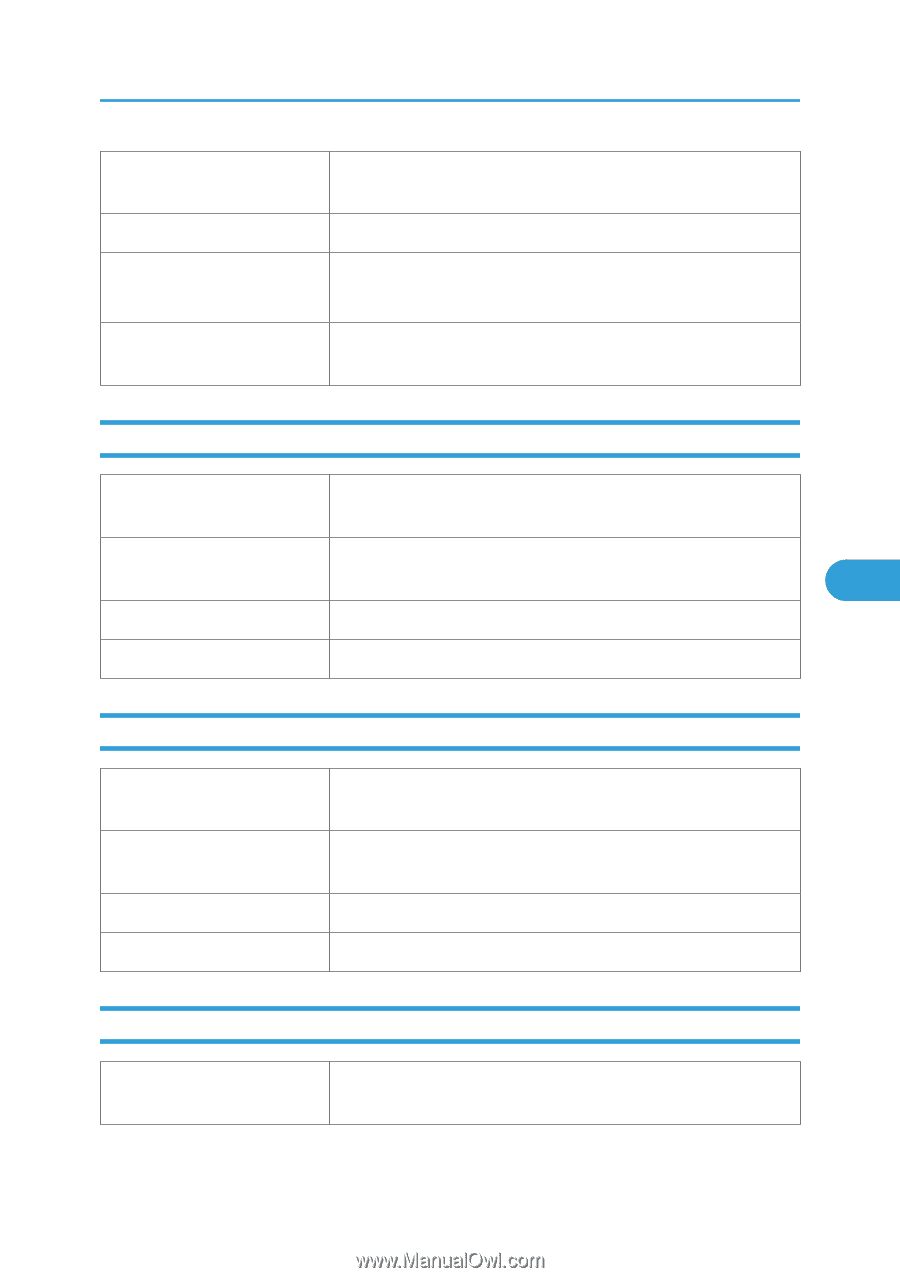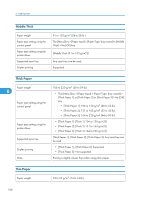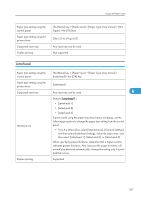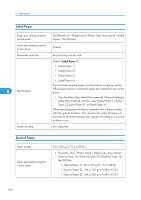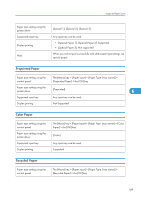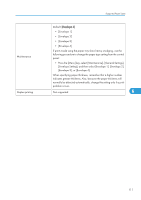Ricoh Aficio SP 5200DN Operating Instructions - Page 111
Preprinted Paper, Color Paper, Recycled Paper
 |
View all Ricoh Aficio SP 5200DN manuals
Add to My Manuals
Save this manual to your list of manuals |
Page 111 highlights
Supported Paper Types Paper type setting using the printer driver Supported input tray Duplex printing Note [Special 1], [Special 2], [Special 3] Any input tray can be used. • [Special Paper 1], [Special Paper 2]: Supported • [Special Paper 3]: Not supported When you cannot print successfully with other paper type settings, set special paper. Preprinted Paper Paper type setting using the control panel The [Menu] key > [Paper Input] > [Paper Type: (tray name)] > [Preprinted Paper] > the [OK] key Paper type setting using the printer driver [Preprinted] 6 Supported input tray Any input tray can be used. Duplex printing Not Supported Color Paper Paper type setting using the control panel Paper type setting using the printer driver Supported input tray Duplex printing The [Menu] key > [Paper Input] > [Paper Type: (tray name)] > [Color Paper] > the [OK] key [Color] Any input tray can be used. Supported Recycled Paper Paper type setting using the control panel The [Menu] key > [Paper Input] > [Paper Type: (tray name)] > [Recycled Paper] > the [OK] key 109