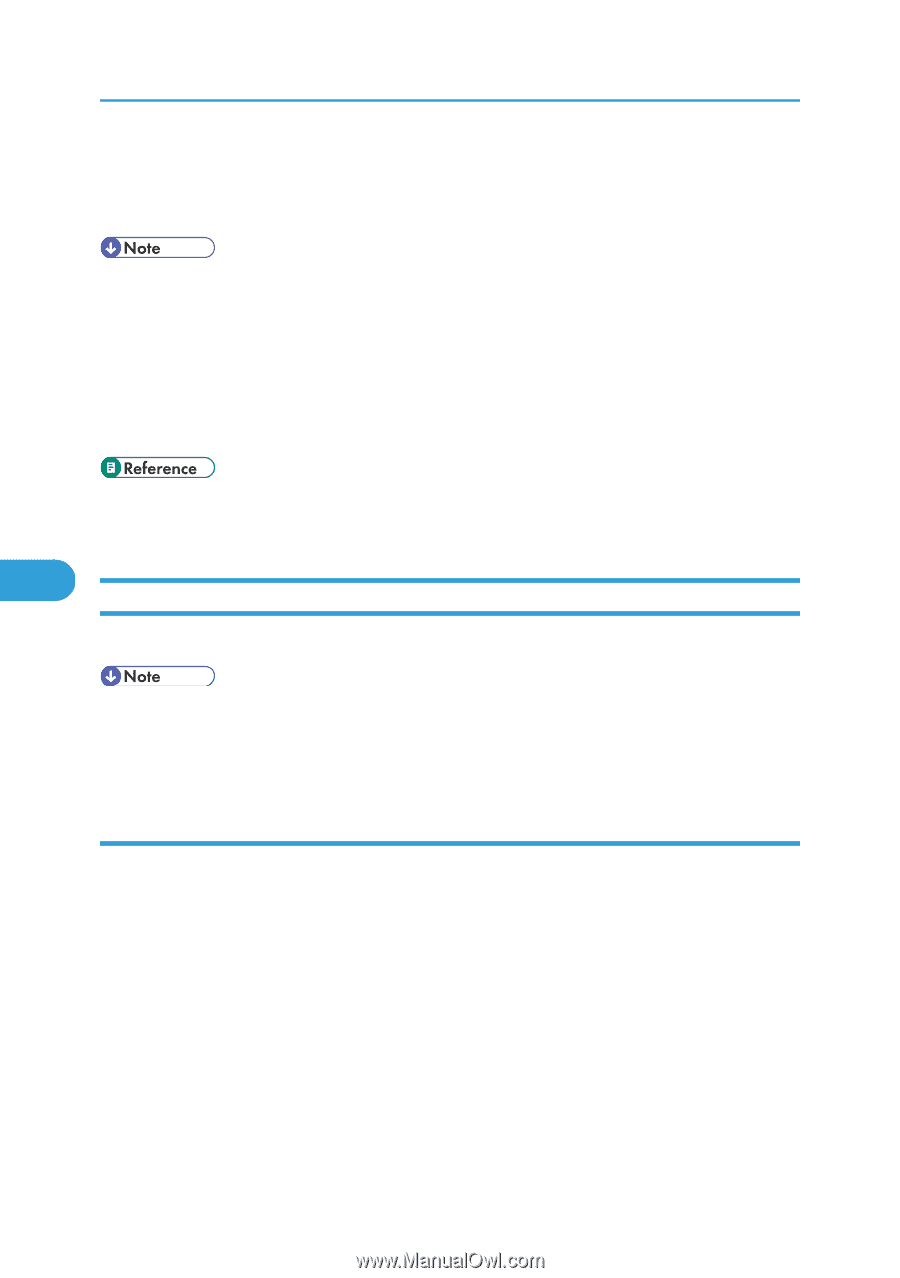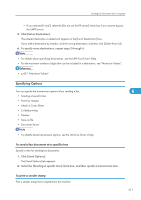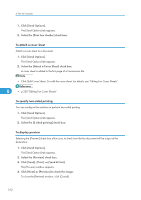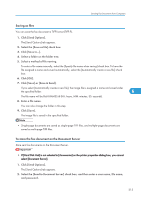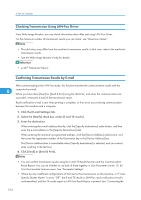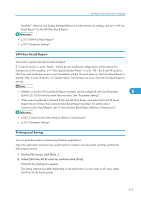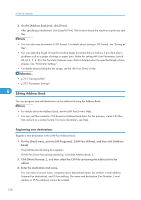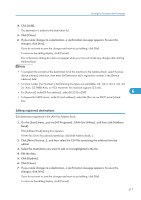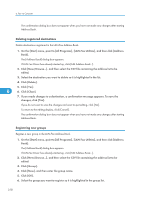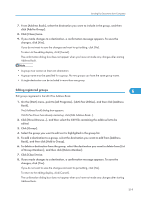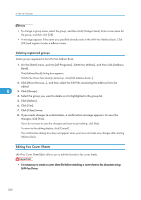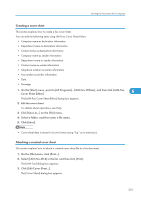Ricoh Aficio SP 5200S Fax Guide - Page 318
Editing Address Book, Registering new destinations
 |
View all Ricoh Aficio SP 5200S manuals
Add to My Manuals
Save this manual to your list of manuals |
Page 318 highlights
6. Fax via Computer 3. On the [Address Book] tab, click [Print]. After specifying a destination, click [Send & Print]. This function directs the machine to print any sent files. • You can also save documents in TIFF format. For details about saving in TIFF format, see "Saving as files". • You can select the length of time the machine keeps document data in memory if print fails due to problems such as a paper shortage or paper jams. Make this setting with User Parameters (switch 20, bit 2, 3, 4, 5) in the Facsimile Features menu. Data is deleted when the specified length of time elapses. See "Parameter Settings". • For details about printing the fax image, see the LAN-Fax Driver's Help. • p.313 "Saving as files" • p.375 "Parameter Settings" 6 Editing Address Book You can program and edit destinations in the address list using the Address Book. • For details about the Address Book, see the LAN-Fax Driver's Help. • You can use files created in CSV format as Address Book data. For this purpose, create CSV files that conform to a certain format. For more information, see Help. Registering new destinations Register a new destination in the LAN-Fax Address Book. 1. On the [Start] menu, point to [All Programs], [LAN-Fax Utilities], and then click [Address Book]. The [Address Book] dialog box appears. If LAN-Fax Driver has already started up, click [Edit Address Book...]. 2. Click [New/Browse...], and then select the CSV file containing the address list to be edited. 3. Enter the destination and name. You can enter a contact name, company name, department name, fax number, e-mail address (Internet Fax destination), and IP-Fax address. The name and destination (Fax Number, E-mail address or IP-Fax address) cannot be omitted. 316