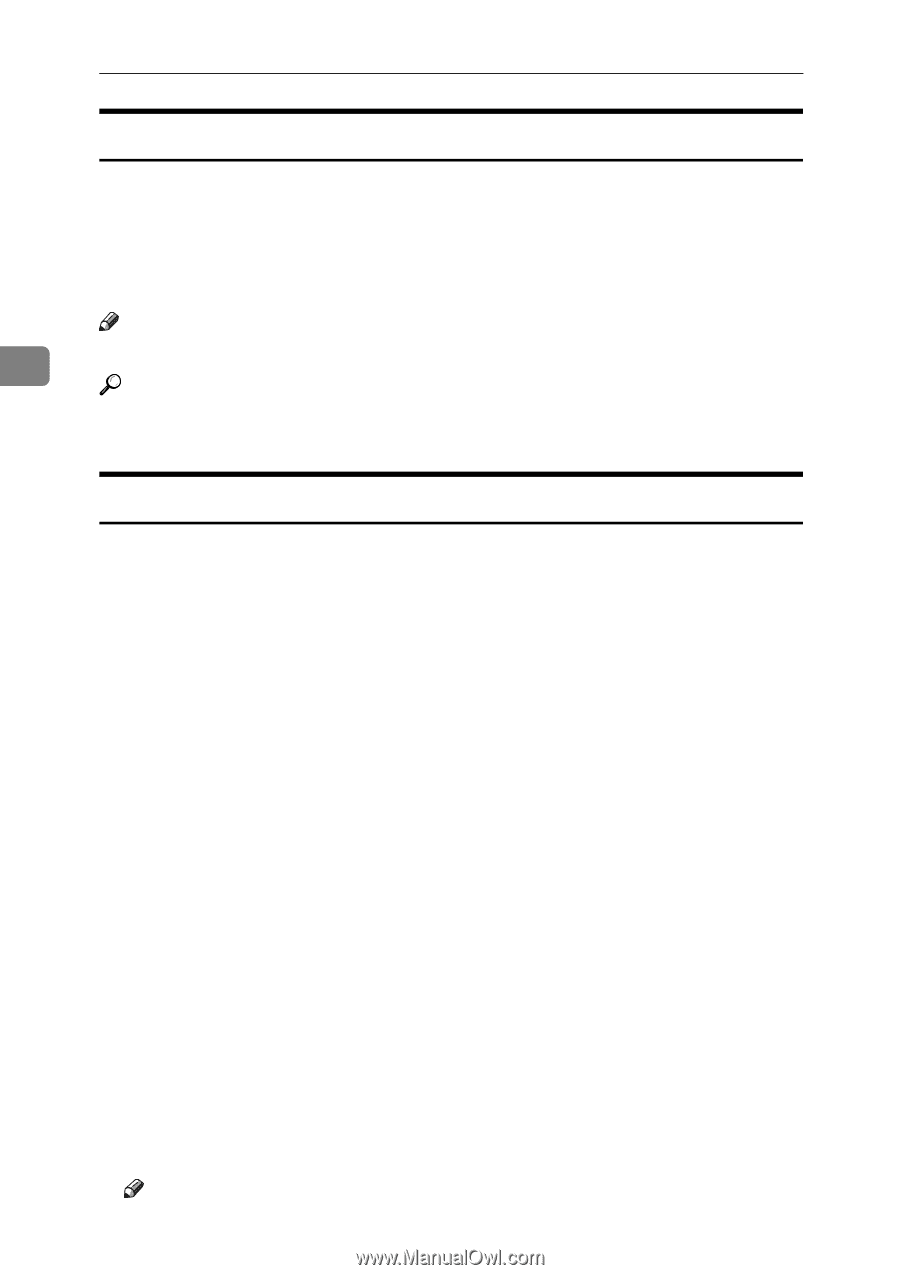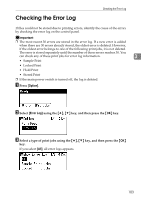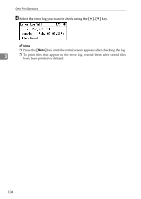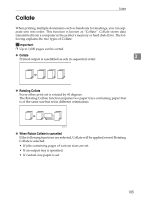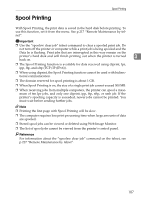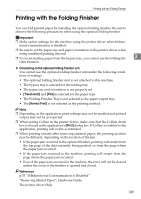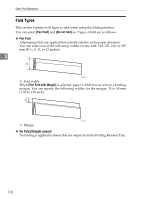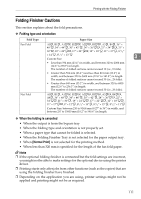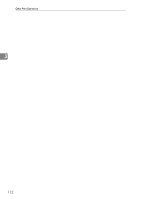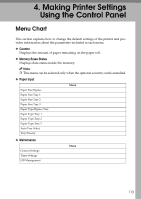Ricoh Aficio SP W2470 Software Guide - Page 122
Setting Spool Printing, Viewing or Deleting Spooled Jobs Using Web Image Monitor
 |
View all Ricoh Aficio SP W2470 manuals
Add to My Manuals
Save this manual to your list of manuals |
Page 122 highlights
Other Print Operations Setting Spool Printing Spool printing settings can be made using telnet or Web Image Monitor. • Using Web Image Monitor In [System] on the [Configuration] menu, click [Active] in [Spool Printing]. • Using telnet Enter "spoolsw spool on". Note 3 ❒ For details about Web Image Monitor, see Web Image Monitor Help. Reference For details about "spoolsw spool on", see p.217 "Remote Maintenance by tel- net". Viewing or Deleting Spooled Jobs Using Web Image Monitor Follow the procedure below to check or delete spooled jobs using Web Image Monitor. A Open a Web browser. B Enter "http://(printer's address)/" in the address bar to access the printer whose settings you want to change. Top Page of Web Image Monitor appears. C Click [Login]. The window for entering the login user name and password appears. D Enter the login user name and password, and then click [Login]. Contact your administrator for information about the settings. E In the menu area, click [Job]. A submenu will appear. F On the [Printer] menu, click [Spool Printing]. A list of spooled jobs appears. G To delete a job, select the check box of the job you want to delete, and then click [Delete]. The selected job is deleted. H Click [Logout]. I Quit Web Image Monitor. Note 108 ❒ For details, see Web Image Monitor Help.