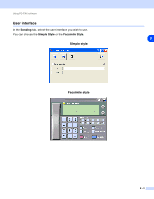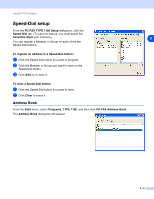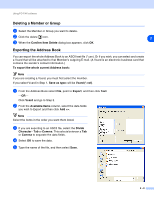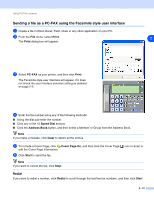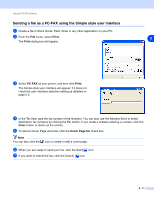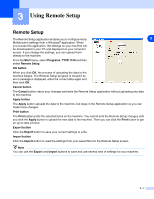Ricoh FAX 1190L Software User's Guide - Page 25
Deleting a Member or Group, Exporting the Address Book, Confirm Item Delete
 |
View all Ricoh FAX 1190L manuals
Add to My Manuals
Save this manual to your list of manuals |
Page 25 highlights
Using PC-FAX software Deleting a Member or Group 1 Select the Member or Group you want to delete. 2 Click the delete icon. 2 3 When the Confirm Item Delete dialog box appears, click OK. Exporting the Address Book You can export the whole Address Book to an ASCII text file (*.csv). Or if you wish, you can select and create a Vcard that will be attached to that Member's outgoing E-mail. (A Vcard is an electronic business card that contains the sender's contact information.) To export the whole current Address book: Note If you are creating a Vcard, you must first select the member. If you select Vcard in Step 1, Save as type: will be Vcard (*.vcf). 1 From the Address Book select File, point to Export, and then click Text. -OR- Click Vcard and go to Step 5. 2 From the Available Items column, select the data fields you wish to Export and then click Add >>. Note Select the items in the order you want them listed. 3 If you are exporting to an ASCII file, select the Divide Character - Tab or Comma. This selects between a Tab or Comma to separate the data fields. 4 Select OK to save the data. 5 Type the name of the file, and then select Save. 2 - 8