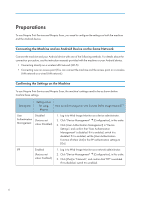Ricoh IM 4000 Mopria Guide - Page 7
Click Device Management, Log in to Web Image Monitor as a network administrator.
 |
View all Ricoh IM 4000 manuals
Add to My Manuals
Save this manual to your list of manuals |
Page 7 highlights
Setting item Bonjour Setting values for using Mopria How to confirm using your web browser (Web Image Monitor)*1 Enabled (Factory-set value: Enabled) 1. Log in to Web Image Monitor as a network administrator. 2. Click "Device Management" [Configuration], in this order. 3. Click [Bonjour] in "Network", and confirm that "IPv4" or "IPv6" for "Bonjour" is enabled. If it is disabled, switch it to enabled. *1 The procedures in this manual may be different for some versions of Web Image Monitor. If the procedures are different, see the instruction manual provided with the machine or the Web Image Monitor Help. 5

Setting item
Setting values
for using
Mopria
How to confirm using your web browser (Web Image Monitor)
*1
Bonjour
Enabled
(Factory-set
value: Enabled)
1.
Log in to Web Image Monitor as a network administrator.
2.
Click "Device Management"
[Configuration], in this order.
3.
Click [Bonjour] in "Network", and confirm that "IPv4" or
"IPv6" for "Bonjour" is enabled. If it is disabled, switch it to
enabled.
*1
The procedures in this manual may be different for some versions of Web Image Monitor. If the procedures
are different, see the instruction manual provided with the machine or the Web Image Monitor Help.
5