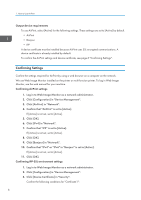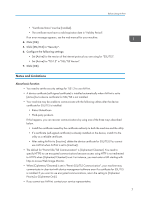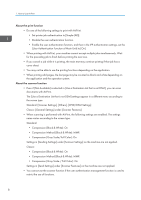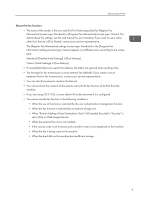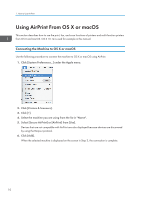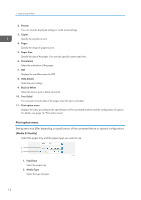Ricoh IM 430Fb AirPrint Guide - Page 12
Using AirPrint From OS X or macOS, Connecting the Machine to OS X or macOS
 |
View all Ricoh IM 430Fb manuals
Add to My Manuals
Save this manual to your list of manuals |
Page 12 highlights
1. How to Use AirPrint Using AirPrint From OS X or macOS This section describes how to use the print, fax, and scan functions of printers and multi-function printers from OS X and macOS. OS X 10.14 is used for example in this manual. Connecting the Machine to OS X or macOS Use the following procedure to connect the machine to OS X or macOS using AirPrint. 1. Click [System Preferences...] under the Apple menu. 2. Click [Printers & Scanners]. 3. Click [+]. 4. Select the machine you are using from the list in "Name". 5. Select [Secure AirPrint] or [AirPrint] from [Use]. Devices that are not compatible with AirPrint are also displayed because devices are discovered by using the Bonjour protocol. 6. Click [Add]. When the selected machine is displayed on the screen in Step 3, the connection is complete. 10