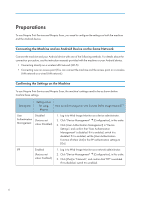Ricoh IM 5000 Mopria Guide - Page 10
Setting Up an Android Device
 |
View all Ricoh IM 5000 manuals
Add to My Manuals
Save this manual to your list of manuals |
Page 10 highlights
1. Using Mopria Print Setting Up an Android Device You can set up an Android device to use the Mopria Print Service. 1. If the Mopria Print Service is not installed on your Android device, install it. Search for Mopria Print Service at the Google Play store, and install it. 2. Open the Android settings screen and tap [Device connection], [Printing]. 3. Tap [Mopria Print Service]. 4. Turn the service on. If a message appears, confirm the information and tap [OK]. Mopria authorized devices on the same network are automatically discovered, and then shown in a list. When the name of the machine appears, the setup is complete. D0C9OA8402 8

Setting Up an Android Device
You can set up an Android device to use the Mopria Print Service.
1.
If the Mopria Print Service is not installed on your Android device, install it.
Search for Mopria Print Service at the Google Play store, and install it.
2.
Open the Android settings screen and tap [Device connection], [Printing].
3.
Tap [Mopria Print Service].
4.
Turn the service on.
If a message appears, confirm the information and tap [OK].
Mopria authorized devices on the same network are automatically discovered, and then shown in
a list.
When the name of the machine appears, the setup is complete.
D0C9OA8402
1. Using Mopria Print
8