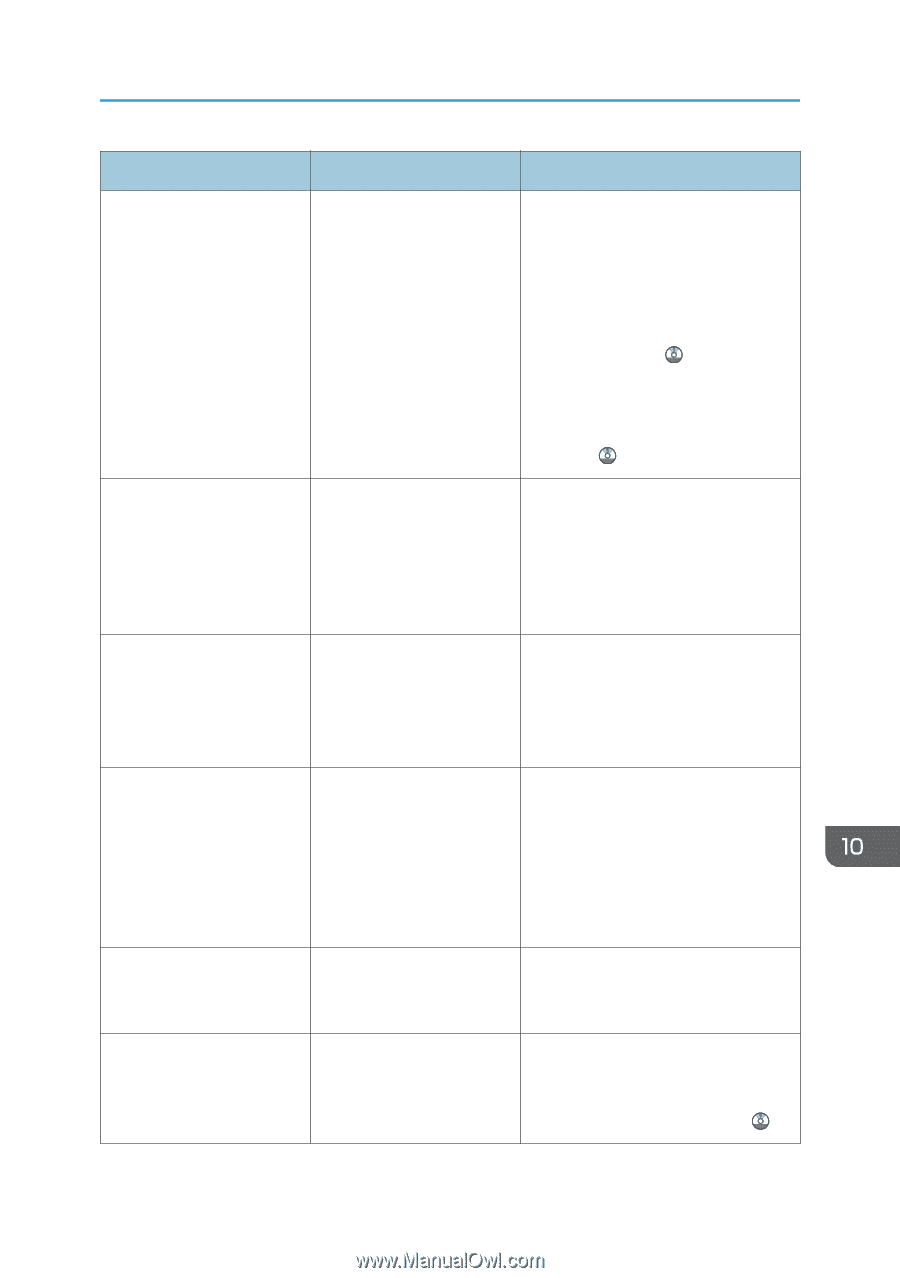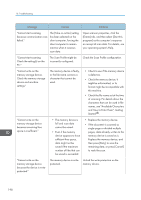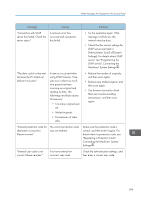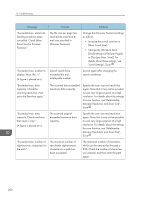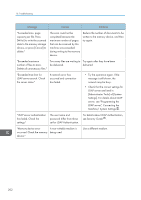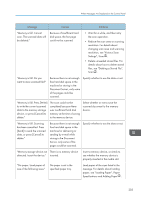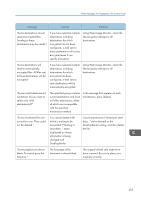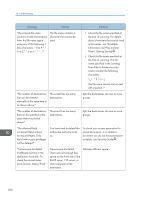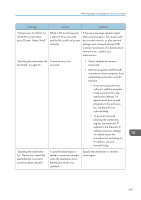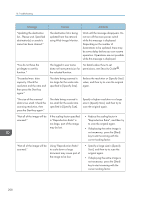Ricoh MP 2501SP Manuals - Page 205
Memory is full. Press [Write], paper, see Loading Paper
 |
View all Ricoh MP 2501SP manuals
Add to My Manuals
Save this manual to your list of manuals |
Page 205 highlights
When Messages Are Displayed on the Control Panel Message Causes Solutions "Memory is full. Cannot scan. The scanned data will be deleted." Because of insufficient hard disk space, the first page could not be scanned. • Wait for a while, and then retry the scan operation. • Reduce the scan area or scanning resolution. For details about changing scan area and scanning resolution, see "Various Scan Settings", Scan . • Delete unneeded stored files. For details about how to delete stored files, see "Deleting a Stored File", Scan . "Memory is full. Do you want to store scanned file?" Because there is not enough free hard disk space in the machine for storing in the Document Server, only some of the pages could be scanned. Specify whether to use the data or not. "Memory is full. Press [Write] to write the current scanned data to the memory storage device, or press [Cancel] to delete." The scan could not be completed because there was insufficient hard disk memory at the time of saving to the memory device. Select whether or not to save the scanned document to the memory device. "Memory is full. Scanning has been cancelled. Press [Send] to send the scanned data, or press [Cancel] to delete." Because there is not enough free hard disk space in the machine for delivering or sending by e-mail while storing in the Document Server, only some of the pages could be scanned. Specify whether to use the data or not. "Memory storage device not There is no memory device detected. Insert the device." inserted. Insert a memory device, or check to see whether the memory device is properly inserted in the media slot. "No paper. Load paper of No paper is set in the one of the following sizes." specified paper tray. Load paper of the sizes listed in the message. For details about loading paper, see "Loading Paper", Paper Specifications and Adding Paper . 203