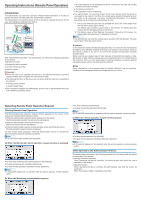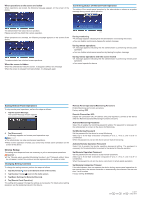Ricoh MP 4055 Operating Instructions - Page 2
Device Setup
 |
View all Ricoh MP 4055 manuals
Add to My Manuals
Save this manual to your list of manuals |
Page 2 highlights
When operations on the screen are locked When operations are locked, the following message appears on the screen of the device. Confirming Status of Remote Panel Operation The status of the remote panel operation by the administrator is shown as a system message during remote panel operation. The administrator has locked screen operation. Please wait until they finish their remote operation. When operations are unlocked, the following message appears on the screen of the device. The administrator has unlocked screen operations. When the screen is hidden When the administrator hides the screen, it disappears without any message. When the screen is released from being hidden, it is displayed again. DWL002 During monitoring ● A message appears indicating that the administrator is monitoring the screen. ● You can disable monitoring by tapping the system message. During remote operations ● A message appears indicating that the administrator is performing remote panel operations. ● You can disable remote panel operations by tapping the system message. During remote operations with the screen locked ● A message appears indicating that the administrator is performing remote panel operations. ● You cannot operate the device. Exiting Remote Panel Operations To stop remote panel operations, perform the steps as follows: 1. Tap the System Message. The System Message window appears. 2. Tap [Disconnect]. A message appears and remote panel operations stop. ● The administrator can stop remote panel operations. ● When screen operation is locked, you cannot stop remote panel operations on the screen of the device. Device Setup The setting items explained here are necessary to join in remote panel operations. ● If the "Remote panel operation/Monitoring functions" and "Password setting" items do not appear, contact the customer service representative at a dealer or shop. Changing Setting Contents To change the setting contents, perform the steps as follows: 1. Tap the [Home] ( ) icon at the bottom center of the screen. 2. Tap the [User Tools] ( ) icon on the home screen. 3. Tap [Basic Settings for Extended Devices]. 4. Tap [Remote Panel Operation]. The setting items appear. Change the settings as necessary. For details about setting operation, see the operating manual of the device. Remote Panel Operations/Monitoring Functions Enable Monitoring and remote operations. Factory setting: OFF Remote Connection URL Display the connection URL (IP address and port) required to connect to the device when the Remote Operation/Monitoring Functions are active. Activate Monitoring Password Select this to enable the monitoring password setting. The password is necessary for the administrator to connect to the device for Monitoring. Set Monitoring Password Set the password for the device to accept Monitoring. Select up to 8 one-byte characters composed of "a to z", "A to Z", and "0 to 9" in combination. When the password is not set, the device cannot receive monitoring. Activate Remote Operation Password Select this to enable the remote operation password setting. The password is necessary for the administrator to connect to the device for Remote operation. Set Remote Operation Password Set the password for the device to accept remote operations. Select up to 8 one-byte characters composed of "a to z", "A to Z", and "0 to 9" in combination, When the password is not set, the device cannot join in remote panel operations. Set Remote Connection Timeout If the administrator does not operate the device during remote panel operations for the time set here, the remote connection is automatically disconnected. Set the time from 3 to 60 minutes. Factory setting: 30 minutes © 2017 EN GB EN US EN AU D3ES-7610