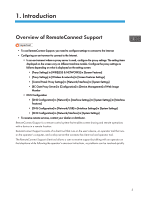Ricoh MP 5055 Users Guide
Ricoh MP 5055 Manual
 |
View all Ricoh MP 5055 manuals
Add to My Manuals
Save this manual to your list of manuals |
Ricoh MP 5055 manual content summary:
- Ricoh MP 5055 | Users Guide - Page 1
Operating Instructions User's Guide - Ricoh MP 5055 | Users Guide - Page 2
- Ricoh MP 5055 | Users Guide - Page 3
Support...3 How to Read This Manual...5 Symbols...5 Disclaimer...5 Notes...5 Terminology...6 Trademarks...7 2. Using the Client Tool to Receive Support Starting the Client Tool...9 Remote Support Dialog Box...21 Settings Dialog Box...22 Connecting via a Proxy Server...23 User Authentication for the Proxy Server - Ricoh MP 5055 | Users Guide - Page 4
2 - Ricoh MP 5055 | Users Guide - Page 5
services, contact your dealer or distributor. RemoteConnect Support is connects the client tool and operator tool. The RemoteConnect Support client tool allows a user to receive support by talking with an operator on the telephone while following the operator's onscreen instructions, so problems - Ricoh MP 5055 | Users Guide - Page 6
1. Introduction RemoteConnect Support Relay server Client tool Real-time Screen-sharing Remote Device Operation Operator tool User Operator DUN040 • For details about the machine settings, see the manual provided with the machine. • For details about Web Image Monitor, see Web Image Monitor - Ricoh MP 5055 | Users Guide - Page 7
How to Read This Manual How to Read This Manual Symbols This manual uses the following symbols: Indicates a situation that may result in property damage or malfunction if instructions are not followed. Be sure to read the instructions. Indicates supplementary relevant information. [ ] Indicates the - Ricoh MP 5055 | Users Guide - Page 8
the user remotely. Operator tool Software necessary for an operator to provide remote support. Client tool Software necessary for a user to receive remote support. Device This refers to a printer or MFP on the network. Command prompt A function to command a computer and carry out various processing - Ricoh MP 5055 | Users Guide - Page 9
Trademarks Trademarks Firefox® is a registered trademark of the Mozilla Foundation. Internet Explorer is a registered trademark of Microsoft Corporation in the United States and/or other countries. Other product names used herein are for identification purposes only and might be trademarks of their - Ricoh MP 5055 | Users Guide - Page 10
1. Introduction 8 - Ricoh MP 5055 | Users Guide - Page 11
Settings • Settings • The following device functions do not work while Remote Support Service is provided: • Energy-saving function • System Auto Reset Timer • While Remote Support Service is provided, RemoteConnect Support is disconnected when: • The power of the device power is switched off - Ricoh MP 5055 | Users Guide - Page 12
the software license agreement, tap [Accept]. DUN003 "Connecting..." is displayed. Wait for the process to finish. 3. A reception number is displayed. Tell the operator the number when required. When the operator performs the procedure for starting support using the operator tool, is displayed at - Ricoh MP 5055 | Users Guide - Page 13
the user's device while providing Remote Support Service. If you will enter confidential information such as an ID or password or display a screen you do the support details. Operators using RemoteConnect Support can use the following functions to provide customer support and give instructions. • - Ricoh MP 5055 | Users Guide - Page 14
2. Using the Client Tool to Receive Support Red Marker The operator provides support by drawing and writing on the screen of the device using red lines. When the operator uses the Red Marker function, the content written or - Ricoh MP 5055 | Users Guide - Page 15
a remote operation is necessary. If this check box is not selected, remote operations will be performed without user confirmation for the rest of the support session. Send URL The operator starts the browser of the user's device. The Web page specified by the operator is displayed. Command Function - Ricoh MP 5055 | Users Guide - Page 16
Using the Client Tool to Receive Support • The operator may use the Command function to enter a dedicated service mode to check or change the settings of the user's device. At this time, the screen of the user's device may turn black. Follow the instructions the operator provides via telephone and - Ricoh MP 5055 | Users Guide - Page 17
Exiting the Client Tool To stop remote support, use the following procedure to exit the client tool. 1. Tap that is displayed at the top right of the screen. Exiting the Client Tool DUN041 2. Tap [Exit]. DUN018 3. Tap [Yes]. DUN019 The Operation record list is displayed. 15 - Ricoh MP 5055 | Users Guide - Page 18
2. Using the Client Tool to Receive Support 4. Tap [Exit]. DUN020 16 - Ricoh MP 5055 | Users Guide - Page 19
time a remote operation is necessary. If this check box is not selected, remote operations will be performed without user confirmation for the rest of the support session. 17 - Ricoh MP 5055 | Users Guide - Page 20
2. Using the Client Tool to Receive Support Checking Client Tool Information On the information screen, for at least 5 seconds. DUN001 The software license agreement is displayed. While Remote Support Service is provided, tap that is displayed at the top right of the screen. The software license - Ricoh MP 5055 | Users Guide - Page 21
3. Tap [Information]. Checking Client Tool Information DUN027 The Information screen is displayed. Information Screen • For details about how to display the Information screen, see page 18 "Displaying the Information Screen". Menu Software License Open Source Licenses Settings Description - Ricoh MP 5055 | Users Guide - Page 22
2. Using the Client Tool to Receive Support Version Menu Description Displays the version information of the client tool. 20 - Ricoh MP 5055 | Users Guide - Page 23
Client Tool Settings Changing Client Tool Settings Displaying the Settings Dialog Box Open the Settings dialog box, and then check the proxy connection settings of the client tool. Change them when necessary. 1. Open the Information screen. • For details about how to display the Information screen - Ricoh MP 5055 | Users Guide - Page 24
the Settings Dialog Box". Menu Proxy Proxy Host Proxy Port Cancel OK Description Specify how to configure proxy connections. • If [Auto] is selected, the settings of the device are used. • If [Manual] is selected, the settings of the proxy host and the proxy port in the Settings dialog box are - Ricoh MP 5055 | Users Guide - Page 25
via a Proxy Server The client tool connects to an operator via a proxy server after the proxy server is configured. 1. Open the Settings dialog box. • For details about how to display the Settings - Ricoh MP 5055 | Users Guide - Page 26
2. Using the Client Tool to Receive Support User Authentication for the Proxy Server 1. Open the Settings agreement, tap [Accept]. DUN003 The User authentication dialog box is displayed. 4. Enter the username and password for the proxy server, and then tap [OK]. After a while, a reception number is - Ricoh MP 5055 | Users Guide - Page 27
- Ricoh MP 5055 | Users Guide - Page 28
EN GB EN US EN AU D3ES-7520B © 2019, 2020
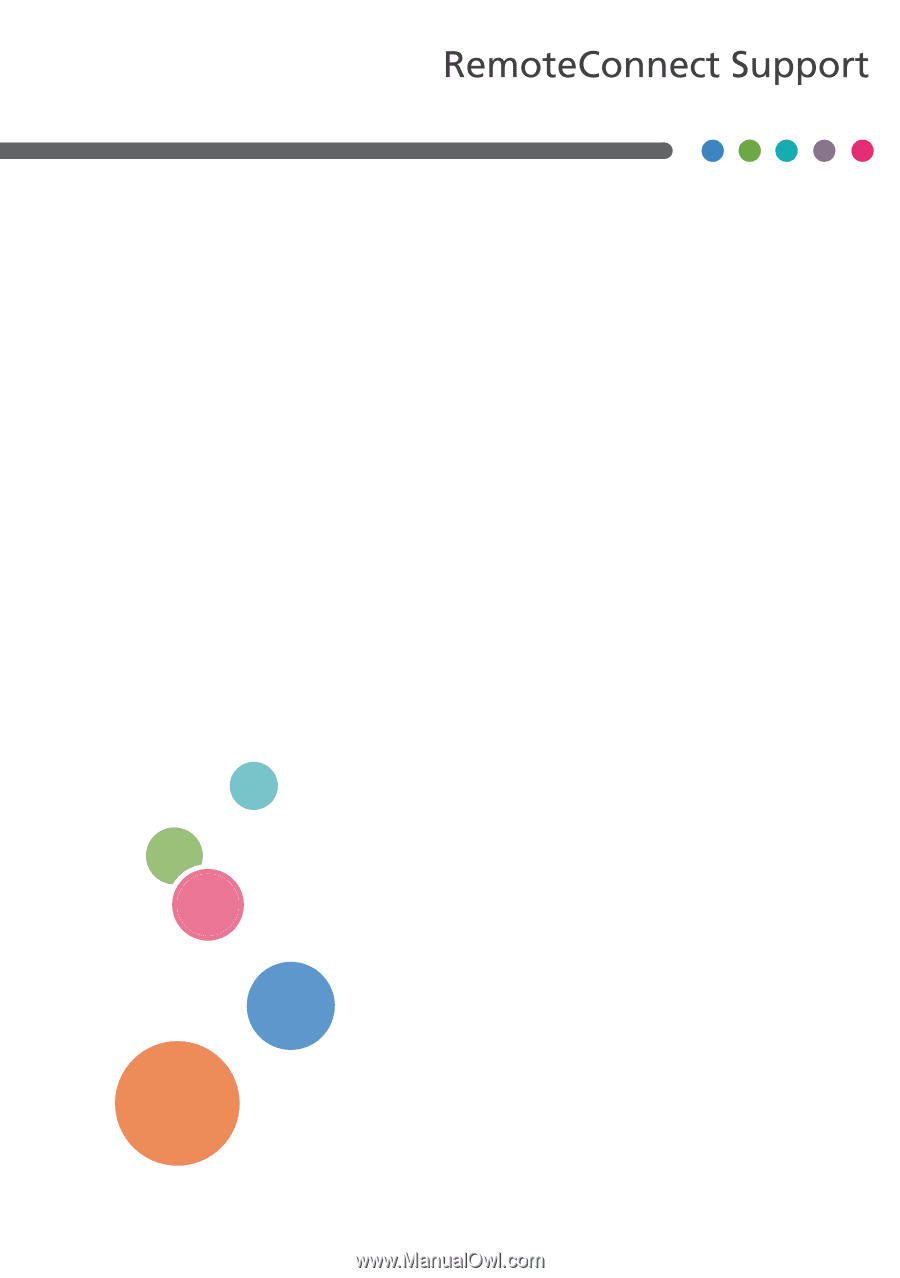
Operating Instructions
User's Guide