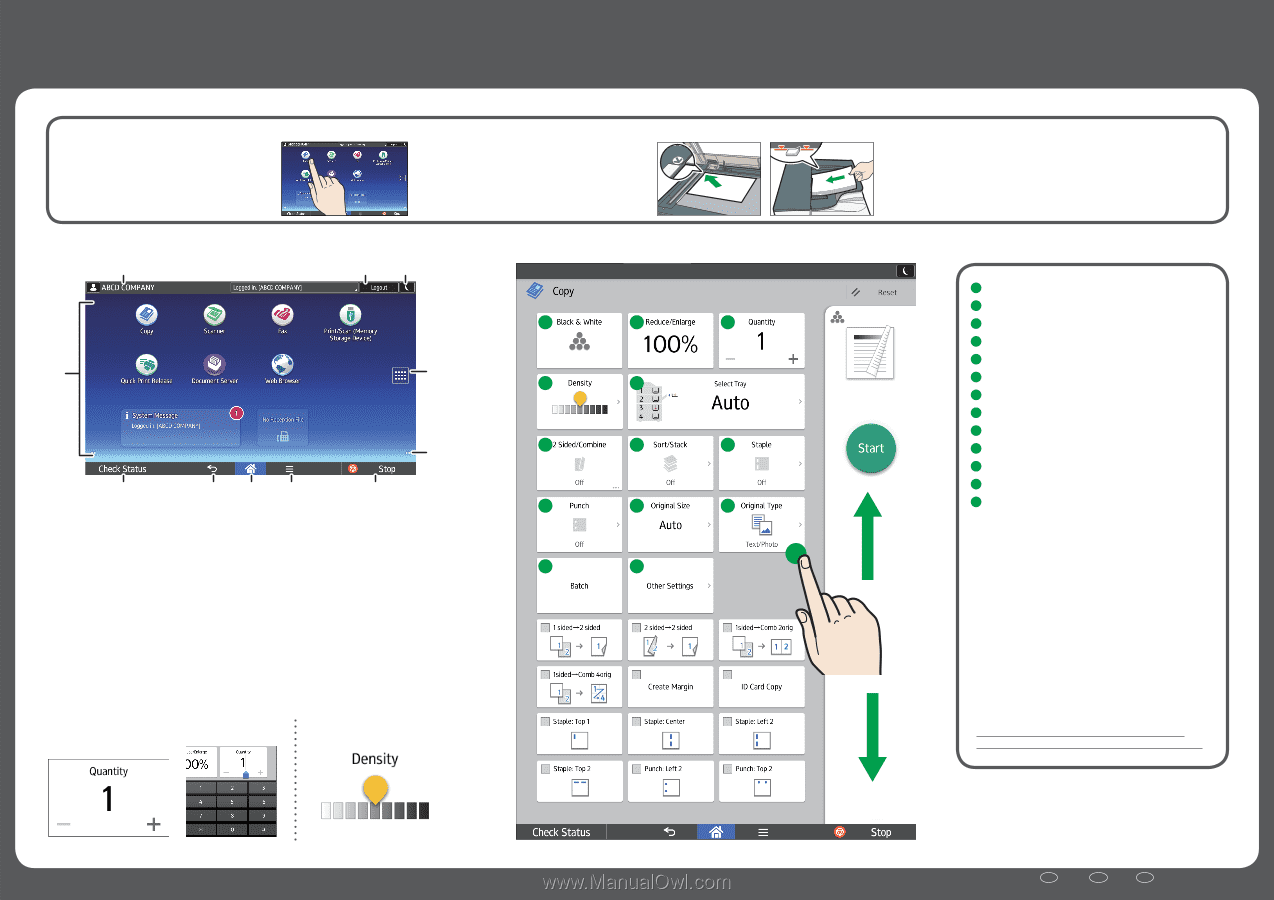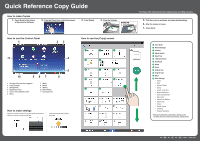Ricoh MP 5055 Quick Reference Copy Guide - Page 1
Ricoh MP 5055 Manual
 |
View all Ricoh MP 5055 manuals
Add to My Manuals
Save this manual to your list of manuals |
Page 1 highlights
Quick Reference Copy Guide How to make Copies 1. Press [Home] at the bottom of the screen in the Center. 2. Press the [Copy] icon on the Home screen. 3. Press [Reset]. 4. Place the Originals. How to use the Control Panel 1 23 11 4 5 10 98 7 6 1. The name of the user who is logged in 2. [Login]/[Logout] 3. [Energy Saver] 4. Application list icon 5. Icons to switch between screens 6. [Stop] 7. [Menu] 8. [Home] 9. [Return] 10. [Check Status] 11. Icon display area How to use the [Copy] screen 1 2 3 4 5 6 7 8 9 10 11 12 13 How to make settings Specify the number of copies. You can also specify the number of copies you make by using the number keys. Select the image density by flicking the screen. * The shape of the machine and screen displays varies according to models. 5. Flick the screen up and down, and make desired settings. 6. Enter the number of copies. 7. Press [Start]. 1 Color Mode 2 Reduce/Enlarge 3 Quantity 4 Adjust density 5 Select Tray 6 2 Sided/Combine 7 Sort/Stack 8 Staple 9 Punch 10 Original Size 11 Original Type 12 Batch 13 Other Settings • Series • Book • Spread 2 Sided • Stamp • Unauth. Copy Prev. • Margin Adjustment • Erase Center/Border • Erase Color • Adjust Color Balance • Adjust Color • Poster • Double Copies • Centering • Original Orientation * Settings vary depending on the models or options you use. For details, see "How to Use Each Application", Getting Started. EN GB EN US EN AU © 2016 D298-7033