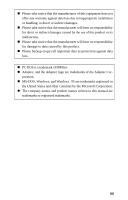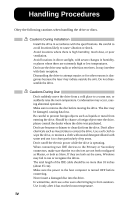Ricoh MP7040A User Guide
Ricoh MP7040A - MediaMaster - CD-RW Drive Manual
 |
View all Ricoh MP7040A manuals
Add to My Manuals
Save this manual to your list of manuals |
Ricoh MP7040A manual content summary:
- Ricoh MP7040A | User Guide - Page 1
the limits for a Class B digital device, pursuant to part 15 of the FCC installed and used in accordance with the instructions, may cause harmful interference to radio optical pickup enter into your eyes. b When you find a troubled state of the component in the optical pickup containing the laser - Ricoh MP7040A | User Guide - Page 2
Akustischer Geräuschpegel Dieser Drucker überschreitet einen Geräuschpegel von 70 dB (A) während dem Betrieb nicht. Declaration of Conformity "The Product complies with the requirements of the EMC Directive 89/366/EEC and the Low Voltage Directive 73/23/EEC." ii - Ricoh MP7040A | User Guide - Page 3
Windows 95 are trademarks registered in the United States and other countries by the Microsoft Corporation. „ The company names and product names written in this manual are trademarks or registered trademarks. iii - Ricoh MP7040A | User Guide - Page 4
During Installation • Install the drive in accordance with the specifications. Be careful to avoid locations likely to cause vibration or is operating. • When connecting two IDE devices to the Primary or Secondary connectors, make sure that the two devices are not both configured as Master, or - Ricoh MP7040A | User Guide - Page 5
Cautions Concerning Disc Cleaning • Remove the disc by pressing the eject button. • Use compressed air to clear dust from the drive. (Spray the com- pressed air for about 5 seconds). (See Fig. 1) • Check to see if there is dirt on the surface of the disc. Be careful not to touch the disc with the - Ricoh MP7040A | User Guide - Page 6
in the host computer in order to write on the CD-R/RW discs. Refer to the software manual for details. Mulitimedia Printer series The Multimedia Printer Series Drive (the CD-R/RW Drive) can do much more than read and write the usual CD-R discs. When loaded with a rewritable CDRW disc, you can record - Ricoh MP7040A | User Guide - Page 7
data at 4x speed (600KB/sec data transfer rate). z The recorded CD-RW media can be played in a DVD player or a multiread CD-ROM Player, maintaining future compatibility. z Supports random UDF for easy writing to CD-RW discs. *1 Continuously monitors the signal level during recording and adjusts the - Ricoh MP7040A | User Guide - Page 8
MP 7040A Series The MP 7040A Series 1 - Ricoh MP7040A | User Guide - Page 9
/95, Windows NT Workstation Ver. 4.0 (Service Pack 3) or later*1 Ricoh, Kao, Mitsubishi Chamical, Taiyo Yuden, Mitsui Toatsu, TDK or Kodak discs are recommend. † Occasionally the CD-R and CD-RW discs written by the CD-R/RW drive cannot be read by other CD drives*2. These unreadable discs should be - Ricoh MP7040A | User Guide - Page 10
disc on the ejected disc tray, then lightly push the tray (or push the eject button) and the CD will be loaded. Don't use force to pull out or push in the disc tray. This might cause , the light shines grean. When a illegal disc is loaded or some hardware trouble occurs, the indicator blinks. 3 - Ricoh MP7040A | User Guide - Page 11
Be careful to connect with the proper polarity. Connecting the wrong way may damage the system (and is not guaranteed). Connect to the IDE (Integrated Device Electronics) interface using a 40-pin flat IDE cable. Do not connect or disconnect the cable when the power is on, as this could cause a short - Ricoh MP7040A | User Guide - Page 12
following: • A Phillips head screw driver of a suitable size to fit the securing screws for the drive unit. • The manual for the computer, so you can (up to four) EIDE devices are connected, each must be set in a unique way. Specific knowledge of hardware and software is necessary to install the - Ricoh MP7040A | User Guide - Page 13
CSEL on the host (Cable Select) IDE interface A hard disk is normally installed as the Primary Master on the EIDE (ATAPI) interface. Other EIDE peripheral devices such as hard drives and CD-ROMs are then set differently. 6 - Ricoh MP7040A | User Guide - Page 14
MP 7040A Series 3.3 Removing the Computer Cover Make sure all peripheral devices of the computer and the computer itself are turned off, and then remove the cover. Refer to the manual for the computer for details about removing the cover. There may be sharp edges inside the computer so care must be - Ricoh MP7040A | User Guide - Page 15
MP 7040A Series 3.4 Mounting the Drive 1. Remove the 5 inch drive bay panel from the computer. Refer to the manual for the computer for details. 2. Insert the drive unit into the bay. Do not apply excessive pressure to the cables inside the computer. 8 - Ricoh MP7040A | User Guide - Page 16
MP 7040A Series 3. Secure the drive with the screws provided. If there is not enough space behind the drive, connect the IDE cables etc. before securing the drive. 3.5 Connecting the Power Connector. Connect the power cable from the computer's power supply to the socket on the drive unit, fitting - Ricoh MP7040A | User Guide - Page 17
MP 7040A Series 3.6 PC Connections The CD-RW drive connects to the motherboard of the host computer using an IDE interface cable. Both Primary and Secondary connectors are usually provided on the motherboard, - Ricoh MP7040A | User Guide - Page 18
a Master Drive To install the drive as a Master, the jumper can be left as supplied from the factory. Master drive (Booting hard disk) Master drive (CD-RW drive) Primary connector Master drive (Booting hard disk) Slave drive (Other IDE drive) Primary connector Secondary connector Master drive - Ricoh MP7040A | User Guide - Page 19
MP 7040A Series Master drive (Booting hard disk) Primary connector Master drive (CD-RW drive) Slave drive (Other IDE drive) Secondary connector 12 - Ricoh MP7040A | User Guide - Page 20
drive as a Slave, change the jumper setting on the rear panel. Master drive (Booting hard disk) Slave drive Master drive (Booting hard disk) Slave drive (CD-RW drive) Primary connector Master drive (Other IDE drive) Secondary connector 13 - Ricoh MP7040A | User Guide - Page 21
MP 7040A Series Master drive (Booting hard disk) Primary connector Master drive (Other IDE drive) Slave drive (CD-RW drive) Secondary connector 14 - Ricoh MP7040A | User Guide - Page 22
is connected to the sound card with an audio cable. Make sure the connections are oriented so that L corresponds to L and R to R. Refer to the manual for the sound card for detailed information regarding connection. In the case of L-R MP 7040A Primary or Secondary Sound card Motherboard 15 - Ricoh MP7040A | User Guide - Page 23
MP 7040A Series 3.8 Replacing the Computer Cover When the installation of the drive unit is complete, replace the computer cover. 16 - Ricoh MP7040A | User Guide - Page 24
] - [system] - [device manager] - [CD-ROM] • 32-bit is displayed in [control panels] - [system] - [performance] z If the drive is not recognized by your computer, please check the following items. If trouble still persists, after having checked these items, please contact the customer service center - Ricoh MP7040A | User Guide - Page 25
5. How to Use the Discs When using CD-ROM discs, CD-R discs or CD-RW discs, don't attach any stickers or labels (2) Place the disc on the disc tray. When using a 120mm CD, place it in the large round depression. When using 80mm CD, place it in the small round depression. The face with the label - Ricoh MP7040A | User Guide - Page 26
debris will enter, possibly causing read errors, write errors, or drive failure. 5.3 Emergency Eject This drive has a function that allows the CD to be ejected manually if this becomes necessary in an emergency such as failure of the drive or a power outage. Follow the following procedures in such - Ricoh MP7040A | User Guide - Page 27
MP 7040A Series 5.4 Using the Drive in a Vertical Position The drive can be installed in a vertical position. If this is done, the tabs on the disk tray will need to be rotated to stop the disk from falling out. With your finger, rotate the tabs inwards until you hear a click, so they face the - Ricoh MP7040A | User Guide - Page 28
Appendix Appendix 21 - Ricoh MP7040A | User Guide - Page 29
1. Specifications Appendix < Drive : MP7040A> Type Interface Data 172KB/sec. (CD-DA) 120m sec. or less CD-ROM 9 sec. or less CD-R/RW 13 sec. or less horizontal/vertical(eject button at top when vertical) Format CD-DA CD-ROM CD-Extra CD-ROM XA Photo CD CD-I CD-ROM + CD-DA Video CD z - Ricoh MP7040A | User Guide - Page 30
of times rewritable ---- 1,000 times or more * The above specifications are for Ricoh CD-R and CD-RW discs * Recommended Discs CD-R : Ricoh, Kao, Taiyo Yuden, Mitsubishi Chemical, Mitsui Toatsu, TDK, and Kodak discs CD-RW : Ricoh, Kao, Mitsubishi Chemical discs * This drive cannot be used with - Ricoh MP7040A | User Guide - Page 31
* All references to the product in this document are to specifications in effect when the product was released. Copyright RICOH Co.Ltd. All rights reserved.
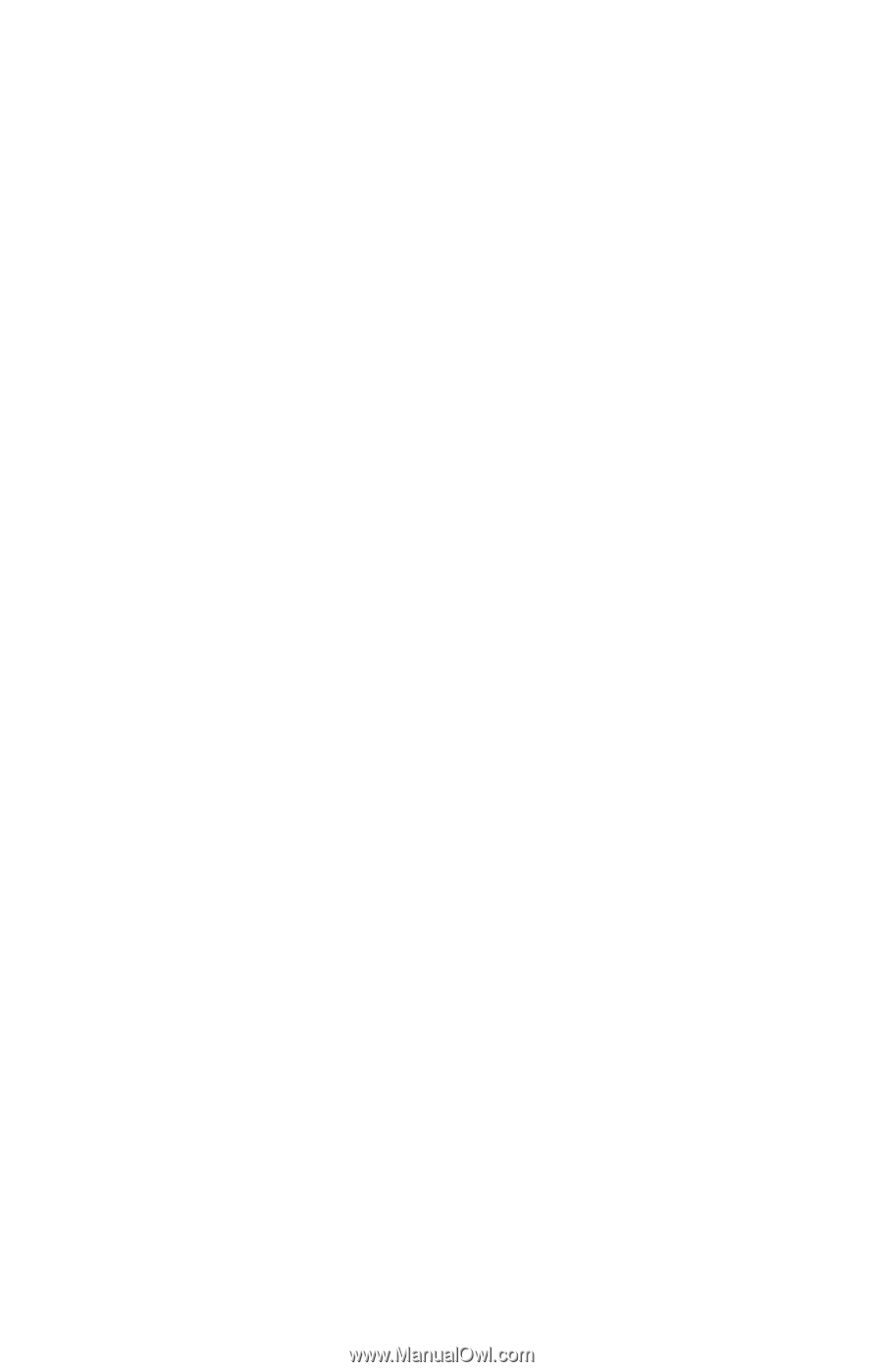
i
NOTICE
This equipment has been tested and found to comply with the limits for a
Class B digital device, pursuant to part 15 of the FCC Rules. These limits are
designed to provide reasonable protection against harmful interference in a
residential installation. This equipment generates, uses and can radiate ra-
dio frequency energy and, if not installed and used in accordance with the
instructions, may cause harmful interference to radio communication.
However, there is no guarantee that interference will not occur in a particular
installlation. If this equipment does cause harmful interference to radio or
television reception, which can be determined by turning the equipment off
and on, the user is encouraged to try to correct the interference by one or
more of the following measures:
---
Reorient or relocate the receiving antenna.
---
Increase the separation between the equipment and receiver.
---
Connect the equipment into an outlet on a circuit different from that
to which the receiver is connected.
---
Consult the dealer or an experienced radio / TV technician for help.
FCC W
ARNING
Changes or modification not expressly approved by the party responsible
for compliance could void the user’s authority to operate the equipment.
CAUTION
Use of controls or adjustments or performance of procedures other than
those specified herein may result in hazardous radiation exposure.
a
Pay careful attention not to let the invisible laser beam emitted from the
optical pickup enter into your eyes.
b
When you find a troubled state of the component in the optical pickup
containing the laser diode, change to the specified new optical pickup.
Do not open the optical pickup housings.