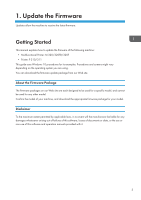Ricoh P 311 Firmware Update Guide
Ricoh P 311 Manual
 |
View all Ricoh P 311 manuals
Add to My Manuals
Save this manual to your list of manuals |
Ricoh P 311 manual content summary:
- Ricoh P 311 | Firmware Update Guide - Page 1
Operating Instructions Firmware Update Guide For safe and correct use, be sure to read Safety Information separately provided before using the machine. - Ricoh P 311 | Firmware Update Guide - Page 2
- Ricoh P 311 | Firmware Update Guide - Page 3
Before Updating the Firmware...4 Compatible Operating Systems...4 Backing Up the Machine's Settings...4 Connection...4 Computer Settings...4 Updating the Firmware...6 Troubleshooting...10 If Initialization Does not end Following a Firmware Update 10 Firmware Update Tool Messages...13 Control Panel - Ricoh P 311 | Firmware Update Guide - Page 4
2 - Ricoh P 311 | Firmware Update Guide - Page 5
Updates allow the machine to receive the latest firmware. Getting Started This manual explains how to update the firmware of the following machine: • Multifunctional Printer: M 320/320FB/320F • Printer: P 310/311 This guide uses Windows 10 procedures for its examples. Procedures and screens might - Ricoh P 311 | Firmware Update Guide - Page 6
the machine's settings may return to their factory defaults. Before you reconnect the machine for the update 's control panel. For details, see the manuals provided with the machine. Connection Connect your you are updating via a network, no printer driver is necessary. • Disconnect any other cables - Ricoh P 311 | Firmware Update Guide - Page 7
Windows 10 1. On the [Start] menu, click [Control Panel]. 2. Click [Hardware and Sound]. 3. Click [Change when the computer sleeps]. 4. Make sure [Put the computer to sleep] is set to "Never". macOS 11.2.3 1. On the Apple menu, click [System Preferences]. 2. Click [Battery]. 3. Click [Battery] tab. - Ricoh P 311 | Firmware Update Guide - Page 8
on the machine's control panel. 3. Press [Print List/Report]. 4. Press [Configuration Page]. 5. Press [Yes]. P 310/311/M 320 1. Turn on the printer. 2. Press the [User Tools] key (M 320) or the [Menu] key (P 310/311). 3. Press the [ ] or [ ] keys to select [Print List/Report], and then press the [OK - Ricoh P 311 | Firmware Update Guide - Page 9
Updating the Firmware 4. Read the cautionary statements carefully, and then click [OK]. The firmware update tool opens. Do not close the update tool unless you are instructed to do so. 7 - Ricoh P 311 | Firmware Update Guide - Page 10
and then click [Firmware Update (LAN)]. 6. For a network connection, enter the FTP user name and FTP password. [User Name:] The default username is "sysadm". [Password:] Enter the password configured in the initial settings. 7. Check the machine's control panel for messages and the update's current - Ricoh P 311 | Firmware Update Guide - Page 11
Wait until the update completion message appears on the machine's control panel. M 320FB/320F P 310/311/M 320 The Alert indicator starts flashing. Completed Update FW Restart Machine... Click [Close] to close using a Web browser. For details, see "Checking the System Information" in User's Guide. 9 - Ricoh P 311 | Firmware Update Guide - Page 12
Troubleshooting This section provides solutions to common update-related problems. If Initialization Does not end Following a Firmware Update If the Home screen (M 320FB/320F) or "Ready" (P 310/311 you must have an account that has Manage Printers permission. Log on as an Administrators group member - Ricoh P 311 | Firmware Update Guide - Page 13
Troubleshooting Do not close the update tool unless you are instructed to do so. 4. Click [Firmware Update (USB)]. Make sure that you keep the power of the machine turned on. Wait until the Home screen (M 320FB/320F) or "Ready" (P 310/311/M 320) appears on the machine's control panel. 5. When the - Ricoh P 311 | Firmware Update Guide - Page 14
Alert indicator lights up. 7. Wait until the update completion message appears on the machine's control panel. M 320FB/320F P 310/311/M 320 The Alert indicator starts flashing. Completed Update FW Restart Machine... Click [Close] to close the update tool. The machine restarts following a firmware - Ricoh P 311 | Firmware Update Guide - Page 15
Troubleshooting 9. Wait until the Home screen (M 320FB/320F) or "Ready" (P 310/311/M 320) appears on the machine's control panel. If the Home screen (M 320FB/320F) or "Ready" (P 310/311 Information" in User's Guide. Firmware Update Tool computer's C: drive. Connecting... Your computer is searching the - Ricoh P 311 | Firmware Update Guide - Page 16
during the update process does not interfere with any ongoing update. Ignore this error message and complete the update using the procedure shown in this manual. 14 - Ricoh P 311 | Firmware Update Guide - Page 17
printer driver in your computer. The machine is turned off or an error has occurred. Turn the machine's power off, wait a moment, and then turn it back on again. Then perform the update again. If this message reappears after you turn the power back on, see the manuals instructions in this manual - Ricoh P 311 | Firmware Update Guide - Page 18
and complete the update. If the recovery fails and the indicators continue to flash alternately, contact your sales or service representative. Control Panel Indicator Patterns (P 310/311/M 320) The indicators of the control panel show the machine's status during and after firmware updates. If an - Ricoh P 311 | Firmware Update Guide - Page 19
Troubleshooting Indicator pattern The Alert and Data in indicators light up simultaneously. Likely cause Solution If the Alert and Data in failure and complete the update. If the recovery fails and the indicators continue to flash alternately, contact your sales or service representative. 17 - Ricoh P 311 | Firmware Update Guide - Page 20
1. Update the Firmware Trademarks Microsoft, Windows, and Windows Server are either registered trademarks or trademarks of Microsoft Corporation in the United States and/or other countries. Apple, Mac, and macOS are trademarks of Apple Inc., registered in the U.S. and other countries. Other product - Ricoh P 311 | Firmware Update Guide - Page 21
MEMO 19 - Ricoh P 311 | Firmware Update Guide - Page 22
MEMO 20 EN GB EN US EN AU M0ER-8507 - Ricoh P 311 | Firmware Update Guide - Page 23
- Ricoh P 311 | Firmware Update Guide - Page 24
EN GB EN US EN AU M0ER-8507 © 2021 Ricoh Co., Ltd.

Operating Instructions
Firmware Update Guide
For safe and correct use, be sure to read Safety Information separately
provided before using the machine.