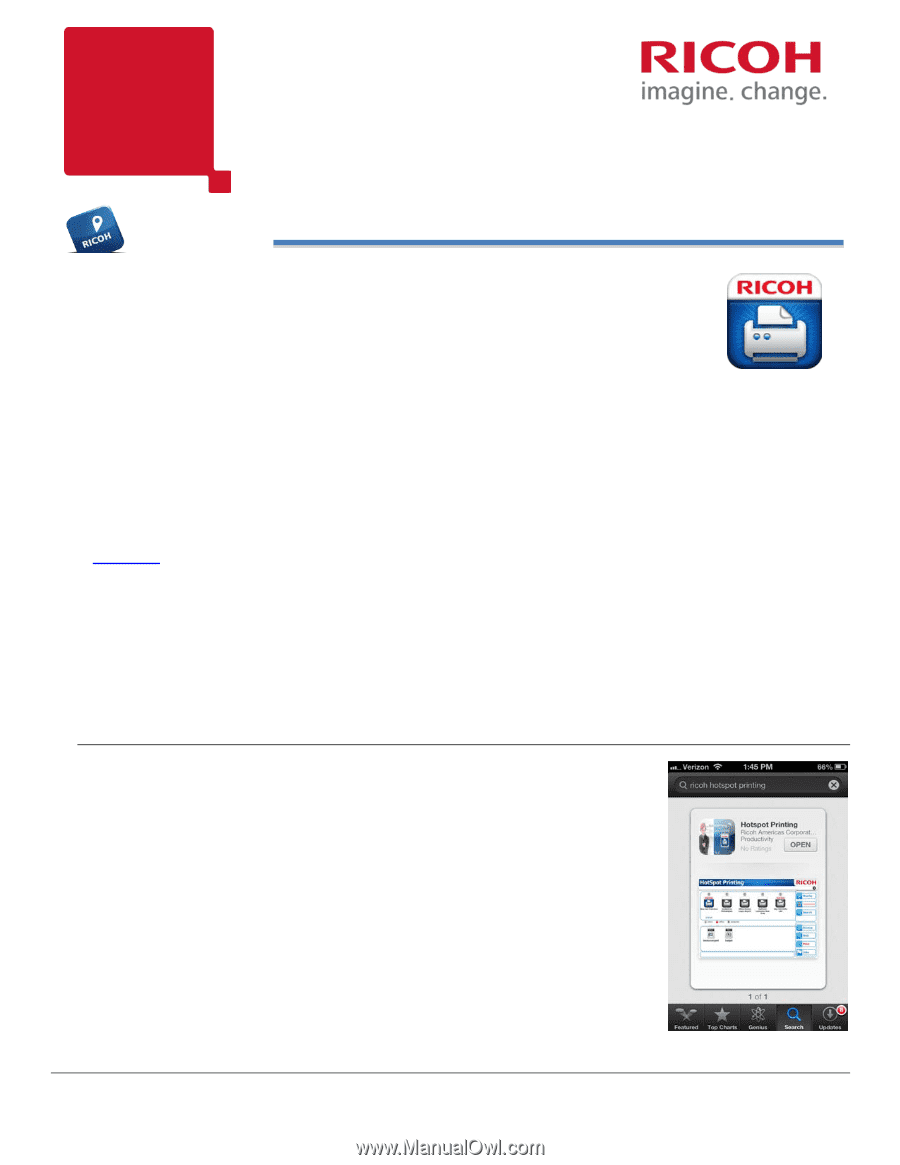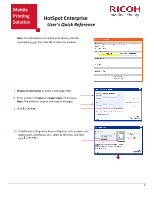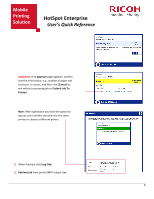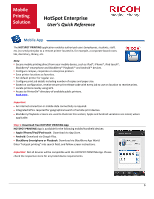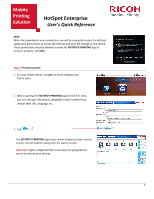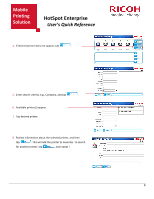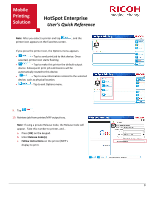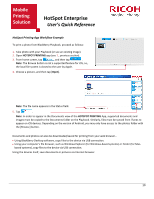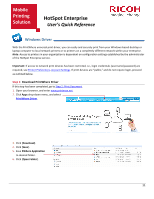Ricoh SP C420DN-KP Quick Reference Guide - Page 7
Mobile App
 |
UPC - 026649066245
View all Ricoh SP C420DN-KP manuals
Add to My Manuals
Save this manual to your list of manuals |
Page 7 highlights
Mobile Printing Solution HotSpot Enterprise User's Quick Reference Mobile App The HOTSPOT PRINTING application enables authorized users (employees, students, staff, etc.) to send print jobs to a remote printer located in, for example, a corporate board room, lab, dormitory, library, etc. Note: • Secure mobile printing direct from your mobile device, such as iPad®, iPhone®, iPod touch®, BlackBerry® smartphone and BlackBerry® PlayBook™ and Android™ devices. • Configure campus, corporate or enterprise printers. • Save printer locations as favorites. • Set default printer for regular use. • Configure print job details including number of copies and paper size. • Based on configuration, receive secure print release code with every job to use on location to receive prints. • Locate printers nearby using GPS. • Access to PrinterOn® directory of available public printers. Read more... Important: • An internet connection or mobile data connectivity is required. • Integrated GPS is required for geographical search of remote print devices. • BlackBerry Playbook screens are used to illustrate this section; Apple and Android variations are noted, where applicable. Step 1: Download Free HOTSPOT PRINTING App HOTSPOT PRINTING App is available for the following mobile/handheld devices: • Apple iPhone/iPad/iPod touch: Download via App Store. • Android: Download via Google Play. • BlackBerry Smartphone or Playbook: Download via BlackBerry App World. Enter "hotspot printing" into search field, and follow screen instructions. Important: Not all devices will be compatible with the HOTSPOT PRINTING App. Please check the respective store for any listed device requirements. 6