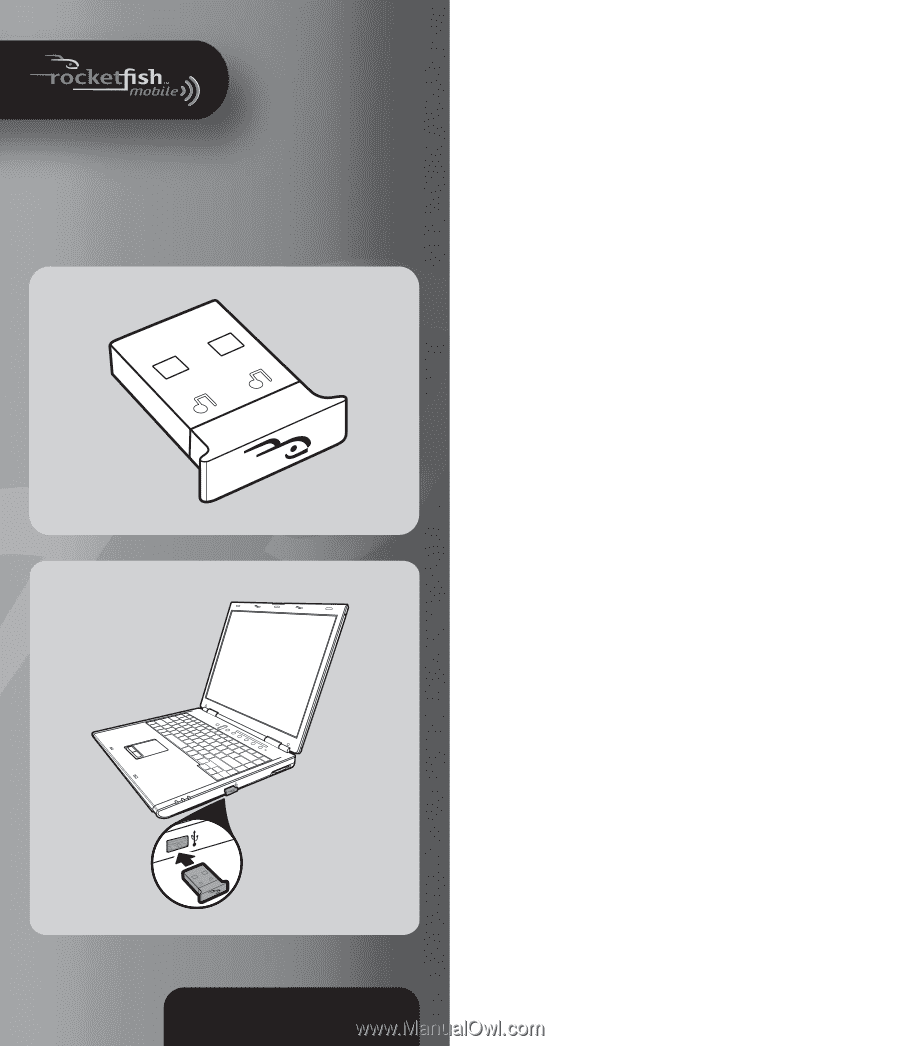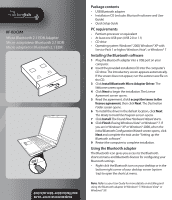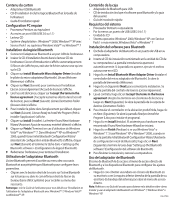Rocketfish 63-0451-01-BB Quick Setup Guide (English) - Page 1
Rocketfish 63-0451-01-BB Manual
 |
View all Rocketfish 63-0451-01-BB manuals
Add to My Manuals
Save this manual to your list of manuals |
Page 1 highlights
RF-BDCM4 Micro Bluetooth 2.1 EDR Adapter Micro-adaptateur Bluetooth 2.1 EDR Micro adaptador Bluetooth 2.1 EDR QUICK SETUP GUIDE • GUIDE D'INSTALLATION RAPIDE • GUÍA DE INSTALACIÓN RÁPIDA Package contents • USB Bluetooth adapter • Installation CD (includes Bluetooth software and User Guide) • Quick Setup Guide PC requirements • Pentium processor or equivalent • At least one USB port (USB 2.0 or 1.1) • CD drive • Operating system: Windows® 2000, Windows® XP with Service Pack 1 or higher, Windows Vista®, or Windows® 7 Installing the Bluetooth software 1 Plug the Bluetooth adapter into a USB port on your computer. 2 Insert the provided installation CD into the computer's CD drive. The introductory screen appears automatically. If the screen does not appear, run the autorun.exe file on the CD. 3 Click Install Bluetooth Micro Adapter Driver. The Welcome screen opens. 4 Click Next to begin the installation. The License Agreement screen opens. 5 Read the agreement, click I accept the terms in the license agreement, then click Next. The Destination Folder screen opens. 6 To install the driver in the default location, click Next. The Ready to Install the Program screen opens. 7 Click Install. The Found New Hardware Wizard starts. 8 Click Finish if using Windows Vista® or Windows® 7. If you are in Windows® XP or Windows® 2000, when the Initial Bluetooth Configuration Wizard screen opens, click Next and complete the task under "Setting up the Bluetooth software." 9 Restart the computer to complete installation. Using the Bluetooth adapter The Bluetooth icon gives you access to the Bluetooth shortcut menu and Bluetooth devices for configuring your Bluetooth settings. • Right-click the Bluetooth icon on your desktop or in the bottom-right corner of your desktop screen (system tray) to open the shortcut menu. Note: Refer to your User Guide for more details on installing and using the Bluetooth adapter in Windows® 7, Windows Vista® or Windows® XP.