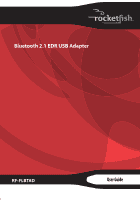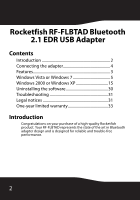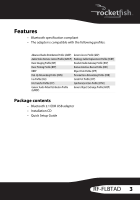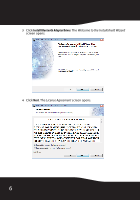Rocketfish RF-FLBTAD User Manual (English) - Page 5
Windows Vista or Windows 7, Installing the Bluetooth software in Windows Vista or Windows 7 - bluetooth usb adapter
 |
UPC - 600603117411
View all Rocketfish RF-FLBTAD manuals
Add to My Manuals
Save this manual to your list of manuals |
Page 5 highlights
If the adapter does not connect automatically, press the connect button to force a connection. The adapter enters pairing mode, and the LED flashes slowly. When the connection is made, the LED flashes quickly. Connect button Windows Vista or Windows 7 Installing the Bluetooth software in Windows Vista or Windows 7 To install the Bluetooth software in Windows Vista or Windows 7: 1 Make sure that you have plugged the adapter into a USB port on the computer. 2 Insert the installation CD into your computer's CD drive. The introductory screen appears automatically. If the screen does not appear, open the Autorun.exe file on the CD. RF-FLBTAD 5

5
RF-FLBTAD
If the adapter does not connect automatically, press the connect button
to force a connection. The adapter enters pairing mode, and the LED
flashes slowly. When the connection is made, the LED flashes quickly.
Windows Vista or Windows 7
Installing the Bluetooth software in Windows Vista or
Windows 7
To install the Bluetooth software in Windows Vista or Windows 7:
1
Make sure that you have plugged the adapter into a USB port on the
computer.
2
Insert the installation CD into your computer’s CD drive. The
introductory screen appears automatically. If the screen does not appear,
open the
Autorun.exe
file on the CD.
Connect
button