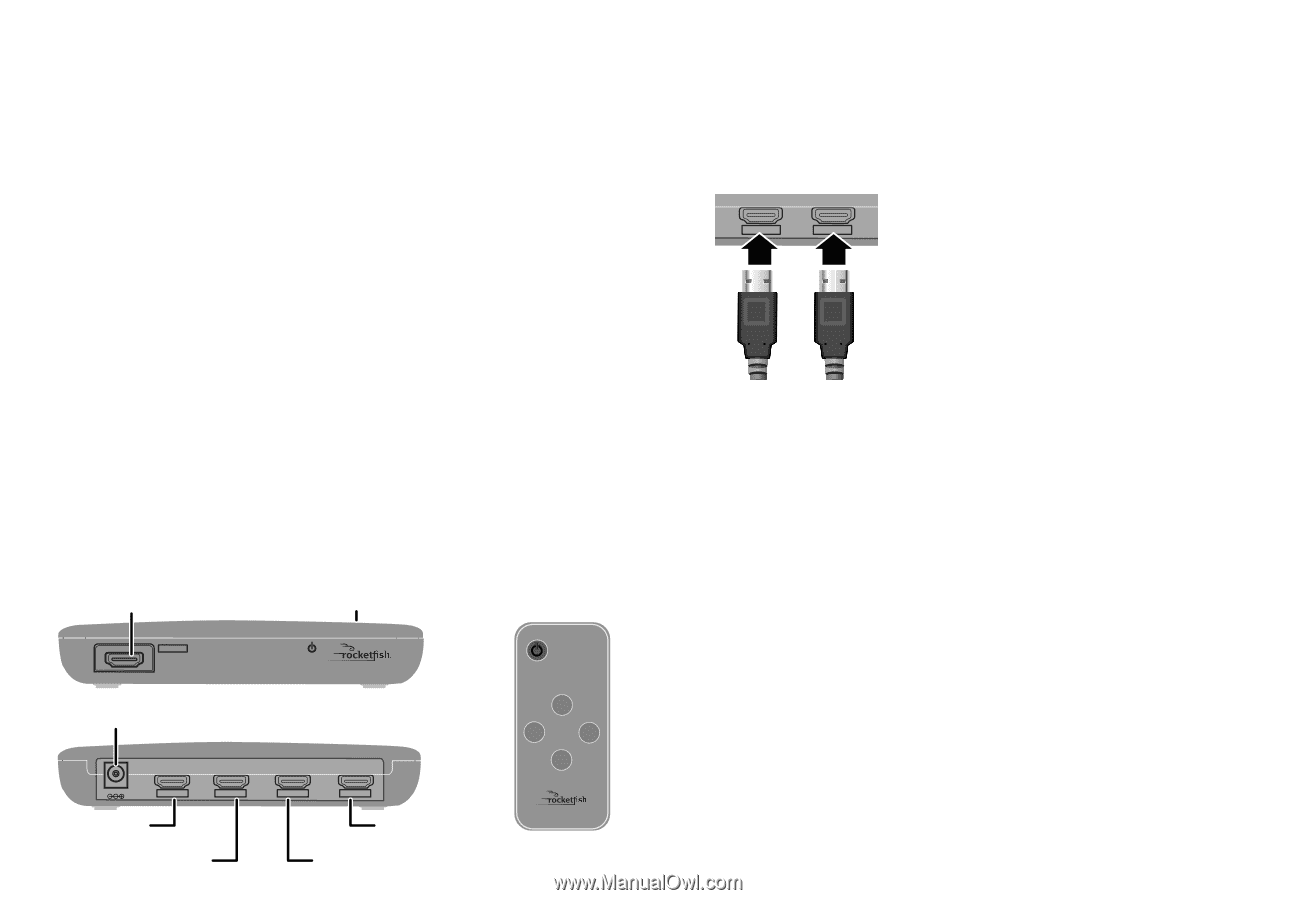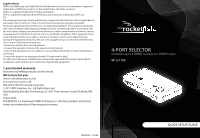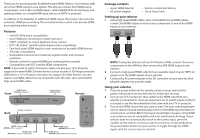Rocketfish RF-G1185 Quick Setup Guide (English) - Page 2
Features, Package contents, Setting up your selector, Using your selector - 3d 4 port hdmi selector
 |
View all Rocketfish RF-G1185 manuals
Add to My Manuals
Save this manual to your list of manuals |
Page 2 highlights
Thank you for purchasing this Rocketfish 4-port HDMI Selector. Your selector adds up to four HDMI inputs to your system. This lets you connect four HDMI source components, such as Blu-ray/DVD players, cable/satellite/DVR set-top boxes, and gaming systems, to a single HDMI input jack on an HDTV or projector. In addition to the flexibility of additional HDMI inputs, this product also provides automatic HDMI port switching. The included remote control is for manual HDMI port switching when needed. Features • Full HD 1080p video compatibility • Auto HDMI port switching for simple operation • HDCP compliant to ensure playback of any content • DTS® HD, Dolby® TrueHD lossless digital audio compatibility • One front panel HDMI input for easy connection of portable HDMI devices • 3D video compatibility • Gold plated connectors for maximum signal transfer and corrosion resistance • Remote control for manual HDMI port switching when needed • Compatibility with CEC enabled HDMI components NOTE: If you want to watch 3D sources, make sure that your TV or Projector supports the same HDMI 3D video format as your sources. A 3D image cannot be delivered to a TV or Projector that does not support 3D video formats. You also need to use HDMI cables that are compatible with 3D video, such as Rocketfish high-speed HDMI cables. HDMI Input Front (OPTION: Camcorder) INPUT 4 1 2 3 4 Power/Select Button (top) Remote POWER ON/OFF Back Power connector DC5V OUTPUT INPUT 3 HDMI Output (OPTION: HDTV or projector) HDMI Input (OPTION: Blu-ray Disc or DVD player) INPUT 2 INPUT 1 HDMI Input (OPTION: Game console) HDMI Input (OPTION: Cable/satellite/DVR set-top box) 1 2 SELECT MODES 4 3 RF-G1185 Package contents • 4-port HDMI Selector • AC power adapter • Remote control and battery • Quick Setup Guide Setting up your selector 1 Using high speed HDMI cables, such as Rocketfish brand HDMI cables, connect the HDMI output on each source component to one of the HDMI inputs on your selector. OUTPUT INPUT 3 NOTE: If using this Selector with an A/V Receiver (AVR), connect the source components to the AVR first, then connect the AVR HDMI output to the Selector. 2 Connect a high speed HDMI cable from an available input on your HDTV (or projector) to the HDMI output of your selector. 3 Connect the AC power adapter to the DC connector on your selector, then plug the adapter into a power outlet. Using your selector 1 Press the power button on the remote control or press and hold the power/select button on your selector for at least two seconds. 2 Turn on your TV or projector, then switch to the HDMI input that your selector is connected to. If you are uncertain how to switch inputs on the TV or projector, see the documentation that came with your TV or projector. 3 Turn on the HDMI source that you want to view. The auto-switching feature of your selector should automatically switch to the HDMI input the device is connected to, and the LED for that input should light. However, some HDMI source devices are not compatible with auto-switching technology. If your selector does not automatically switch to the correct input, press the number on the remote control you want to switch to, or repeatedly press the power/select button on your selector to toggle through the HDMI inputs until the correct input is selected.