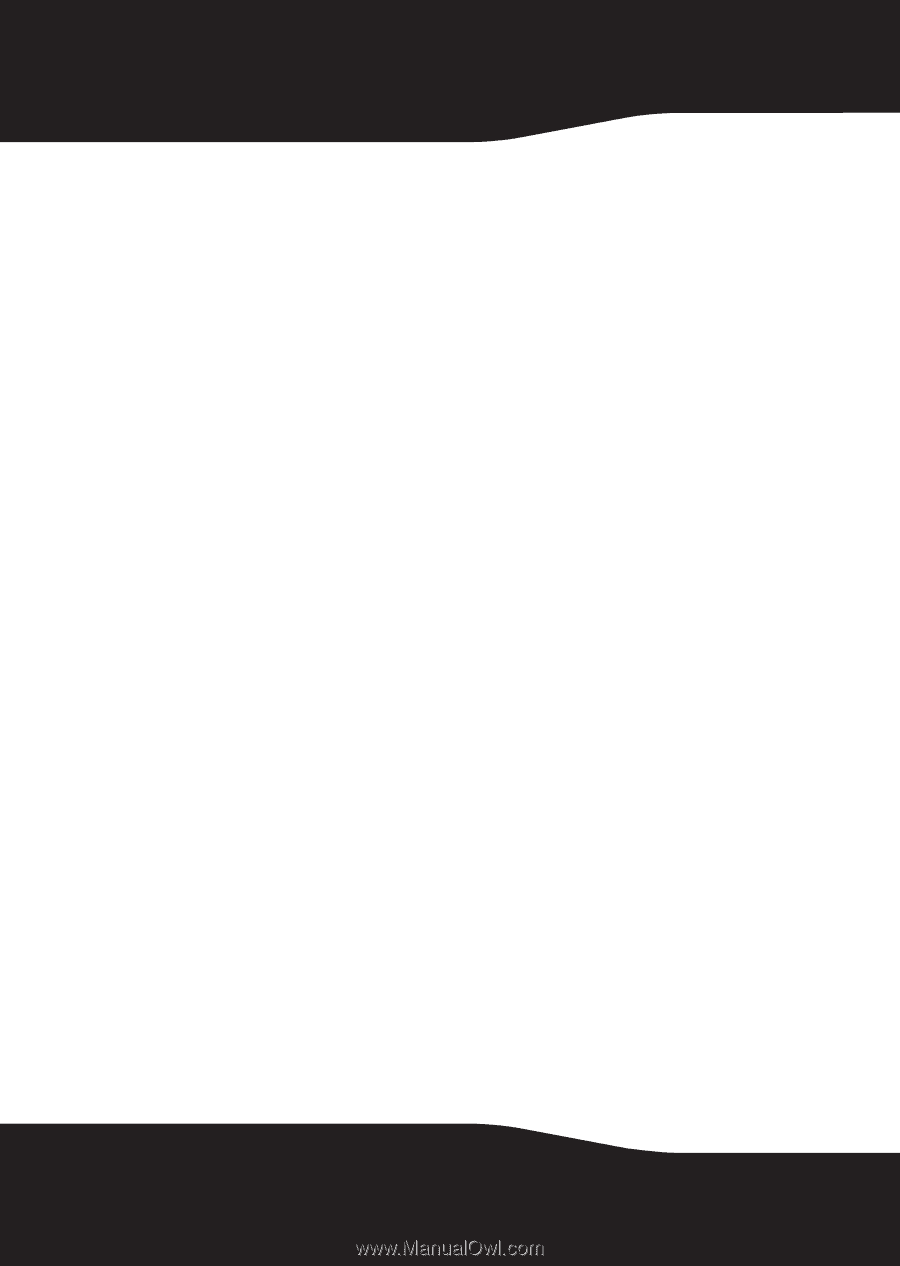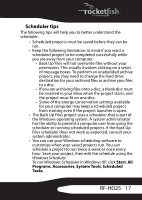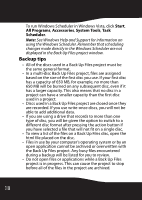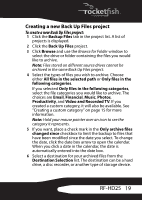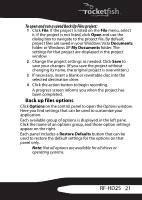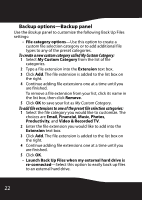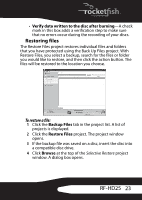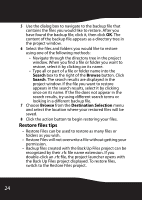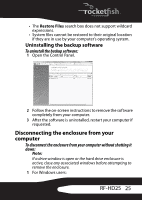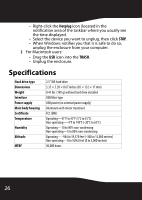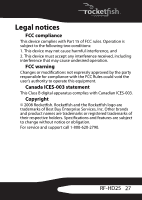Rocketfish RF-HD25 User Manual (English) - Page 24
Backup options-Backup panel, To create a new custom category called My Custom Category - external hard drive
 |
UPC - 600603112669
View all Rocketfish RF-HD25 manuals
Add to My Manuals
Save this manual to your list of manuals |
Page 24 highlights
Backup options-Backup panel Use the Backup panel to customize the following Back Up Files settings: • File category options-Use this option to create a custom file selection category or to add additional file types to any of the preset categories. To create a new custom category called My Custom Category: 1 Select My Custom Category from the list of file categories. 2 Type a file extension into the Extension text box. 3 Click Add. The file extension is added to the list box on the right. 4 Continue adding file extensions one at a time until you are finished. To remove a file extension from your list, click its name in the list box, then click Remove. 5 Click OK to save your list as My Custom Category. To add file extensions to one of the preset file selection categories: 1 Select the file category you would like to customize. The choices are Email, Financial, Music, Photos, Productivity, and Video & Recorded TV. 2 Enter the file extension you would like to add into the Extension text box. 3 Click Add. The file extension is added to the list box on the right. 4 Continue adding file extensions one at a time until you are finished. 5 Click OK. • Launch Back Up Files when my external hard drive is re-connected-Select this option to easily back up files to an external hard drive. 22