Samsung 1100DF User Manual (user Manual) (ver.1.0) (English) - Page 59
Question, Answer
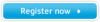 |
View all Samsung 1100DF manuals
Add to My Manuals
Save this manual to your list of manuals |
Page 59 highlights
Check List Q & A Self-Test Feature Check 1. General Q & A Question How can I change the frequency? How can I adjust the resolution? How can I set the Power Saving function? The monitor makes a sound when it is turned on. How can I clean the outer case/Picture tube? General Q & A | Highlight Zone II Q & A | MouScreen Q & A Answer Frequency can be changed by reconfiguring the video card. Note that video card support can vary, depending on the version of the driver used. (Refer to the computer or the video card manual for details.) Windows ME/XP/2000: Set the resolution at the Control Panel, Display, Settings. * Contact the video card manufacturer for details. Windows ME/XP/2000: Set the function at BIOS-SETUP of the computer or the screen saver. (Refer to Windows/Computer Manual). This is normal as some sound may be generated when the metal case and the electromagnet, which are installed to block any electromagnetic waves, interact with each other. Disconnect the power cord and then clean the monitor with a soft cloth, using either a cleaning solution or plain water. Do not leave any remains of the detergent nor scratch the case. Do not allow any water to go inside the monitor. 2. Highlight Zone II Q & A Question The program does not function properly. Answer Highlight Zone II features a combination of circuitry and software built on proprietary technology of SEC and deploys USB for data communication. Therefore, the Highlight Zone II feature is found only on SEC monitors that support the feature and are equipped with a USB port. Check if your monitor supports the Highlight Zone II feature. Make sure the USB port connection is correct and secure. If not, the Highlight Zone II icon will show a message saying, "USB Not Connected" ( )Connect the monitor properly before using it. Neither Automatic Detect or nor Manual Detect function while the icon shows the message, "USB Not Connected". You can only exit the program.















