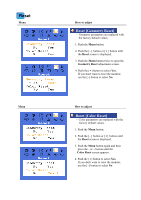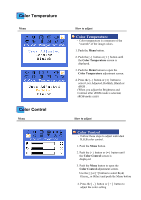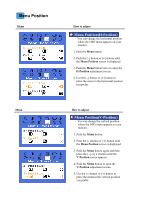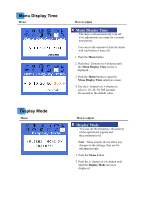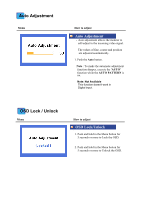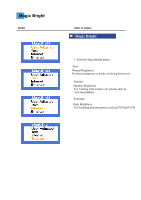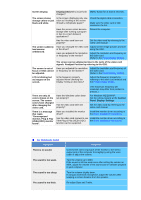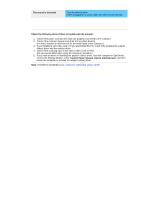Samsung 151N User Manual (user Manual) (English) - Page 38
OSD Lock / Unlock, Auto Adjustment
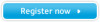 |
View all Samsung 151N manuals
Add to My Manuals
Save this manual to your list of manuals |
Page 38 highlights
Auto Adjustment Menu How to adjust Auto Adjustment - Auto adjustment allows the monitor to self-adjust to the incoming video signal. The values of fine, coarse and position are adjusted automatically. 1. Push the Auto button. Note : To make the automatic adjustment function sharper, execute the 'AUTO' function while the AUTO PATTERN is on. Note: Not Available This function doesn't work in Digital input. OSD Lock / Unlock Menu How to adjust OSD Lock/Unlock 1. Push and hold in the Menu button for 5 seconds or more to Lock the OSD. 2. Push and hold in the Menu button for 5 seconds or more to Unlock the OSD.
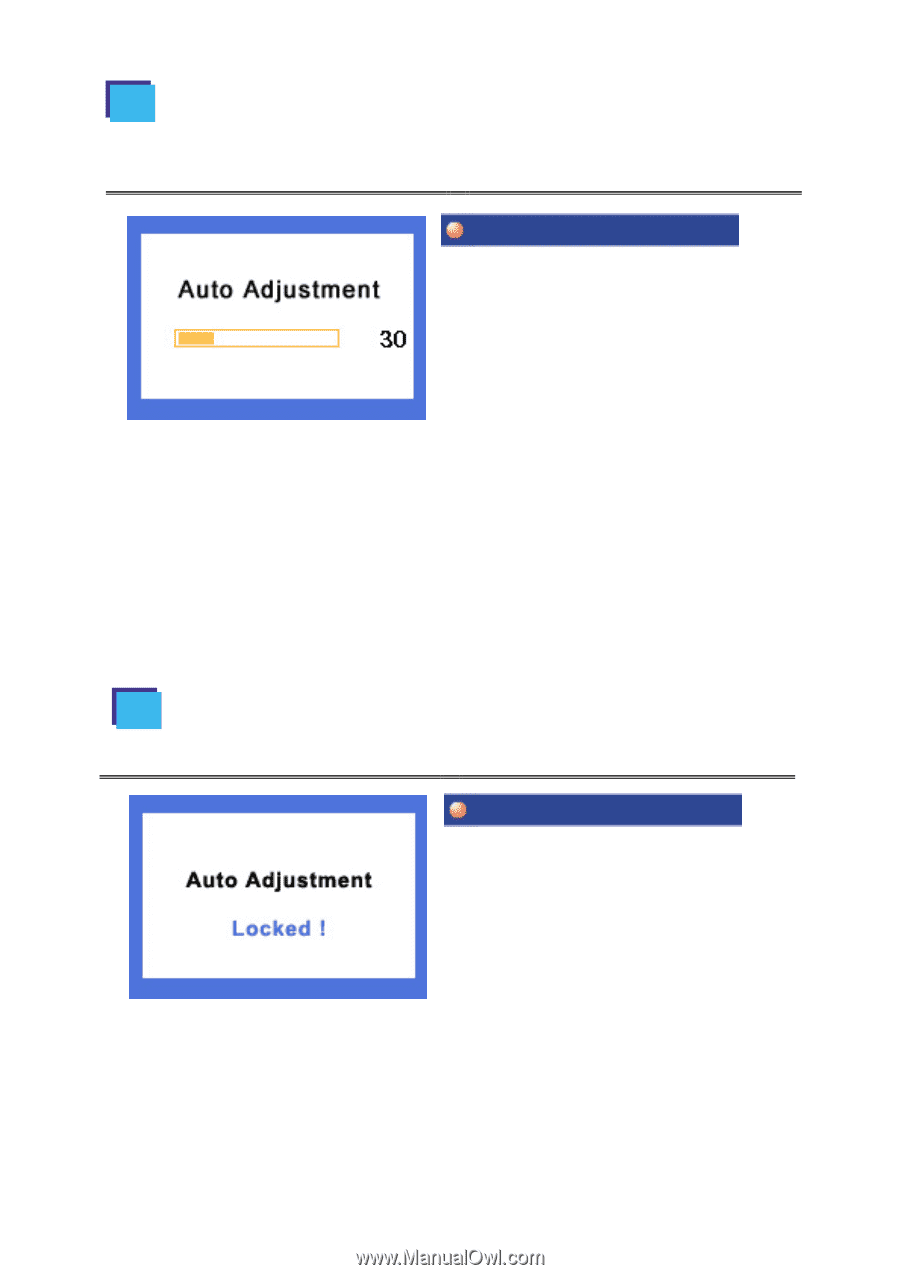
Menu
How to adjust
Auto Adjustment
-
Auto adjustment allows the monitor to
self-adjust to the incoming video signal.
The values of fine, coarse and position
are adjusted automatically.
1. Push the
Auto
button.
Note
: To make the automatic adjustment
function sharper, execute the
'AUTO'
function while the
AUTO PATTERN
is
on.
Note: Not Available
This function doesn't work in
Digital input.
OSD Lock/Unlock
1. Push and hold in the Menu button for
5 seconds or more to Lock the OSD.
2. Push and hold in the Menu button for
5 seconds or more to Unlock the OSD.
Menu
How to adjust
OSD Lock / Unlock
Auto Adjustment