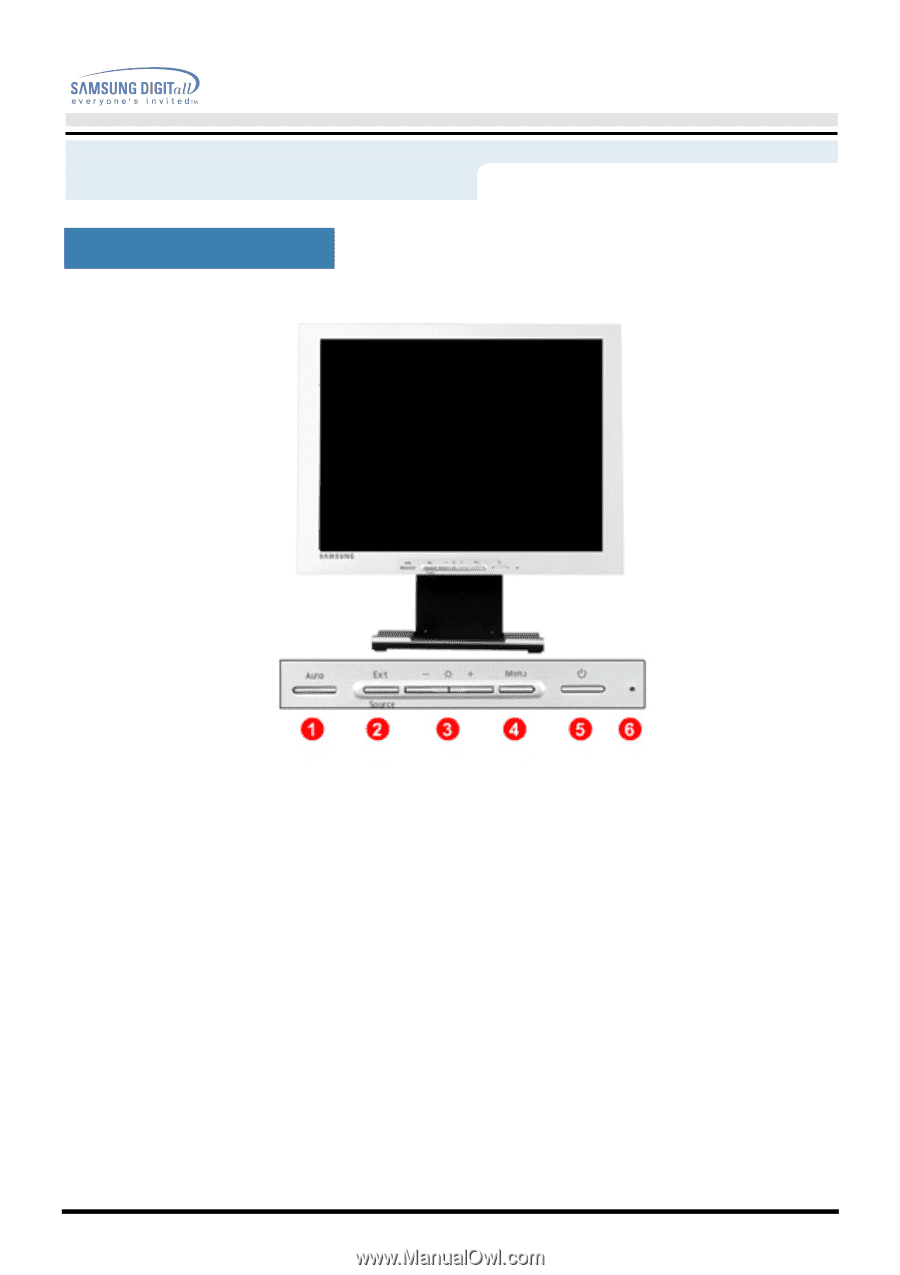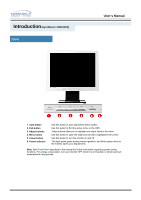Samsung 152T User Manual (user Manual) (ver.1.0) (English) - Page 14
Auto button, Exit button, Source button, Adjust buttons, Menu button, Power button, Power indicator
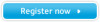 |
View all Samsung 152T manuals
Add to My Manuals
Save this manual to your list of manuals |
Page 14 highlights
Introduction (SyncMaster 152T) Front User's Manual 1. Auto button 2. Exit button Source button 3. Adjust buttons 4. Menu button 5. Power button 6. Power indicator Use this button to auto adjustment direct access. Use this button to Exit the active menu or the OSD. When push the 'Source' button, then Selects the Video signal while the OSD is off. (When the Source button is pressed to change the input mode, a message appears in the center of the screen displaying the current mode -analog or digital input signal.) Note:If you select the Digital mode, you must connect your monitor to the graphic card with a digital port using the DVI cable. These buttons allow you to highlight and adjust items in the menu. Use this button to open the OSD and activate a highlighted menu item. Use this button to turn the monitor on and off.(When the power is turned on, a message appears in the center of the screen displaying the current mode -analog or digital input signal.) This light glows green during normal operation, and blinks green once as the monitor saves your adjustments. Note: See PowerSaver described in the manual for further information regarding power saving functions. For energy conservation, turn your monitor OFF when it is not needed, or when leaving it unattended for long periods.