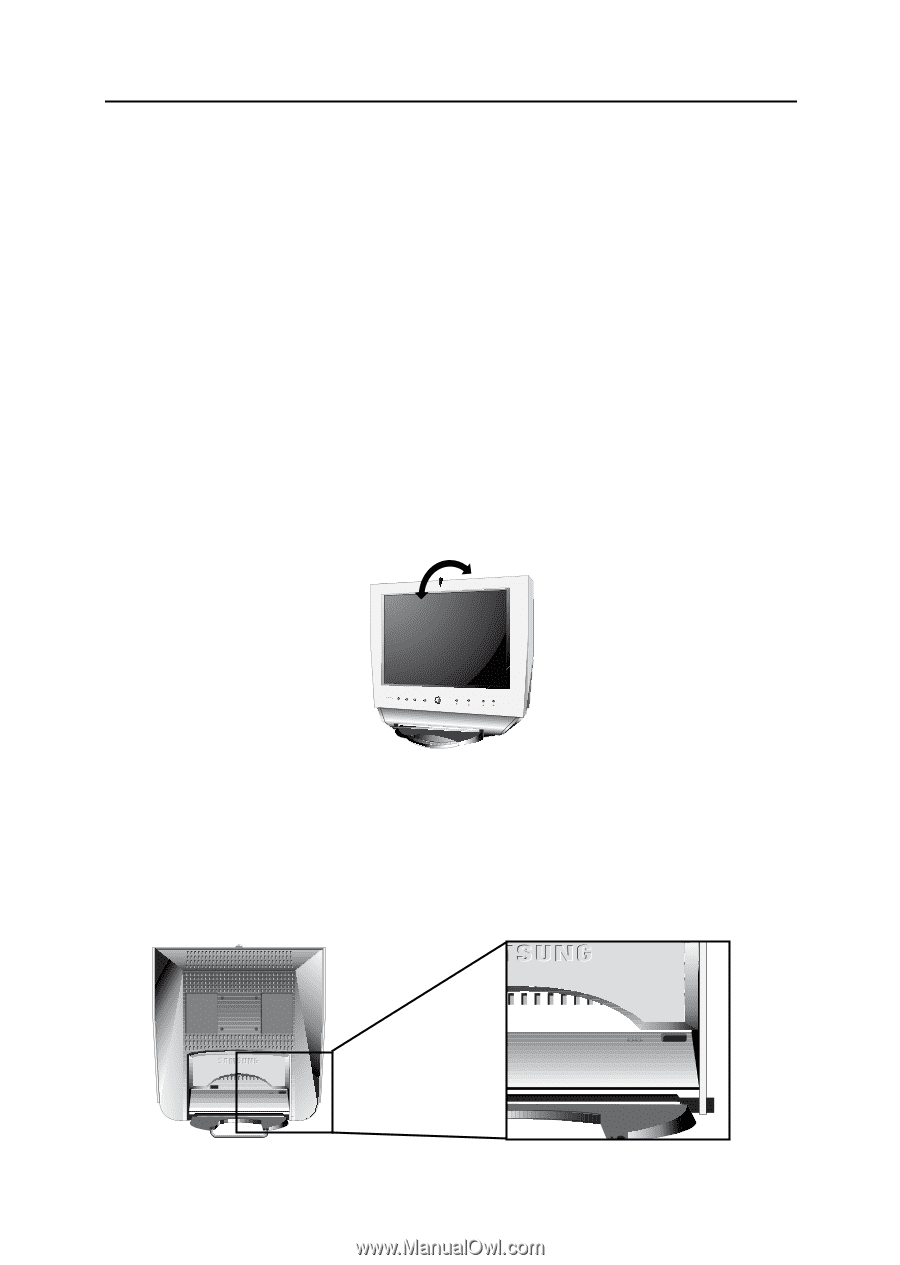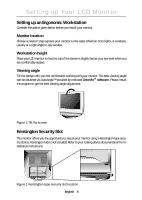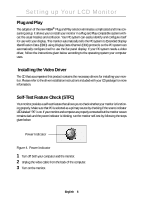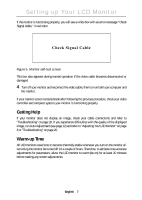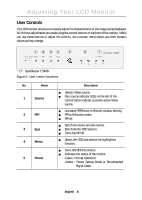Samsung 170MP User Manual (user Manual) (ver.1.0) (English) - Page 6
Setting up Your LCD Monitor - windows 7
 |
UPC - 729507702780
View all Samsung 170MP manuals
Add to My Manuals
Save this manual to your list of manuals |
Page 6 highlights
Setting up Your LCD Monitor Setting up an Ergonomic Workstation Consider the advice given below before you install your monitor. Monitor location Choose a position that exposes your monitor to the least reflection from lights or windows, usually at a right angle to any window. Workstation height Place your LCD monitor so that the top of the screen is slightly below your eye level when you are comfortably seated. Viewing angle Tilt the screen until you feel comfortable working with your monitor. The best viewing angle can be obtained via AutoAngle™ provided by enclosed Colorific® software. Please install the program to get the best viewing angle adjustment. Figure 1. Tilt the screen Kensington Security Slot This monitor offers you the opportunity to secure your monitor using a Kensington-type security device. Kensington lock is not included. Refer to your locking device documentation for installation instructions. Figure 2. Kensington-type security slot location English 4