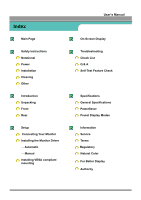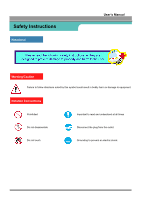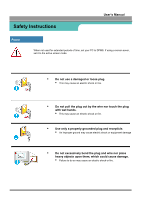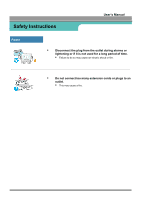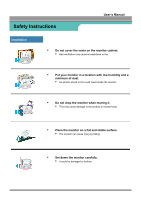Samsung 170S User Manual (user Manual) (ver.1.0) (English)
Samsung 170S Manual
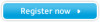 |
View all Samsung 170S manuals
Add to My Manuals
Save this manual to your list of manuals |
Samsung 170S manual content summary:
- Samsung 170S | User Manual (user Manual) (ver.1.0) (English) - Page 1
SAMSUNG 150S/170S/190S - Samsung 170S | User Manual (user Manual) (ver.1.0) (English) - Page 2
Connecting Your Monitor Installing the Monitor Driver - Automatic - Manual Installing VESA compliant mounting User's Manual On-Screen Display Troubleshooting Check List Q & A Self-Test Feature Check Specifications General Specifications PowerSaver Preset Display Modes Information Service Terms - Samsung 170S | User Manual (user Manual) (ver.1.0) (English) - Page 3
Safety Instructions Notational User's Manual Warning/Caution Failure to follow directions noted by this symbol could result in bodily harm or damage to equipment. Notation Conventions Prohibited Important to read - Samsung 170S | User Manual (user Manual) (ver.1.0) (English) - Page 4
Safety Instructions User's Manual Power When not used for extended periods of time, set your PC to DPMS. If using a screen saver, set it to the active screen mode. • Do - Samsung 170S | User Manual (user Manual) (ver.1.0) (English) - Page 5
Safety Instructions User's Manual Power • Disconnect the plug from the outlet during storms or lightening or if it is not used for a long period of time. • Failure to do so may cause an electric shock or fire. • Do not connect too many extension cords or plugs to an outlet. • This may - Samsung 170S | User Manual (user Manual) (ver.1.0) (English) - Page 6
Safety Instructions User's Manual Installation • Do not cover the vents on the monitor cabinet. • Bad ventilation may cause a breakdown or fire. • Put your monitor in a location with low humidity and a minimum of dust. • An electric shock or fire could result inside the monitor. • Do not - Samsung 170S | User Manual (user Manual) (ver.1.0) (English) - Page 7
Safety Instructions User's Manual Installation • Do not place the monitor face down. • The TFT-LCD surface may be damaged. - Samsung 170S | User Manual (user Manual) (ver.1.0) (English) - Page 8
Instructions User's Manual Clean When cleaning the monitor case or the surface of the TFT-LCD, wipe with a slightly moistened, soft fabric. • Do not spray detergent directly on the monitor small metal objects on the monitor. • This may cause damage, electric shock or a fire. • If a foreign - Samsung 170S | User Manual (user Manual) (ver.1.0) (English) - Page 9
Safety Instructions User's Manual Other • Do not remove cover(or back). No user serviceable parts inside. • This may cause an electric shock or a fire. • Refer servicing to qualified service personnel. • If your monitor does not operate normally - in particular, if there are any unusual - Samsung 170S | User Manual (user Manual) (ver.1.0) (English) - Page 10
Safety Instructions User's Manual Other • Do not try to move the monitor by pulling on the wire or the signal cable. • This may cause a breakdown, electric shock or a fire due to damage to the cable. • Do not move the monitor right or left by pulling only the wire or the signal cable. • - Samsung 170S | User Manual (user Manual) (ver.1.0) (English) - Page 11
Introduction Unparking • Monitor and Stand User's Manual • Power Cord • Signal Cable • Quick Setup Guide • Pivot Stand and S/W CD(Option:SAMSUNG 150S) • Warranty Card (Not available in all locations) • User's Guide and Driver Installation CD P( - Samsung 170S | User Manual (user Manual) (ver.1.0) (English) - Page 12
SAMSUNG 190S Introduction Unparking General Monitor and Stand User's Manual Power Cord Signal Cable DVI Cable(Option) Pivot Stand and S/W CD(Option) Quick Setup Guide Warranty Card (Not available in all locations) User's Guide and Driver Installation CD (SomFeor mMuoltdimeeldsiaimnocdleul d( - Samsung 170S | User Manual (user Manual) (ver.1.0) (English) - Page 13
User's Manual 1. Auto button : Use this button to auto adjustment direct access. 2. Exit button : Use this button to Exit the active menu or the OSD. 3. Menu button : Use this button to open the OSD and activate a highlighted menu item. 4. Power button : Use this button to turn the monitor - Samsung 170S | User Manual (user Manual) (ver.1.0) (English) - Page 14
SAMSUNG 190S Introduction Front User's Manual 1. Auto button 2. Exit button 3. Adjust buttons 4. Menu button 5. Power button 6. Power indicator Use this button to auto adjustment direct access. Use this button to Exit the active menu or the OSD. These buttons allow you to - Samsung 170S | User Manual (user Manual) (ver.1.0) (English) - Page 15
Introduction Rear User's Manual (The configuration at the back of the monitor may vary from product to product.) 1. Power port : Connect the power cord for your monitor to the power port on the back of the monitor. 2. Signal cable : Connect the end of the signal cable to your computer's video port - Samsung 170S | User Manual (user Manual) (ver.1.0) (English) - Page 16
SAMSUNG 190S Introduction Rear User's Manual (The configuration at the back of the monitor may vary from product to product.) 1. Power on/off Switch 2. Power port 3. Multimedia Stand Power Port 4. Signal Port Connect the power cord for your monitor to the power port on the back of the monitor. - Samsung 170S | User Manual (user Manual) (ver.1.0) (English) - Page 17
Your Monitor User's Manual 1. Connect the power cord for your monitor to the power port on the back of the monitor. Plug the power cord for the monitor into a nearby outlet.. 2. Connect the signal cable to the 15-pin, D-sub connector on the back of your monitor. 3. Connect the monitor to - Samsung 170S | User Manual (user Manual) (ver.1.0) (English) - Page 18
SAMSUNG 190S Setup Connecting Your Monitor Setup-General User's Manual 1. Connect the power cord for your monitor to the power port on the back of the monitor. Plug the power cord for the monitor into a nearby outlet. 2. Connect the signal cable to the 15-pin, D-sub connector on the back of your - Samsung 170S | User Manual (user Manual) (ver.1.0) (English) - Page 19
have. Prepare a blank disk and download the driver program file at the Internet web site shown here. z Internet web site : http://www.samsung-monitor.com/ Windows ME/98/95 1. Insert CD into the CD-ROM drive. 2. Click "Windows ME/98/95 Driver". 3. Choose your monitor model in the model list, then - Samsung 170S | User Manual (user Manual) (ver.1.0) (English) - Page 20
" window. User's Manual 5. If you can see following "Message" window, then click the "Continue Anyway" button. Then click "OK" button. This monitor driver is under certifying MS logo,and this installation don't damage your system.The certified driver will be posted on Samsung Monitor Homepage - Samsung 170S | User Manual (user Manual) (ver.1.0) (English) - Page 21
Setup User's Manual When prompted by the operating system for the monitor driver, insert the CD-ROM included with this monitor. Driver and download the driver program file at the Internet web site shown here. z Internet web site : http://www.samsung-monitor.com/ (Europe) Microsoft® Windows® XP - Samsung 170S | User Manual (user Manual) (ver.1.0) (English) - Page 22
Setup User's Manual 5. Click "Update Driver.." and select "Install from a list or.." then click "Next" button. 6. Select "Don't search ,I will.." then click "Next" and then click "Have disk". 7. Click the "Browse" button then choose A:(D:\Driver) and choose your monitor model in the model list - Samsung 170S | User Manual (user Manual) (ver.1.0) (English) - Page 23
Setup User's Manual This monitor driver is under certifying MS logo,and this installation don't damage your system.The certified driver will be posted on Samsung Monitor Homepage http://www.samsung-monitor.com/. 9. Click the "Close" button then click "OK" button continually. 10. Monitor driver - Samsung 170S | User Manual (user Manual) (ver.1.0) (English) - Page 24
Setup User's Manual Microsoft® Windows® Millennium Operating System 1. Click "Start" , "Setting" , "Control Panel". 2. Double click "Display" icon. 3. Select the "Settings" tab and click "Advanced Properties" button. 4. Select the "Monitor" tab. 5. Click the "Change" button in the "Monitor Type" - Samsung 170S | User Manual (user Manual) (ver.1.0) (English) - Page 25
of resolution and vertical frequency by referring to the Preset Display Modes in the user guide. Linux Operating System To execute X-Window, you monitor. 7. First of all, set a horizontal frequency for your monitor. (You can enter the frequency directly.) 8. Set a vertical frequency for your monitor - Samsung 170S | User Manual (user Manual) (ver.1.0) (English) - Page 26
Setup Installing VESA compliant mounting User's Manual Removing the base 1 Turn off your monitor and unplug its power cord. 2 Lay the LCD monitor face-down on a flat surface with a cushion beneath it to protect the screen. 3 Remove the four screws and then remove the Stand from the LCD monitor. - Samsung 170S | User Manual (user Manual) (ver.1.0) (English) - Page 27
Setup User's Manual Installing VESA compliant mounting Attaching a base NOTE : This monitor accepts a 75mm x 75mm(100mm x 100mm: SAMSUNG 170S) VESA-compliant mounting interface pad. 1. Rear cover mounting pad 2. Mounting interface pad Align the Mounting Interface Pad with the holes in the Rear - Samsung 170S | User Manual (user Manual) (ver.1.0) (English) - Page 28
SAMSUNG 190S Setup Installing VESA compliant mounting Removing the base User's Manual 1. Turn off your monitor and unplug its power cord. 2. Lay the LCD monitor face-down on a flat surface with a cushion beneath it to protect the screen. 3. Remove the four screws and then remove the Stand from the - Samsung 170S | User Manual (user Manual) (ver.1.0) (English) - Page 29
On-Screen Display User's Manual 1. Use this button to Exit the active menu or the OSD 2. Use this button to open the OSD and activate a highlighted menu item. 3.4 Use these - Samsung 170S | User Manual (user Manual) (ver.1.0) (English) - Page 30
Troubleshooting User's Manual Check List Before calling for service, check the information in this section to see if you can remedy any problems yourself. If you do need assistance, please call the phone number on the warranty card, the phone number on the Information section or contact your - Samsung 170S | User Manual (user Manual) (ver.1.0) (English) - Page 31
Troubleshooting User's Manual Check List The screen shows strange colors or just black and white. Is the screen displaying only one color as if looking at the screen through a cellophane paper? Check the signal cable connection. Make sure the video card is fully inserted in it's slot. Have the - Samsung 170S | User Manual (user Manual) (ver.1.0) (English) - Page 32
can be supported. Install the monitor driver according to the Driver Installation Instructions. Install the monitor driver according to the Driver Installation Instructions. Check the following items if there is trouble with the monitor. 1. Check if the power cord and the cable are properly - Samsung 170S | User Manual (user Manual) (ver.1.0) (English) - Page 33
/2000: Set the function at BIOSSETUP of the computer or the screen saver. (Refer to Windows/Computer Manual). How can I clean the outer case/LCD Panel? Disconnect the power cord and then clean the monitor with a soft cloth, using either a cleaning solution or plain water. Do not leave any remains - Samsung 170S | User Manual (user Manual) (ver.1.0) (English) - Page 34
Troubleshooting User's Manual Self-Test Feature Check Your monitor provides a self test feature that allows you to check whether your monitor is functioning properly. Self-Test Feature Check 1. Turn off both your computer and the monitor. 2. Unplug the video cable from the back of the computer. 3. - Samsung 170S | User Manual (user Manual) (ver.1.0) (English) - Page 35
the source of the problem, and then contact a service center or your dealer. . Judging the monitor's working condition If there is no image on the screen or an "Video mode not supported" message comes up, disconnect the cable from the computer while the monitor is still powered on. . If there is - Samsung 170S | User Manual (user Manual) (ver.1.0) (English) - Page 36
resolution 1024 x 768@60Hz 1024 x 768@75Hz Input Signal, Terminated RGB Analog 0.7 Vpp positive at 75 ohms Separate H/V sync, TTL level positive or negative Maximum Pixel Clock 80 MHz Power Supply AC 90 ~ 264 VAC rms, 60/50 Hz ± 3Hz Signal Cable 15pin-to-15pin D-sub cable, detachable User - Samsung 170S | User Manual (user Manual) (ver.1.0) (English) - Page 37
Specifications User's Manual General Power Consumption 30W (Maximum) Dimensions (WxDxH) / Weight 368.5 x 173 x 386.2 mm / 4.0kg ( and monitor settings. In most cases, monitor installation will proceed automatically, unless the user wishes to select alternate settings Dot Acceptable TFT LCD panel - Samsung 170S | User Manual (user Manual) (ver.1.0) (English) - Page 38
Specifications General General Model Name SAMSUNG 170S LCD Panel Size Hz Display Color 16.7M (True) Resolution Optimum resolution Maximum resolution 1280 x 1024@60Hz 1280 x 1024 Power Supply AC 90 ~ 264 VAC rms, 60/50 Hz ± 3Hz Signal Cable 15pin-to-15pin D-sub cable, detachable User's Manual - Samsung 170S | User Manual (user Manual) (ver.1.0) (English) - Page 39
Specifications User's Manual General Power Consumption 40W (Maximum) Dimensions (WxDxH) / Weight 412 X 209 X uneasiness. • For example, the no. of TFT LCD pixels that is contained in this product are 3,932,160. Plug and Play Capability This monitor can be installed on any Plug & Play compatible - Samsung 170S | User Manual (user Manual) (ver.1.0) (English) - Page 40
Specifications User's Manual PowerSaver This monitor has a built-in power management system called PowerSaver. This system saves energy by switching your monitor into a low-power mode when it has not been used for a certain amount of time. The monitor automatically returns to normal operation when - Samsung 170S | User Manual (user Manual) (ver.1.0) (English) - Page 41
Specifications User's Manual Preset Timing Modes (SAMSUNG 150S) If the signal transferred from the computer is the same as the following Preset Timing Modes, the screen will be adjusted automatically. However, if the signal differs, the screen may go blank while the power LED is on. Refer to the - Samsung 170S | User Manual (user Manual) (ver.1.0) (English) - Page 42
Specifications User's Manual Preset Timing Modes (SAMSUNG 170S) If the signal transferred from the computer is the same as the following Preset Timing Modes, the screen will be adjusted automatically. However, if the signal differs, the screen may go blank while the power LED is on. Refer to the - Samsung 170S | User Manual (user Manual) (ver.1.0) (English) - Page 43
Specifications User's Manual Horizontal Frequency The time to scan one line connecting the right edge to the left the screen has to repeat the same image many times per second to display an image to the user. The frequency of this repetition is called Vertical Frequency or Refresh Rate. Unit: Hz - Samsung 170S | User Manual (user Manual) (ver.1.0) (English) - Page 44
SAMSUNG 190S User's Manual Specifications General Model Name SAMSUNG 190S LCD Panel Size 19.0 inch diagonal Display area 376.32 (H) x 301.056 (V) Pixel Pitch 0.298 (H) x 0.294 (V) Type a-si TFT active matrix Viewing Angle 85/85/85/ - Samsung 170S | User Manual (user Manual) (ver.1.0) (English) - Page 45
SAMSUNG 190S User's Manual Specifications z For example, the no. of TFT LCD pixels that is contained in this product are 3,932,160. Plug and Play Capability This monitor can be installed on any Plug & Play compatible system. Interaction of the monitor and computer systems will provide the best - Samsung 170S | User Manual (user Manual) (ver.1.0) (English) - Page 46
SAMSUNG 190S Specifications User's Manual This monitor has a built-in power management system called PowerSaver. This system saves energy by switching your monitor into a low-power mode when it has not been used for a certain amount of time. The monitor automatically returns to normal operation - Samsung 170S | User Manual (user Manual) (ver.1.0) (English) - Page 47
SAMSUNG 190S Specifications User's Manual If the signal transferred from the computer is the same as the following Preset Timing Modes, the screen will be adjusted automatically. However, if the signal differs, the screen may go blank while the power LED is on. Refer to the video card manual and - Samsung 170S | User Manual (user Manual) (ver.1.0) (English) - Page 48
Information User's Manual Service U.S.A. : Samsung Computer Products Customer Service 400 Valley Road, Suite 201, Mt. Arlington, NJ 07856 Tel. : (973)601-6000, 1-800-SAMSUNG (1-800-726-7864) Fax. : (973)601-6001 http://samsungusa.com/monitor/ CANADA : Samsung Electronics Canada Inc. 7037 - Samsung 170S | User Manual (user Manual) (ver.1.0) (English) - Page 49
Information User's Manual Service SOUTH AFRICA : Samsung Electronics,5 Libertas Road, Somerset Office Park, Bryanston Ext 16. Po Box 70006, Bryanston,2021, South Africa Tel : 0027-11-549-1621 Fax : 0027-11-549-1629 http://www.samsung.co.za/ SWEDEN/DENMARK/NORWAY/FINLAND : Samsung Electronics AB - Samsung 170S | User Manual (user Manual) (ver.1.0) (English) - Page 50
Information User's Manual Terms • Dot Pitch The image on a monitor is composed of red, green and blue dots. The closer the dots, the higher the resolution. The distance between two dots of the same color is called the 'Dot Pitch'. Unit: mm • Vertical Frequency The screen must be redrawn several - Samsung 170S | User Manual (user Manual) (ver.1.0) (English) - Page 51
User's Manual Regulatory • FCC Information User Instructions /TV Interference Problems helpful. This SAMSUNG ELECTRONICS CO., LTD America QA Lab of Samsung 85 West Tasman Drive San Jose, CA 95134 USA Tel) 408-544-5124 Fax) 408-544-5191 Provided with this monitor is a detachable power supply cord - Samsung 170S | User Manual (user Manual) (ver.1.0) (English) - Page 52
Information User's Manual Regulatory des interférences au Canada. • MPR II Compliance This monitor complies with SWEDAC(MPR II) recommendations for reduced electric and Electromagnetic Immunity . . EN61000-3-2:1995+A1+A2 - Power Line Harmonics EN61000-3-3:1995 - Voltage Fluctuations . EN60950 - Samsung 170S | User Manual (user Manual) (ver.1.0) (English) - Page 53
User's Manual services to the environment.The main problem as far as monitors retardants, CFCs (freons), and chlorinated solvents. The product must be prepared for power consumption to a lower level, in one or more stages. The length of time to reactivate the monitor shall be reasonable for the user - Samsung 170S | User Manual (user Manual) (ver.1.0) (English) - Page 54
User's Manual ) Environmental Requirements Brominated flame retardants are present in printed circuit boards, cables, wires, casings and housings. In turn, they delay the spread chlorine and bromine. Lead Lead can be found in picture tubes, display screens, solders and capacitors. Lead damages - Samsung 170S | User Manual (user Manual) (ver.1.0) (English) - Page 55
User's Manual of goods and services to the environment. The main problem, as far as chlorinated flame retardants, CFCs(freons)and chlorinated solvents, among other things. The product must after a certain period of inactivity, shall reduce its power consumption to a lower level in one or more stages - Samsung 170S | User Manual (user Manual) (ver.1.0) (English) - Page 56
User's Manual Flame retardants are present in printed circuit boards, cables, wires, casings and housings. Their purpose is in the back light system of flat panel monitors as today there is no commercially available . Lead** Lead can be found in picture tubes, display screens, solders and capacitors. - Samsung 170S | User Manual (user Manual) (ver.1.0) (English) - Page 57
. Click Natural Color on the initial screen to install the Natural Color software. To install the program manually, insert the CD included with the Samsung monitor into the CD-ROM Drive, click the [Start] button of Windows and then select [Execute]. Enter D:\color\eng\setup.exe and then press - Samsung 170S | User Manual (user Manual) (ver.1.0) (English) - Page 58
below to enjoy the best quality of picture. You can have an uneven quality of picture in the screen if the best quality of picture is not provided in TFT-LCD. Resolution: 11024 x 7160824 (SAMSUNG 150S) Resolution: 1280 x 1024 (SAMSUNG 170S) Vertical frequency (refresh rate): 60 Hz 2 TFT - Samsung 170S | User Manual (user Manual) (ver.1.0) (English) - Page 59
Information User's Manual Authority Information in this document is subject to change without notice. ®2002 Samsung Electronics Co., Ltd. All rights reserved. Reproduction in any manner whatsoever without the written permission of Samsung Electronics Co., Ltd. is strictly forbidden. Samsung

SAMSUNG 150S/170S/190S