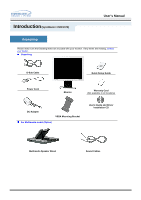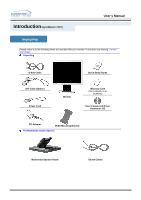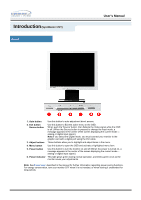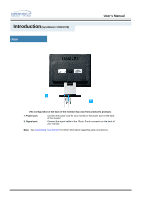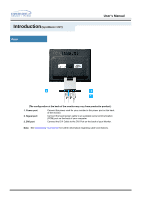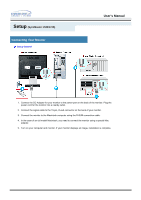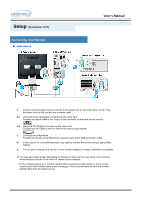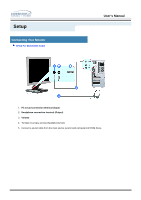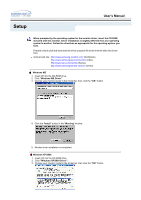Samsung 172T User Manual (user Manual) (ver.1.0) (English) - Page 16
The configuration at the back of the monitor may vary from product to product., Power port - syncmaster manual
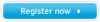 |
View all Samsung 172T manuals
Add to My Manuals
Save this manual to your list of manuals |
Page 16 highlights
Introduction (SyncMaster 172T) Rear User's Manual (The configuration at the back of the monitor may vary from product to product.) 1. Power port 2. Signal port 3. DVI port Connect the power cord for your monitor to the power port on the back of the monitor. Connect the touchscreen cable to an available serial communication (COM) port on the back of your computer. Connect the DVI Cable to the DVI Port on the back of your Monitor. Note: See Connecting Your Monitor for further information regarding cable connections.
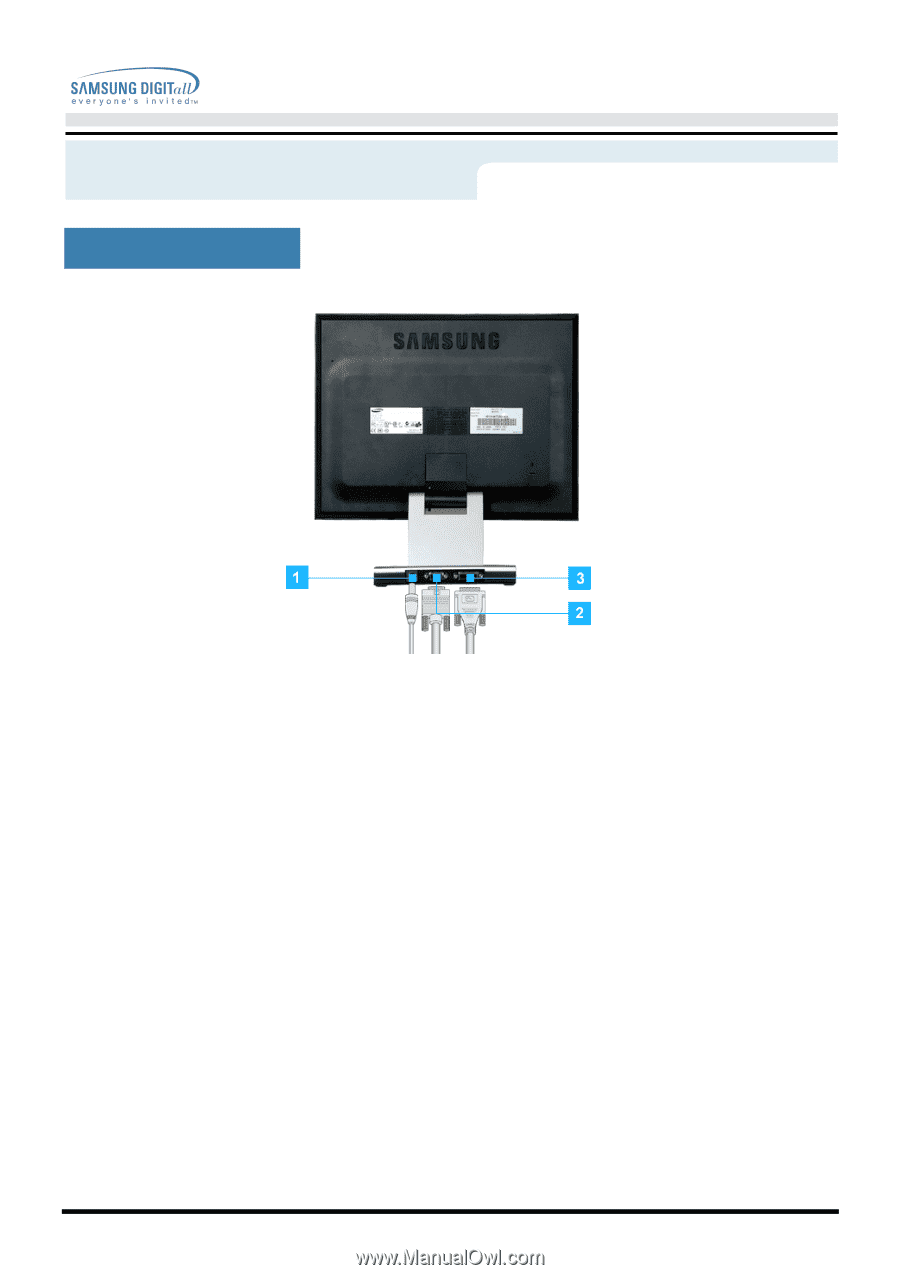
User’s Manual
Introduction
Rear
(The configuration at the back of the monitor may vary from product to product.)
1. Power port
Connect the power cord for your monitor to the power port on the back
of the monitor.
2. Signal port
Connect the touchscreen cable to an available serial communication
(COM) port on the back of your computer.
3. DVI port
Connect the DVI Cable to the DVI Port on the back of your Monitor.
Note:
See
Connecting Your Monitor
for further information regarding cable connections.
(SyncMaster 172T)