Samsung 173MW User Manual (user Manual) (ver.1.0) (English)
Samsung 173MW Manual
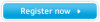 |
View all Samsung 173MW manuals
Add to My Manuals
Save this manual to your list of manuals |
Samsung 173MW manual content summary:
- Samsung 173MW | User Manual (user Manual) (ver.1.0) (English) - Page 1
SyncMaster 173MW - Samsung 173MW | User Manual (user Manual) (ver.1.0) (English) - Page 2
Notational Failure to follow directions noted by this symbol could result in bodily harm or damage to equipment. Prohibited Do not disassemble Do not touch Important to read and understand at all times Disconnect the plug from the outlet Grounding to prevent an electric shock - Samsung 173MW | User Manual (user Manual) (ver.1.0) (English) - Page 3
Power When not used for extended periods of time, set your PC to DPMS. If using a screen saver, set it to the active screen mode. Do not use a damaged or loose plug. z This may cause an electric shock or fire. Do not pull the plug out by the wire nor touch the plug with wet hands. z This may cause - Samsung 173MW | User Manual (user Manual) (ver.1.0) (English) - Page 4
Do not place the monitor face down. z The TFT-LCD surface may be damaged. Installing a wall bracket must be done by a qualified professional. z Installation by unqualified personnel may result in injury. z Always use the mounting device specified in the owner's manual. Leave a space for ventilation - Samsung 173MW | User Manual (user Manual) (ver.1.0) (English) - Page 5
Installation If you are using an outdoor antenna, be sure to put sufficient distance between your antenna and the electrical wires nearby so that they would not come in contact with each other in case the antenna is knocked over by strong wind. z A knocked-over antenna may cause injury or an - Samsung 173MW | User Manual (user Manual) (ver.1.0) (English) - Page 6
slightly moistened, soft fabric. Do not spray water or detergent directly on the monitor. z This may cause damage, electric shock or a fire. Use the could lead to a fire, injury, or contamination (damage). Contact a Service Center or Customer Center for interior cleaning once a year. z Keep the - Samsung 173MW | User Manual (user Manual) (ver.1.0) (English) - Page 7
or smells coming from it - unplug it immediately and contact an authorized dealer or service. z This may cause an electric shock or fire. Be careful not to let water drip into the monitor or expose the monitor to moisture. z This may cause malfunction, an electric shock or a fire. z Especially avoid - Samsung 173MW | User Manual (user Manual) (ver.1.0) (English) - Page 8
over or fall, resulting in injury. z Your hand or finger(s) may get caught between the monitor and the stand, causing injury. Adjust the resolution and frequency to the levels appropriate for the model. z Inappropriate resolution may cause undesirable picture quality. 17 inch wide - 1280 X 768 - Samsung 173MW | User Manual (user Manual) (ver.1.0) (English) - Page 9
z Excessively loud volume levels may damage hearing. Keep a proper distance between your eyes and the monitor screen. z Sitting too close to the monitor on a continuous basis may damage eyesight. When moving the monitor, turn the power switch off and unplug the power cord. Make sure that all cables - Samsung 173MW | User Manual (user Manual) (ver.1.0) (English) - Page 10
User's Guide and Natural Color/ Driver Installation CD Quick Setup Guide Monitor Power Cord Signal Cable (15 pin D-Sub) Warranty Card (Not available in all locations) DC Adapter Remote Control Option Batteries (AAA X 2) DVI cable Contact a local Samsung Electronics service center to - Samsung 173MW | User Manual (user Manual) (ver.1.0) (English) - Page 11
Front For detailed information concerning the monitor functions, refer to User Controls under Adjusting Your Monitor. The monitor's front configuration may vary slightly depending on the monitor model. 1. Auto button 2. Menu button 3. Channel button (Up-Down Button) 4. Volume button (Left-Right - Samsung 173MW | User Manual (user Manual) (ver.1.0) (English) - Page 12
Rear For detailed information concerning cable connections, refer to Connecting Cables under Setup. The monitor's rear configuration may vary slightly depending on the monitor model. Remove the cover to connect the cables. (Pull the joining part to remove the cover.) A. Power Connection Terminal ( - Samsung 173MW | User Manual (user Manual) (ver.1.0) (English) - Page 13
33 feet (7cm to 10m) and 30 degrees to the left and right of the monitor's Remote Control Reception sensor. 1. Button Names 1. POWER 2. Channel 3. +100 4. VOL 14. Up-Down Left-Right Buttons 15. P.MODE, M/B (MagicBright™) 16. STILL 17. BBE 18. MTS 19. PIP 20. SOURCE 21. SIZE 22. SWAP 2. Replacing - Samsung 173MW | User Manual (user Manual) (ver.1.0) (English) - Page 14
may vary from product to product. 1. Connecting to a Computer 1. Connect the power cord to the DC adapter and connect the adapter jack to the DC POWER port on the back of your monitor. 2. Connect the signal cable to the PC Video Connection Terminal on your computer. There are 2 ways to connect - Samsung 173MW | User Manual (user Manual) (ver.1.0) (English) - Page 15
the RCA or S-VHS cable. S-VHS or RCA cable is optional. 2. Connect the Audio (R) and Audio (L) terminals of a DVD, VCR or Camcorders to the monitor's R and L audio input terminals using audio cables. 3. Select Video or S-Video that is connected to a DVD, VCR or Camcorders using the Source button on - Samsung 173MW | User Manual (user Manual) (ver.1.0) (English) - Page 16
separate TV reception hardware or software on your computer. 1. Connect the CATV or antenna coaxial cable to the Antenna terminal on the rear of the monitor. You need to use a coaxial antenna cable. When using an interior antenna terminal: Check the antenna terminal on the wall first and connect the - Samsung 173MW | User Manual (user Manual) (ver.1.0) (English) - Page 17
DC POWER port on the monitor. (Voltage is automatically adjusted by the power adaptor.) 2. Connect the signal cable to the D-SUB port on the Macintosh computer. 3. For older model Macintoshes, you need to adjust the resolution control DIP switch on the Macintosh adapter (optional) referring to the - Samsung 173MW | User Manual (user Manual) (ver.1.0) (English) - Page 18
Connecting Your Monitor 5. Connecting Headphone You may connect your headphones to the monitor. 1. Connect your headphones to the Headphone connection terminal. - Samsung 173MW | User Manual (user Manual) (ver.1.0) (English) - Page 19
web site : http://www.samsung-monitor.com/ (Worldwide) http://www.samsungusa.com/monitor/ (USA) http://www.sec.co.kr/monitor/ (Korea) http://www.samsungmonitor.com.cn/ (China) Windows ME | Windows XP/2000 1. Windows ME Refer to "Installing the Monitor Driver and User Manual" CD-ROM supplied with - Samsung 173MW | User Manual (user Manual) (ver.1.0) (English) - Page 20
"Installing the Monitor Driver and User Manual" CD-ROM supplied with the monitor. When inserted monitor driver is under a certified MS logo. This installation will not damage your system. The certified driver will be posted on Samsung Monitor Homepage http://www.samsung-monitor.com/ 6. Monitor driver - Samsung 173MW | User Manual (user Manual) (ver.1.0) (English) - Page 21
shown here. z Internet web site : http://www.samsung-monitor.com/ (Worldwide) http://www.samsungusa.com/monitor/ (USA) http://www.sec.co.kr/monitor/ (Korea) http://www.samsungmonitor.com.cn/ (China) To install the monitor driver manually, follow the procedures explained below after checking your - Samsung 173MW | User Manual (user Manual) (ver.1.0) (English) - Page 22
Installing the Monitor Driver 5. Click "Update Driver.." and select "Install from a list or.." then click "Next" button. 6. Select "Don't search ,I will.." then click "Next" and then click "Have disk". 7. Click the "Browse" button then choose A:(D:\Driver)and choose your monitor model in the model - Samsung 173MW | User Manual (user Manual) (ver.1.0) (English) - Page 23
the "Continue Anyway" button. Then click "OK" button. This monitor driver is under a certified MS logo. This installation will not damage your system. The certified driver will be posted on Samsung Monitor Homepage http://www.samsung-monitor.com/ 9. Click the "Close" button then click "OK" button - Samsung 173MW | User Manual (user Manual) (ver.1.0) (English) - Page 24
" then click "Next" and then click "Have disk". 7. Click the "Browse" button then choose A:(D:\Driver). 8. Click the "Open" button, then click "OK" button. 9. Choose your monitor model and click the "Next" button then click "Next" button. 10. Click the "Finish" button then the "Close" button. If - Samsung 173MW | User Manual (user Manual) (ver.1.0) (English) - Page 25
the Monitor Driver 4. Microsoft® Windows® NT 4.0 Operating System 1. Click Start, Settings, Control Panel, and then double-click Display icon. 2. In Display Registration Information window, click Settings Tab and then click All Display Modes. 3. Select a mode that you wish to use (Resolution, Number - Samsung 173MW | User Manual (user Manual) (ver.1.0) (English) - Page 26
monitor supports VESA mounting standard for use with various VESA mounting devices. This monitor accepts a 75mm x 75mm VESA-compliant mounting interface pad. 1. Turn off your monitor and unplug its power cord. 2. Lay the LCD monitor used. Samsung Electronics will not be responsible for damages caused by - Samsung 173MW | User Manual (user Manual) (ver.1.0) (English) - Page 27
while the OSD is off. 7. PIP Every time you push the button, the PIP window's signal source changes. 8. Power Use this button to turn the monitor on and off. > PowerSaver. 9. Power indicator Lights up when you turn the power off. 10. Remote Control Sensor Aim the remote control towards this spot - Samsung 173MW | User Manual (user Manual) (ver.1.0) (English) - Page 28
. SOURCE 12. INFO 13. EXIT 14. Up-Down Left-Right Buttons 15. P.MODE, M/B (MagicBright™) 16. STILL 17. BBE 18. MTS 19. PIP 20. SOURCE 21. SIZE 22. SWAP 1. POWER Use this button to turn the monitor on and off. 2. Channel Selects TV channels in the TV mode. You may use this button - Samsung 173MW | User Manual (user Manual) (ver.1.0) (English) - Page 29
the button once to freeze the screen. Press it again to unfreeze. 17. BBE (Barcus-Berry Electronics) Recreates the natural sound and improves sound MTS/S_Mode Mono Mono FM Stereo Stereo Mono Stereo SAP Mono SAP Default Manual Change Mono 19. PIP Push the PIP button to PIP screen ON. - Samsung 173MW | User Manual (user Manual) (ver.1.0) (English) - Page 30
display becomes more stabilized if adjusted by Auto Adjustment functions when the monitor is installed for the first time. Try Auto Adjustment before attempting Manual Adjustment. Ensure the clock frequency of the monitor matches that of the computer video card before carrying out Auto Adjustment - Samsung 173MW | User Manual (user Manual) (ver.1.0) (English) - Page 31
On-Screen Display 2. Source Changing the source is allowed only for external devices that are connected to the monitor at the time. Ex) When there is no external device connected: [PC] [DVI] [TV] When connected to S-Video: [PC] [DVI] [TV] [S-Video] When connected to - Samsung 173MW | User Manual (user Manual) (ver.1.0) (English) - Page 32
On-Screen Display 3. Volume When OSD is not on the screen, push the VOL button to adjust volume. 1. Push the button to decrease the volume. 2. Push the button to increase the volume. - Samsung 173MW | User Manual (user Manual) (ver.1.0) (English) - Page 33
On-Screen Display 4. Channel When OSD is not on the screen, push the CH button to select channel number. 1. Push the button to decrease the channel number. 2. Push the button to increase the channel number. This function is available in TV or PC + TV (PIP) mode only. 5. PIP When OSD is not on the - Samsung 173MW | User Manual (user Manual) (ver.1.0) (English) - Page 34
to select the screen of your choice. • PC • DVI • TV • AV • S-Video • Component When external A / V devices such as VCRs or DVDs are connected to the monitor, PIP allows you to watch video from those devices in a small window super-imposed on the PC video signal. (On/Off) 1) PIP • ON/ Off : Turn - Samsung 173MW | User Manual (user Manual) (ver.1.0) (English) - Page 35
in PIP size, or exit the PIP mode. To use this feature, first set the time using the "Setup Control" menu. (Make sure that the monitor clock is set.) Edit Name Name the input device connected to the input jacks to make your input source selection easier. • VCR / DVD / Cable STB - Samsung 173MW | User Manual (user Manual) (ver.1.0) (English) - Page 36
OSD Functions 2. Picture Control PC Mode For detailed information on Screen Adjustment in the Picture Control, refer to the Picture Control Adjustment Animation Clips. OSD Description MagicBright MagicBright is a new feature providing the optimum viewing environment depending on the contents of - Samsung 173MW | User Manual (user Manual) (ver.1.0) (English) - Page 37
OSD Functions 2. Picture Control PC Mode For detailed information on Screen Adjustment in the Picture Control, refer to the Picture Control Adjustment Animation Clips. OSD Description Image Lock Image Lock is used to fine tune and get the best image by removing noises that creates unstable - Samsung 173MW | User Manual (user Manual) (ver.1.0) (English) - Page 38
information on Screen Adjustment in the Picture Control, refer to the Picture Control Adjustment Animation Clips. OSD Mode Custom Description The Monitor has four automatic picture settings ("Custom", "Dynamic", "Standard", and "Movie") that are preset at the factory. You can activate either - Samsung 173MW | User Manual (user Manual) (ver.1.0) (English) - Page 39
Adjustment in the Picture Control, refer to the Picture Control Adjustment Animation Clips. OSD Description DNIe - Digital Natural Image engine Samsung's new technology brings you more detailed images with contrast and white enhancement and 3D noise reduction. A New image compensation algorithm - Samsung 173MW | User Manual (user Manual) (ver.1.0) (English) - Page 40
refer to the Sound Control Adjustment Animation Clips. OSD Mode Custom BBE Dolby Virtual MTS Auto Volume Sound Select Description The Monitor has a built-in high fidelity stereo amplifier. 1) Standard : Choose Standard for the standard factory settings. 2) Music : Choose Music when watching music - Samsung 173MW | User Manual (user Manual) (ver.1.0) (English) - Page 41
OSD Functions 4. Channel Control The channel change function is available only in TV mode or when the PIP feature is ON in PC mode and the PIP source is set to TV. (You can change the channel in PC mode when the PIP feature is ON. ) For detailed information on Screen Adjustment in the Channel - Samsung 173MW | User Manual (user Manual) (ver.1.0) (English) - Page 42
Setting the clock is necessary in order to use the various timer features of the Monitor. 1) Clock Set : Current Time Setting. 2) Sleep Timer : Use to set the Monitor to turn off automatically a set number of minutes. (30 min, 60 min, 90 min, 120 min, 150 min, 180 min) 3) On Timer : Use to set - Samsung 173MW | User Manual (user Manual) (ver.1.0) (English) - Page 43
and select "Default" in the "Refresh Rate Unknown" box while setting Adapter for Display Properties. Contact the computer dealer or manufacturer for information on Safe Mode Booting. Refer to Specifications > Preset Timing Modes for the resolutions or frequencies that are supported by the monitor. - Samsung 173MW | User Manual (user Manual) (ver.1.0) (English) - Page 44
Check before calling for service 3. Display Adapter Driver Display adapter refers to the computer video card driver. If the adapter is not properly set, you cannot adjust resolution, frequency or color and you cannot install the monitor driver. 1. Checking Adapter Driver Click Start Settings - Samsung 173MW | User Manual (user Manual) (ver.1.0) (English) - Page 45
are listed. Problems It appears the PC does not function normally. The monitor screen flickers. TV screen is blurred or shows noise signals. TV signal is not received Strange characters appear on the screen. Solutions z Check if the Display Adapter Driver (VGA Driver) is properly installed - Samsung 173MW | User Manual (user Manual) (ver.1.0) (English) - Page 46
card falls in the range supported by the monitor. If not, reset them referring to the current Information under the monitor menu and Preset Timing Modes. level. 4. Problems related to Remote Control Problems related to the remote control and their solutions are listed. Problems The remote control - Samsung 173MW | User Manual (user Manual) (ver.1.0) (English) - Page 47
support can vary, depending on the version of the driver used. (Refer to the computer or the video card manual for details.) Windows XP: Reset resolution the screen saver. (Refer to Windows/Computer Manual). Disconnect the power cord and then clean the monitor with a soft cloth, using either a - Samsung 173MW | User Manual (user Manual) (ver.1.0) (English) - Page 48
SyncMaster 173MW LCD Panel Size 17.0 inch (Diagonal) Display area 370.56 (H) x 222.336 (V) Pixel Pitch 0.2895 (H) x 0.2895 (V) Type a-si TFT active matrix Synchronization Horizontal 30 ~ 61 kHz Vertical 56 ~ 75 Hz Display Color 16,194,277 Colors Resolution Optimum resolution 60/ - Samsung 173MW | User Manual (user Manual) (ver.1.0) (English) - Page 49
Play compatible system. Interaction of the monitor and computer systems will provide the best operating conditions and monitor settings. In most cases, monitor installation will proceed automatically, unless the can use it without uneasiness. The number of TFT LCD pixels : 17 inch wide: 2,949,120 - Samsung 173MW | User Manual (user Manual) (ver.1.0) (English) - Page 50
monitor into a low-power mode when it has not been used for a certain amount of time. The monitor on the keyboard. For energy conservation, turn your monitor OFF when it is not needed, or when mode) Less than 1W (at 110Vac) This monitor is EPA ENERGY STAR® compliant and ENERGY2000 compliant when - Samsung 173MW | User Manual (user Manual) (ver.1.0) (English) - Page 51
, the screen may go blank while the power LED is on. Refer to the video card manual and adjust the screen as follows. Preset Timing Modes Display Mode Horizontal Frequency (kHz) MAC, 086 59.940 70.087 75.000 72.809 56.250 60.317 75.000 72.188 60.000 60.004 70.069 75.029 Pixel Clock (MHz) 30.240 - Samsung 173MW | User Manual (user Manual) (ver.1.0) (English) - Page 52
8001-1800 Samsung support Finland: 0800-118001 Tel +46 8 590 966 00 Fax +46 8 590 966 50 http://www.samsung.se/ HUNGARY : Samsung Electronics Magyar Rt. 1039, Budapest, Lehel u. 15-17. Tel: 36 1 453 1100 Fax: 36 1 453 1101 http://www.samsung.hu/ FRANCE : SAMSUNG ELECTRONICS FRANCE Service Paris Nord - Samsung 173MW | User Manual (user Manual) (ver.1.0) (English) - Page 53
Service Center CHILE : SONDA S.A. Teatinos 550, Santiago Centro, Santiago, Chile Fono: 56-2-5605000 Fax: 56-2-5605353 56-2-800200211 http://www.sonda.com/ http://www.samsung.cl/ MEXICO : SAMSUNG ELECTRONICS MEXICO. S.A. DE C.V. Saturno NO.44, Col. Nueva Industrial Vallejo Gustavo A.Madero C.P.07700, - Samsung 173MW | User Manual (user Manual) (ver.1.0) (English) - Page 54
60 times per second, this is regarded as 60 Hz. In this case, flickering of the screen can be detected. To avoid this problem monitor to exchange information automatically. This monitor follows the international standard VESA DDC for the Plug & Play function. Resolution Broadcasting service provided - Samsung 173MW | User Manual (user Manual) (ver.1.0) (English) - Page 55
resolution, enabling high-quality video. VHF/UHF VHF indicates TV channels 2 to 13, and UHF indicates channels 14 through 69. Channel Fine Tuning This feature allows the viewer to fine-tune the TV channel to obtain the best viewing conditions. The Samsung Monet TV has both automatic and manual - Samsung 173MW | User Manual (user Manual) (ver.1.0) (English) - Page 56
in accordance with the instructions, may cause harmful Radio/TV Interference Problems helpful. This booklet Samsung 3351 Michelson Drive, Suite #290, Irvine, CA92612 USA Warning User must use shielded signal interface cables to maintain FCC compliance for the product. Provided with this monitor - Samsung 173MW | User Manual (user Manual) (ver.1.0) (English) - Page 57
cause radio interference. Install and use the equipment according to the instruction manual. TCO'99-Ecological requirements for personal computers (TCO'99 applied model established method for encouraging the adaptation of goods and services to the environment. The main problem, as far as computers - Samsung 173MW | User Manual (user Manual) (ver.1.0) (English) - Page 58
the labelled unit. There is however one exception. Mercury is, for the time being, permitted in the back light system of flat panel monitors as today there is no commercially available alternative. TCO aims on removing this exception when a Mercury free alternative is available. CFCs (freons) The - Samsung 173MW | User Manual (user Manual) (ver.1.0) (English) - Page 59
image quality in order to improve the working environment for the user and to reduce sight and strain problems. Important parameters are luminance, contrast, resolution, reflectance, colour rendition and image stability. Energy z Energy-saving mode after a certain time - beneficial both for the user - Samsung 173MW | User Manual (user Manual) (ver.1.0) (English) - Page 60
03 applied model only) For recycling information for TCO'03 certified monitors, for the residents in the following countries, please contact the company those who reside in other countries, please contact a nearest local Samsung dealer for recycling information for the products to be treated in - Samsung 173MW | User Manual (user Manual) (ver.1.0) (English) - Page 61
the monitor. The Natural Color S/W is the very solution for this problem. It is a color administration system developed by Samsung install the Natural Color software. To install the program manually, insert the CD included with the Samsung monitor into the CDROM Drive, click the [Start] button - Samsung 173MW | User Manual (user Manual) (ver.1.0) (English) - Page 62
picture is not provided in TFT-LCD. { Resolution: 1280 x 768 { Vertical frequency (refresh rate): 60 Hz 2. TFT LCD panel manufactured by using is contained in this product are 2,949,120. 3. When you clean the monitor and the panel outside, please apply the recommended small amount of cleaner by - Samsung 173MW | User Manual (user Manual) (ver.1.0) (English) - Page 63
Association; the ENERGY STAR name and logo are registered trademarks of the U.S. Environmental Protection Agency (EPA). As an ENERGY STAR Partner, Samsung Electronics Co., Ltd. has determined that this product meets the ENERGY STAR guidelines for energy efficiency. All other product names mentioned

SyncMaster
173MW









