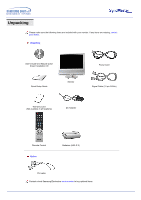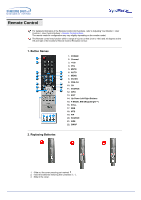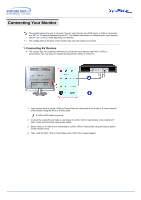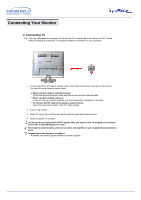Samsung 173MW User Manual (user Manual) (ver.1.0) (English) - Page 11
Front, Volume button Left-Right Button
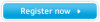 |
View all Samsung 173MW manuals
Add to My Manuals
Save this manual to your list of manuals |
Page 11 highlights
Front For detailed information concerning the monitor functions, refer to User Controls under Adjusting Your Monitor. The monitor's front configuration may vary slightly depending on the monitor model. 1. Auto button 2. Menu button 3. Channel button (Up-Down Button) 4. Volume button (Left-Right Button) 5. Enter button 6. Source button 7. PIP button 8. Power button 9. Power indicator 10. Remote Control Sensor PIP (Picture in Picture)? Feature allowing one program to be viewed on the entire screen while one or more programs play in small windows superimposed over the base program.
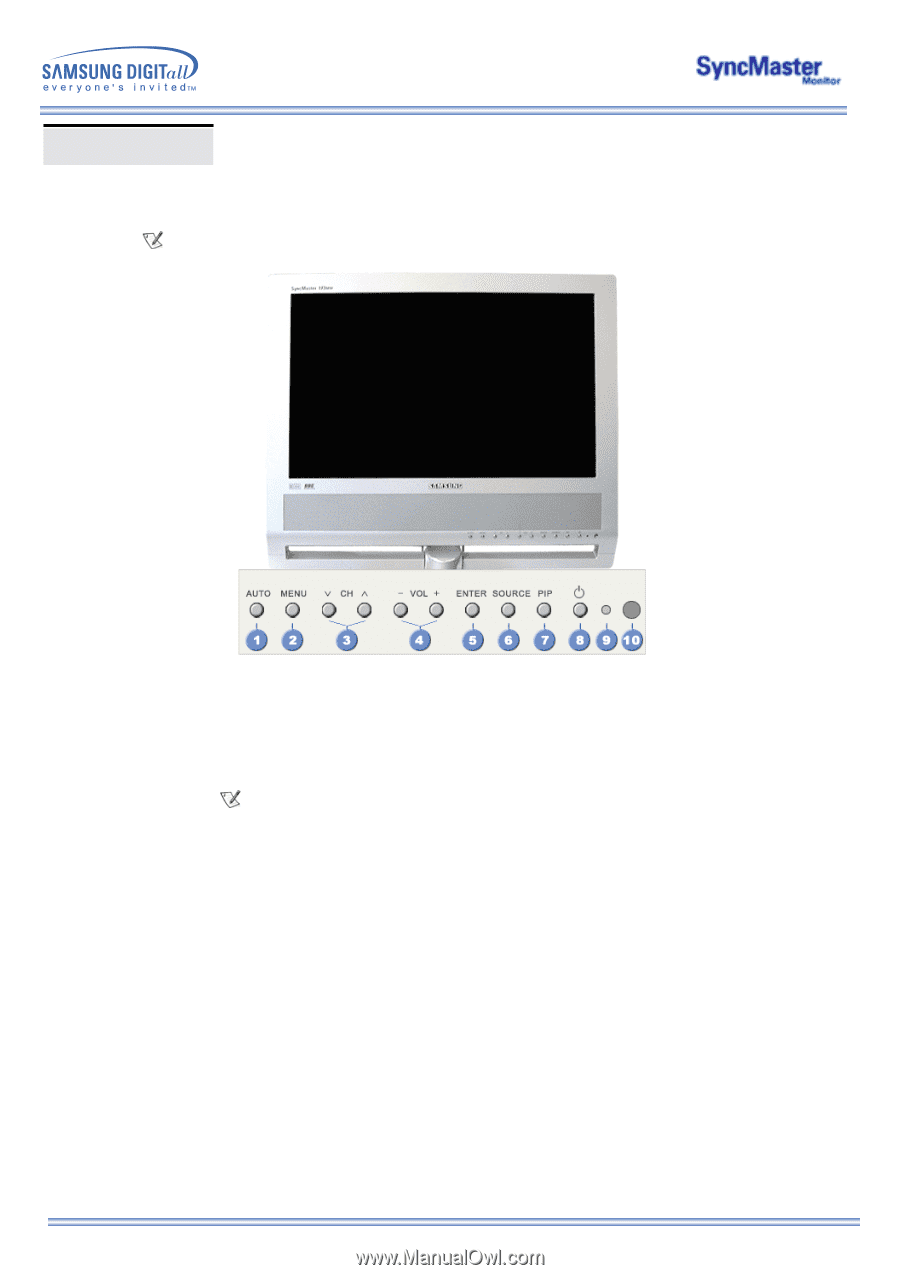
Front
For detailed information concerning the monitor functions, refer to
User Controls
under Adjusting Your
Monitor. The monitor's front configuration may vary slightly depending on the monitor model.
1.
Auto button
6.
Source button
2.
Menu button
7.
PIP button
3.
Channel button (Up-Down Button)
8.
Power button
4.
Volume button (Left-Right Button)
9.
Power indicator
5.
Enter button
10.
Remote Control Sensor
PIP (Picture in Picture)?
Feature allowing one program to be viewed on the entire screen
while one or more programs play in small windows superimposed
over the base program.