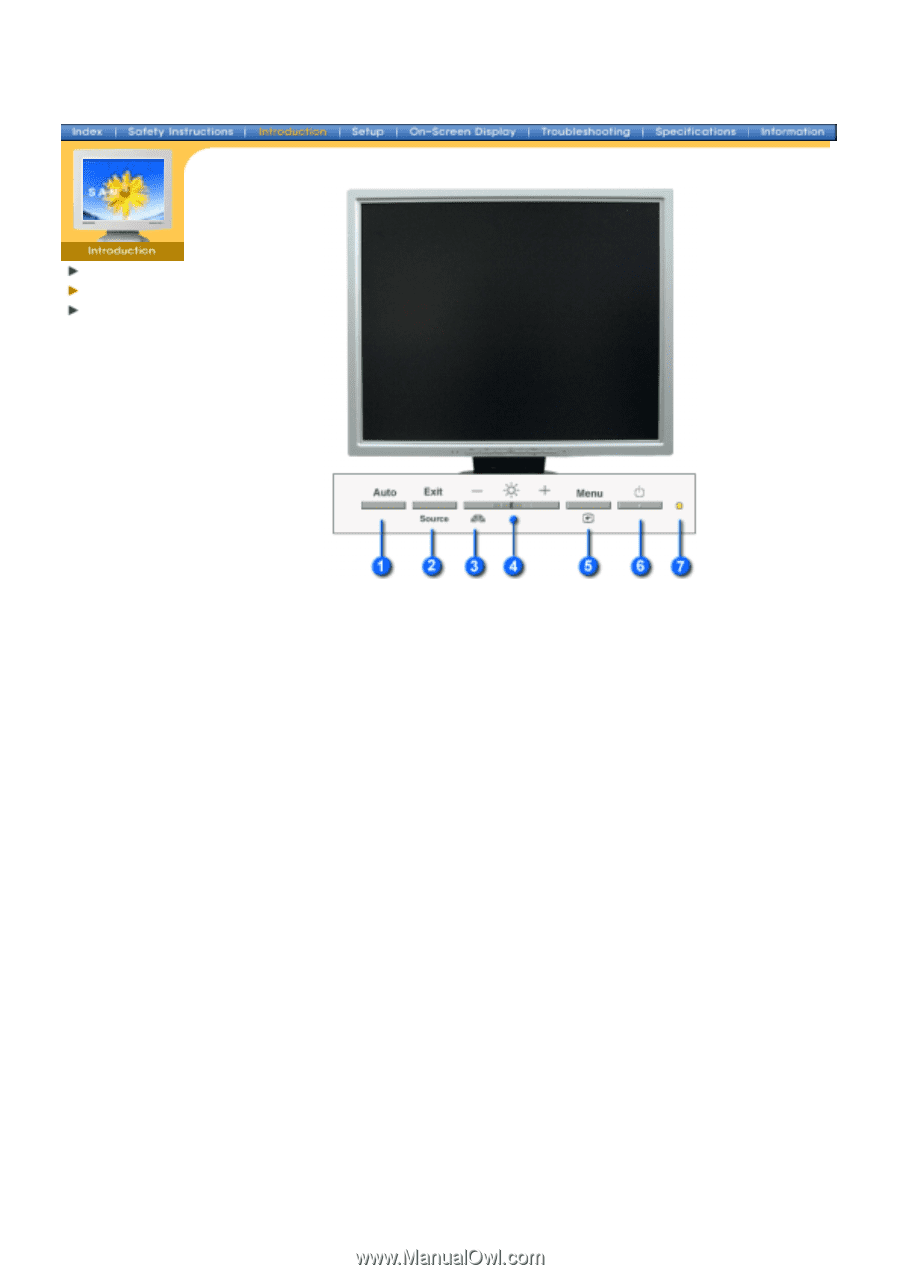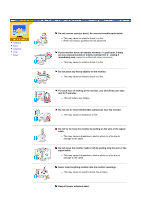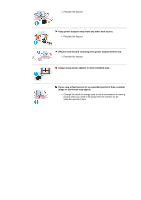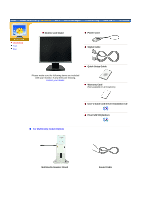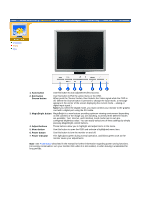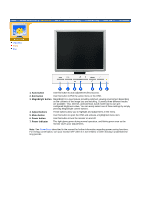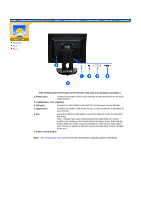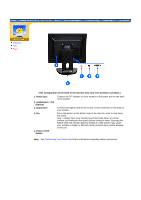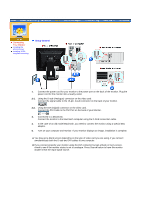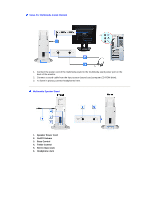Samsung 173T User Manual (user Manual) (English) - Page 13
Auto button, Exit button, Source button, MagicBright button, Adjust buttons, Menu button, Power - syncmaster manual
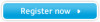 |
View all Samsung 173T manuals
Add to My Manuals
Save this manual to your list of manuals |
Page 13 highlights
SyncMaster 173T/193T/191T plus/153T Unpacking Front Rear 1. Auto button Use this button to auto adjustment direct access. 2. Exit button Source button Use this button to Exit the active menu or the OSD. When push the 'Source' button, then Selects the Video signal while the OSD is off. (When the Source button is pressed to change the input mode, a message appears in the center of the screen displaying the current mode -- analog or digital input signal.) Note:If you select the Digital mode, you must connect your monitor to the graphic card with a digital port using the DVI cable. 3. MagicBright button MagicBright is a new feature providing optimum viewing environment depending on the contents of the image you are watching. Currently three different modes are available: Text, Internet, and Entertain. Each mode has its own preconfigured brightness value. You can easily select one of three settings by simply pressing MagicBright control buttons. 4. Adjust buttons These buttons allow you to highlight and adjust items in the menu. 5. Menu button Use this button to open the OSD and activate a highlighted menu item. 6. Power button Use this button to turn the monitor on and off. 7. Power indicator This light glows green during normal operation, and blinks green once as the monitor saves your adjustments. Note: See PowerSaver described in the manual for further information regarding power saving functions. For energy conservation, turn your monitor OFF when it is not needed, or when leaving it unattended for long periods.