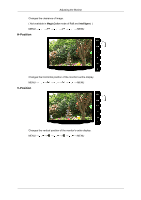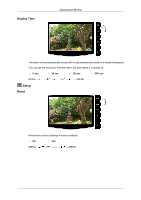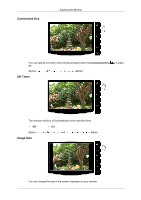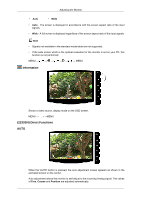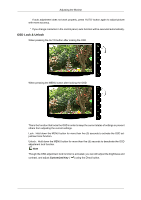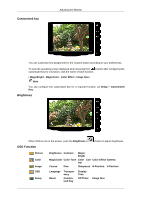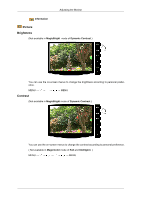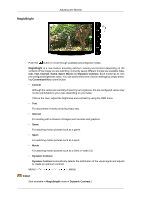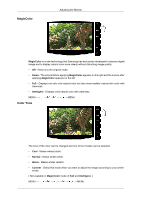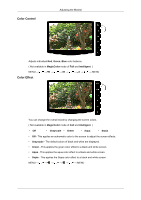Samsung 2033SN User Manual (user Manual) (ver.1.0) (English) - Page 43
OSD Lock & Unlock, Customized Key
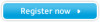 |
View all Samsung 2033SN manuals
Add to My Manuals
Save this manual to your list of manuals |
Page 43 highlights
Adjusting the Monitor If auto adjustment does not work properly, press 'AUTO' button again to adjust picture with more accuracy. If you change resolution in the control panel, auto function will be executed automatically. OSD Lock & Unlock When pressing the AUTO button after locking the OSD When pressing the MENU button after locking the OSD This is the function that locks the OSD in order to keep the current states of settings or prevent others from adjusting the current settings. Lock : Hold down the MENU button for more than five (5) seconds to activate the OSD adjustment lock function. Unlock : Hold down the MENU button for more than five (5) seconds to deactivate the OSD adjustment lock function. Note Though the OSD adjustment lock function is activated, you can still adjust the brightness and contrast, and adjust Customized Key ( ) using the Direct button.