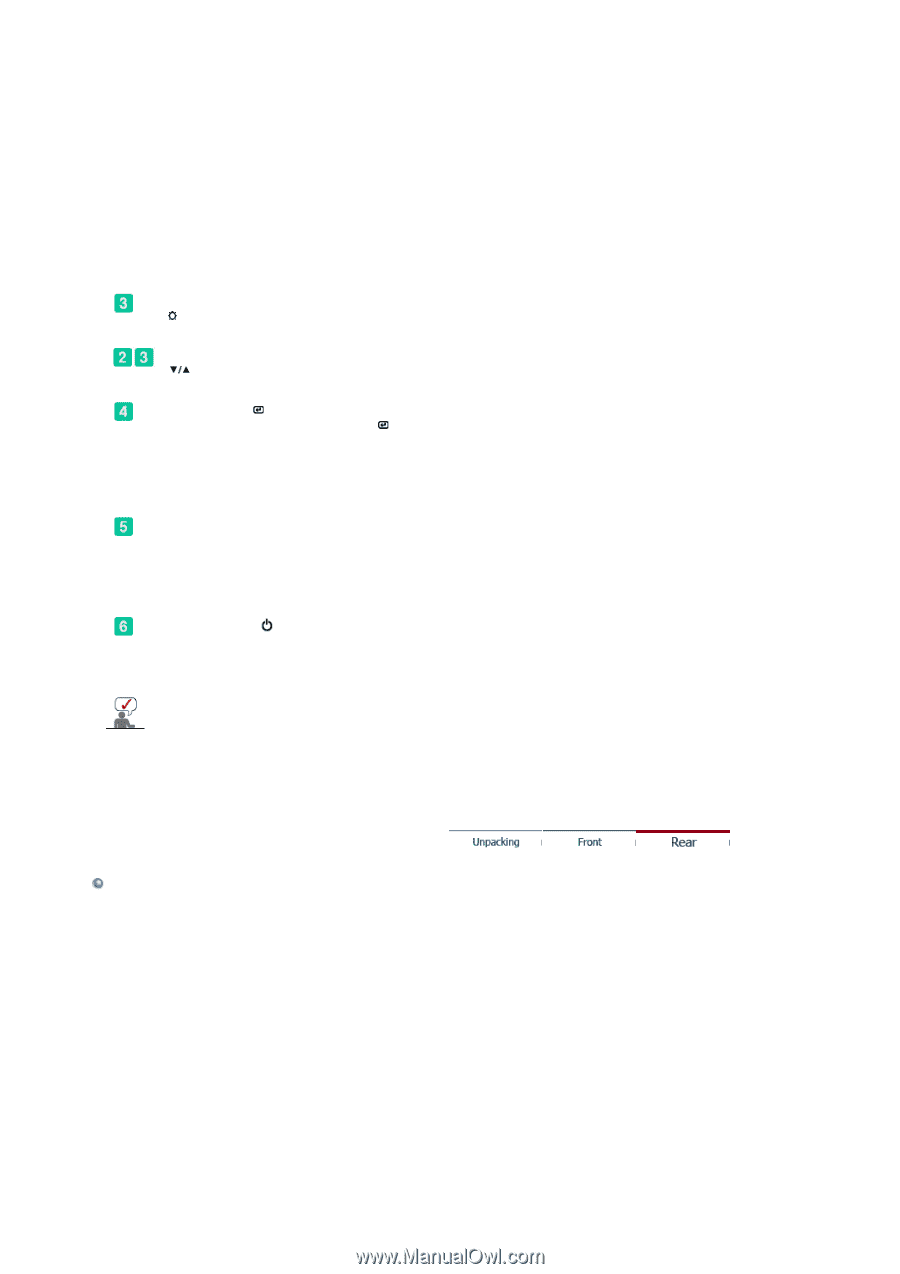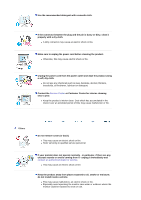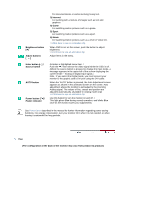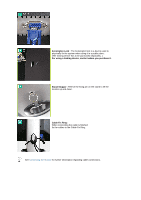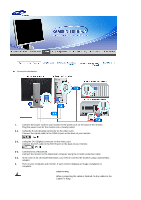Samsung 203B Quick Guide (easy Manual) (ver.1.0) (English) - Page 11
Enter button - dvd
 |
UPC - 729507703824
View all Samsung 203B manuals
Add to My Manuals
Save this manual to your list of manuals |
Page 11 highlights
Brightness button [] Adjust buttons [] For documentations or works involving heavy text. 3) Internet For working with a mixture of images such as text and graphics. 4) Game For watching motion pictures such as a game. 5) Sport For watching motion pictures such as a sport. 6) Movie For watching motion pictures such as a DVD or Video CD. >>Click here to see an animation clip When OSD is not on the screen, push the button to adjust brightness. >>Click here to see an animation clip Adjust items in the menu. Enter button [ ] / Source button AUTO button Power button [ ] / Power indicator Activates a highlighted menu item. / Push the ' ', then selects the video signal while the OSD is off. (When the source button is pressed to change the input mode, a message appears in the upper left of the screen displaying the current mode -- Analog or Digital input signal.) Note : If you select the Digital mode, you must connect your monitor to the graphic card's DVI port using the DVI cable. When the 'AUTO' button is pressed, the Auto Adjustment screen appears as shown in the animated screen on the center. Auto adjustment allows the monitor to self-adjust to the incoming Analog signal. The values of fine, coarse and position are adjusted automatically. (Available in Analog mode only) >>Click here to see an animation clip Use this button for turn the monitor on and off. / This light glows Blue during normal operation, and blinks Blue once as the monitor saves your adjustments. See PowerSaver described in the manual for further information regarding power saving functions. For energy conservation, turn your monitor OFF when it is not needed, or when leaving it unattended for long periods. Rear (The configuration at the back of the monitor may vary from product to product.)