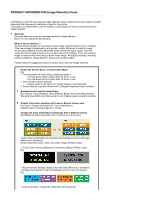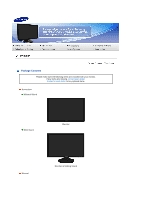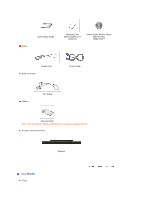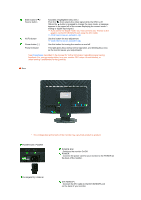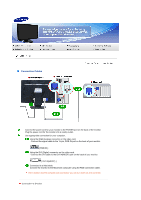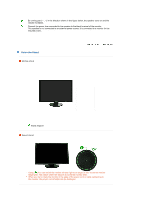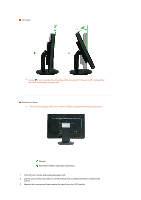Samsung 245BW User Manual (ENGLISH) - Page 16
Switches the monitor On/Off., DVI INHDCP / RGB
 |
UPC - 729507801919
View all Samsung 245BW manuals
Add to My Manuals
Save this manual to your list of manuals |
Page 16 highlights
Enter button [ ] / Source button AUTO button Power button [ ] Power indicator Activates a highlighted menu item. / Push the ' ', then selects the video signal while the OSD is off. (When the button is pressed to change the input mode, a message appears in the upper left of the screen displaying the current mode -analog or digital input signal.) If you select the digital mode, you must connect your monitor to the graphic card's DVI IN(HDCP) port using the DVI cable. >> Click here to see an animation clip Use this button for auto adjustment. >> Click here to see an animation clip Use this button for turning the monitor on and off. This light glows blue during normal operation, and blinking blue once as the monitor saves your adjustments. See PowerSaver described in the manual for further information regarding power saving functions. For energy conservation, turn your monitor OFF when it is not needed, or when leaving it unattended for long periods. Rear The configuration at the back of the monitor may vary from product to product. POWER S/W / POWER POWER S/W : Switches the monitor On/Off. POWER : Connect the power cord for your monitor to the POWER on the back of the monitor. DVI IN(HDCP) / RGB IN DVI IN(HDCP) : Connect the DVI cable to the DVI IN(HDCP) port on the back of your monitor.