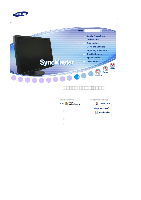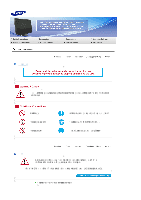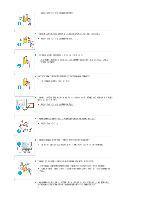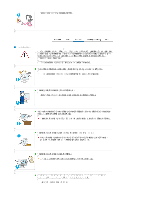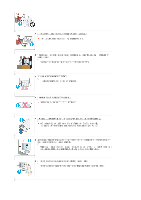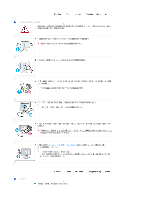Samsung 245T-BLACK User Guide
Samsung 245T-BLACK Manual
 |
View all Samsung 245T-BLACK manuals
Add to My Manuals
Save this manual to your list of manuals |
Samsung 245T-BLACK manual content summary:
- Samsung 245T-BLACK | User Guide - Page 1
SyncMaster 245T Install driver Install programs - Samsung 245T-BLACK | User Guide - Page 2
Notation Failure to follow directions noted by this symbol could result in bodily harm or damage to the equipment. Prohibited Important to read and understand at all times Do not disassemble Disconnect the plug from the outlet Do not touch Ground to prevent an electric shock Power When not - Samsung 245T-BLACK | User Guide - Page 3
extension cords or plugs to one outlet. This may cause fire. Do not disconnect the power cord while using the monitor. A surge may be caused by the separation and may damage the monitor. Do not use the power cord when the connector or plug is dusty. If the connector or plug of - Samsung 245T-BLACK | User Guide - Page 4
high humidity, and exposed to chemical substances and where it will be operated for 24 hours continuously such as at airports, train stations etc. Failure to do so may cause serious damage to your monitor. Place your monitor in a location with low humidity and a minimum of dust. Failure to do so may - Samsung 245T-BLACK | User Guide - Page 5
not place the monitor face down. This may damage the TFT-LCD surface. The installation of the bracket must be done by a qualified professional. Installing the bracket by unqualified personnel may result in injury. Always use the mounting device specified in the owner's manual. When installing the - Samsung 245T-BLACK | User Guide - Page 6
monitor case or the surface of the TFT-LCD screen, wipe with a slightly moistened, soft fabric. Do not spray water or detergent directly onto the monitor , insecticide, air freshener, lubricant or detergent. Contact the SAMSUNG customer care center or Customer Center for interior cleaning once - Samsung 245T-BLACK | User Guide - Page 7
does not operate normally - in particular, if there is any unusual sound or smell coming from the monitor - contact an authorized dealer or the Service Center. This may cause electric shock or fire. Keep the product away from places exposed to oil, smoke or moisture; do not install inside a vehicle - Samsung 245T-BLACK | User Guide - Page 8
off, unplug the power connector from the wall outlet and contact the Service Center. When viewing a fixed screen for an extended period of time, inappropriate resolution may cause undesirable picture quality. 24 inch (61 cm) - 1920 x 1200 Viewing the monitor continuously at a too close angle may - Samsung 245T-BLACK | User Guide - Page 9
the product in a location prone to vibrations may shorten the lifetime of the product or may cause the product to catch fire. When moving the monitor, turn off and unplug the power cord. Make sure that all cables, including the antenna cable and cables connected to other devices, are disconnected - Samsung 245T-BLACK | User Guide - Page 10
feet fall up from the floor. Adjust the arm position so that it is below the heart Correct Disposal of This Product (Waste Electrical & Electronic Equipment) - Europe only (Applicable in the European Union and other European countries with separate collection systems) This marking shown on the - Samsung 245T-BLACK | User Guide - Page 11
LCD Monitors and TVs may have an image retention when switching from one image to another especially after displaying a stationary image for a long time. This guide is to demonstrate a correct usage of LCD Avoid: Colors with big difference in luminance (Black & White, Grey) Ex) ! Recommended - Samsung 245T-BLACK | User Guide - Page 12
. When this occurs, the previous image may be seen when the pattern is changed. To prevent this, the accumulated voltage difference must be decreased. Our LCD Monitor satisfies ISO13406-2 Pixel fault Class II - Samsung 245T-BLACK | User Guide - Page 13
Contents Please make sure the following items are included with your monitor. If any items are missing, contact your dealer. Contact a local dealer to buy optional items. Unpacking Without Stand Monitor With Stand Monitor & Sliding Stand Manual Warranty Card User's Guide, Monitor Driver, - Samsung 245T-BLACK | User Guide - Page 14
AutoRotation software Cable Power Cord Others D-sub Cable USB Cable Cleaning Cloth Will be applied to black and high gloss models only. Sold separately S-Video Cable RCA Cable Component Cable HDMI Cable DVI-D Cable Speaker package(option) Speaker RCA to stereo cable Your Monitor Front - Samsung 245T-BLACK | User Guide - Page 15
visual signal and adjust to create optimum contrast. >> Click here to see an animation clip PC/DVI(PC) : MagicBright™ button [ ] AV /SThe Monitor has four automatic picture settings ("Dynamic", "Standard", Video/Component /HDMI : "Movie" and "Custom") that are preset at the factory. You can - Samsung 245T-BLACK | User Guide - Page 16
see the PowerSaver section. PIP button Power button [ ] Power indicator See PowerSaver described in the manual for further information regarding power saving functions. For energy conservation, turn your monitor OFF when it is not needed, or when leaving it unattended for long periods. Rear The - Samsung 245T-BLACK | User Guide - Page 17
DOWN (Downstream Port), you have to connect the UP (Upstream Cable ) to the PC. Make sure to use the USB cable supplied with this monitor to connect the monitor's UP port and your computer's USB port. COMPONENT IN ! Connect the VIDEO OUT port of the DVD / DTV Set-Top Box to the - Samsung 245T-BLACK | User Guide - Page 18
to be purchased separately.) For using a locking device, contact where you purchase it. Stand Stopper ! Remove the fixing pin on the stand to lift the monitor up and down. See Connecting Cables for further information regarding cable connections. - Samsung 245T-BLACK | User Guide - Page 19
. Using the RGB (Analog) connector on the video card. - Connect the signal cable to the 15-pin, RGB IN port on the back of your monitor. [ RGB IN ] Using the DVI (Digital) connector on the video card. - Connect the DVI cable to the DVI IN(HDCP) port on the back of - Samsung 245T-BLACK | User Guide - Page 20
a device to the DOWN port of the monitor, connect the device using a cable appropriate to the device. (For the purchase of the cable and external devices, ask the service center of the corresponding product.) The company is not liable for problems or damages to an external device caused by - Samsung 245T-BLACK | User Guide - Page 21
Connecting a Speaker When connecting a speaker, be careful that the grooves of the monitor and the speaker . ( )are aligned with each other. Adjust the aligned positions until you hear a terminal at the back of the speaker. / Connect a headphone to the black terminal at the right of the speaker. - Samsung 245T-BLACK | User Guide - Page 22
black terminal of the monitor. This speaker is not connected to an external power source. It is connected to a monitor for the required power. Connecting to Other devices This monitor to the Connection section of your conncted external device manual . Connecting DVD/DTV Set Top Box Connect to the - Samsung 245T-BLACK | User Guide - Page 23
To hear sound, refer to the Connection section of your conncted external device manual . Connecting HDMI You cannot connect a PC to the HDMI IN terminal. an external device to your monitor using an HDMI cable, you must connect the AUDIO OUT terminal of your monitor and the SPK terminal (yellowish - Samsung 245T-BLACK | User Guide - Page 24
(When pivoting the monitor, rotation angle is displayed on screen of the monitor.) 0° 90° When rotating the screen, make sure to tilt the monitor 45 to 65 degrees so that it does not touch the floor. When tilting the screen backwards, do not tilt it more than 65 degrees. - Samsung 245T-BLACK | User Guide - Page 25
and right at an angle of 90° to set the monitor lengthwise. The rubber under the stand is to avoid the monitor slide. When you try to rotate the monitor in the state of the power cord or cable connecting to the monitor, the power cord of cable can be destroyed. Tilt angle Using - Samsung 245T-BLACK | User Guide - Page 26
the stand from the LCD monitor. Align the mounting interface instructions. To mount the monitor on a wall, you should purchase the wall mounting kit that allows you to mount the monitor at least 10cm away from the wall surface. Contact the nearest Samsung Service Center for more information. Samsung - Samsung 245T-BLACK | User Guide - Page 27
file at the Internet web site shown below. Internet web site :http://www.samsung.com/ (Worldwide) http://www.samsung.com/monitor (U.S.A) http://www.sec.co.kr/monitor (Korea) http://www.samsungmonitor.com.cn/ (China) Installing the Monitor Driver (Automatic) Insert the CD into the CD-ROM drive. Click - Samsung 245T-BLACK | User Guide - Page 28
installation doesn't damage your system. The certified driver will be posted on Samsung Monitor homepage http://www.samsung.com/ Monitor driver installation is completed. Installing the Monitor Driver (Manual) Windows Vista | Windows XP | Windows 2000 | Windows ME | Windows NT | Linux Microsoft - Samsung 245T-BLACK | User Guide - Page 29
driver is under certifying MS logo, and this installation doesn't damage your system. The certified driver will be posted on Samsung Monitor homepage http://www.samsung.com/ Click "Update Driver..." in the "Driver" tab. Check the "Browse my computer for driver software" checkbox and click "Let - Samsung 245T-BLACK | User Guide - Page 30
Click "Close"! "Close" ! "OK" ! "OK" on the following screens displayed in sequence. Microsoft® Windows® XP Operating System Insert the CD into the CD-ROM drive. Click "Start" ! "Control Panel" then click the "Appearance and Themes" icon. Click "Display" icon and choose the "Settings" tab then - Samsung 245T-BLACK | User Guide - Page 31
Click the "Properties" button on the "Monitor" tab and select "Driver" tab. Click "Update Driver." and select "Install from a list or." then " and then click "Have disk". Click the "Browse" button then choose A:(D:\Driver) and choose your monitor model in the model list and click the "Next" button. - Samsung 245T-BLACK | User Guide - Page 32
this installation doesn't damage your system. The certified driver will be posted on Samsung Monitor homepage http://www.samsung.com/ Click the "Close" button then click the "OK" button continually. Monitor driver installation is completed. Microsoft® Windows® 2000 Operating System When you can - Samsung 245T-BLACK | User Guide - Page 33
Driver). Click the "Open" button, then click the "OK" button. Choose your monitor model and click the "Next" button then click "Next" button. Click the " and vertical frequency by referring to the Preset Timing Modes in the user guide. Linux Operating System To execute X-Window, you need to make the - Samsung 245T-BLACK | User Guide - Page 34
the monitor. the Natural Color S/W is the very solution for this problem. It is a color administration system developed by Samsung Electronics install the Natural Color software. To install the program manually, insert the CD included with the Samsung monitor into the CD-ROM Drive, click the Windows - Samsung 245T-BLACK | User Guide - Page 35
depending on specification of computer system or monitor. If that happens, press F5 Key. Installation Problems (MagicTune™) The installation of MagicTune™ 5. Dual is not supported in Windows® 98, ME, NT 4.0. 6. MagicRotation does not provide support for 24 bits per pixel (Bit depth/Color Quality). - Samsung 245T-BLACK | User Guide - Page 36
(recommended) 60MB Free Hard disk space above Service Packs ! ! It is recommended that your System has the latest Service Pack installed. For Windows® NT 4.0, it box appears. Visit the AutoRotation website for technical support for AutoRotation, FAQs (questions and answers) and software upgrades. - Samsung 245T-BLACK | User Guide - Page 37
to circle through available preconfigured modes. ( Custom ! Text ! Internet ! Game ! Sports ! Movie ! Dynamic CR ) AV/S-Video/Component/HDMI : Mode The Monitor has four automatic picture settings that are preset at the factory. Then press the button again to circle through available preconfigured - Samsung 245T-BLACK | User Guide - Page 38
When the 'AUTO' button is pressed, the Auto Adjustment screen appears as shown in the animated screen on the center. Auto adjustment allows the monitor to self-adjust to the incoming PC signal. The values of fine, coarse and position are adjusted automatically. (Available in PC mode only) AUTO - Samsung 245T-BLACK | User Guide - Page 39
When pressing the AUTO or PIP button after locking the OSD When pressing the MENU button after locking the OSD Menu Description This is the function that locks the OSD in order to keep the current states of settings or prevent others from adjusting the current settings. Lock : Hold down the menu - Samsung 245T-BLACK | User Guide - Page 40
to circle through available preconfigured modes. (Custom ! Text ! Internet ! Game ! Sports ! Movie ! Dynamic CR ) AV/S-Video/Component/HDMI : Mode The Monitor has four automatic picture settings that are preset at the factory. Then press the button again to circle through available preconfigured - Samsung 245T-BLACK | User Guide - Page 41
mode -- PC, DVI, AV, S-Video and , Component and HDMI input signal.) Changing the source is only allowed for external devices that are connected to the monitor at the time. SOURCE - Samsung 245T-BLACK | User Guide - Page 42
PIP ( Available in PC/DVI(PC) Mode Only ) Menu Description Push the PIP button to turn PIP screen On/Off. You can view a picture from AV, S-Video, or Component through the PIP screen in PC and DVI (PC) mode. PIP MPA Menu MPA Description Push the MPA button to turn MPA On/Off. This function is - Samsung 245T-BLACK | User Guide - Page 43
in External Input List) and the selected resolution. Menu Description Use to select PC or other external input sources connected to the Monitor. Use to select the screen of your choice. 1) PC 2) DVI 3) AV 4) S-Video 5) Component 6) HDMI MENU ! Play/Stop Source List ! ! , ! Name the input - Samsung 245T-BLACK | User Guide - Page 44
The default setting may different depending on the selected Input Mode (input signal source selected in External Input List) and the selected resolution. Menu Description MagicBright™ is a new feature providing optimum viewing environment depending on the contents of the image you are watching. - Samsung 245T-BLACK | User Guide - Page 45
- Not available in MagicBright™ mode of Dynamic CR. MENU ! , ! ! , ! ! , ! ! , ! If you adjust picture using Custom function, MagicBright™ will turn to Custom mode. Image Lock is used to fine-tune and get the best image by removing noise that creates unstable images with jitter and - Samsung 245T-BLACK | User Guide - Page 46
depending on the selected Input Mode (input signal source selected in External Input List) and the selected resolution. Menu Description The Monitor has four automatic picture settings ("Dynamic", "Standard", "Movie" and "Custom") that are preset at the factory. You can activate either Dynamic - Samsung 245T-BLACK | User Guide - Page 47
resolution. Menu Description Color Innovation function provides optimized color for personal favor to view effectively with WCG-CCFL which was applied to Samsung Electronics for the first time. 1) Brilliant If you select "Brilliant", you can view a more clear and vibrant image 2) Mild If you select - Samsung 245T-BLACK | User Guide - Page 48
Color Tone : Cool4 / Cool3 / Cool2 / Cool1 / Normal / Warm1 / Warm2 / Custom AV/S-Video/Component/HDMI : Cool2 / Cool1 / Normal / Warm1 / Warm2 MENU ! , ! ! , ! ! , ! Color Control Adjusts the individual R, G, B color controls. 1) Red 2) Green 3) Blue - Available in PC/DVI(PC) Mode Only - Samsung 245T-BLACK | User Guide - Page 49
PIP screen in PC and DVI mode. PIP 1) Off 2) On MENU ! , ! ! ! , ! Source Select the input source for the PIP. You can view a picture from AV, S-Video, or Component through the PIP screen in PC and DVI(PC) mode. MENU ! , ! ! , ! ! , ! Change the Size of the PIP window. / / / If you - Samsung 245T-BLACK | User Guide - Page 50
a degradation in the screen quality, such as an increase in the black level, a low contrast, or discoloration, etc., depending on the external to the 'AUDIO POWER' terminal of the external speaker on the back of your monitor. If this function is turned 'Off', power is not supplied to that terminal. - Samsung 245T-BLACK | User Guide - Page 51
Picture parameters are replaced with the factory default values. 1) Image Reset : Image parameters are replaced with the factory default values. - Available in PC mode only 2) Color Reset : Color parameters are replaced with the factory default values. - Available in PC/DVI(PC) Mode Only - Not - Samsung 245T-BLACK | User Guide - Page 52
Before calling for service, check the information in this section to see if you can remedy any problems yourself. If you do need assistance, please call the phone number on the Information section or contact your dealer. Symptom No images on the screen. I cannot turn on the monitor. Check List Is - Samsung 245T-BLACK | User Guide - Page 53
press any key on the keyboard again to activate the monitor and restore the image on the screen. You may properly? The screen shows strange colors or just black and white. Check the signal cable connection. frequency properly by referring to the video card manual and the Preset Timing Modes. (The - Samsung 245T-BLACK | User Guide - Page 54
the video card manual to see if the Plug & Play (VESA DDC) function can be supported. MagicTune™ feature is found only on PC (VGA) with Window OS that supports Plug and Play. Install the monitor driver according to the Driver Installation Instructions. Install the monitor driver according to the - Samsung 245T-BLACK | User Guide - Page 55
! Display ! Screen Saver. Set the function at BIOS-SETUP of the computer. Refer to Windows/Computer Manual How can I clean the outer case/LCD Panel? Disconnect the power cord and then clean the monitor with a soft cloth, using either a cleaning solution or plain water. Do not leave any remains of - Samsung 245T-BLACK | User Guide - Page 56
the computer. Therefore, if there is trouble with the computer or the video card, this can cause the monitor to become blank, have poor coloring, noise, Video mode not supported, etc. In this case, first check the source of the problem, and then contact the Service Center or your dealer. Judging the - Samsung 245T-BLACK | User Guide - Page 57
Name LCD Panel Size Display area Pixel Pitch Synchronization Horizontal Vertical Display Color 16.7M Resolution Optimum resolution Maximum resolution 1920x1200 @60 Hz 1920x1200 @60 Hz 30 ~ 81 kHz 56 ~ 75 Hz 24" Wide Diagonal (61 cm) 518.4 mm(H) x 324.0 mm(V) 0.270 mm(H) x 0.270 mm(W) SyncMaster 245T - Samsung 245T-BLACK | User Guide - Page 58
monitor settings. In most cases, monitor installation will proceed automatically, unless the user wishes to select alternate settings. Dot Acceptable TFT LCD some of black pixels could be seen. This is not from bad quality and you can use it without uneasiness. For example, the number of TFT LCD sub - Samsung 245T-BLACK | User Guide - Page 59
Black 0 watts This monitor is EPA ENERGY STAR® compliant and ENERGY2000 compliant when used with a computer equipped with VESA DPM functionality. As an ENERGY STAR® Partner, SAMSUNG the power LED is on. Refer to the video card manual and adjust the screen as follows. Preset Timing Modes Horizontal - Samsung 245T-BLACK | User Guide - Page 60
image to the user. The frequency of this repetition is called Vertical Frequency or Refresh Rate. Unit : Hz The supported modes for each external input signal Supported Resolutions Input Source Component HDMI 480i @60Hz O X 576i @50Hz O X 480p @60Hz O O 576p @50Hz O O 720p @50/60Hz O O 1080i @50 - Samsung 245T-BLACK | User Guide - Page 61
COLOMBIA COSTA RICA ECUADOR EL SALVADOR GUATEMALA JAMAICA PANAMA PUERTO RICO REP. DOMINICA TRINIDAD & TOBAGO VENEZUELA Europe 0800-333-3733 4004-0000 800-726-7864 (SAMSUNG) 01-8000112112 0-800-507-7267 1-800-10-7267 800-6225 1-800-299-0013 1-800-234-7267 800-7267 1-800-682-3180 1-800-751-2676 1-800 - Samsung 245T-BLACK | User Guide - Page 62
RUSSIA UKRAINE UZBEKISTAN Asia Pacific AUSTRALIA CHINA HONG KONG 70 70 19 70 030-6227 515 3260 SAMSUNG(7267864) (€ 0,15/min) 01805 - 121213 (€ 0,14/Min) 06-80-SAMSUNG (7267864) 800 SAMSUNG (7267864) 0032 (0)2 201 24 18 0900 20 200 88 (€ 0,10/Min) 815-56 480 0 801 801 881 80 8 200 128 0818 - Samsung 245T-BLACK | User Guide - Page 63
com/my http://www.samsung.com/ph http://www.samsung.com/sg http://www.samsung.com/th http://www.samsung.com/tw http://www.samsung.com/vn 0860 7267864 (SAMSUNG) 800SAMSUNG (7267864) 8000-4726 http://www.samsung.com/za http://www.samsung.com/mea Terms Dot Pitch The image on a monitor is composed of - Samsung 245T-BLACK | User Guide - Page 64
black pixels could be seen. This is not from bad quality and you can use it without uneasiness. For example, the number of TFT LCD sub pixels that is contained in this product are 6,912,000. When you clean the monitor of Samsung Electronics Co., Ltd. is strictly forbidden. Samsung Electronics Co - Samsung 245T-BLACK | User Guide - Page 65
; the ENERGY STAR® name and logo are registered trademarks of the U.S. Environmental Protection Agency (EPA). As an ENERGY STAR® Partner, Samsung Electronics Co., Ltd. has determined that this product meets the ENERGY STAR® guidelines for energy efficiency. All other product names mentioned herein
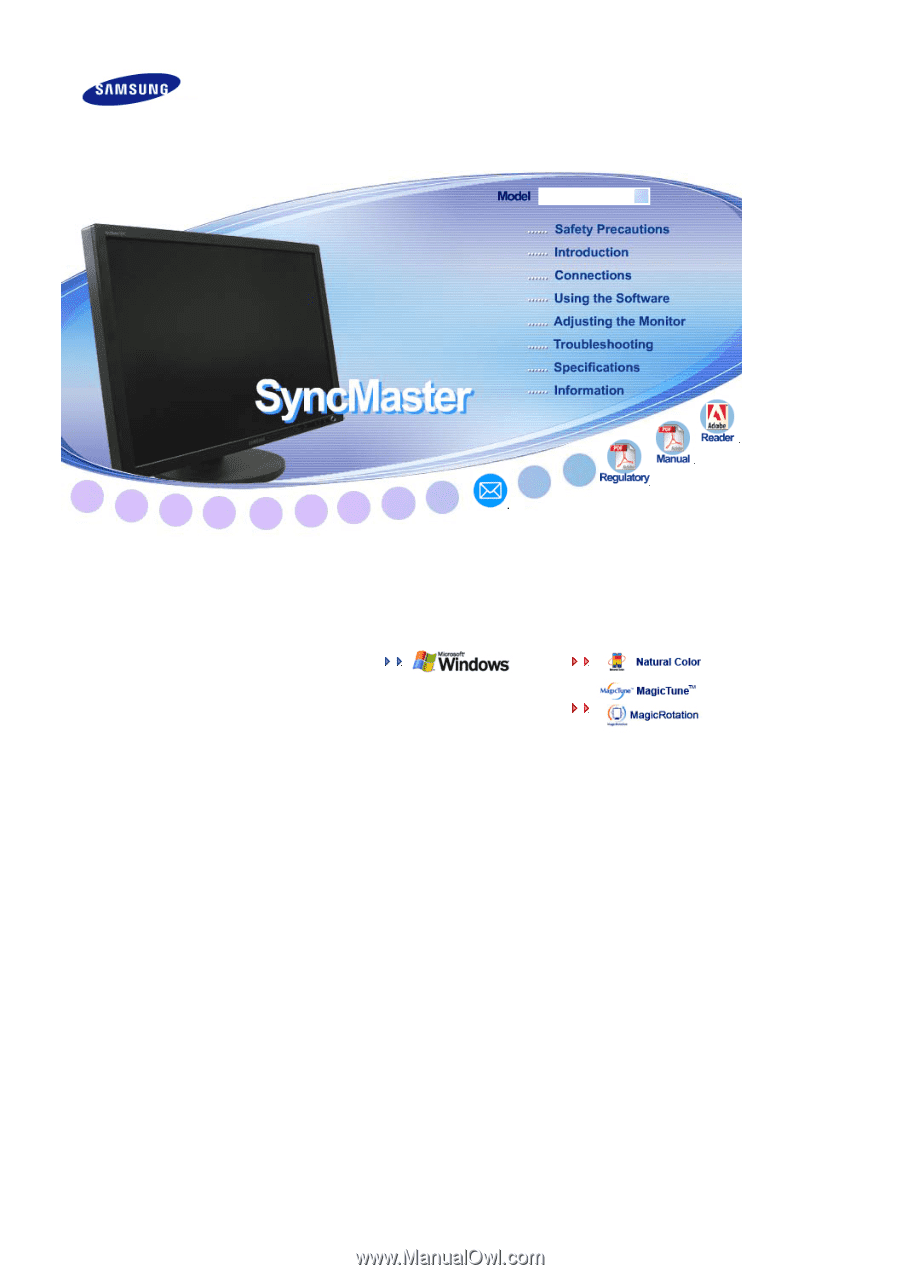
°
°°
°°
°°
°°
°°
°°
°°
°°
°°
°°
°°
°°
°°
°
°
°
Install°driver
Install°programs
°
°
°
° °
°
°
°
SyncMaster°245T